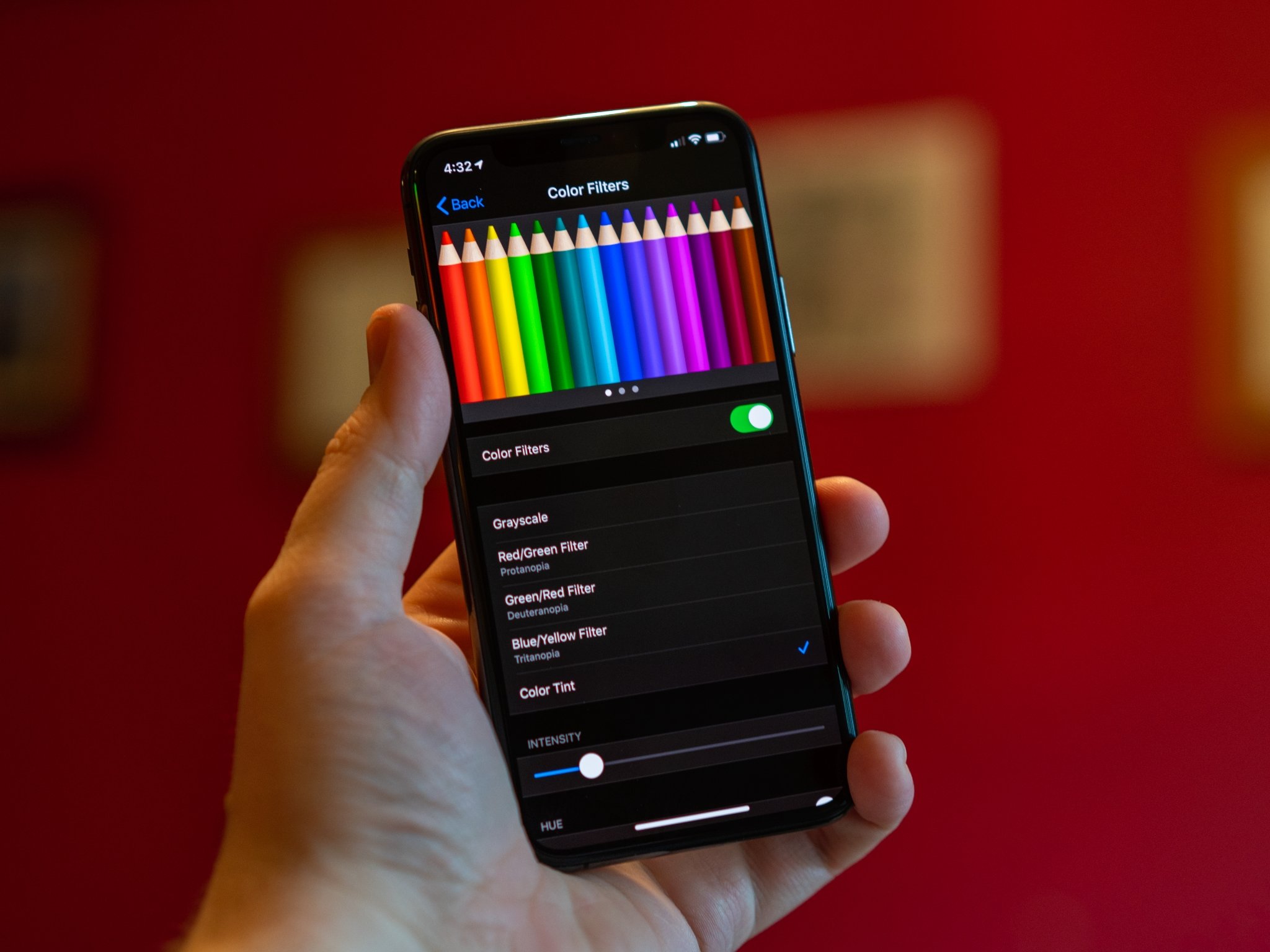
Are you tired of the default color scheme on your phone? Do you want to give your device a fresh new look? Changing the color on your phone is a great way to personalize your device and make it feel more like your own. Whether you prefer a vibrant and bold color or a more subtle and elegant tone, there are various ways to change the color on your phone to suit your style and preference. In this article, we will explore different methods and options for changing the color on your phone, from using cases and covers to customizing themes and wallpapers. So, get ready to transform the appearance of your phone and make it truly unique!
Inside This Article
- Background of Device Customization
- Method 1: Changing Wallpaper
- Method 2: Customizing App Icons
- Method 3: Using Themes or Skins
- Method 4: Adjusting Display Settings
- Conclusion
- FAQs
Background of Device Customization
Mobile phones have become an integral part of our lives, serving not only as a means of communication but also as a reflection of our personal style. One of the ways we can customize our phones is by changing their colors. The ability to change the color of our devices adds a touch of personality and uniqueness to our smartphones. Whether you prefer a sleek and professional look or a vibrant and eclectic design, customizing the color of your phone allows you to make a statement and stand out among the sea of smartphones.
Device customization has evolved over the years, with smartphone manufacturers offering various options to personalize the appearance of our devices. From changing the wallpaper to customizing app icons, there are multiple methods available to change the color of your phone and make it truly your own.
In this article, we will explore some of the popular methods of changing the color on your phone and how you can bring a fresh and personalized look to your device.
Method 1: Changing Wallpaper
Changing the wallpaper on your phone is one of the easiest and most effective ways to personalize your device and give it a fresh new look. Whether you want to set a stunning landscape as your background or show off your favorite photo, changing the wallpaper can transform the entire aesthetic of your phone.
To change the wallpaper on your phone, follow these simple steps:
- Go to the Settings app on your phone.
- Scroll down and tap on the “Wallpaper” option.
- Choose whether you want to set a wallpaper from your photo gallery, a pre-installed wallpaper, or a live wallpaper.
- If you select a wallpaper from your photo gallery, browse through your pictures and select the one you want to use. You can also adjust the position or size of the wallpaper to fit your screen perfectly.
- If you prefer a pre-installed wallpaper, browse through the available options and choose the one that suits your style.
- For those who want dynamic backgrounds, select a live wallpaper. These animated wallpapers can add movement and interactivity to your home screen.
- Once you’ve chosen your desired wallpaper, tap on “Set Wallpaper” or a similar option to apply it as your background.
Changing your wallpaper allows you to express your individuality or simply freshen up your phone’s appearance. With a vast array of options, from breathtaking landscapes to stylish designs, you can easily find a wallpaper that reflects your personality.
Method 2: Customizing App Icons
Changing the look of app icons on your phone can be a fun and creative way to customize your device. It allows you to add a personal touch and make your phone reflect your style and preferences. While stock app icons can be visually appealing, customizing them can give your phone a unique and personalized look. Here are a few methods you can use to customize app icons on your phone:
1. Using a third-party launcher: One of the simplest ways to customize app icons is by using a third-party launcher. These launchers provide a wide range of customization options, including changing app icons. Simply download a launcher of your choice from the app store, install it, and customize the app icons according to your liking. Many launchers offer a variety of icon packs to choose from, giving you countless options to find the perfect look for your app icons.
2. Icon packs: If you prefer to stick with your current launcher, you can still customize app icons by using icon packs. Icon packs are sets of customized icons that you can install on your device. These packs often come with a wide range of options, allowing you to choose specific icons for different apps. Installing an icon pack is usually a straightforward process, with most packs providing step-by-step instructions.
3. Manual customization: For those who prefer a more hands-on approach, manually customizing app icons is an option. This method requires a bit more time and effort but gives you complete control over the appearance of your app icons. To manually customize app icons, you’ll need an image editing tool that supports transparency, such as Photoshop or GIMP. Simply create or find the desired icon image, resize it to fit your device’s screen resolution, save it in a compatible format (such as PNG), and replace the original app icon with your customized one.
It’s important to note that some methods of customizing app icons may require additional permissions or steps, depending on the device and operating system. Always ensure that you are following the proper instructions and guidelines to avoid any potential issues or conflicts with your device’s software.
Customizing app icons can be a fun and creative way to personalize your phone and make it stand out. Whether you prefer a simple icon pack or want to manually design your own, the options are virtually endless. So go ahead, unleash your creativity, and give your phone a fresh new look with customized app icons!
Method 3: Using Themes or Skins
One of the easiest and most impactful ways to change the color on your phone is by using themes or skins. Themes and skins are pre-designed sets of colors, wallpapers, icons, and other visual elements that can completely transform the look and feel of your device. They are available for both Android and iOS devices and can be downloaded from app stores or directly from the device manufacturer.
When using themes or skins, you have the option to choose from a wide variety of predefined color schemes. These color schemes can range from vibrant and bold to subtle and pastel, catering to every personal preference. You can select a theme or skin that aligns with your style and instantly give your phone a fresh and exciting new look.
In addition to colors, themes and skins allow you to customize other visual elements of your phone. This includes changing the wallpaper, redesigning app icons, altering the font style, and even modifying the user interface. By doing so, you can create a cohesive and personalized appearance for your device.
Changing themes or skins is a straightforward process. On both Android and iOS devices, you can navigate to the device settings, locate the “Themes” or “Appearance” section, and browse through the available options. Once you find a theme or skin that catches your eye, simply select it, and the changes will be applied immediately.
It is worth noting that some themes or skins may require additional customization apps to be installed. These apps can provide even more extensive options for personalization and allow you to fine-tune the color settings to your liking.
Using themes or skins is not only a fun way to change the color on your phone but also a great way to freshen up the overall look and feel of your device. By experimenting with different themes and exploring various color combinations, you can create a phone that is truly unique to your style and preferences.
Method 4: Adjusting Display Settings
Another way to change the color on your phone is by adjusting the display settings. This method allows you to customize the overall look of your device, including the color temperature, brightness, and contrast.
One of the most common display settings you can adjust is the color temperature. By tweaking this setting, you can make the colors appear warmer or cooler based on your preference. Warm colors give a cozy and inviting feel, while cooler colors create a more refreshing and modern look.
Additionally, you can adjust the brightness and contrast levels to optimize your viewing experience. Increasing the brightness will make everything appear brighter, while decreasing it will make the screen dimmer. Playing around with the contrast settings can enhance the color depth and make the visuals pop.
Many smartphones nowadays also offer a night mode or blue light filter option. This feature reduces the blue light emitted by the screen, making it easier on your eyes, especially when using your phone at night. This can help alleviate eye strain and improve sleep quality.
Some devices even have advanced display settings, such as color profiles or advanced color calibration options. These features allow you to manually adjust the color saturation, hue, and color balance to achieve the desired look.
Remember that adjusting display settings can have an impact on battery life, so make sure to find the right balance between visual aesthetics and practicality.
By exploring the display settings on your phone, you can find the perfect color customization options that suit your personal style and preferences.
Changing the color on your phone is a simple and effective way to personalize and customize your device. Whether you’re tired of the default color scheme or just want to give your phone a fresh new look, the ability to change the color can make a significant difference in your overall user experience.
With the option to change the color on your phone, you can reflect your style and personality with just a few taps. Whether you prefer a bold and vibrant color or a more subtle and understated tone, there are various options available to suit your taste.
Not only does changing the color on your phone allow for a unique and personalized device, but it can also enhance your mood and make using your phone more enjoyable. A simple color change can add a touch of excitement and novelty to your daily mobile experience.
So, why settle for the default color when you can easily transform your phone’s appearance with a few simple steps? Take advantage of the color customization options available on your phone and make it truly yours.
Conclusion
In conclusion, changing the color on your phone is a fun and easy way to add a personal touch to your device. Whether you want to stand out with a bold color or keep it subtle with a soft hue, the ability to customize your phone’s color scheme allows you to express your unique style. Not only does it add a visual appeal, but it also enhances your overall user experience. So, take a moment to explore the color settings on your phone and give it a fresh new look that reflects your personality and preferences.
FAQs
1. Can I change the color of my phone?
2. How do I change the color on my iPhone?
3. Are there any risks involved when changing the color of my phone?
4. Can I change the color of my phone back to its original color?
5. Will changing the color of my phone void the warranty?
