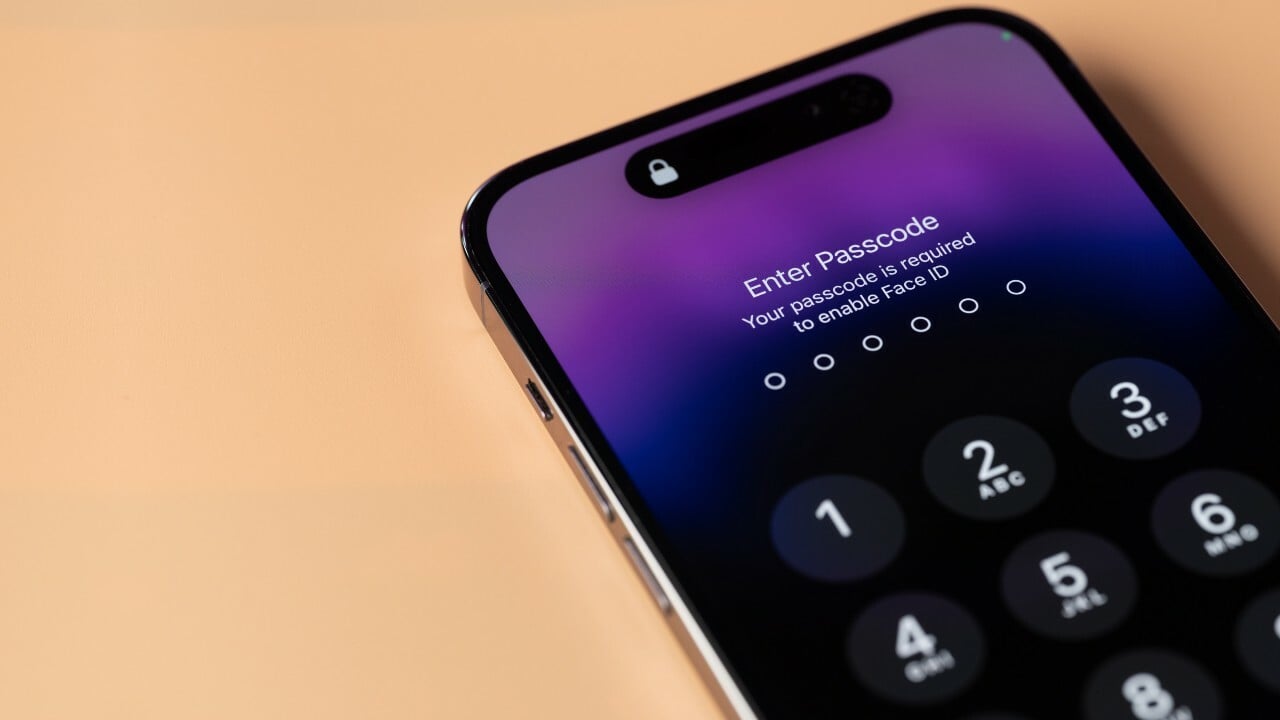
Changing your passcode on your mobile phone is an essential step in ensuring its security. With the increasing reliance on smartphones for personal and professional use, keeping our devices protected from unauthorized access is more important than ever.
In this article, we will guide you through the process of changing your passcode on your mobile phone. Whether you use an iPhone, Android, or any other type of smartphone, the steps are relatively straightforward and can be done in just a few minutes.
By changing your passcode regularly and using a strong combination of digits or alphanumeric characters, you can significantly reduce the risk of someone gaining unauthorized access to your personal information, messages, or sensitive data. So, let’s dive into the easy-to-follow instructions for changing your passcode on your mobile phone and take control of your device’s security!
Inside This Article
- How To Change Your Passcode On Your Phone
- Setting Up a New Passcode
- Entering the Current Passcode
- Choosing a New Passcode – Tips for selecting a strong and memorable passcode – Entering the new passcode – Re-entering the new passcode for confirmation
- Completing the Passcode Change
- Conclusion
- FAQs
How To Change Your Passcode On Your Phone
Setting up a strong passcode is crucial for protecting your phone and personal information from unauthorized access. Whether you want to change your current passcode or create a new one from scratch, the process is relatively straightforward. Here’s a step-by-step guide on how to change your passcode on your phone.
Setting Up a New Passcode
The first step is understanding the importance of a strong and unique passcode. A strong passcode typically consists of a combination of numbers, letters, and symbols. Avoid using easily guessable patterns such as sequential numbers or repeating characters.
To change your passcode, begin by navigating to the passcode settings on your phone. The exact steps may vary depending on your phone’s operating system, but it is usually found in the device’s settings menu.
Once you have accessed the passcode settings, look for the option to change your passcode. This can often be found under the “Security” or “Screen Lock” section of the settings menu.
Entering the Current Passcode
After selecting the “Change Passcode” option, you will be prompted to enter your current passcode. This is done to ensure that only authorized users can make changes to the passcode settings.
Input your current passcode using the on-screen keypad. Be careful while entering the passcode to avoid any typos or mistakes.
Choosing a New Passcode
Now comes the exciting part – selecting a new passcode! When choosing a new passcode, it’s important to strike a balance between security and memorability. Here are some tips:
- Use a combination of numbers, letters, and symbols
- Avoid common passcodes like “1234” or “password”
- Consider using a passphrase instead of a single word
- Include both uppercase and lowercase letters
- Avoid personal information such as birthdays or addresses
Once you have chosen a strong and memorable passcode, enter it using the on-screen keypad. Then, re-enter the new passcode to confirm and ensure that there are no errors.
Completing the Passcode Change
After entering the new passcode, you will be prompted to confirm the passcode change. Carefully review the entered passcode, making sure it matches your intended choice.
Once you have confirmed the passcode change, it is always a good idea to test the new passcode by locking and unlocking your phone. This ensures that you can successfully access your device using the newly set passcode.
Additional Security Considerations
Changing your passcode regularly is crucial for maintaining the security of your phone. Consider setting a reminder to update your passcode every few months or whenever you feel your device’s security may be compromised.
Furthermore, enabling additional security features such as biometric authentication (such as fingerprint or face recognition) can add an extra layer of protection to your phone.
By following these steps, you can easily change your passcode and enhance the security of your phone. Remember, keeping your personal information secure is a top priority, and regularly updating your passcode helps ensure your device remains protected.
Setting Up a New Passcode
One of the most important steps you can take to protect your phone and personal information is setting up a strong passcode. A passcode serves as a barrier, preventing unauthorized access to your device. In this section, we will discuss the importance of a strong passcode, navigating to the passcode settings, and selecting the “Change Passcode” option.
The first thing to understand is the significance of a strong passcode. A strong passcode is essential as it can help safeguard sensitive data stored on your phone, such as personal emails, banking apps, and confidential documents. It acts as the first line of defense against potential intruders who may try to gain unauthorized access to your device.
To begin setting up a new passcode, you need to navigate to the passcode settings on your phone. The exact steps may vary slightly depending on the operating system you are using. On most smartphones, you can find the passcode settings in the “Settings” menu.
Once you have located the passcode settings, you will typically find an option labeled “Change Passcode”. This is the option you need to select to proceed with the passcode modification. By tapping on this option, you will be prompted to enter your current passcode before proceeding to set up a new one.
Entering the Current Passcode
When changing your passcode on your phone, the first step is to enter your current passcode. This is an important security measure to ensure that only authorized users can make changes to the passcode settings.
To enter your current passcode, navigate to the settings menu on your phone. Depending on the type of phone you have, the exact location of the passcode settings may vary. Look for options related to security or lock screen settings.
Once you have found the passcode settings, select the “Change Passcode” option. You will be prompted to input your current passcode to proceed with the change.
When entering your current passcode, make sure to do so correctly. Your passcode is typically a combination of numbers, but it may also include letters or other characters depending on your phone’s settings.
Verifying the current passcode is an additional step for security reasons. By confirming that you are inputting the correct passcode, you can ensure that no one else is attempting to change your passcode without your knowledge.
Take your time when entering the passcode and double-check it before proceeding. This will help prevent any accidental or mistaken changes to your passcode.
Choosing a New Passcode – Tips for selecting a strong and memorable passcode – Entering the new passcode – Re-entering the new passcode for confirmation
When it comes to choosing a new passcode for your phone, it’s important to select one that is both strong and memorable. A strong passcode ensures the security of your device and personal information, while a memorable passcode allows for easy access without compromising its strength. Here are some tips to help you create an effective passcode:
1. Use a combination of letters, numbers, and symbols: Incorporating a mix of characters makes your passcode more difficult to guess. Avoid using obvious combinations like “1234” or “abcd.”
2. Make it lengthy: The longer the passcode, the harder it is to crack. Aim for a minimum of 8 characters, but consider going even longer for added security.
3. Avoid personal information: Stay away from passcodes that are easily associated with you, such as your birthdate, address, or phone number. Hackers can easily obtain this information through various means.
4. Don’t use common patterns: Avoid using easily recognizable patterns on your phone’s keypad, such as straight lines or geometric shapes. Instead, mix up the positions of the numbers to make it more challenging to guess.
5. Include both uppercase and lowercase letters: By mixing uppercase and lowercase letters, you increase the complexity of your passcode. This variation provides an extra layer of security.
Once you have developed a strong passcode following these tips, it’s time to enter it into your phone:
1. Navigate to the passcode settings on your device. This can typically be found in the device’s security or privacy settings.
2. Select the option to change your passcode. This will prompt you to enter your current passcode before proceeding.
3. Enter your new passcode using the on-screen keypad. Make sure to input it carefully to avoid any mistakes.
4. To ensure accuracy, re-enter your new passcode one more time. This step helps prevent any typos or accidental inputs.
By following these steps, you will successfully change your passcode to a new, strong, and memorable one. Remember to make a note of your passcode in a secure location in case you forget it.
Completing the Passcode Change
After selecting and entering your new passcode, you are now ready to complete the passcode change process on your phone. This final step is crucial to ensure that your device remains secure and protected from unauthorized access.
Confirming the passcode change is the first step in this process. Your phone will prompt you to re-enter your new passcode to verify your selection. This is done as an added security measure, as it ensures that you have entered the passcode correctly and prevents any accidental typos.
Once you have confirmed the passcode change by entering it a second time, your phone will save and apply the new passcode settings. It’s important to note that this change will take effect immediately, so make sure you are ready and confident with your new passcode before proceeding.
After completing the passcode change, it’s recommended to test the new passcode by unlocking your phone. This will give you the assurance that your new passcode is working correctly and that you can access your device without any issues.
Testing the new passcode is simple. On your lock screen, enter your new passcode just as you would when unlocking your phone. If the passcode is accepted and your phone unlocks successfully, congratulations! You have successfully changed your passcode. If there are any errors or difficulties in accessing your phone, double-check your new passcode and ensure that you are entering it correctly.
It’s worth mentioning that changing your passcode is an essential step towards improving the security of your phone. However, it’s equally important to consider additional security measures to safeguard your device and personal information. Consider enabling features such as biometric authentication (such as fingerprint or facial recognition) or two-factor authentication to add an extra layer of protection.
Remember to periodically review and update your passcode to maintain the security of your device. By regularly changing your passcode, you reduce the risk of unauthorized access and increase your device’s overall security.
By completing the passcode change process, testing the new passcode, and taking additional security considerations, you can ensure that your phone remains protected from prying eyes and potential security breaches.
Conclusion
Changing your passcode on your phone is an important step in ensuring the security of your device and your personal information. By following the steps outlined in this article, you can easily update your passcode and keep your device protected from unauthorized access.
Remember, it is recommended to choose a passcode that is unique and not easily guessable. Avoid using common patterns or obvious combinations. Additionally, regularly updating your passcode can add another layer of security to your device.
With the ever-increasing reliance on smartphones for personal and sensitive information, taking measures to safeguard your device has become more crucial than ever. By changing your passcode regularly, you can help protect your privacy, prevent unauthorized access, and ensure peace of mind.
So don’t wait any longer, take a proactive approach to mobile security and change your passcode today!
FAQs
1. How do I change my passcode on my phone?
To change your passcode on your phone, follow these steps:
- Go to your phone’s settings.
- Select “Security” or “Touch ID & Passcode” (depending on your device).
- Enter your current passcode.
- Choose “Change Passcode” or “Passcode Options”.
- Enter your new passcode and confirm it.
- Verify your change by entering your new passcode again.
2. Is it necessary to change my passcode regularly?
While it is not mandatory, changing your passcode regularly is a good security practice. By frequently updating your passcode, you minimize the risk of unauthorized access to your phone’s data. It is recommended to change your passcode every few months or whenever you suspect someone might have gained knowledge of your current passcode.
3. Can I use my fingerprint as a passcode?
Yes, many modern smartphones offer the option to use fingerprint recognition as a method to unlock your device or authenticate your identity. This feature, known as Touch ID or Fingerprint ID, provides added convenience and security by linking your fingerprint to your phone’s passcode.
4. What should I do if I forget my passcode?
If you forget your passcode, don’t panic. You can follow these steps to regain access to your phone:
- Try entering different combinations of numbers that you think might be your passcode.
- If all else fails, you can attempt to reset your passcode by using your device’s recovery mode. However, this process can vary depending on your phone’s brand and model, so it is recommended to refer to your device’s user manual or visit the manufacturer’s website for specific instructions.
- If none of the above options work, you may need to contact your phone’s customer support or visit a service center for further assistance.
5. Can I have different passcodes for different apps on my phone?
Most smartphones do not offer the ability to have different passcodes for individual apps. The passcode you set for your phone generally applies to the entire device and its security features. However, some apps may offer their own additional security measures, such as setting up a separate PIN or password specifically for that app.
