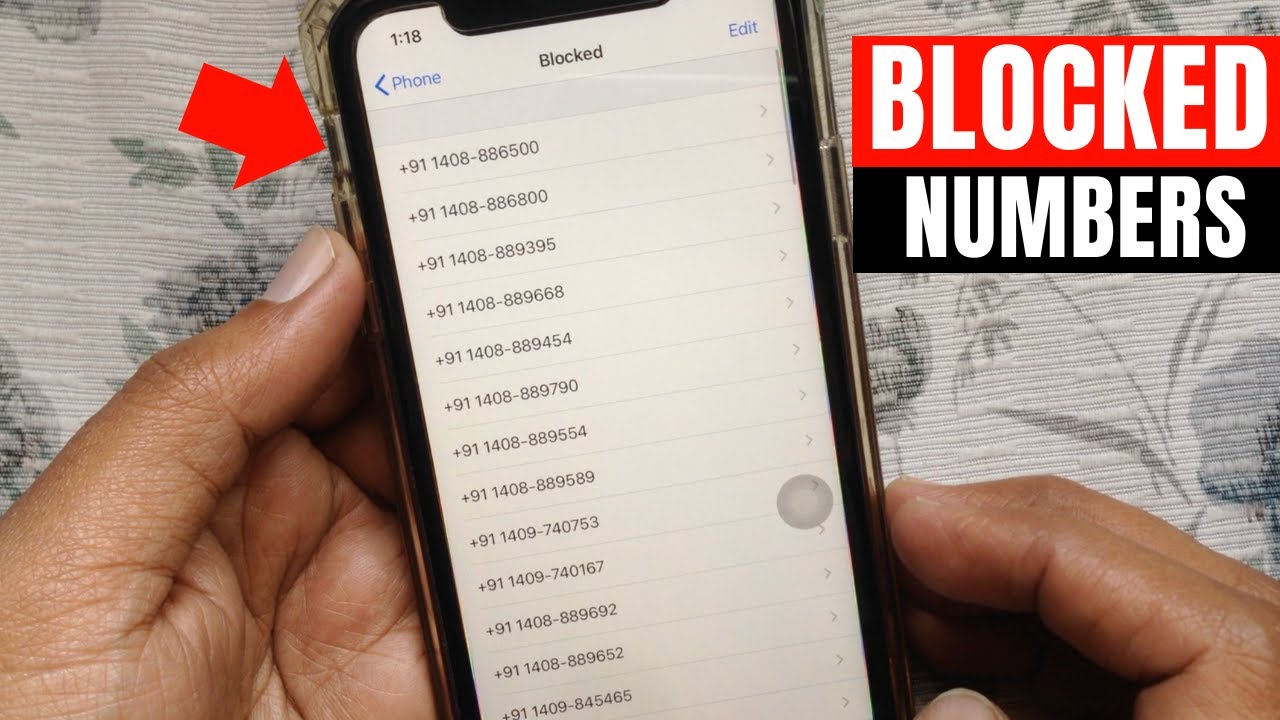
Have you ever received unwanted calls or messages on your iPhone? Whether it’s spam, telemarketers, or someone you simply don’t want to hear from, you can take control of your device by blocking their number. But how do you check which numbers are currently blocked on your iPhone? In this article, we will guide you through the step-by-step process of checking blocked numbers on your iPhone.
By knowing how to check for blocked numbers, you can have peace of mind knowing that unwanted callers are kept at bay. We’ll explore various methods that allow you to easily review and manage your blocked list. Whether you want to unblock a previously blocked number or ensure that certain calls are still being blocked, we’ve got you covered. So, let’s dive into the world of iPhone settings and discover how to take control of your blocked numbers.
Inside This Article
- How to Check Blocked Numbers on iPhone – Introduction
- Method 1: Checking Blocked Contacts through Settings
- Method 2: Checking Blocked Contacts through Phone App
- Method 3: Checking Blocked Contacts through Messages App
- Method 4: Checking Blocked Contacts through FaceTime App
- Additional Tips for Managing Blocked Numbers on iPhone
- Conclusion
- Conclusion
- FAQs
How to Check Blocked Numbers on iPhone – Introduction
Blocking unwanted callers on your iPhone can be a great way to avoid unwanted messages and calls. Whether it’s a spam caller, an ex-partner, or someone who consistently harasses you, the ability to block their number can provide peace of mind. But what if you want to check the list of numbers you have blocked on your iPhone? In this article, we will explore the various methods you can use to check your blocked numbers on iPhone.
With the BlockedList feature introduced in iOS 13, checking your blocked numbers has become easier than ever before. Now, you don’t need to rely on third-party apps or complicated settings menus. Instead, Apple has provided a simple and straightforward way to manage your blocked numbers within the Phone settings.
By accessing this feature, you can ensure that you have full control over the numbers you have blocked and make any necessary adjustments. The BlockedList even allows you to unblock any numbers that you may have accidentally blocked or want to restore communication with.
However, if you prefer to utilize third-party call-blocking apps, you still have the option to do so. These apps provide additional features and customization options, which may be useful if you require more advanced call-blocking capabilities.
In this article, we will walk you through the steps to check blocked numbers on iPhone using both the built-in BlockedList feature and third-party call-blocking apps. Stay tuned to discover how you can easily manage your blocked numbers and regain control over your iPhone’s call filtering settings.
Methods to Check Blocked Numbers on iPhone
Method 1: Checking Blocked Contacts through Settings
If you suspect that a certain number has been blocked on your iPhone, you can easily check by following these steps:
- Open the Settings app on your iPhone.
- Scroll down and tap on “Phone” (or “Messages” for text messages).
- Tap on “Blocked Contacts” (or “Blocked” in the case of Messages).
- You will see a list of all the blocked contacts on your iPhone. If the number you are looking for is listed, it means that it has been blocked.
This method allows you to have a centralized view of all the blocked numbers on your iPhone, making it easy to manage your blocked contacts.
Method 2: Checking Blocked Contacts through Phone App
If you want to check if a specific contact is blocked through the Phone app, you can do so with the following steps:
- Open the Phone app on your iPhone.
- Tap on the “Contacts” tab at the bottom of the screen.
- Scroll through your contacts and look for the contact you suspect has been blocked.
- If the contact is blocked, you will see a small icon or label indicating that they are blocked.
This method allows you to check if a specific contact has been blocked without going through the entire list of blocked contacts.
Method 3: Checking Blocked Contacts through Messages App
If you suspect that a contact has been blocked for text messages, you can check it through the Messages app by following these steps:
- Open the Messages app on your iPhone.
- Tap on the conversation with the contact you suspect has been blocked.
- If there is a “Do Not Disturb” icon next to their name or no delivery status for their messages, it could indicate that they have been blocked.
This method is especially useful for checking if a specific contact has been blocked for text messages without having to go through the entire list of blocked contacts.
Method 4: Checking Blocked Contacts through FaceTime App
If you want to check if a contact has been blocked for FaceTime calls, you can do so with the following steps:
- Open the FaceTime app on your iPhone.
- Tap on the “Audio” or “Video” tab depending on the type of call you want to check.
- Look for the contact you suspect has been blocked.
- If the contact is blocked, you will not be able to initiate a FaceTime call with them.
This method allows you to quickly check if a specific contact has been blocked for FaceTime calls, saving you time and effort.
Additional Tips for Managing Blocked Numbers on iPhone
When it comes to managing blocked numbers on your iPhone, there are a few additional tips that can help you make the most out of this feature. Whether you want to unblock a contact, block unknown callers, or explore additional blocking features, these tips will come in handy.
Tip 1: Unblocking a Contact on iPhone
If you have previously blocked a contact on your iPhone and now want to unblock them, the process is straightforward. Follow these steps:
- Open the ‘Settings’ app on your iPhone.
- Scroll down and tap on ‘Phone’ or ‘Messages’, depending on where you blocked the contact.
- Tap on ‘Blocked Contacts’ or ‘Blocked’ to see the list of blocked numbers.
- Locate the contact you want to unblock and swipe left on their name.
- Tap on ‘Unblock’ to remove the contact from your blocked list.
Once you unblock a contact, they will be able to call, message, and FaceTime you again.
Tip 2: Blocking Unknown Callers on iPhone
If you frequently receive spam or unwanted calls from unknown numbers, you can use the ‘Silence Unknown Callers’ feature on your iPhone. When enabled, it will send calls from unknown numbers directly to voicemail without ringing your device. Here’s how to activate it:
- Open the ‘Settings’ app on your iPhone.
- Scroll down and tap on ‘Phone’.
- Toggle on the ‘Silence Unknown Callers’ option.
This feature can save you from the hassle of constantly dealing with unwanted calls from unfamiliar numbers.
Tip 3: Using Third-Party Apps for Additional Blocking Features
If you want more advanced blocking features or need to block numbers on certain apps like WhatsApp or Facebook Messenger, you can consider using third-party call-blocking apps. These apps offer a range of features such as call filtering, call blocking, and even spam call identification.
Some popular third-party call-blocking apps for iPhone include Truecaller, Hiya, and RoboKiller. You can download and install these apps from the App Store and follow their respective setup processes to block unwanted numbers effectively.
By using these third-party apps, you can enhance your iPhone’s blocking capabilities and have more control over the calls and messages you receive.
With these additional tips, you can take full advantage of the blocking features on your iPhone. Whether you need to unblock a contact, block unknown callers, or explore more advanced blocking options, managing blocked numbers on your iPhone will be a breeze.
Conclusion
Managing blocked numbers on your iPhone is a crucial aspect of maintaining your privacy and controlling unwanted calls and messages. With the built-in features and third-party apps available, you can easily check blocked contacts and customize your blocking settings to suit your needs.
In this article, we explored various methods to check blocked numbers on iPhone. By accessing the BlockedList feature in your iPhone settings, you can review the list of blocked contacts and make any necessary adjustments. Additionally, you can use the Phone, Messages, and FaceTime apps to check for blocked contacts in a more convenient way.
We also discussed some additional tips for managing blocked numbers on your iPhone. If you ever need to unblock a contact, you can do so easily through your contact list or the Settings app. Furthermore, blocking unknown callers can help filter out unwanted spam and robocalls, providing you with more peace of mind.
Lastly, we touched on the option of using third-party apps for additional blocking features. These apps can provide more advanced blocking capabilities, such as blocking specific area codes or creating custom blocking rules.
With the information provided in this article, you are now equipped to effectively manage and check blocked numbers on your iPhone. Whether it’s to maintain your privacy, avoid unnecessary distractions, or stay protected from unwanted communications, you have the tools to take control of your contacts and ensure a more pleasant mobile experience.
Remember, regularly reviewing your blocked contacts and adjusting your blocking settings as needed is essential to keeping your iPhone organized and protecting yourself from unwanted interruptions. Take advantage of the available features and make use of third-party apps to customize your blocking preferences to fit your specific needs.
Conclusion
In conclusion, being able to check blocked numbers on your iPhone is a valuable feature that can help you maintain your privacy and control who can contact you. With the simple steps outlined above, you can easily access your blocked numbers list, unblock specific numbers, and even enable silence unknown callers to avoid unwanted disturbances. Remember to regularly review your blocked numbers list to ensure it aligns with your current needs and preferences.
By taking advantage of these features, you can have a more streamlined and personalized calling experience on your iPhone. Don’t let unwanted calls or messages disrupt your peace of mind. Utilize the tools available to you and use your iPhone to its fullest potential.
So, the next time you find yourself wondering how to check blocked numbers on your iPhone, refer back to this guide. With just a few taps, you can take control of your phone’s blocked numbers and enjoy a customized communication experience.
FAQs
1. How can I check if a number is blocked on my iPhone?
To check if a number is blocked on your iPhone, follow these steps:
- Open the Phone app.
- Tap on the “Recents” tab at the bottom of the screen.
- Scroll through your recent calls and look for the contact you suspect might be blocked.
- If the caller’s number appears with a small blue “i” next to it, then it means the caller is not blocked. If the “i” is not displayed, it signifies that the caller may be blocked.
2. What happens when I block a number on my iPhone?
When you block a number on your iPhone, the blocked contact will not be able to make phone calls, send text messages, or FaceTime you. Additionally, any voicemails they leave will not appear in your voicemail tab. The blocked contact will also not receive any notifications about their calls or messages being blocked.
3. Can a blocked number still leave a voicemail on my iPhone?
Yes, a blocked number can still leave a voicemail on your iPhone. However, you won’t receive any notifications about the voicemail, and it won’t appear in your regular voicemail tab. To listen to voicemails from blocked numbers, you’ll need to go to the “Blocked Messages” section in the Phone app.
4. How can I unblock a number on my iPhone?
To unblock a number on your iPhone, follow these steps:
- Go to the “Settings” app on your home screen.
- Scroll down and tap on “Phone”.
- Tap on “Call Blocking & Identification”.
- Here, you will see a list of all the numbers you have blocked. Find the number you want to unblock and swipe left on it.
- Tap on “Unblock” to remove the number from your block list.
5. Will a blocked number know that they have been blocked on my iPhone?
No, a blocked number will not receive any notification or indication that they have been blocked on your iPhone. When they try to call or message you, it will seem as if the call is going through or the message is delivered, but you won’t receive any of those notifications.
