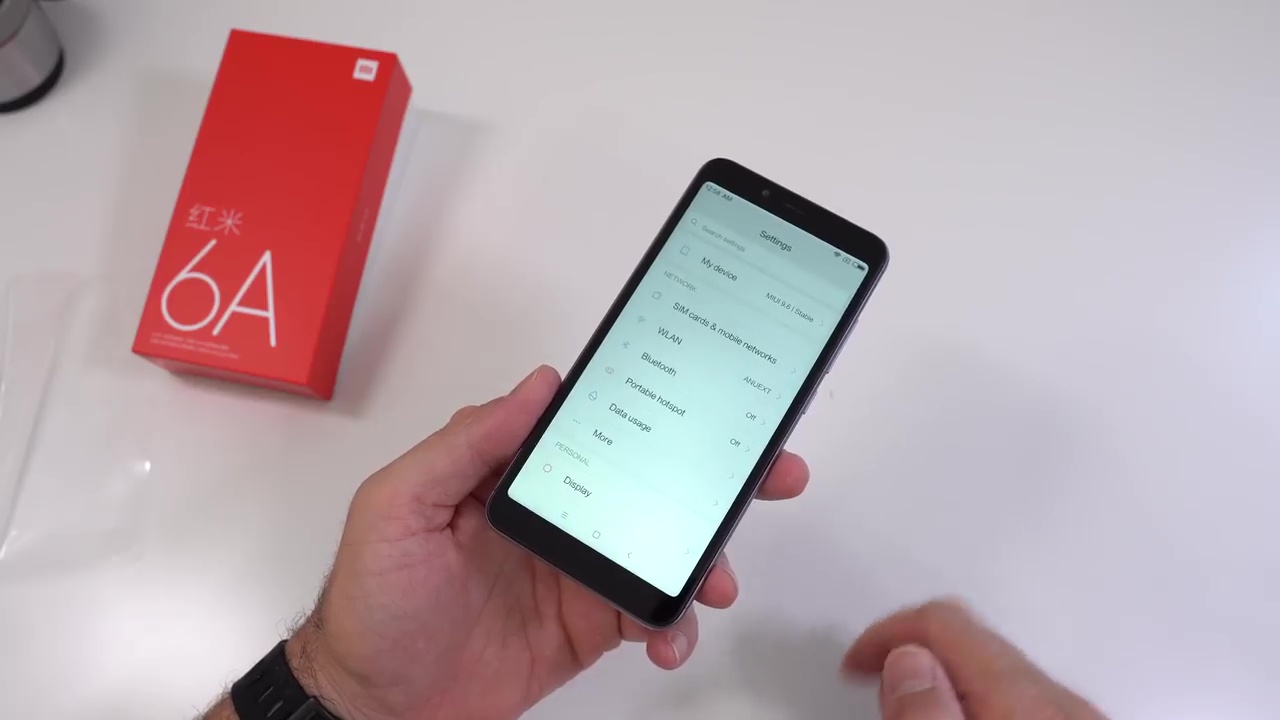
Are you a proud owner of a Redmi smartphone and curious about how much data you are consuming? With the increasing importance of mobile data in our day-to-day lives, managing and monitoring your data usage is crucial to avoid unexpected charges and stay within your data plan limits. Fortunately, Redmi smartphones provide built-in tools that make it easy to keep track of your data consumption.
In this article, we will guide you through the step-by-step process of checking data usage on your Redmi device. Whether you have a Redmi Note, Redmi K, or any other model, these methods will work seamlessly to provide you with accurate information about your data usage. So, let’s dive in and learn how to monitor your data usage on your Redmi smartphone!
Inside This Article
- Setting Up Data Usage Alerts
- Checking Data Usage through the Settings App
- Using Third-Party Data Monitoring Apps
- Clearing Data Usage Statistics
- Conclusion
- FAQs
Setting Up Data Usage Alerts
If you’re a Redmi user and want to keep track of your data usage to avoid exceeding your allocated data limit, setting up data usage alerts is a great way to stay informed. Redmi devices come with built-in features that allow you to monitor and manage your data consumption effectively.
Here’s a step-by-step guide on how to set up data usage alerts on your Redmi device:
- Open the Settings app on your Redmi device.
- Scroll down and tap on Network & internet.
- Select Data usage from the options.
- Toggle on the button for Set data warning or Data usage limit.
- If you choose the Set data warning option, you can set a specific data usage limit by dragging the adjustable bar or entering a value manually.
- If you opt for the Data usage limit option, you can set a maximum data usage limit, and your device will automatically disable mobile data when the limit is reached.
- Tap on Set to save the changes.
Once you have set up the data usage alerts on your Redmi device, you will receive notifications when you reach the specified data limit or exceed the set warning threshold. This feature helps you to take necessary actions to reduce data usage or consider upgrading to a higher data plan if required.
Setting up data usage alerts is an excellent way to stay in control of your data consumption and avoid unexpected charges or slow data speeds. By using this feature on your Redmi device, you can ensure that you stay within your data limits and make the most of your mobile data plan.
Checking Data Usage through the Settings App
One of the easiest and most accessible ways to check your data usage on your Redmi phone is through the built-in Settings app. This handy method allows you to keep track of your data consumption without the need for any third-party apps or additional downloads.
To get started, open the Settings app on your Redmi phone. You can typically find it by swiping down from the top of your screen and tapping on the gear icon, or by navigating to your app drawer and selecting the “Settings” app.
Once you’re inside the Settings app, scroll down and look for the “Network & internet” option. Tap on it to access the network settings menu.
In the “Network & internet” menu, you should see an option called “Data usage” or “Data usage control.” Tap on this option to view your data usage details.
Here, you’ll find a breakdown of your data consumption. You can usually see the total amount of data used for both mobile data and Wi-Fi separately. Some devices may also display a customized graph or chart to give you a visual representation of your data usage over time.
If you want to set a warning or limit for your data usage, you can do so within the same menu. Look for options like “Set data warning” or “Set data limit” and configure them according to your preferences. This will help you avoid exceeding your data allowance and incurring additional charges.
To reset your data usage statistics, simply tap on the “Reset” or “Clear” button, usually located at the bottom of the data usage menu. This will clear all the accumulated data usage data and allow you to start fresh.
Checking data usage through the Settings app gives you convenient access to vital information about your mobile data consumption. By regularly monitoring your usage, you can make informed decisions about your data plan and ensure that you stay within your limits.
Using Third-Party Data Monitoring Apps
When it comes to managing and tracking your data usage on your Redmi smartphone, you have the option to rely on third-party data monitoring apps. These apps provide a more in-depth and user-friendly approach to keep tabs on your data usage, allowing you to stay within your limits and avoid unexpected charges.
One popular choice among Android users is the “My Data Manager” app. This app offers a comprehensive set of features to help you monitor and control your data usage. It provides real-time tracking, detailed reports, and even allows you to set custom usage thresholds with alerts when you approach these limits.
Another excellent option is the “Data Monitor: Simple Net-Meter” app. This lightweight yet powerful app provides a clean and intuitive interface to track your data usage. It offers daily, weekly, and monthly usage statistics, as well as the ability to monitor your Wi-Fi and mobile data separately.
If you prefer a more customizable experience, you can try the “GlassWire Data Usage Monitor” app. This app not only tracks your data usage but also provides insights into which apps are using the most data. It offers real-time graphs and alerts to keep you informed and empowered to make data-saving decisions.
Using third-party data monitoring apps can be beneficial if you want a more comprehensive and user-friendly approach to manage your data usage. These apps can provide detailed reports, personalized alerts, and even offer suggestions to help you optimize your data consumption.
To get started with these apps, simply go to the Google Play Store on your Redmi smartphone, search for the app of your choice, and install it. Once installed, follow the app’s instructions to set it up and enjoy a more informed and controlled data usage experience.
Clearing Data Usage Statistics
Over time, your Redmi smartphone accumulates data usage statistics. Clearing these statistics can be helpful in keeping track of your current data usage and starting afresh. Here’s how you can clear data usage statistics on your Redmi device:
Step 1: Open the Settings App
Start by opening the Settings app on your Redmi smartphone. You can find the Settings app icon either on your home screen or in the app drawer.
Step 2: Navigate to the “Network & Internet” Section
Once you’re in the Settings app, scroll down and look for the “Network & Internet” section. Tap on it to access the network-related settings.
Step 3: Tap on “Data Usage”
Within the “Network & Internet” section, you will find an option named “Data Usage.” Tap on it to enter the data usage settings.
Step 4: Clear Data Usage Statistics
In the Data Usage settings, you will see a list of apps and their corresponding data usage. To clear the data usage statistics, tap on the three-dot menu icon located at the top right corner of the screen. From the drop-down menu, select the “Reset data usage” option.
Step 5: Confirm and Clear Data Usage
A confirmation dialog box will appear, asking if you want to reset the data usage statistics. Tap on “OK” to proceed. Please note that clearing the data usage statistics will also reset the data usage cycle.
Step 6: Data Usage Statistics Cleared
Once you’ve confirmed the action, the data usage statistics for all apps will be cleared, and the counter will start afresh. You can now monitor your data usage from the beginning of the new cycle.
Clearing data usage statistics can be helpful if you want to keep track of your data consumption on a monthly or weekly basis. By starting fresh, you can accurately monitor your data usage and take necessary steps to manage it efficiently.
So, remember these steps to clear data usage statistics on your Redmi smartphone and stay on top of your data consumption.
Conclusion
In conclusion, knowing how to check your data usage on your Redmi device is essential for managing your mobile phone usage and avoiding any surprise charges. By following the steps outlined in this guide, you can easily monitor your data consumption, set data usage limits, and conveniently review your usage history. Keeping track of your data usage can help you stay within your plan limits, optimize your browsing habits, and conserve your data for when you really need it. Remember to regularly monitor your data usage to ensure you are making the most out of your data plan and avoid any unnecessary charges. With these handy tips, you can have full control over your data usage and enjoy a seamless mobile experience with your Redmi device.
FAQs
Q: How can I check my data usage on a Redmi phone?
To check the data usage on your Redmi phone, go to the “Settings” app, then navigate to “Data Usage”. Here, you can see a breakdown of your data usage by apps and also set up data warnings or limits to avoid exceeding your data allowance.
Q: Can I track my data usage on a monthly basis with a Redmi phone?
Yes, you can track your data usage on a monthly basis with a Redmi phone. In the “Settings” app, go to “Data Usage” and tap on “Billing Cycle”. Here, you can set a specific date to start your monthly billing cycle and monitor your data usage accordingly.
Q: Is there a way to restrict background data usage on a Redmi phone?
Yes, you can restrict background data usage on a Redmi phone. In the “Settings” app, go to “Data Usage” and tap on the three dots in the top right corner. From there, select “Restrict background data”. This will prevent apps from using mobile data in the background and help you conserve data.
Q: Can I check my data usage for individual apps on a Redmi phone?
Absolutely! On a Redmi phone, you can easily check your data usage for individual apps. Go to the “Settings” app, then navigate to “Data Usage”. Here, you will see a list of apps with their respective data usage. You can identify the app consuming the most data and take appropriate action if needed.
Q: How can I set a data warning or limit on my Redmi phone?
To set a data warning or limit on your Redmi phone, go to the “Settings” app and navigate to “Data Usage”. Tap on the “Data warning & limit” option and enable it. Here, you can set the desired data usage limit and receive a warning or have your mobile data automatically disabled when you reach that limit.
