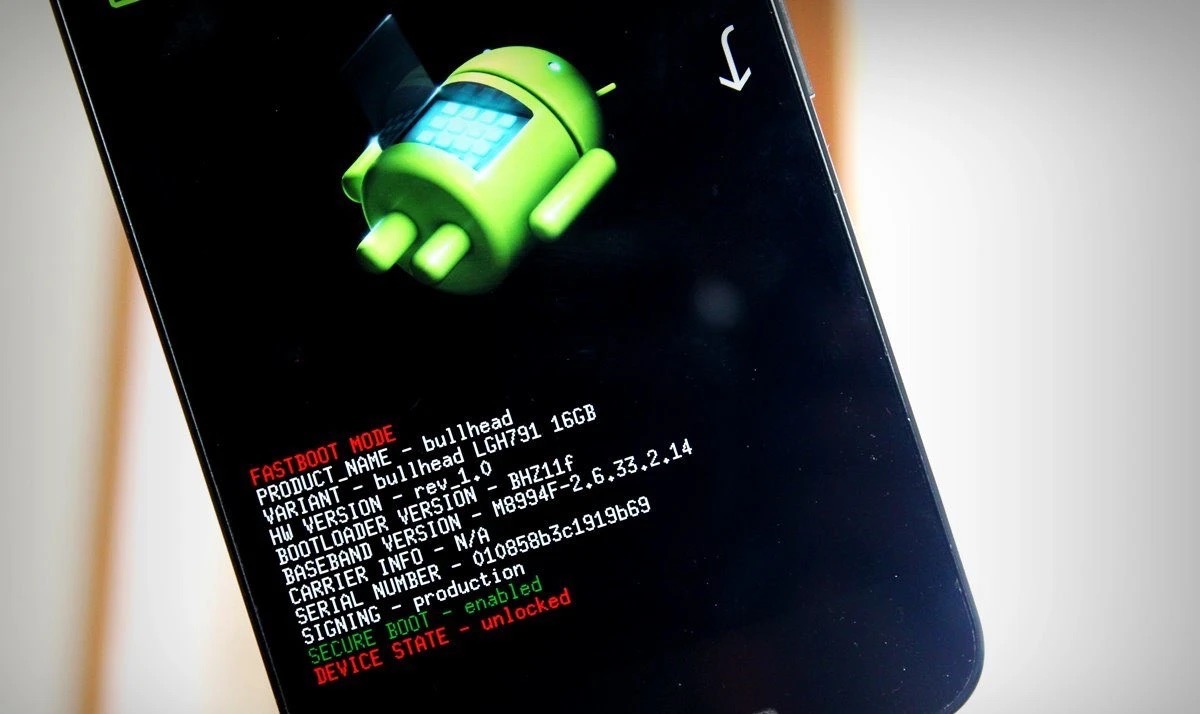
Are you eager to explore the full potential of your Xperia Play but not sure if your bootloader is unlocked? Worry not! In this article, we will walk you through the process of checking if your bootloader is locked on the Xperia Play. Having an unlocked bootloader gives you the freedom to install custom ROMs, tweak system settings, and enjoy a wide range of advanced features. Whether you are a tech-savvy enthusiast or a curious beginner, understanding the status of your bootloader is essential. We will provide step-by-step instructions and useful tips to help you determine if your Xperia Play’s bootloader is locked. So, let’s dive into the world of Xperia Play and unlock the possibilities that await!
Inside This Article
- Methods to Check if Bootloader is Locked on Xperia Play
- Checking via the Sony Mobile Support App
- Using the Fastboot Command
- Checking the Bootloader Unlock Status via the Service Menu
- Conclusion
- FAQs
Methods to Check if Bootloader is Locked on Xperia Play
Checking the bootloader status is an essential step for anyone interested in customizing their Xperia Play device. A locked bootloader can restrict the user from installing custom ROMs, rooting the device, or making certain system modifications. In this article, we will discuss three methods you can use to determine whether the bootloader on your Xperia Play is locked or unlocked.
1. Checking via the Sony Mobile Support App
If you have the Sony Mobile Support App installed on your Xperia Play, you can easily check the bootloader status. Open the app and navigate to the device information section. Look for the bootloader status, which will indicate whether it is locked or unlocked. If the status says “Locked,” then your bootloader is locked, and if it says “Unlocked,” then your bootloader is unlocked.
2. Using the Fastboot Command
Another way to check the bootloader status is by using the Fastboot command on your computer. Ensure that you have the necessary drivers installed and the Android Debug Bridge (ADB) set up. Connect your Xperia Play to your computer via USB. Open a command prompt, navigate to the folder where Fastboot is installed, and execute the following command: fastboot oem device-info. The output will include information about your device, including the bootloader status.
3. Checking the Bootloader Unlock Status via the Service Menu
Your Xperia Play has a hidden service menu that can provide information about the bootloader unlock status. Dial *#*#7378423#*#* or *#*#SERVICE#*#* on your phone to access the service menu. Navigate to “Service info” > “Configuration” > “Rooting Status.” If it displays “Bootloader unlock allowed: No,” then your bootloader is locked. If it says “Bootloader unlock allowed: Yes,” then your bootloader is unlocked.
Checking via the Sony Mobile Support App
If you own a Sony Xperia Play smartphone and want to check if the bootloader is locked, one of the easiest methods is to use the Sony Mobile Support App. This app provides a convenient way to access various features and settings of your device, including the bootloader status.
To begin, make sure you have the Sony Mobile Support App installed on your Xperia Play. If you don’t already have it, you can download it from the Google Play Store. Once the app is installed, follow these steps:
- Launch the Sony Mobile Support App from your app drawer.
- Tap on the “Device” option to access device-specific information.
- Scroll down to find the “Bootloader Unlock Status” section.
- Here, you will see the status of your bootloader. If it says “Locked,” it means your bootloader is locked.
The Sony Mobile Support App provides a simple and straightforward way to check the bootloader status of your Xperia Play. Using this app eliminates the need for complicated commands or technical knowledge. It’s a user-friendly method that anyone can follow.
However, it’s important to note that this method may not be available on all Sony Xperia devices, as the availability of the Sony Mobile Support App may vary depending on the region and device model. If you can’t find the app on your Xperia Play, you can try alternative methods to check your bootloader status.
In this article, we will explore a couple more methods you can use to determine if your bootloader is locked on Xperia Play. These methods involve using the Fastboot command or accessing the Service Menu of your device. Keep reading to find the method that works best for you.
Using the Fastboot Command
One of the most reliable methods to check if the bootloader is locked on your Xperia Play is by using the Fastboot command. Fastboot is a powerful tool that allows you to communicate with your Android device from a computer. In order to use Fastboot, you’ll need to have the Android SDK installed on your computer.
To get started, follow these steps:
- Connect your Xperia Play to your computer using a USB cable.
- Ensure that USB Debugging is enabled on your phone. You can enable it by going to Settings > Developer Options, and toggling the USB Debugging option.
- Open a command prompt or terminal window on your computer.
- Navigate to the directory where the Android SDK is installed.
- Type “adb devices” (without quotes) and press Enter. This command will list all the devices connected to your computer.
- If your Xperia Play is listed, proceed to the next step. If not, ensure that the USB drivers are properly installed.
- Type “adb reboot bootloader” (without quotes) and press Enter. This command will reboot your Xperia Play into bootloader mode.
- Type “fastboot devices” (without quotes) and press Enter. This command will again list all the devices connected to your computer, but this time in fastboot mode.
- If your Xperia Play is listed, it means that the bootloader is locked. If not, it means that the bootloader is unlocked.
Using the Fastboot command provides a straightforward way to determine if your Xperia Play’s bootloader is locked or unlocked. It is important to note that unlocking the bootloader may void your phone’s warranty and can potentially lead to data loss. Therefore, proceed with caution and make sure to research the implications of bootloader unlocking before making any changes to your device.
Checking the Bootloader Unlock Status via the Service Menu
If you’re an Xperia Play user and want to check the bootloader unlock status of your device, you can do so by accessing the Service Menu. The Service Menu is a hidden diagnostic menu that allows you to perform various tests and check different settings of your device. Here’s how you can check the bootloader unlock status via the Service Menu:
Step 1: Start by opening the Phone application on your Xperia Play and dialing *#*#7378423#*#*.
Step 2: Once you enter the above code, a new menu called Service Test Menu will appear on your screen.
Step 3: In the Service Test Menu, tap on the option that says Service Info or Information.
Step 4: Next, look for a menu item that says Configuration or Rooting Status. This option will provide you with information about the bootloader unlock status.
Step 5: Tap on the Configuration or Rooting Status option to access detailed information.
In this section, you’ll find information about the bootloader unlock status of your Xperia Play. If the status shows Bootloader unlocked, it means that your device’s bootloader is currently unlocked. On the other hand, if the status shows Bootloader locked, it means that your device’s bootloader is still locked.
Checking the bootloader unlock status via the Service Menu is a quick and convenient way to find out the current status of your Xperia Play. It provides you with valuable information about the state of your device’s bootloader, allowing you to make informed decisions about customization or modification.
Note that accessing the Service Menu and checking the bootloader unlock status does not affect your device’s warranty. However, please proceed with caution and avoid making any changes or adjustments to settings unless you are familiar with the consequences.
Now that you know how to check the bootloader unlock status via the Service Menu, you can easily determine whether your Xperia Play is bootloader locked or unlocked. Armed with this knowledge, you can move forward with confidence, knowing the capabilities and limitations of your device’s operating system.
Conclusion
Checking the status of your bootloader is an important step that can help you determine the level of control you have over your Xperia Play device. By following the simple methods outlined in this article, you can easily check whether your bootloader is locked or unlocked.
Remember, a locked bootloader restricts you from making certain modifications to your device, while an unlocked bootloader grants you the freedom to customize and personalize your Xperia Play. Knowing the status of your bootloader can be crucial if you plan on rooting your device, installing custom ROMs, or making other system-level changes.
Take the time to verify the lockdown status of your Xperia Play’s bootloader using the methods mentioned earlier. Once you are aware of the bootloader status, you can make informed decisions regarding the customization and optimization of your device.
Enjoy the benefits of a bootloader that suits your needs and preferences, as this will allow you to unleash the full potential of your Xperia Play and enhance your mobile experience.
FAQs
Q: How do I check if the bootloader is locked on my Xperia Play?
A: To check if the bootloader is locked on your Xperia Play, follow these steps:
- Power off your Xperia Play and disconnect it from any power source.
- Press and hold the “Volume Up” button.
- While holding the “Volume Up” button, connect your Xperia Play to your computer using a USB cable.
- Once your Xperia Play is connected, you will see the Fastboot Mode screen on your device. If the bootloader is locked, you will see the message “Device is LOCKED.”
- If the bootloader is unlocked, you will see the message “Device is UNLOCKED.”
Q: Can I unlock the bootloader on my Xperia Play?
A: Yes, you can unlock the bootloader on your Xperia Play. However, note that the bootloader unlocking process is not supported or recommended by all manufacturers, and it may void your warranty. Unlocking the bootloader allows you to install custom ROMs, modify system files, and perform other advanced procedures on your device. It is important to research and understand the risks and consequences before proceeding with bootloader unlocking.
Q: What are the benefits of unlocking the bootloader on my Xperia Play?
A: Unlocking the bootloader on your Xperia Play provides several benefits, including:
- Ability to install custom ROMs: With an unlocked bootloader, you can install custom ROMs that offer additional features, performance improvements, and customization options.
- Access to root privileges: Unlocking the bootloader allows you to gain root access, which provides more control over your device and the ability to install root-only apps.
- Modifying system files: You can modify system files to customize the appearance, improve performance, or remove pre-installed bloatware.
- Flashing custom kernels: Unlocking the bootloader enables you to flash custom kernels, which can enhance performance, improve battery life, and unlock additional features.
Q: Are there any risks in unlocking the bootloader on my Xperia Play?
A: Yes, there are some risks associated with unlocking the bootloader on your Xperia Play. These risks include:
- Voiding warranty: Unlocking the bootloader may void the warranty on your device, as it involves modifying the original software and potentially exposing your device to security risks.
- Brick your device: Incorrectly unlocking the bootloader or flashing incompatible files can lead to a bricked device, rendering it unusable.
- Security vulnerabilities: Unlocking the bootloader exposes your device to potential security vulnerabilities, as it allows you to install custom firmware or modify system files.
- Data loss: Unlocking the bootloader usually involves wiping the device’s data, so it’s essential to backup any important files before proceeding.
Q: Can I re-lock the bootloader after unlocking it on my Xperia Play?
A: In most cases, it is possible to re-lock the bootloader after unlocking it on your Xperia Play. However, the process may vary depending on the manufacturer and device model. It is important to note that re-locking the bootloader often involves erasing all data on the device, so it is advisable to backup your data before attempting to re-lock the bootloader. Additionally, keep in mind that re-locking the bootloader may restore your device to its original factory state, undoing any modifications you made while the bootloader was unlocked.
