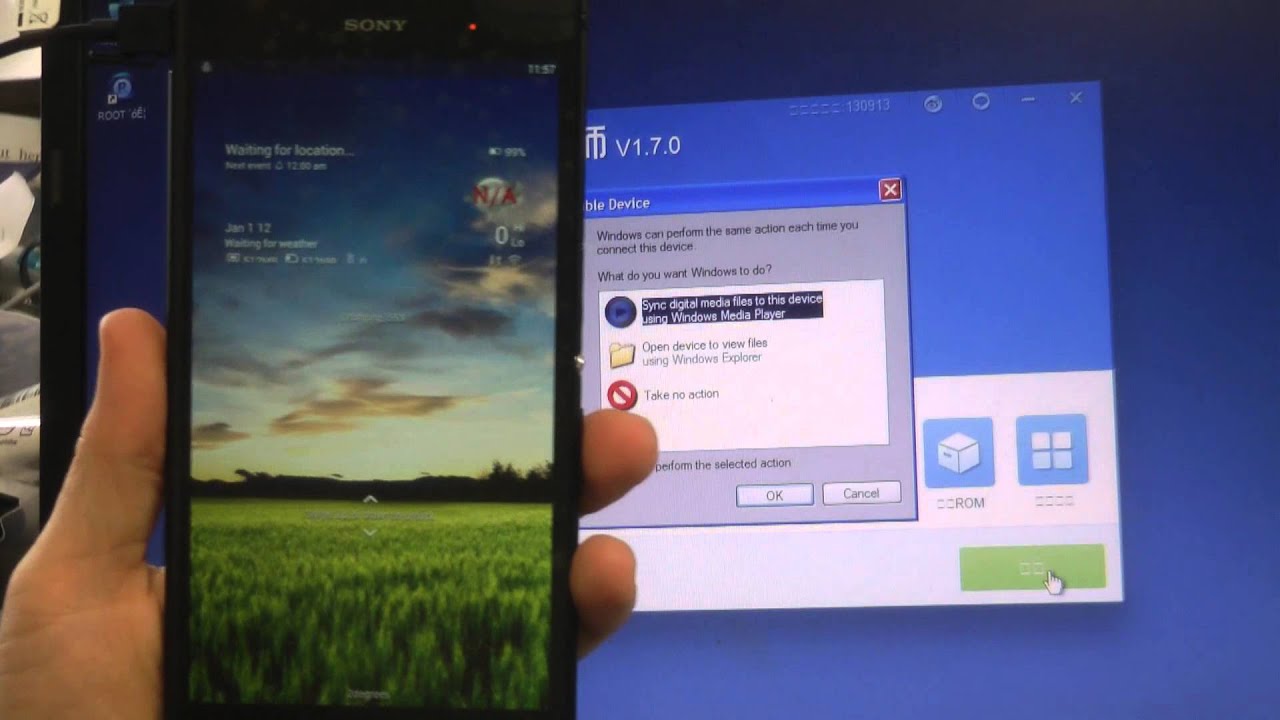
If you’re the owner of a Sony Xperia J smartphone and you’re looking to customize and unlock the full potential of your device, you may have heard about the concept of “rooting”. Rooting is the process of gaining privileged access to the Android operating system, allowing you to make modifications and install apps that would otherwise be restricted. In this article, we’ll guide you through the steps to root your Xperia J, giving you the freedom to explore a whole new world of possibilities. Whether you want to install custom ROMs, optimize performance, or access advanced features, rooting your Xperia J can unlock a host of exciting options. So, let’s dive in and learn how to root your Xperia J!
Inside This Article
- Pre-Requisites
- Step 1: Enable Developer Options
- Step 2: Unlock Bootloader
- Step 3: Install Custom Recovery
- Step 4: Root Xperia J
- Conclusion
- FAQs
Pre-Requisites
Before proceeding with the rooting process for your Xperia J, there are a few pre-requisites that you need to fulfill. These requirements will ensure a smooth and successful rooting experience. Here are the essential pre-requisites:
- Backup your data: Rooting your Xperia J might involve wiping your device’s data. Therefore, it is crucial to create a complete backup of all your important files, including contacts, photos, videos, and documents. This will help you restore your data in case anything goes wrong during the rooting process.
- Ensure sufficient battery level: Make sure your Xperia J has at least 50% battery charge before starting the rooting process. This will prevent any interruptions caused by a drained battery during the procedure.
- Enable USB debugging: To connect your Xperia J to a computer and perform the rooting process, you need to enable USB debugging. To do this, go to “Settings” on your device, then navigate to “Developer options” (if it’s available) or “About phone” > “Software information” > “Build number” (tapping it 7 times should enable the Developer options). Once in the Developer options, enable USB debugging.
- Install necessary drivers: Install the necessary USB drivers for your Xperia J on your computer. These drivers will allow your computer to communicate with your device during the rooting process. You can usually find these drivers on the official Sony website or through a quick internet search.
By fulfilling these pre-requisites, you are ensuring that you have a backup of your data, enough battery power, and the necessary tools to connect your Xperia J to a computer for the rooting process. Once you have completed these steps, you are ready to proceed with rooting your Xperia J.
Step 1: Enable Developer Options
Enabling Developer Options on your Xperia J smartphone is the first step towards unlocking the full potential of your device. By accessing Developer Options, you will gain access to advanced settings and features that are not normally available to regular users.
Here’s a step-by-step guide on how to enable Developer Options on your Xperia J:
- Go to the “Settings” menu on your Xperia J.
- Scroll down and tap on “About Phone”.
- Locate the “Build Number” entry and tap on it seven times.
- You will see a message saying “You are now a developer!”
- Go back to the main settings menu and you will find “Developer Options” listed.
That’s it! You have successfully enabled Developer Options on your Xperia J smartphone. Now you can dive into the advanced settings and tweak your device to your liking. But please note that tinkering with these options can have serious consequences if you are not sure what you are doing. So, proceed with caution and always research before making any changes.
Step 2: Unlock Bootloader
Unlocking the bootloader is an essential step in the process of rooting your Xperia J. By unlocking the bootloader, you gain the ability to modify the system files on your device and install custom software, such as custom recoveries and ROMs. However, it’s important to note that unlocking the bootloader will void your device’s warranty. Proceed with caution and only if you are comfortable with the risks involved.
Before you begin, make sure you have backed up all your important data, as unlocking the bootloader will wipe your device’s internal storage. Additionally, ensure that your Xperia J is charged to at least 50% to avoid any interruptions during the process.
To unlock the bootloader, follow the steps below:
- Ensure that USB debugging is enabled on your Xperia J. Go to “Settings” -> “Developer options” and toggle on the “USB debugging” option.
- Visit the official Sony developer website and navigate to the unlock bootloader page for Xperia devices. Enter your device’s IMEI number, model name, and your email address. Click on the “Submit” button to receive an email with further instructions.
- Open the email and follow the instructions provided to obtain the unlock code for your Xperia J.
- Power off your device.
- Press and hold the Volume Up button while connecting your Xperia J to the computer using a USB cable. This will boot your device into Fastboot mode.
- Open a command prompt window on your computer and navigate to the directory where you have installed the Android SDK tools.
- Enter the following command to check if your device is properly connected and recognized by the computer:
fastboot devices. If your device is listed, you are good to proceed. - Enter the command
fastboot oem unlock <unlock_code>, replacing <unlock_code> with the code you obtained from the email. This will start the bootloader unlocking process. - Wait for the process to complete. Your Xperia J will reboot into the system after the bootloader is successfully unlocked.
Once the bootloader is unlocked, you have cleared the path for rooting your Xperia J. In the next step, we will guide you through the process of installing a custom recovery on your device.
Step 3: Install Custom Recovery
Installing a custom recovery on your Xperia J is an important step in the rooting process. A custom recovery not only allows you to install custom ROMs and mods, but also enables you to take complete backups of your device and restore them if something goes wrong. In this step, we will guide you on how to install a custom recovery on your Xperia J.
Before proceeding with the installation, please ensure that you have enabled USB debugging and unlocked the bootloader on your device, as mentioned in the previous steps.
Now, let’s get started with installing the custom recovery:
- Download the appropriate custom recovery for your Xperia J. There are several popular custom recoveries available, such as TWRP (Team Win Recovery Project) and ClockworkMod Recovery. Choose the one that suits your needs and download it from a trusted source.
- Once the custom recovery file is downloaded, connect your Xperia J to your computer using a USB cable.
- Transfer the custom recovery file to the root directory of your device’s internal storage. It’s important to place the file in the root directory and not inside any folder.
- Disconnect your device from the computer and power it off completely.
- Boot your Xperia J into the recovery mode. To do this, simultaneously press and hold the Volume Up button and Power button until the device vibrates and the recovery mode screen appears.
- In the custom recovery mode, navigate to the “Install” or “Install ZIP” option using the volume keys, and select it using the power button.
- Locate the custom recovery file that you transferred to the root directory in step 3 and select it.
- Confirm the installation by swiping the “Swipe to Confirm Flash” or similar option.
- Wait for the installation process to complete. This may take a few seconds.
- Once the installation is done, select the “Reboot System” option to reboot your Xperia J.
Congratulations! You have successfully installed a custom recovery on your Xperia J. Now, you are ready to explore a whole new world of possibilities with your rooted device.
Please note that installing a custom recovery voids your device warranty and carries some risks. Make sure to follow the instructions carefully and proceed at your own risk.
Step 4: Root Xperia J
Rooting your Xperia J will give you administrative control over your device, allowing you to access and modify system files and settings that are usually restricted. This process will enable you to install custom ROMs, remove pre-installed apps, and perform other advanced tasks.
Before you proceed with rooting your Xperia J, it’s important to note that rooting will void your warranty, and there is a risk of bricking your device if not done properly. However, if you are an advanced user and willing to take these risks, here are the steps to root your Xperia J:
Step 1: Download the rooting tool: To root your Xperia J, you need the appropriate rooting tool. There are several tools available online, such as KingoRoot, SuperSU, or Magisk. Choose the one that is compatible with your device and download it onto your computer.
Step 2: Enable USB debugging: Go to the “Settings” menu on your Xperia J and scroll down to find “Developer Options”. If you don’t see this option, go to “About Phone” and tap on the “Build Number” seven times to unlock Developer Options. Once in Developer Options, enable USB debugging.
Step 3: Connect your Xperia J to the computer: Use a USB cable to connect your Xperia J to your computer. Make sure you have the necessary drivers installed on your computer to establish a connection with your device.
Step 4: Run the rooting tool: Open the rooting tool that you downloaded in Step 1 on your computer. Follow the on-screen instructions to initiate the rooting process. The tool will detect your Xperia J and guide you through the necessary steps.
Step 5: Wait for the process to complete: The rooting process may take a few minutes to complete. Do not disconnect your Xperia J from the computer or interrupt the process. Wait patiently until the rooting tool indicates that the process is finished.
Step 6: Reboot your device: Once the rooting process is complete, you will be prompted to reboot your Xperia J. Follow the instructions provided by the rooting tool to restart your device.
After rebooting, your Xperia J should be successfully rooted. You can verify the root status by installing a root checker app from the Play Store. Remember that with root access, you have the power to modify your device’s system, so be cautious while making any changes to avoid any adverse effects on your device’s performance or stability.
It’s important to note that rooting your Xperia J may void the warranty, so proceed at your own risk. Make sure you have a backup of your important data and research thoroughly before attempting to root your device.
Conclusion
Rooting your Xperia J can open up a whole new world of possibilities and customization options. By gaining root access on your device, you can install custom ROMs, remove bloatware, overclock your phone, and access advanced system settings. However, it is important to note that rooting your device comes with certain risks and voids the warranty provided by the manufacturer. It can also expose your device to potential security breaches if not done properly.
If you decide to root your Xperia J, make sure to carefully follow the instructions and use reputable sources to download rooting tools. Additionally, always backup your data before proceeding with the rooting process to avoid potential data loss. And remember, even though rooting can enhance your device’s capabilities, it should be done responsibly and with a good understanding of the risks involved.
Rooting your Xperia J can unlock a world of endless possibilities, but it’s essential to proceed with caution and knowledge. Are you ready to take your phone to the next level?
FAQs
1. What is rooting?
Rooting is the process of gaining administrative control over your Android device. It allows you to access system files and settings that are usually restricted by the manufacturer. Rooting gives you the freedom to customize your device, install specialized apps, and enhance performance.
2. Is rooting safe for my Xperia J?
Rooting your Xperia J can provide you with additional functionality and customization options. However, it is essential to understand that rooting can void your warranty and may result in potential risks such as bricking your device or exposing it to security threats. It is crucial to thoroughly research the process and follow reliable instructions to minimize any potential risks.
3. Can I unroot my Xperia J after rooting?
Yes, it is possible to unroot your Xperia J even after rooting it. Many methods allow you to reverse the rooting process and restore your device to its original state. However, it is important to note that the unrooting process can vary depending on the method used to root your device. Ensure you follow proper instructions to avoid any complications.
4. Will rooting my Xperia J improve its performance?
Rooting your Xperia J can potentially improve its performance. By removing unnecessary bloatware, overclocking the processor, and optimizing system settings, you may experience smoother multitasking, faster app launching, and improved battery life. However, the extent of performance improvement will depend on your device’s hardware and the modifications you make after rooting.
5. Can I still receive official software updates after rooting my Xperia J?
Once you root your Xperia J, you may lose the ability to receive official software updates directly from the manufacturer. This is because rooting often modifies the device’s system files, which can result in a failed update installation. However, there are alternative methods to install custom ROMs or firmware updates that may provide you with the latest features and security patches.
