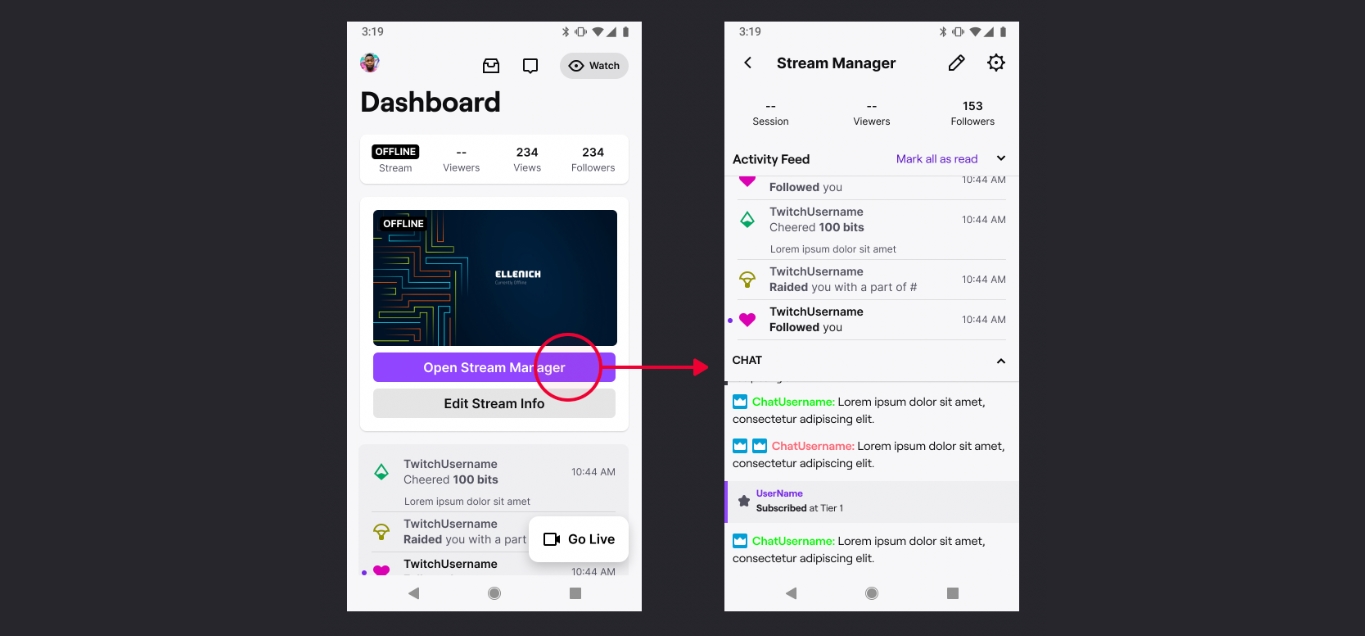
With the rise in popularity of Twitch, the leading live streaming platform for gamers, many content creators and streamers are constantly on the lookout for ways to monitor their performance and track their analytics. While checking your Twitch analytics on a desktop computer is a straightforward process, you may wonder how to access this valuable information on your mobile device. In this article, we will explore different methods and tools that allow you to conveniently check your Twitch analytics on your mobile phone. Whether you want to keep an eye on your viewer count, track your channel growth, or analyze your stream’s engagement metrics, we have got you covered. So, let’s dive in and learn how to harness the power of Twitch analytics on your mobile device!
Inside This Article
- Title: How To Check Twitch Analytics On Mobile
- Step-by-Step Guide: Downloading the Twitch mobile app, Accessing the analytics section on the mobile app, Understanding the different metrics and data provided
- Analyzing Twitch Analytics on Mobile
- Optimization Tips: Using analytics to improve content strategy and performance, Identifying peak streaming times and target audience preferences, Utilizing analytics to optimize marketing and promotion efforts
- Conclusion
- FAQs
Title: How To Check Twitch Analytics On Mobile
Welcome to our comprehensive guide on how to check Twitch analytics on your mobile device. Twitch has become a leading platform for content creators to showcase their gaming skills and connect with a global audience. Monitoring your Twitch analytics is essential for understanding your viewership, engagement levels, and revenue potential. In this article, we will provide you with step-by-step instructions on how to access and analyze Twitch analytics on your mobile device.
The first step is to download the Twitch mobile app from your device’s app store. The Twitch app is available for both iOS and Android platforms, making it accessible to a wide range of users. Once you have downloaded and installed the app, you can log in to your Twitch account or create a new one if you don’t have an existing account.
Once you have logged in to the Twitch app, you can access the analytics section by tapping on your profile picture or the menu icon, typically located in the top left corner of the screen. From the menu, select “Creator Dashboard” and then navigate to the “Analytics” tab. Here, you will find a wealth of information about your Twitch channel’s performance.
When analyzing Twitch analytics on your mobile device, it’s important to understand the different metrics and data provided. Some key metrics to focus on include viewership statistics, which show you the number of views, unique viewers, and average viewers per stream. These metrics help you gauge the overall popularity and reach of your channel.
In addition to viewership statistics, you can also monitor engagement levels and chat activity. This includes metrics such as chat messages per minute, peak viewership, and chat participation. These metrics provide insights into how actively your audience is interacting with your streams, allowing you to gauge the level of engagement and make adjustments as needed.
Another crucial aspect of Twitch analytics is tracking revenue and monetization metrics. This includes metrics such as subscriber count, ad revenue, bits, and donations. By monitoring these metrics, you can understand the financial potential of your Twitch channel and make informed decisions about monetization strategies.
Now that you have a better understanding of how to access and analyze Twitch analytics on your mobile device, let’s explore some optimization tips. Using analytics to improve your content strategy and performance is essential for sustained growth on Twitch. By analyzing viewership trends, you can identify peak streaming times and tailor your schedule accordingly. Additionally, analyzing viewer demographics and preferences allows you to create content that resonates with your target audience.
Furthermore, leveraging Twitch analytics can optimize your marketing and promotion efforts. By identifying which streams perform the best, you can promote them more effectively to attract a larger audience. Additionally, understanding the platforms and sources that drive traffic to your Twitch channel helps you optimize your marketing efforts and reach potential viewers across various channels.
Final thoughts: Remember that tracking Twitch analytics is an ongoing process. Regularly monitoring your metrics and making adjustments based on the data will help you optimize your channel’s performance and increase viewer engagement. So, go ahead and start checking your Twitch analytics on your mobile device today for a better streaming experience!
Step-by-Step Guide: Downloading the Twitch mobile app, Accessing the analytics section on the mobile app, Understanding the different metrics and data provided
If you’re an avid streamer on Twitch, keeping track of your channel’s performance is crucial for success. With the Twitch mobile app, you can conveniently access and analyze your analytics anytime, anywhere. In this step-by-step guide, we will walk you through the process of downloading the Twitch mobile app, accessing the analytics section, and understanding the different metrics and data provided.
Step 1: Downloading the Twitch mobile app
The first step is to download the Twitch mobile app on your smartphone or tablet. The app is available for both iOS and Android devices and can be found in the respective app stores. Simply search for “Twitch” in the Apple App Store or Google Play Store, and tap on the “Install” or “Get” button to download and install the app.
Step 2: Accessing the analytics section on the mobile app
Once you have downloaded and installed the Twitch mobile app, open it and log in to your Twitch account. After logging in, you will be taken to the main dashboard. To access the analytics section, tap on your profile picture located at the top left corner of the screen. This will open a drop-down menu. Scroll down and find the “Creator Dashboard” option, and tap on it.
Step 3: Understanding the different metrics and data provided
Within the Creator Dashboard, you will find the analytics section. Here, you can explore various metrics and data related to your Twitch channel. The analytics section provides valuable information, including:
- Viewership statistics: This includes data on the number of viewers, average concurrent viewers, and peak viewer count. You can analyze trends and fluctuations in viewership to understand the popularity of your streams.
- Engagement and chat activity: Twitch analytics also track the number of unique chatters, chat messages sent, emote usage, and average chat duration. This information helps you gauge the level of interaction and engagement during your streams.
- Revenue and monetization: The analytics section provides insights into your Twitch revenue, including subscription revenue, ad revenue, and bits revenue. You can track your earnings and evaluate the success of your monetization strategies.
- Other metrics: Twitch analytics offer additional metrics like follower growth, stream duration, average viewers per stream, and more. These metrics paint a comprehensive picture of your channel’s performance over time.
By understanding and interpreting these analytics, you can make informed decisions to optimize your content, engage with your audience, and grow your Twitch channel.
With the ability to check Twitch analytics on your mobile device, you have the flexibility to monitor your channel’s performance at any time and make data-driven decisions on the go. By leveraging these insights, you can enhance your streaming strategies and ultimately achieve greater success on Twitch.
Analyzing Twitch Analytics on Mobile
One of the key aspects of successfully managing a Twitch channel is understanding and utilizing the analytics provided by the platform. With the advent of mobile technology, streamers can now conveniently monitor their Twitch analytics on the go.
Interpreting viewership statistics and trends is a crucial part of analyzing Twitch analytics on mobile. By accessing the analytics section on the Twitch mobile app, streamers can gain insights into the number of views, unique viewers, and average watch time for their streams. This data allows them to understand the popularity of their content and make informed decisions about stream length, frequency, and topic selection.
Monitoring engagement and chat activity is another essential aspect of Twitch analytics on mobile. The Twitch mobile app provides streamers with the ability to track the number of chat messages, active chatters, and chat participation rate during a stream. This information not only helps streamers measure viewer engagement but also enables them to interact with their audience in real-time, fostering a sense of community and building stronger connections.
Tracking revenue and monetization metrics is an important component of analyzing Twitch analytics on mobile. Through the Twitch mobile app, streamers can keep a close eye on their subscription and ad revenue, as well as the number of new subscribers gained during a stream. This data assists streamers in evaluating their channel’s financial performance and implementing strategies to maximize monetization opportunities, such as offering exclusive content for subscribers and optimizing ad placement.
By regularly analyzing Twitch analytics on their mobile devices, streamers can gain valuable insights that can help them improve their content strategy, engagement levels, and revenue streams. These analytics allow streamers to identify peak streaming times, understand their audience’s preferences, and tailor their content accordingly. Additionally, streamers can leverage the analytics to measure the effectiveness of marketing and promotion efforts, such as social media campaigns or collaborations with other Twitch streamers.
Ultimately, the ability to analyze Twitch analytics on mobile empowers streamers to make data-driven decisions and enhance their overall streaming success. By understanding viewership statistics and trends, monitoring engagement and chat activity, and tracking revenue and monetization metrics, streamers can optimize their Twitch channels and continue to entertain and engage their audience.
Optimization Tips: Using analytics to improve content strategy and performance, Identifying peak streaming times and target audience preferences, Utilizing analytics to optimize marketing and promotion efforts
When it comes to streaming on Twitch, success lies in understanding your audience and delivering content that resonates with them. This is where analytics come in handy. By analyzing the data provided by Twitch analytics, you can gain valuable insights into your streaming performance, viewer behavior, and more. In this section, we will explore some optimization tips on how to leverage Twitch analytics to improve your content strategy, identify peak streaming times, and optimize your marketing and promotion efforts.
1. Using analytics to improve content strategy and performance: Twitch analytics provide key metrics such as viewer count, average watch time, and follower growth. By analyzing these metrics, you can identify which content performs well and resonates with your audience. Pay attention to the viewership statistics, peak viewing times, and popular content categories. This data will help you understand what content your audience enjoys the most and fine-tune your content strategy accordingly.
2. Identifying peak streaming times and target audience preferences: Twitch analytics can reveal valuable information about when your audience is most active and engaged. Pay close attention to the average concurrent viewers and engagement metrics during different time periods. By identifying peak streaming times, you can schedule your streams for when your audience is most likely to be active, maximizing your viewership. Additionally, analyze the demographics data to understand your target audience’s preferences, such as age, location, and interests, allowing you to tailor your content accordingly.
3. Utilizing analytics to optimize marketing and promotion efforts: Twitch analytics provide insights into revenue generated from subscriptions, ad views, and donations. By analyzing this data, you can identify the most effective marketing and promotion strategies. For example, if you notice a spike in subscribers or donations during a specific promotional campaign, you can replicate that campaign to drive more revenue. Additionally, monitor the performance of your social media campaigns and external promotions to understand which channels are driving the most traffic and engagement to your Twitch channel.
Overall, Twitch analytics are a powerful tool that allows you to understand your audience, refine your content strategy, and optimize your marketing efforts. By using analytics to improve content strategy and performance, identifying peak streaming times, and understanding your target audience preferences, you can drive more engagement, increase viewership, and ultimately achieve streaming success on Twitch.
Conclusion
In conclusion, being able to check Twitch analytics on your mobile phone is incredibly useful for streamers and content creators on the go. With the availability of mobile apps and tools, you can easily track your channel’s performance and make data-driven decisions to improve your content and engage with your audience. Whether you want to monitor your viewership, track your channel growth, or analyze your stream metrics, mobile analytics provide you with valuable insights at your fingertips.
By accessing Twitch analytics through your mobile device, you can stay connected and informed about your channel’s performance anytime, anywhere. This empowers you to make real-time adjustments to your streaming strategy and optimize your content to attract and retain viewers. So, take advantage of these mobile analytics options and elevate your Twitch streaming experience to the next level!
FAQs
1. Can I check Twitch analytics on my mobile phone?
Yes, you can check Twitch analytics on your mobile phone. Twitch offers a mobile app that allows you to access and analyze your channel’s performance data, including viewership, engagement metrics, and revenue statistics, all on the go.
2. How do I access Twitch analytics on my mobile device?
To access Twitch analytics on your mobile device, you need to download and install the Twitch mobile app from the Apple App Store or Google Play Store. Once installed, log in to your Twitch account, go to your profile, and navigate to the analytics section to view your channel’s insights.
3. What kind of analytics can I expect to see on the Twitch mobile app?
The Twitch mobile app provides a comprehensive range of analytics to help you understand how your channel is performing. This includes metrics such as total views, average viewership, chat activity, follower growth, subscriber count, and revenue generated through subscriptions, donations, and ads.
4. Can I track the performance of individual Twitch streams on the mobile app?
Yes, the Twitch mobile app allows you to track the performance of individual streams. You can view detailed analytics for each stream, including the number of viewers, chat activity, top emotes used, and peak concurrent viewership. This data can help you evaluate the success of specific streams and make informed decisions to improve your content strategy.
5. Are there any limitations to accessing Twitch analytics on mobile?
While the Twitch mobile app offers a convenient way to access analytics on the go, it may not provide the same level of detail and functionality as the desktop version. Some advanced features, such as downloading CSV reports or accessing advanced audience insights, may only be available on the desktop version of Twitch analytics. However, the mobile app still offers valuable insights to help you track and optimize your channel’s performance.
