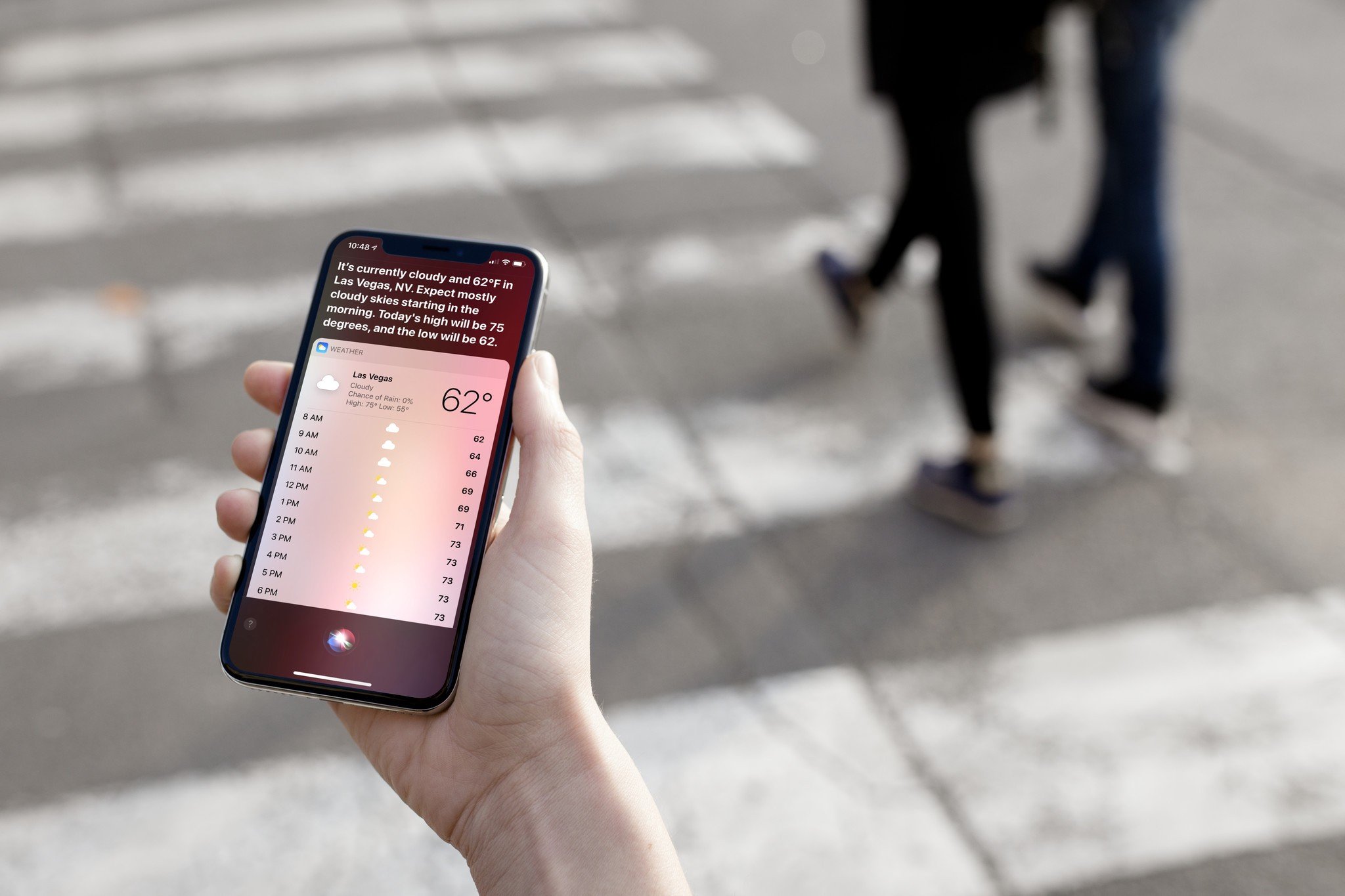
Gone are the days of fumbling with weather apps or searching for weather updates manually. With the advancement in technology, checking the weather forecast is now as easy as saying “Hey Siri” to your iPhone. Siri, the intelligent virtual assistant, is equipped with the ability to provide you with up-to-date weather information in a matter of seconds. Whether you’re planning a trip, getting ready for an outdoor event, or simply curious about what to expect outside, Siri can be your go-to weather guru. In this article, we will explore how to check the weather forecast with Hey Siri, ensuring you stay prepared for whatever Mother Nature has in store for you. So, let’s dive in and uncover the simple yet powerful ways to harness the weather knowledge of Siri!
Inside This Article
- How to Set Up Siri for Weather Forecasts
- How to Check Current Weather Forecast with Siri
- How to Get a Weather Forecast for a Specific Location with Siri
- Troubleshooting Tips for Siri Weather Forecast Queries
- Conclusion
- FAQs
How to Set Up Siri for Weather Forecasts
Setting up Siri to provide you with accurate and up-to-date weather forecasts is a breeze. Follow these simple steps to ensure you’re always prepared for the elements:
1. Open the “Settings” app on your iPhone or iPad.
2. Scroll down and tap on “Siri & Search.”
3. Make sure that “Listen for ‘Hey Siri'” is toggled on. This allows you to activate Siri hands-free by simply saying “Hey Siri.”
4. Tap on “Siri Voice.”
5. Choose the gender and accent you prefer for Siri’s voice.
6. Go back to the “Siri & Search” screen and tap on “Weather.”
7. Ensure that the “Show Siri Suggestions in App” is toggled on. This will enable Siri to provide weather forecasts within various apps.
8. You can also customize the units of measurement for temperature and wind speed under the “Preferred Units” section.
Once you’ve completed these steps, Siri will be ready to assist you with weather forecasts. You can now move on to checking the current weather or getting specific forecasts for different locations using Siri.
How to Check Current Weather Forecast with Siri
Siri, the intelligent virtual assistant on your iPhone or iPad, can help you stay updated on the latest weather conditions without having to manually check a weather app. With a simple voice command, you can ask Siri for the current weather forecast, making it easier than ever to stay prepared for your day.
Here’s how you can check the current weather forecast using Siri:
1. Wake Siri: To activate Siri, simply say “Hey Siri” or long-press the home button (on older iPhone models) or the side button (on newer iPhone models and iPad). You will hear a chime or see a visual cue that Siri is awake and listening.
2. Ask for the weather: Once Siri is active, you can ask for the current weather by saying something like “What’s the weather like today?” or “What’s the weather forecast?” Siri will quickly analyze your command and fetch the latest weather information for your location.
3. Get the weather details: Siri will provide you with a brief overview of the weather, including the temperature, conditions (such as sunny, cloudy, or rainy), and perhaps a quick summary like “It’s going to be a warm and sunny day.” You can also ask for additional details like wind speed, humidity, or chance of precipitation by specifically mentioning those parameters in your query.
4. Explore different locations: If you’re curious about the weather in a different location, Siri can help with that too. Simply ask Siri something like “What’s the weather like in New York City?” or “Will it rain in London tomorrow?” Siri will fetch the weather forecast for the specified location, allowing you to stay informed even when you’re traveling or planning a trip.
5. Get your daily weather report: To receive a daily weather update at a specific time, you can set up a Siri shortcut. Open the Siri Shortcuts app, tap on the ‘+’ button to create a new shortcut, and select the ‘Weather’ option. Configure the shortcut to provide the desired weather details and set a time for it to run automatically. Once set up, you can say, “Hey Siri, daily weather report” to get the forecast without even having to ask.
Checking the current weather forecast with Siri is a convenient and hands-free way to stay informed about the conditions outside. Whether you need to know if you should bring an umbrella or dress warmly, Siri has got you covered. So, the next time you want to know what to expect from Mother Nature, don’t hesitate to ask Siri for a weather update.
How to Get a Weather Forecast for a Specific Location with Siri
Siri is not only capable of providing the current weather forecast, but it can also give you weather updates for specific locations. Whether you’re planning a weekend getaway or simply curious about the weather in another city, Siri makes it easy to get the information you need. Follow these steps to get a weather forecast for a specific location using Siri:
1. Wake up Siri by saying “Hey Siri” or pressing and holding the home button on your iPhone or iPad.
2. Once Siri is activated, simply say “What’s the weather like in [location]?” Make sure to replace “[location]” with the name of the city or town you want to check the weather for.
3. Siri will then retrieve the weather forecast for the specified location. It will provide you with details such as temperature, precipitation, wind speed, and more.
4. If you want more specific information, you can ask Siri questions like “Will it rain today in [location]?” or “What’s the humidity like in [location]?” Siri will give you the most up-to-date information available.
5. If you want to compare the weather between your current location and the specified location, you can ask Siri something like “What’s the weather like here and in [location]?” Siri will provide you with a side-by-side comparison of the weather conditions.
Siri makes it quick and easy to get weather forecasts for any location you desire. Whether you’re planning a trip or simply interested in the weather in different places, Siri has got you covered.
Troubleshooting Tips for Siri Weather Forecast Queries
Having trouble getting accurate weather forecasts from Siri? Don’t worry, we’ve got you covered. Here are some troubleshooting tips to help you resolve any issues you may be experiencing when asking Siri for weather updates.
1. Check your internet connection: Siri relies on a stable internet connection to fetch the latest weather data. Ensure that you have a strong and reliable internet connection to receive accurate weather forecasts.
2. Verify location settings: Siri uses your device’s location settings to provide localized weather information. Make sure that your location services are enabled and set to the correct location. You can do this by going to your device’s settings and navigating to the location services menu.
3. Update iOS: It is essential to keep your device’s operating system up to date. Outdated iOS versions may cause compatibility issues with Siri and affect its ability to retrieve weather information accurately. Check for any available system updates and install them if necessary.
4. Clear Siri cache: Sometimes, clearing the cache can help resolve issues with Siri’s performance. To clear the Siri cache, go to your device’s settings, select Siri & Search, and then choose Reset Siri Data. This will clear any cached data and may improve Siri’s ability to fetch weather forecasts.
5. Confirm language settings: Ensure that your device’s language settings are set to the language you are using to interact with Siri. Mismatched language settings may cause Siri to misunderstand your requests and provide inaccurate weather information.
6. Restart your device: A simple device restart can often solve minor glitches and improve Siri’s functionality. Try restarting your device and see if it resolves any issues you’re facing with Siri’s weather forecasts.
7. Use clear and concise voice commands: When asking Siri for weather forecasts, try to be clear and specific with your voice commands. Using phrases like “Hey Siri, what’s the weather forecast for today in [location]” can help Siri understand your query more accurately.
8. Contact Apple Support: If you have tried all the troubleshooting steps mentioned above and are still facing issues with Siri’s weather forecasts, it may be helpful to reach out to Apple Support for further assistance. They have a dedicated team to help you resolve any Siri-related concerns.
By following these troubleshooting tips, you can overcome common issues and enjoy accurate weather forecasts from Siri. Remember, Siri is designed to make your life easier, so don’t hesitate to take advantage of its weather forecasting capabilities.
Overall, using Siri to check weather forecasts is not only convenient, but it also adds a touch of modernity to our daily routines. With just a simple voice command, we can instantly access accurate and up-to-date weather information, helping us plan our activities and make informed decisions. The ability to ask Siri for weather updates on your mobile phone has revolutionized the way we stay informed about weather conditions, making it easier than ever to stay prepared and stay ahead of the elements.
FAQs
1. Can I use Hey Siri to check the weather forecast on my iPhone?
Absolutely! Hey Siri is a powerful voice assistant feature available on iPhone devices. With Hey Siri, you can simply ask Siri to check the weather forecast for you. Just say “Hey Siri, what’s the weather like today?” and Siri will provide you with the current weather conditions and forecast.
2. Do I need an internet connection to use Hey Siri for weather updates?
Yes, an internet connection is required to use Hey Siri for weather updates. Hey Siri relies on an internet connection to fetch the latest weather information and provide you with accurate and up-to-date forecasts. Make sure your iPhone is connected to a Wi-Fi network or has a data connection to use Hey Siri effectively.
3. Can I get weather updates for locations other than my current location?
Yes, you can get weather updates for locations other than your current location using Hey Siri. Simply ask Siri to check the weather for a specific location by saying something like “Hey Siri, what’s the weather like in New York?” Siri will then provide you with the weather forecast for the requested location.
4. Can I receive weather notifications with Hey Siri?
Unfortunately, Hey Siri does not provide weather notifications. However, you can set up weather notifications through the Weather app on your iPhone. Open the Weather app, tap on the three-dot icon, select “Notifications,” and customize your weather notification settings according to your preferences.
5. Is Hey Siri available on all iPhone models?
Hey Siri is available on iPhone models starting from iPhone 6s and later. If you have an iPhone 6s or a more recent model, you can take advantage of the Hey Siri feature to check the weather forecast hands-free.
