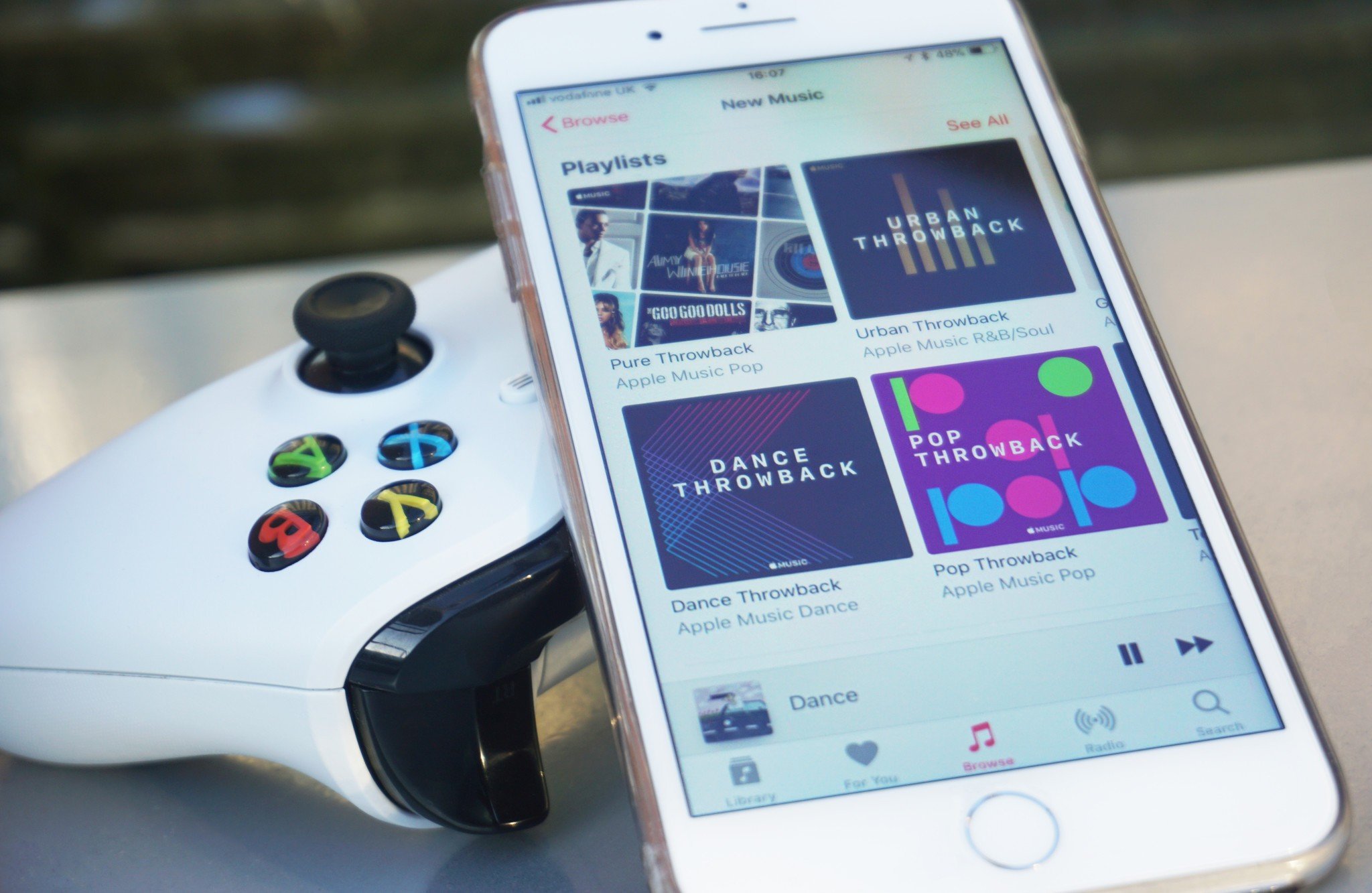
Are you tired of playing the same old tracks on your Xbox One? Well, you’re in luck! Connecting your phone to your Xbox One is a simple and effective way to play your favorite music directly from your mobile device. Whether you’re hosting a party or just want to vibe to your own tunes while gaming, this article will guide you through the process of connecting your phone to your Xbox One and unleashing a world of musical possibilities. Say goodbye to boring background music and hello to a personalized soundtrack that enhances your gaming experience. So, grab your phone and your controller, and let’s dive into the step-by-step instructions on how to connect your phone to Xbox One and enjoy your favorite jams while gaming.
Inside This Article
- Method 1: Using the Xbox App
- Method 2: Streaming via Bluetooth
- Method 3: Connecting via USB cable
- Method 4: Using DLNA streaming
- Conclusion
- FAQs
Method 1: Using the Xbox App
Step 1: Download and install the Xbox App
To connect your phone to Xbox One and play music, you’ll need to have the Xbox App installed on your phone. Head to your device’s app store and search for “Xbox App.” Once you find it, download and install it on your phone.
Step 2: Sign in to the Xbox App
After installing the Xbox App, launch it and sign in with your Microsoft account credentials. Make sure you use the same account that you use on your Xbox One console.
Step 3: Connect your phone to the same Wi-Fi network as your Xbox One
For your phone and Xbox One to communicate and connect seamlessly, ensure that both devices are connected to the same Wi-Fi network. This is crucial for establishing a stable connection between your phone and Xbox One.
Step 4: Open the Xbox App and select your Xbox One
Launch the Xbox App on your phone and navigate to the “Consoles” section. You should see a list of available Xbox consoles. Select your Xbox One from the list to establish a connection between your phone and console.
Step 5: Select the “Connect” option on your Xbox App to play music
Once you’ve selected your Xbox One within the Xbox App, you’ll see an option to “Connect.” Tap on the “Connect” button to establish a connection between your phone and Xbox One. This will allow you to play music from your phone through the console.
With these steps completed, your phone is now connected to your Xbox One via the Xbox App. You can now navigate to your preferred music streaming app on your phone and start playing music. The audio will be streamed through your Xbox One, providing a more immersive listening experience.
Remember, using the Xbox App to connect your phone to Xbox One gives you more control and flexibility when it comes to playing music. You can easily control playback, adjust the volume, and even create playlists directly from your phone.
So, if you’re looking to enjoy your favorite tunes through your Xbox One, give the Xbox App a try. With just a few simple steps, you’ll have your phone connected to your console, ready to play some amazing music.
Method 2: Streaming via Bluetooth
Listening to music on your Xbox One can be a treat, and connecting your phone wirelessly via Bluetooth is a convenient way to enjoy your favorite tunes. Here’s a step-by-step guide on how to connect your phone to Xbox One using Bluetooth:
-
Step 1: Enable Bluetooth on your phone and Xbox One
The first thing you need to do is ensure that Bluetooth is turned on both on your phone and your Xbox One. On your phone, go to the settings menu and toggle on the Bluetooth option. On your Xbox One, navigate to the settings and select “Devices & connections.” From there, choose the “Bluetooth” option and toggle it on.
-
Step 2: Pair your phone with the Xbox One
Once Bluetooth is enabled on both devices, you’ll need to pair them together. On your Xbox One, select the “Add Bluetooth” option and wait for it to start searching for available devices. On your phone, go to the Bluetooth settings and look for the Xbox One in the list of available devices. Tap on it to initiate the pairing process.
-
Step 3: Open a music streaming app on your phone
With the pairing complete, it’s time to open a music streaming app on your phone. Whether it’s Spotify, Apple Music, or any other app of your choice, make sure it’s installed and up to date. Launch the app and select the song or playlist you want to play.
-
Step 4: Play the music and choose Xbox One as the audio output device
Once you have your desired music ready, tap on the play button. Now, on your phone, look for the audio output settings and select the Xbox One as the device to play the music through. The music will start streaming from your phone to the Xbox One, allowing you to enjoy it on your TV or home theater system.
With these simple steps, you can easily connect your phone to Xbox One via Bluetooth and stream your favorite music seamlessly. Enjoy the convenience of wireless music playback and elevate your gaming or entertainment experience.
Method 3: Connecting via USB cable
Step 1: Connect one end of the USB cable to your phone and the other end to the Xbox One. Make sure the connection is secure.
Step 2: Open the Media Player app on your Xbox One. This app allows you to play various media files, including music.
Step 3: Select the USB option in the Media Player app to access your phone’s music files. The app will detect the connected device and display its contents.
Step 4: Choose the desired music file from your phone’s music library. You can navigate through folders and playlists to find the specific song you want to play.
Once you have selected the music file, it will start playing on your Xbox One. You can control the playback using the Media Player app or your Xbox One controller.
Connecting your phone to Xbox One via USB cable provides a reliable and direct method to play your favorite music on your console. It ensures a stable connection and allows you to easily browse and select the songs you want to listen to.
Remember to keep the USB cable connected during playback to ensure uninterrupted music streaming. Also, make sure your Xbox One is updated with the latest software to ensure compatibility with your phone.
Method 4: Using DLNA streaming
Streaming music from your phone to your Xbox One using DLNA (Digital Living Network Alliance) is another convenient method. DLNA allows you to access media files from one device and stream them to another device, such as your Xbox One. Here’s a step-by-step guide on how to connect your phone to Xbox One using DLNA:
- Step 1: Enable DLNA on your Xbox One
- Step 2: Enable media sharing on your phone
- Step 3: Connect your phone to the same Wi-Fi network as your Xbox One
- Step 4: Open a DLNA-compatible app on your phone and select Xbox One as the target device
- Step 5: Browse and play music from your phone on your Xbox One
To enable DLNA on your Xbox One, navigate to the Settings menu, select Preferences, and then choose Game DVR & Streaming. From there, toggle the “Allow Play To streaming” option to ON.
In order for your Xbox One to access the media on your phone, you need to enable media sharing on your phone. The process may vary depending on your phone’s operating system. For example, on Android, go to Settings, select Connections or Network & internet, and then choose Media Server or Sharing. Ensure media sharing is turned on.
Both your phone and Xbox One need to be connected to the same Wi-Fi network for DLNA streaming to work. Make sure both devices are connected to the same network and have a stable internet connection.
On your phone, open a DLNA-compatible app, such as BubbleUPnP or MediaMonkey, that allows you to stream media files using DLNA. Once the app is open, locate the “Cast” or “Play To” option, select Xbox One as the target device, and choose the music files you want to play.
After selecting Xbox One as the target device, you should be able to browse your phone’s media library within the DLNA app. Navigate to the music files you want to play and select them. The music will start streaming from your phone to your Xbox One, allowing you to enjoy your favorite tunes on your TV or home theater system.
Please note that these methods for connecting your phone to Xbox One may vary depending on the specific phone model and Xbox One version. It’s always a good idea to consult the respective user manuals or visit official support channels for detailed instructions specific to your devices.
Conclusion
Connecting your phone to your Xbox One to play music is a simple and convenient way to enhance your gaming experience or enjoy your favorite tunes while using the console. By following the steps outlined in this guide, you can easily establish a connection and start streaming music from your phone to your Xbox One.
Remember to check that both your phone and Xbox One are connected to the same Wi-Fi network, and ensure that the Xbox Music app or a compatible media streaming app is downloaded on your phone. With just a few taps on your phone and some adjustments to the Xbox One settings, you can seamlessly play your favorite music in the background while immersing yourself in the world of gaming.
So, what are you waiting for? Grab your phone, fire up your Xbox One, and enjoy the perfect soundtrack to your gaming adventures!
FAQs
-
Can I connect my phone to Xbox One to play music?
Yes, you can connect your phone to Xbox One to play music. Xbox One has the capability to stream music from various devices, including smartphones. With the use of certain apps or built-in features, you can easily connect your phone to Xbox One and enjoy your favorite music.
-
What apps can I use to connect my phone to Xbox One for music?
There are several apps available that can help you connect your phone to Xbox One for playing music. Some popular options include Spotify, Pandora, and Microsoft’s own Xbox Music app. These apps allow you to stream music directly from your phone to Xbox One and control playback from your device.
-
How do I connect my iPhone to Xbox One for music?
To connect your iPhone to Xbox One for music, you can use the Xbox Music app or other supported streaming apps. First, make sure both your iPhone and Xbox One are connected to the same Wi-Fi network. Then, open the Xbox Music app on your iPhone and sign in with your Xbox Live account. From there, you can browse and play music on your Xbox One.
-
Can I connect my Android phone to Xbox One for music?
Yes, you can connect your Android phone to Xbox One for music. Similar to iPhones, Android devices can use the Xbox Music app or other compatible streaming apps. Make sure your Android phone and Xbox One are connected to the same Wi-Fi network, and then launch the Xbox Music app on your phone. Sign in with your Xbox Live account and start playing music on your Xbox One.
-
Do I need any special cables to connect my phone to Xbox One for music?
No, you do not need any special cables to connect your phone to Xbox One for music. The connection is typically wireless, as long as both your phone and Xbox One are connected to the same Wi-Fi network. Simply use the supported apps or features to establish the connection and start playing music.
