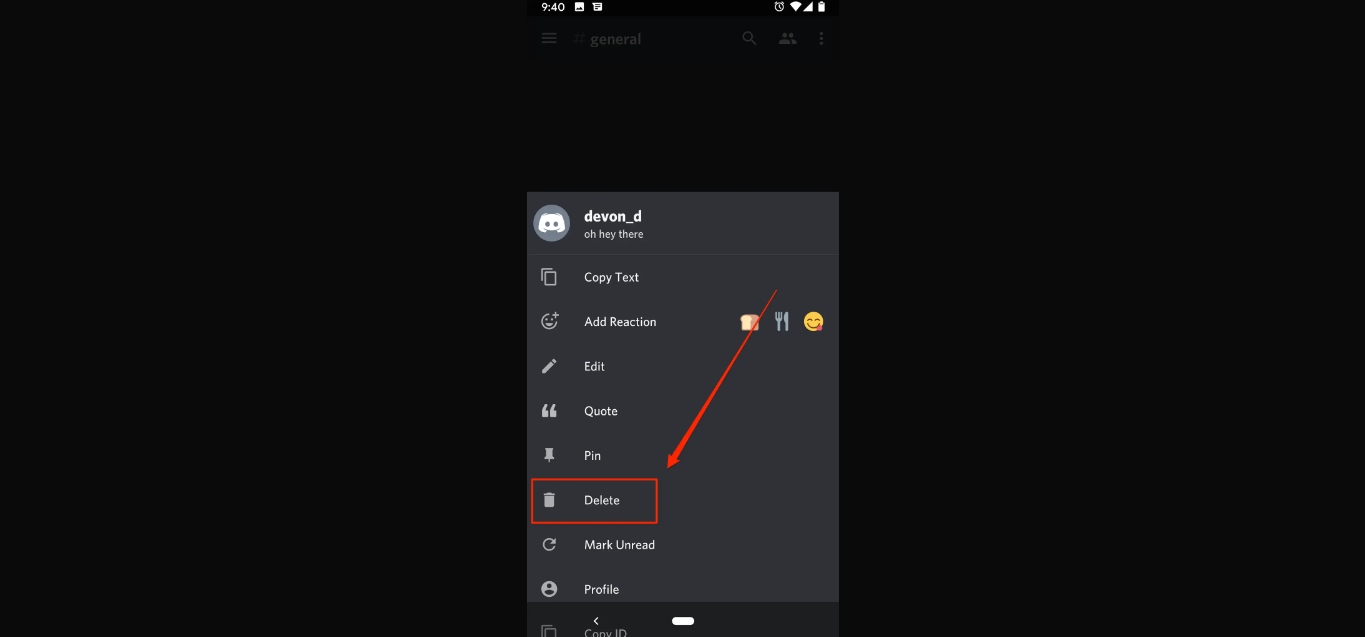
Gone are the days when chat conversations were permanent and etched in digital stone. With the advent of mobile technologies, such as Discord Mobile, users now have the power to delete chat history on the go. Discord Mobile, the ubiquitous app that brings the popular communication platform to your fingertips, allows users to engage in text, voice, and video chats with ease.
But what happens when you want to delete a chat on Discord Mobile? Whether you’re looking to clean up your conversations, remove sensitive information, or simply declutter your chat list, this comprehensive guide will walk you through the steps to delete chat history on Discord Mobile. So, grab your phone, open Discord, and get ready to take control of your chat history in just a few simple taps.
Inside This Article
- How to Access Discord Chat on Mobile
- How to Delete Individual Messages
- How to Delete Entire Chat History
- Conclusion
- FAQs
How to Access Discord Chat on Mobile
Discord, the popular communication platform for gamers, has gained immense popularity across various devices, including mobile phones. If you’re an avid user of Discord and want to access your chat on your mobile device, here’s how you can do it:
1. Download and Install the Discord Mobile App:
The first step in accessing Discord chat on your mobile device is to download and install the Discord mobile app from your respective app store. Whether you’re using an iOS or Android device, simply search for “Discord” in the app store and download the official Discord app.
2. Login to Your Discord Account:
Once you’ve installed the Discord app, open it up and log in using your Discord account credentials. If you don’t have an account already, you’ll need to sign up for one before you can proceed.
3. Accessing the Chat Interface:
After logging in to your Discord account, you’ll be presented with the chat interface. This is where you can view and participate in various text and voice channels, as well as send direct messages to other users.
4. Joining Servers:
To access specific Discord chats, you’ll need to join the servers. Servers are essentially communities or groups of people sharing a common interest. You can join servers by either accepting an invite from someone or by searching for servers based on your interests within the Discord app.
5. Navigating Channels:
Once you’ve joined a server, you’ll see a list of channels within that server. Each channel represents a specific topic or discussion area. Simply tap on the desired channel to access the chat within that channel.
6. Sending and Receiving Messages:
To send a message in a Discord chat, simply tap on the message input box at the bottom of the screen, type your message, and hit the send button. You can also receive messages from others in real-time, and they will appear in the chat interface.
With these simple steps, you can easily access Discord chat on your mobile device and stay connected with your friends and communities while on the go.
How to Delete Individual Messages
If you’re looking to clean up your Discord chat and remove specific messages, don’t worry – it’s a straightforward process. Whether it’s a message you regret sending or one that’s no longer relevant, deleting individual messages on Discord mobile is quick and easy.
Here’s a step-by-step guide on how to delete individual messages:
- Launch the Discord mobile app and log in to your account.
- Navigate to the chat where the message you want to delete is located.
- Tap and hold the message you want to remove. A menu will appear with various options.
- Select the “Delete Message” option from the menu.
- Confirm your choice by tapping “Delete” when prompted.
That’s it! The selected message will be permanently deleted from the chat, and no one else will be able to see it.
It’s important to note that deleting a message on Discord mobile only removes it from your device and the chat you’re currently in. Other users who have seen or received the message may still be able to view it, depending on their device and chat settings.
Deleting individual messages can be a useful tool for managing your chat history and maintaining privacy. It allows you to quickly rectify any mistakes or remove content that is no longer relevant, ensuring a clean and organized chat experience.
Now that you know how to delete individual messages on Discord mobile, you can easily maintain control over your conversations and keep your chat history tidy.
How to Delete Entire Chat History
Deleting your entire chat history on Discord Mobile is a straightforward process that can help declutter your messages and preserve your privacy. Whether you want to start fresh or simply remove old conversations, here’s how you can delete your entire chat history on your mobile device:
1. Open the Discord app on your mobile device and log in with your credentials.
2. Once you’re logged in, navigate to the server or direct message chat where you want to delete your chat history.
3. Locate the menu icon, typically represented by three vertical dots or lines, depending on your device. It is usually found in the top-right corner of the screen.
4. Tap on the menu icon to open the options menu for the specific chat.
5. In the options menu, look for the “Clear Chat” or “Delete Chat” option. Tap on it to proceed.
6. A confirmation prompt will appear, asking you to confirm whether you want to delete the entire chat history. Confirm your decision by tapping on “Yes” or “Delete.”
7. Depending on the size of the chat history, it may take a few moments for the process to complete. Once finished, all the messages in the chat will be permanently removed.
It’s important to note that deleting your chat history is irreversible, and once deleted, there is no way to recover the messages. Therefore, it’s advisable to think carefully before proceeding, especially if there is any important information or valuable content within the chat.
Deleting your entire chat history can be particularly useful if you’re experiencing performance issues with the Discord app or if you simply want a fresh start.
By following these steps, you can easily delete your entire chat history on Discord Mobile, keeping your conversations neat and maintaining your privacy.
Conclusion
Deleting chat on Discord Mobile is a straightforward process that allows users to maintain privacy and keep their conversations organized. By following the steps mentioned above, you can easily delete individual messages, clear chat history, or even delete an entire chat channel on the Discord Mobile app.
Discord Mobile offers users the convenience of staying connected to their communities on-the-go while providing various chat management features. Whether you want to remove an accidentally sent message or simply clean up your chat history, Discord Mobile has you covered.
Remember to exercise caution when deleting chat messages, as they cannot be recovered once deleted. Additionally, be mindful of Discord’s terms of service and community guidelines to ensure a positive and respectful communication experience.
So go ahead and tidy up your chat conversations on Discord Mobile, enjoy a clutter-free interface, and continue engaging with your friends, communities, and fellow gamers seamlessly.
FAQs
1. Can I delete chat messages on Discord Mobile?
Yes, you can delete chat messages on Discord Mobile. The process is slightly different compared to the desktop version, but it is equally straightforward.
2. How do I delete a single chat message on Discord Mobile?
To delete a single chat message on Discord Mobile, simply swipe from right to left on the message you want to delete. This will reveal a delete button that you can tap to remove the message from the channel.
3. Can I delete multiple chat messages at once on Discord Mobile?
Unfortunately, Discord Mobile does not currently offer a feature to delete multiple chat messages at once. To delete multiple messages, you will need to do it individually as mentioned in the previous FAQ.
4. Will deleting a chat message on Discord Mobile remove it for everyone in the channel?
No, deleting a chat message on Discord Mobile will only remove it for you. Other users will still be able to see the message unless they also delete it.
5. How long do deleted chat messages remain visible on Discord Mobile?
Deleted chat messages on Discord Mobile will remain visible for a short period of time before they are permanently removed. The exact duration can vary, but typically it is a matter of minutes.
