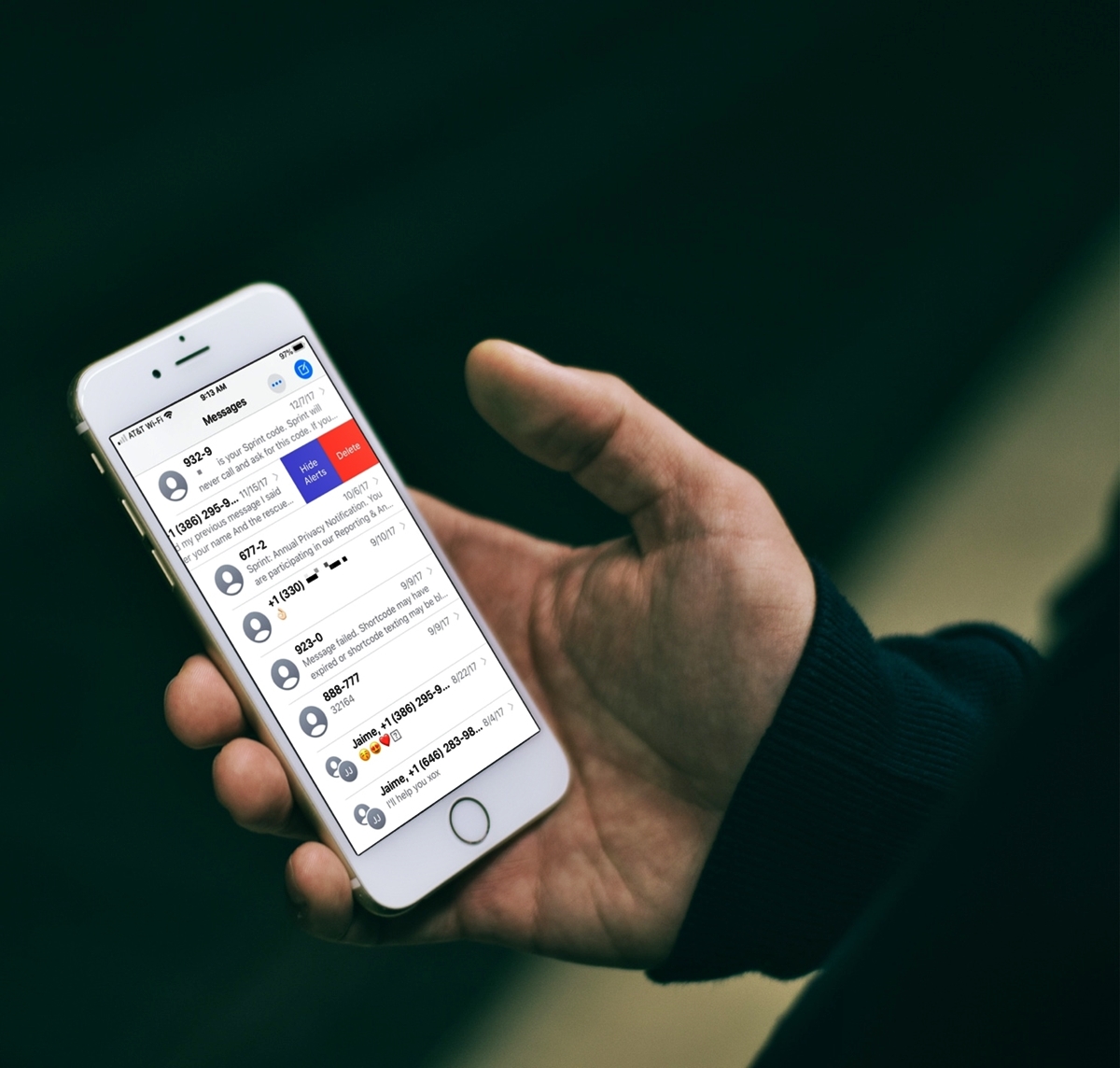
Are you looking for ways to clear up space on your smartphone by deleting old text messages? Whether it’s for privacy reasons or to free up storage, knowing how to delete text messages on your smartphone is essential. In this article, we will guide you through the process of deleting text messages on different types of smartphones, including iPhones and Android devices. We’ll also share tips and tricks on managing your text message conversations more effectively, so you can keep your inbox organized and clutter-free. So, if you’re ready to declutter your messaging app and make room for new memories, let’s dive into the world of text message deletion on your smartphone.
Inside This Article
- Why Delete Text Messages?
- Deleting Text Messages on iOS
- Deleting Text Messages on Android
- Conclusion
- FAQs
Why Delete Text Messages?
Deleting text messages on your smartphone serves various purposes, ranging from privacy concerns to creating more storage space and achieving better organization. Let’s explore these reasons in detail:
Importance of Privacy: Your text messages contain personal and sensitive information. To protect your privacy, it’s essential to regularly delete old text conversations, especially those containing confidential details like financial or personal data.
Create More Storage Space: Text messages, especially those with file attachments, can take up significant storage space on your smartphone. By deleting unnecessary text conversations, you can free up valuable storage space for other important files and apps.
Organizational Purposes: When your messaging app is cluttered with numerous text conversations, finding specific messages can become a daunting task. By deleting irrelevant or older text messages, you can keep your messages organized and easily locate important conversations when needed.
Deleting Text Messages on iOS
When it comes to deleting text messages on an iPhone, there are two main methods: clearing entire conversations and deleting individual messages. Here’s a step-by-step guide on how to do both:
1. Clearing entire conversations:
- Open the Messages app on your iPhone.
- Swipe left on the conversation you want to delete.
- Tap the “Delete” button that appears on the right.
The entire conversation, including all the messages within it, will be permanently deleted from your iPhone. This is a quick and efficient way to clear up space and declutter your message history.
2. Deleting individual messages:
- Open the Messages app on your iPhone.
- Find the conversation that contains the message you want to delete.
- Tap and hold on the specific message you want to delete.
- Tap the “More” option that appears, then select the message(s) you want to delete.
- Tap the trash can icon at the bottom left corner of the screen.
- Confirm the deletion by tapping “Delete Message”.
By following these steps, you can easily delete individual messages without affecting the rest of the conversation. It gives you the flexibility to remove specific messages while keeping the rest of the conversation intact.
Whether you want to clear up space on your iPhone or maintain privacy by deleting specific messages, these methods will help you effectively manage your text messages on iOS.
Deleting Text Messages on Android
Deleting text messages on Android devices is a straightforward process that can help you maintain privacy, free up storage space, and keep your messaging app organized. Here are the steps to delete messages on Android:
Step 1: Open the Messaging App
First, navigate to your messaging app. This could be the default messaging app pre-installed on your device or a third-party messaging app that you have downloaded from the Play Store.
Step 2: Select the Conversation
Once you are in the messaging app, locate the conversation from which you want to delete messages. Tap on the conversation to open it and view the messages.
Step 3: Clear Entire Conversations
If you want to delete the entire conversation, which includes all the messages exchanged between you and the contact, look for the options menu. It is usually represented by three dots or lines and is located at the top right corner of the screen. Tap on it and select the “Delete” or “Clear” option. Confirm the action when prompted.
Step 4: Deleting Individual Messages
If you want to delete specific messages within a conversation, tap and hold on the message until a menu appears. From the options provided, select the “Delete” or “Trash” option to remove the message. Repeat this process for each message you want to delete.
Step 5: Empty the Trash or Recycle Bin
After deleting the messages, they are often moved to a trash or recycle bin within the messaging app. To permanently delete these messages and free up storage space on your device, find the trash or recycle bin option in the messaging app’s settings or options menu. Select it and choose the “Empty” or “Delete” option to permanently remove the deleted messages.
By following these simple steps, you can efficiently delete text messages on your Android device, whether you want to clear entire conversations or delete individual messages.
Conclusion
Deleting text messages on your smartphone is a simple and essential task that can help you manage your messages, free up storage space, and protect your privacy. Whether you use an iPhone or an Android device, the process of deleting messages is straightforward and user-friendly.
On an iPhone, you can simply swipe left on the message you want to delete and tap the delete button. On an Android phone, you can long press on the message and choose the delete option. Additionally, both operating systems offer features like batch deletion and auto-delete for more convenience.
By regularly deleting unnecessary text messages, you can keep your message inbox clutter-free and make it easier to find important conversations. Remember to carefully review the messages before deleting to ensure you don’t lose any valuable information.
Now that you have learned how to delete text messages on your smartphone, you can confidently manage your messages and maintain a clean and organized inbox.
FAQs
1. Can I retrieve deleted text messages on my smartphone?
While it is usually not possible to directly recover deleted text messages, there are some third-party applications and data recovery services that can help you retrieve lost data from your smartphone. However, it’s important to note that the success rate may vary depending on various factors such as the device model, operating system, and the length of time since the messages were deleted.
2. How can I delete individual text messages on my smartphone?
To delete individual text messages on your smartphone, simply open the messaging app and locate the conversation containing the message you want to delete. Tap and hold on the specific message, and a menu will appear with options such as deleting the message or deleting the entire conversation. Select the delete option for the respective message, and it will be removed from your device.
3. Is there a way to automatically delete old text messages on my smartphone?
Yes, most smartphones have the option to automatically delete old text messages to free up storage space. The steps to enable this feature may vary depending on the make and model of your device, but generally, you can find it in the messaging settings. Look for options like “message expiration” or “auto-delete messages” and choose the desired time duration after which messages will be deleted.
4. Can I delete text messages permanently on my smartphone?
While you can delete text messages from your smartphone, please note that they may not be permanently erased. When you delete a message, it is typically moved to the “deleted items” or “trash” folder, which can still be accessed and recovered until it is removed permanently from the device’s storage. To ensure complete deletion, you may need to use specialized software or perform a factory reset.
5. Will deleting text messages affect my data usage?
Deleting text messages should not directly affect your data usage. However, if your messaging app is set to automatically download multimedia attachments or enable other data-intensive features, it may contribute to your overall data usage. It is advisable to review your messaging app settings and adjust them according to your preferences and data plan limitations.
