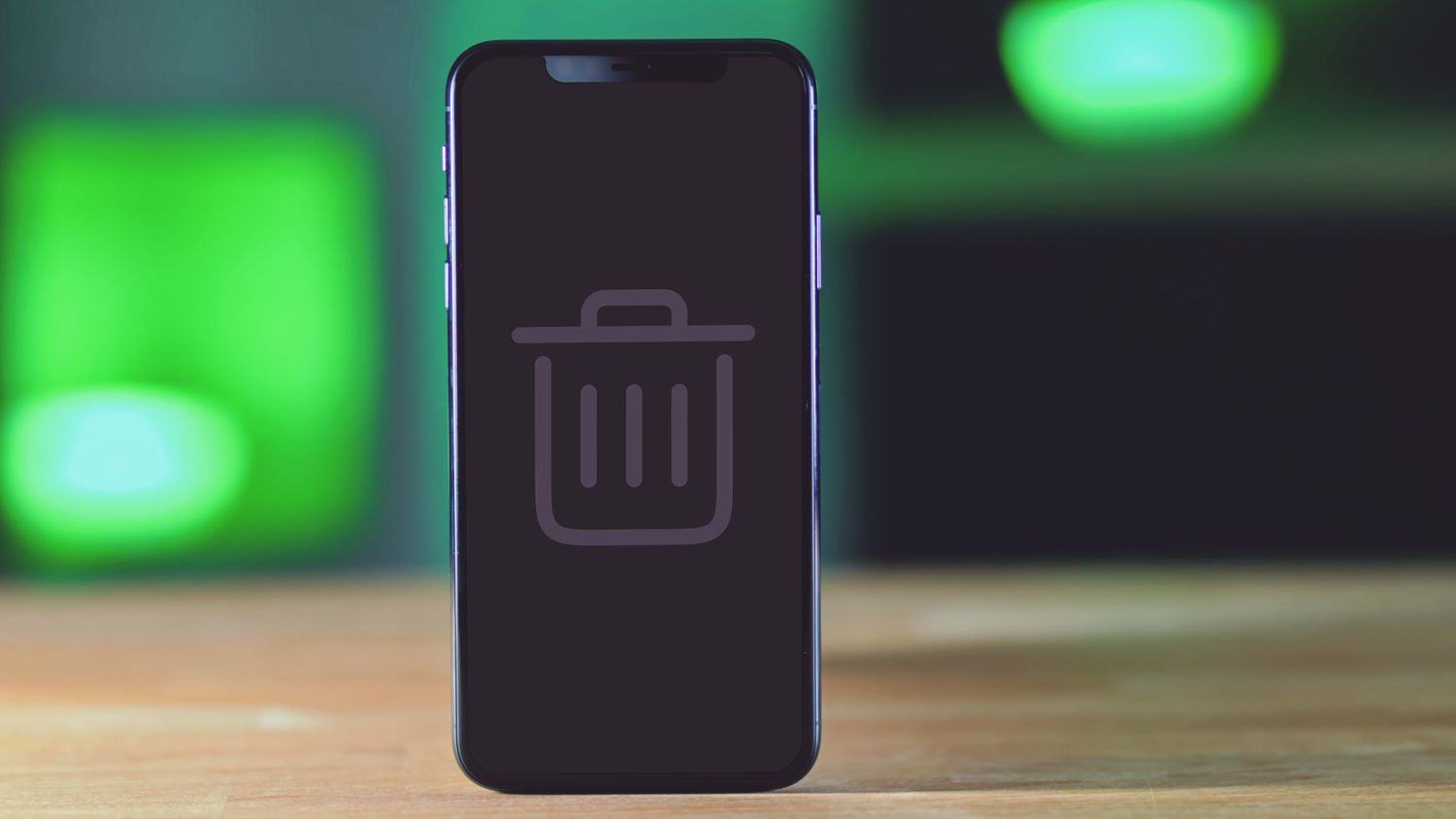
Having a cluttered phone can be frustrating, especially when you’re searching for that important email or photo. One area that can quickly accumulate unwanted files and data is the trash on your Android phone. The trash, or sometimes referred to as the recycle bin, is a temporary storage space where deleted files are stored before they are permanently removed from your device.
Knowing how to effectively delete trash on your Android phone is essential for optimizing storage space and maintaining a smooth-running device. In this article, we will explore various methods to help you clear out the trash on your Android phone, ensuring that unnecessary files are properly removed and freeing up valuable storage space.
Inside This Article
- Why is it important to delete trash on your Android phone?
- Methods to delete trash on Android phone
- Method 1: Clearing cache and app data
- Method 2: Uninstalling unused apps
- Method 3: Deleting duplicate files and unnecessary downloads
- Method 4: Emptying the trash folder
- Conclusion
- FAQs
Why is it important to delete trash on your Android phone?
Keeping your Android phone free from unnecessary clutter is essential for maintaining its performance and ensuring optimum functionality. Just like your computer, your Android phone accumulates junk files, cached data, duplicate files, and unused apps over time. This buildup of trash not only occupies valuable storage space but also slows down your device’s performance, drains the battery faster, and can even lead to crashes and freezes.
By regularly deleting trash on your Android phone, you can reclaim storage space, improve speed and responsiveness, and extend battery life. It also helps in organizing your device and making it easier to find the files and apps that are truly important to you. Moreover, deleting trash is crucial for protecting your privacy and ensuring the security of your sensitive information.
Now that you understand the importance of deleting trash on your Android phone, let’s explore different methods to clean up and optimize your device.
Methods to delete trash on Android phone
As we use our Android phones every day, they tend to accumulate various types of trash that take up storage space and can affect the device’s performance. From cached data to unused apps and duplicate files, getting rid of this excess clutter is essential to keep your phone running smoothly. In this article, we will explore some effective methods to delete trash on your Android phone.
Method 1: Clearing cache and app data
Over time, apps store cache data on your phone, which can pile up and occupy a significant amount of storage space. Clearing the cache and app data regularly can free up this space and improve device performance. To do this, go to Settings, select Apps or Applications, choose the app you want to clear the cache for, and tap on the Clear cache button. If you want to remove all the app data, you can select the Clear data option, but this will reset the app to its default settings.
Method 2: Uninstalling unused apps
We all tend to accumulate a collection of apps on our Android phones that we rarely use. Uninstalling these unused apps not only frees up storage space but also reduces background processes, leading to better battery life. To uninstall an app, navigate to Settings, select Apps or Applications, choose the app you want to remove, and tap on the Uninstall button. You can also use third-party apps like CCleaner to help identify and uninstall unused apps in bulk.
Method 3: Deleting duplicate files and unnecessary downloads
Over time, duplicate files and unnecessary downloads can clutter your phone’s storage. These files not only take up valuable space but also make it harder to find and organize the content you need. You can manually search for duplicate files using file manager apps or use dedicated duplicate file remover apps available in the Play Store. Additionally, regularly reviewing and deleting unnecessary downloads such as images, videos, and documents can help keep your phone clutter-free.
Method 4: Emptying the trash folder
Some apps, such as Gallery and File Manager, have a trash or recycle bin feature where deleted files are stored before being permanently deleted. These files can still take up space on your device until you empty the trash folder. Open the app with the trash folder feature, locate the trash or recycle bin, select the files you want to remove permanently, and choose the Empty or Delete option.
Method 1: Clearing cache and app data
One effective way to delete trash on your Android phone is by clearing the cache and app data. Over time, cached files and accumulated app data can start taking up a significant amount of storage space on your device. Clearing these files not only frees up space but also helps optimize the performance of your phone.
To clear cache and app data, follow these steps:
- Go to the Settings app on your Android phone. You can usually find it in your app drawer or by swiping down on the notifications panel and tapping the gear icon.
- Scroll down and tap on “Apps” or “Applications” (the exact name may vary depending on your device).
- You will see a list of all the installed apps on your phone. Tap on the app you want to clear the cache and app data for.
- Once you’re on the app’s info page, you will see options like “Storage,” “Data usage,” or “Storage & cache.” Tap on the appropriate option.
- On the next screen, you will see the options to clear cache and clear data. Tap on both options to delete the cached files and app data.
Clearing cache and app data not only helps you delete unnecessary files but can also resolve issues like app crashes and slow performance. However, keep in mind that clearing app data will also reset any personalized settings or login information associated with the app.
Repeat these steps for other apps on your Android phone to clear cache and app data for all the apps that are taking up excessive storage space.
This method is an excellent way to efficiently delete trash on your Android phone and optimize its performance by freeing up valuable storage space. By regularly clearing cache and app data, you can keep your device running smoothly and ensure that it functions at its best.
Method 2: Uninstalling unused apps
One effective way to clear up space on your Android phone and delete unnecessary data is by uninstalling unused apps. Over time, we tend to accumulate a large number of applications on our devices, many of which we no longer use or need.
Uninstalling these unused apps can free up significant storage space and help improve the overall performance and speed of your device. To uninstall an app on your Android phone, follow these steps:
- Go to the Settings menu on your Android phone.
- Scroll down and select “Apps” or “Applications”.
- You will see a list of all installed apps on your device.
- Select the app you want to uninstall.
- Tap on the “Uninstall” button.
- Confirm the uninstallation by clicking “OK” or “Uninstall”.
It’s important to note that some pre-installed apps on your Android phone may not be uninstallable. In such cases, you can disable them to prevent them from running in the background and taking up unnecessary resources.
By uninstalling unused apps, you can declutter your device and create more storage space for other important files and applications. Regularly reviewing your installed apps and removing those you no longer use can help keep your Android phone running smoothly and efficiently.
Method 3: Deleting duplicate files and unnecessary downloads
Duplicate files and unnecessary downloads can quickly take up valuable storage space on your Android phone. These files can include duplicate photos, videos, audio files, documents, and more. By identifying and deleting these duplicates, you can free up space and improve the performance of your device. Here’s how you can do it:
Step 1: Install a duplicate file finder app: There are several apps available on the Play Store that can help you identify and remove duplicate files. Some popular options include Duplicate Files Fixer and Remover, Files by Google, and SD Maid. Install one of these apps to proceed with the cleaning process.
Step 2: Scan and identify duplicate files: Open the duplicate file finder app and initiate a scan of your device. The app will analyze your storage and identify any duplicate files present. This might take a few minutes depending on the size of your storage and the number of files you have.
Step 3: Review and select duplicate files: Once the scanning process is complete, the app will present you with a list of duplicate files found on your device. Take some time to review the list and make sure that the app has accurately identified the duplicates. You can preview the files if needed.
Step 4: Delete the duplicate files: After reviewing the list, it’s time to delete the duplicate files. Some duplicate file finder apps offer options to automatically select all duplicates for deletion, while others allow you to manually select the files you want to remove. Choose the appropriate option and delete the duplicate files to reclaim valuable storage space.
Step 5: Remove unnecessary downloads: Apart from duplicate files, unnecessary downloads can also clutter your storage. Go to your device’s app settings and look for the “Downloads” section. Here, you will find a list of all the files you have downloaded. Review the list and delete any files that you no longer need or use. This will help free up additional space on your Android phone.
Remember to back up important files: Before deleting any files, particularly duplicate files, it’s essential to make sure that you do not delete any important data accidentally. If you’re unsure about the content of a file, it’s always better to back it up before removing it from your device.
By regularly deleting duplicate files and unnecessary downloads, you can optimize the storage on your Android phone and improve its overall performance. It’s a simple yet effective way to keep your device running smoothly and prevent it from becoming cluttered with unwanted data.
Method 4: Emptying the trash folder
Emptying the trash folder is an essential step in decluttering your Android phone and freeing up valuable storage space. Similar to how you empty the recycle bin on your computer, emptying the trash folder on your Android device permanently deletes the files and folders that you have previously discarded.
When you delete files or folders on your Android phone, they are typically moved to the trash folder or the equivalent “Recently Deleted” folder, depending on your device’s operating system. These files are not immediately deleted from your phone’s storage, allowing you to recover them if needed.
However, if you are certain that you no longer need these files, emptying the trash folder can help you regain storage space and improve the overall performance of your device. Here’s how you can do it:
- Open the files app or file manager on your Android phone. The location of the trash folder may vary depending on your device, but it is commonly found within the files or storage settings.
- Navigate to the trash or “Recently Deleted” folder.
- Select the files or folders you want to permanently delete. You can choose multiple files at once by using the multi-select option or long-pressing on a file and selecting the rest.
- Once you have selected all the files you want to delete, look for the option to permanently delete or empty the trash folder. This option is usually represented by a trash bin or an icon with the word “delete”.
- Confirm the action when prompted. Keep in mind that once you empty the trash folder, the files cannot be recovered.
It’s important to note that the steps may vary slightly depending on the file manager you are using and the version of Android on your device. If you are unsure about the specific steps, refer to your device’s user manual or consult the manufacturer’s support website for detailed instructions.
By regularly emptying the trash folder on your Android phone, you can ensure that unnecessary files and folders do not take up valuable storage space. This practice can help optimize the performance of your device and prevent it from becoming slow or sluggish.
Now that you know how to empty the trash folder on your Android phone, it’s time to take action. Start by locating and clearing out the trash folder to free up space for the files and apps that truly matter to you!
Conclusion
Deleting trash on your Android phone is an essential task to keep your device clean and optimized for smooth performance. By regularly managing and clearing out unnecessary files, you can free up valuable storage space and ensure that your phone operates at its best.
Throughout this article, we have explored different methods to delete trash on Android phones, including clearing cache, app data, and uninstalling unused applications. Additionally, we have discussed the importance of using file manager apps and tools to identify and remove junk files from your device.
Remember, maintaining a clutter-free phone not only enhances its performance but also improves battery life and overall user experience. So take the time to declutter your Android phone regularly and enjoy a faster, more efficient device!
FAQs
1. How do I delete trash on my Android phone?
To delete trash on your Android phone, you can follow these steps:
- Open the file manager app on your device.
- Navigate to the “Trash” or “Recycle Bin” folder.
- Select the files or items you want to delete permanently.
- Tap on the delete option or the trash bin icon to remove the selected files.
- Confirm the deletion when prompted.
2. What happens when I delete something on my Android phone?
When you delete something on your Android phone, it usually gets moved to the “Trash” or “Recycle Bin” folder. However, the specific behavior may differ depending on the app or file type. In general, items in the trash folder are temporarily stored and can be recovered before they are permanently deleted. Once you delete the file from the trash folder or empty the trash, it is usually no longer recoverable.
3. How can I recover deleted files from the trash on my Android phone?
To recover deleted files from the trash on your Android phone, you can follow these steps:
- Open the file manager app on your device.
- Navigate to the “Trash” or “Recycle Bin” folder.
- Select the files you want to recover.
- Tap on the restore or recover option.
- The files will be restored to their original location or a designated location.
4. Can I set my Android phone to automatically empty the trash?
Whether you can set your Android phone to automatically empty the trash depends on the app or file manager you are using. Some file managers allow you to configure automatic trash emptying options, while others may require manual deletion. Check the settings or preferences within your file manager app to see if there is an option to enable automatic trash emptying.
5. Is it safe to delete the trash on my Android phone?
Yes, it is generally safe to delete the trash on your Android phone. However, it is important to review the contents of the trash folder to ensure you are not deleting any important files or documents by mistake. Once you have confirmed that the items in the trash are no longer needed, you can safely delete them to free up storage space on your device.
