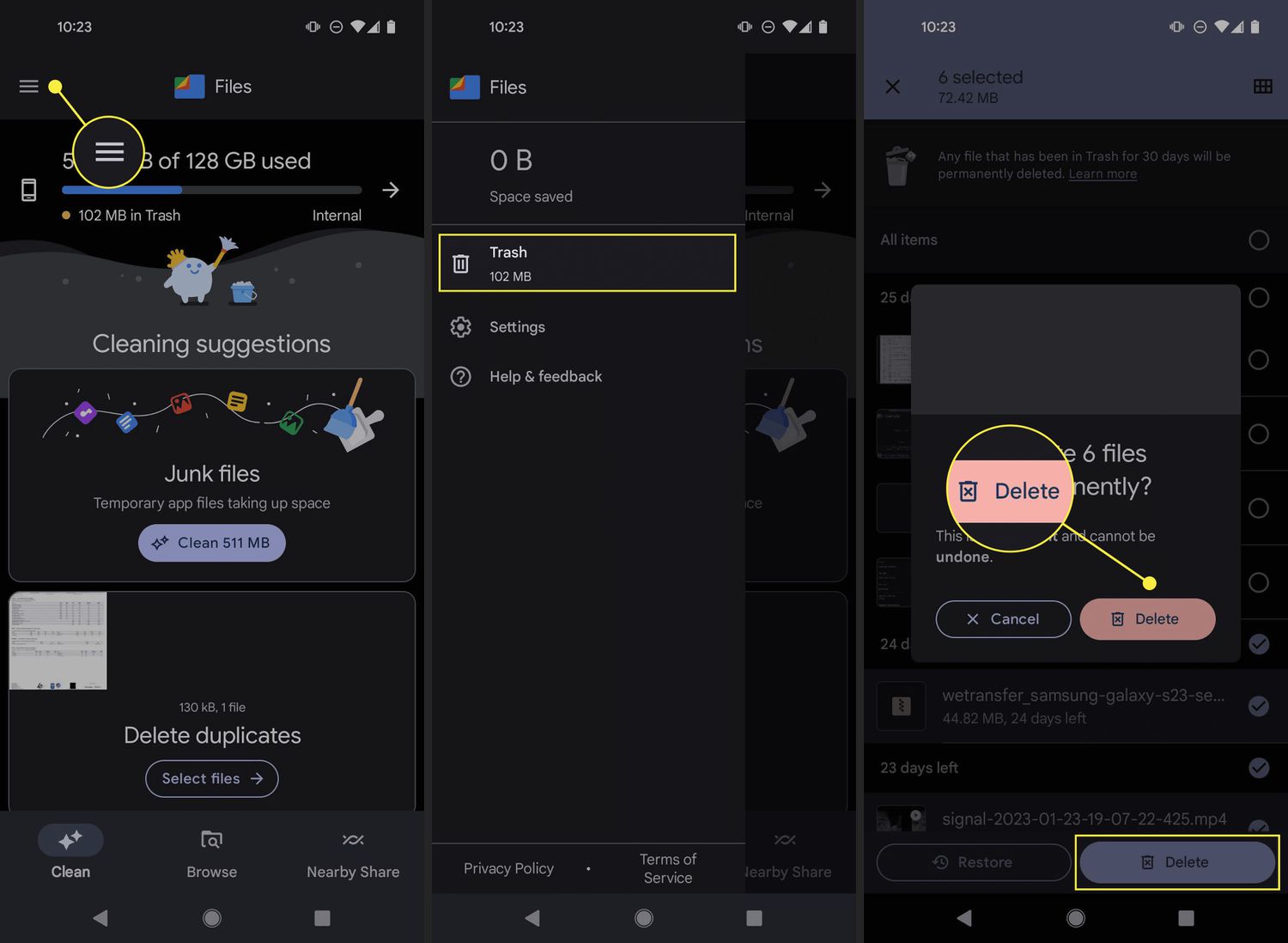
Have you ever wondered how to empty the trash on your phone? It’s a common question for anyone who wants to keep their device clean and free up storage space. Whether you’re using an iPhone or an Android device, knowing how to properly empty the trash is essential. In this article, we’ll guide you through the step-by-step process of emptying the trash on your mobile phone, helping you reclaim valuable storage space and optimize the performance of your device. So, if you’ve been experiencing slow performance or receiving storage full notifications, it’s time to learn how to clear out that pesky trash and keep your phone running smoothly.
Inside This Article
Clearing App Trash
Over time, our smartphones can accumulate a significant amount of unnecessary data in the form of app trash. This includes cached files, residual data from uninstalled apps, and other temporary files. Clearing this app trash not only frees up valuable storage space but also helps improve the performance of your phone.
There are several ways to clear app trash on your phone, depending on the operating system you are using. Let’s explore some common methods:
- Clearing App Cache: The cache is a storage area where apps store temporary data. To clear the app cache, go to Settings, then Apps (or Applications) and select the app you want to clear the cache for. Look for the “Storage” option and tap on “Clear Cache.” This will delete the temporary files and free up storage space.
- Clearing App Data: In some cases, clearing the app cache might not be sufficient. You can also clear the app data, which includes settings, preferences, and login information. However, be cautious as this will reset the app to its initial state. To clear app data, follow the same steps as clearing the cache, but instead of selecting “Clear Cache,” tap on “Clear Data.”
- Manually Uninstalling Apps: If you no longer use certain apps, it’s a good idea to uninstall them completely. This not only removes the app itself but also clears any residual data associated with it. To uninstall an app, go to Settings, then Apps (or Applications), select the app you want to remove, and tap on “Uninstall.”
- Using a Storage Cleaner App: If you prefer a simplified process, you can download a storage cleaner app from the app store. These apps automatically scan your phone for unnecessary files and offer a convenient way to clear app trash with just a few taps.
Remember, clearing app trash should be done regularly to keep your phone running smoothly. By following these methods, you can efficiently manage and declutter your device, ensuring optimal performance and storage capacity.
Emptying System Trash
Emptying the system trash on your phone is an essential step to free up storage space and optimize its performance. System trash refers to temporary files, cache data, and other unnecessary system files that accumulate over time. Here are a few methods to help you empty the system trash on your phone:
1. Clearing Cache: One of the most effective ways to clear system trash is by clearing cache data. Every app on your phone generates cache files to store temporary data. Over time, these files can take up a significant amount of storage space. To clear cache, go to your phone’s settings, find the “Storage” or “Storage and Memory” option, and select “Cached Data.” Tap on the option to clear the cache, and you’ll free up valuable storage space.
2. Clearing Downloaded Files: Another source of system trash is downloaded files that pile up on your phone. These files can include images, videos, documents, and more. To free up space, go to your phone’s file manager or downloads folder and delete any files that you no longer need. Be sure to check for large files that may be taking up a significant amount of space.
3. Removing Unnecessary Apps: Uninstalling apps that you no longer use is a great way to clear up system trash. Old, unused apps can accumulate cache and data files, taking up precious storage space. Head to your phone’s settings, find the “Apps” or “Applications” section, and select the apps you want to uninstall. Once you’ve identified the unwanted apps, simply click on the uninstall button to remove them from your phone.
4. Performing a Factory Reset: If you want to completely wipe out all system trash and start fresh, you can perform a factory reset. Keep in mind that a factory reset will erase all data, settings, and apps from your phone, so make sure to back up important files beforehand. To perform a factory reset, go to your phone’s settings, find the “System” or “Reset” option, and select “Factory Reset.” Follow the on-screen prompts to complete the process.
By following these methods, you can effectively empty the system trash on your phone, reclaim valuable storage space, and improve its overall performance.
Using File Manager Apps
One of the most effective ways to empty trash on your phone is by using file manager apps. These apps provide you with a comprehensive view of the files and folders on your device, allowing you to easily locate and delete unnecessary files.
File manager apps offer a user-friendly interface that allows you to navigate through different storage locations on your phone. You can view files in various formats, such as documents, images, videos, and more. This makes it easier for you to identify which files are taking up space and need to be deleted.
Once you have identified the files you want to delete, file manager apps provide you with options to select multiple files at once. This saves you time and effort, especially if you have a large number of files to delete. You can simply mark the files you no longer need and delete them in one go.
Another advantage of using file manager apps is that they often come with additional features that can help you manage your device’s storage more efficiently. For example, some apps offer a built-in cache cleaner that can clear temporary files and app data, freeing up even more space on your phone.
Furthermore, file manager apps often have a recycle bin or trash folder feature, where deleted files are temporarily stored. This gives you the option to restore files if you accidentally delete something important. However, be mindful that the deleted files in the recycle bin will still consume storage space, so remember to empty it regularly.
Overall, utilizing file manager apps is a convenient and straightforward method to empty trash on your phone. It allows you to easily locate and delete unnecessary files, freeing up valuable storage space and optimizing the performance of your device.
Conclusion
In conclusion, knowing how to empty the trash on your phone is an essential skill for every mobile phone user. Regularly clearing out the trash not only helps optimize your phone’s storage space but also ensures that your device runs smoothly and efficiently. Whether you have an Android or iOS device, there are simple steps you can follow to remove unnecessary files and free up valuable storage.
By utilizing the built-in trash or recycling bins, using dedicated file management apps, or taking advantage of cloud storage solutions, you can easily manage and clear out unwanted files from your phone. Remember to review the contents of your trash before permanently deleting them, as it’s always a good idea to double-check if there are any important files that might have been accidentally discarded.
Emptying the trash on your phone is a quick and simple process that can make a big difference in enhancing the performance and usability of your device. So, don’t let unnecessary clutter weigh down your phone – take a few minutes to empty the trash and enjoy a cleaner, faster, and more efficient mobile experience.
FAQs
1. How do I empty the trash on my phone?
To empty the trash on your phone, follow these steps:
- Open the app that contains the trash or recycling bin, such as your gallery app or email app.
- Navigate to the trash or recycling section within the app.
- Select the files or emails you want to permanently delete.
- Look for the option to “empty trash”, “delete all”, or a similar command.
- Confirm the action when prompted.
2. Why should I empty the trash on my phone?
Emptying the trash on your phone is important for several reasons:
- Reclaiming storage space: When you delete files, they are often moved to the trash or recycling bin. Emptying the trash permanently deletes these files, freeing up valuable storage space on your device.
- Protecting your privacy: Deleting sensitive files from your phone’s trash ensures they cannot be recovered by anyone else who may have access to your device.
- Improving device performance: Removing unnecessary files can help optimize your phone’s performance, as it reduces the burden on the device’s storage and processing capabilities.
3. Can I restore files that have been emptied from the trash on my phone?
In most cases, deleting files from the trash on your phone is a permanent action, and they cannot be easily restored. However, there may be some cases where you can recover deleted files using specialized data recovery software. It is always recommended to carefully review your selections before emptying the trash and ensure you have backed up any important files.
4. Is there a way to automatically empty the trash on my phone?
Some apps or settings on your phone may offer the option to automatically empty the trash after a certain period. For example, email apps may have settings to automatically delete emails from the trash after a specific number of days. However, this feature may not be available in all apps or for all file types. It is a good practice to regularly check and manually empty the trash on your phone to ensure maximum storage efficiency.
5. Does emptying the trash on my phone delete files permanently?
Yes, emptying the trash on your phone permanently deletes the files. Once you confirm the action to empty the trash, the files will be removed from your device’s storage and cannot be recovered through normal means. It is always advisable to carefully review the contents of the trash before emptying it to avoid accidentally deleting important files.
