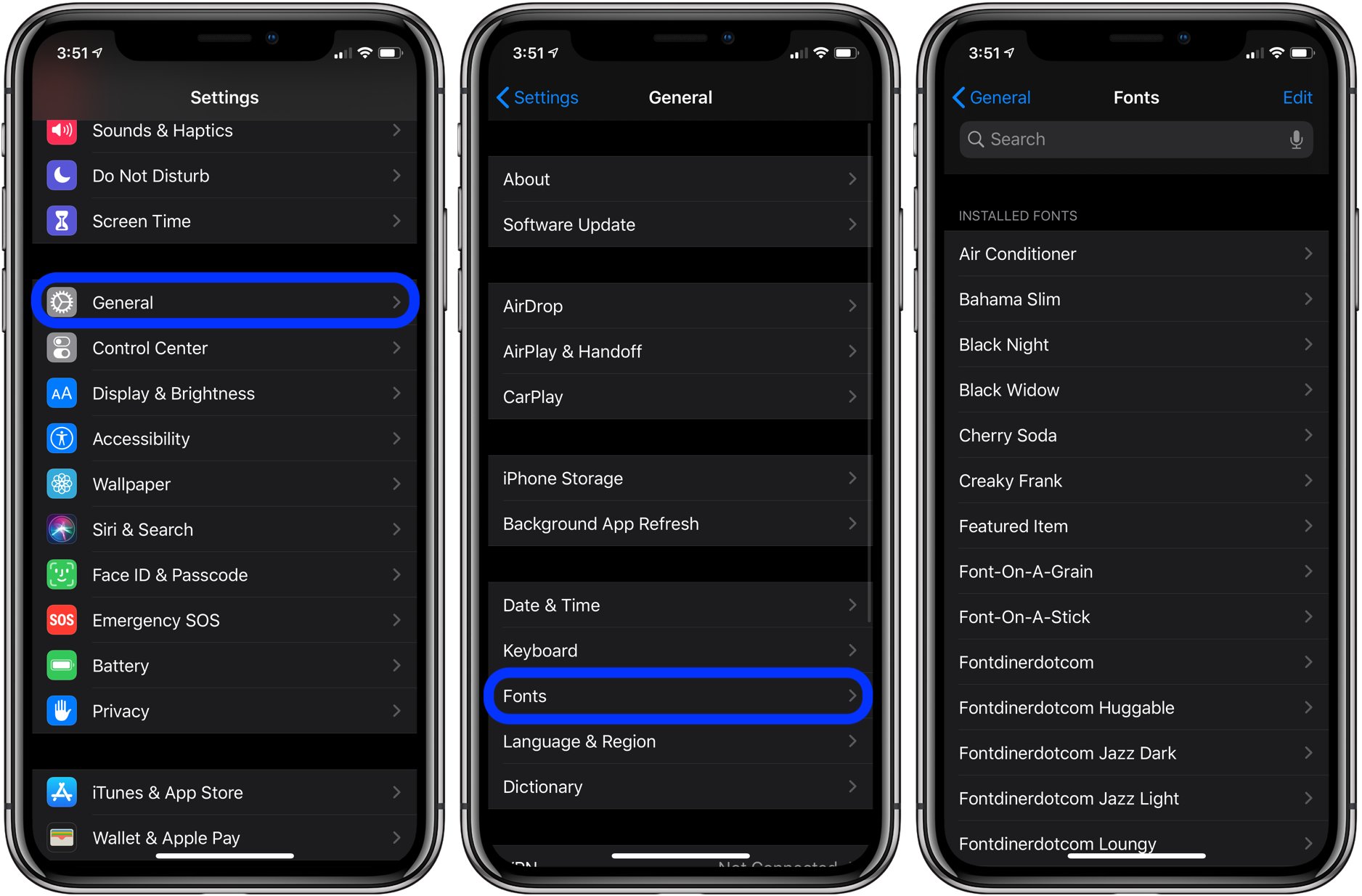
Are you tired of the limited font options on your iPhone? Do you want to download new and unique fonts to add a personal touch to your messages, social media posts, and documents? Well, you’re in luck! In this comprehensive guide, we will walk you through the process of downloading fonts on your iPhone, step by step. Whether you’re using the latest iPhone model or an older version, we’ve got you covered. From selecting the perfect font to installing it on your device, we’ll provide all the information you need to give your iPhone a font makeover. So, buckle up and get ready to explore the world of custom fonts on your iPhone!
Inside This Article
- Methods to Download Fonts on iPhone
- Using a Font Management App
- Downloading Fonts from a Website
- Importing Fonts from Google Fonts
- Installing Fonts from Font Bundles
- Conclusion
- FAQs
Methods to Download Fonts on iPhone
Adding stylish fonts to your iPhone can enhance your device’s visual appeal and make your text stand out. Fortunately, there are several methods available to download fonts directly on your iPhone. Here are four effective methods to get started:
1. Using a Font Management App:
To make font downloading and installation a breeze, you can utilize font management apps like “iFont” or “AnyFont.” These apps allow you to browse through a wide selection of fonts, preview them, and install them directly on your iPhone. Simply download the app from the App Store, choose the fonts you like, and follow the instructions provided to install them on your device.
2. Downloading Fonts from a Website:
You can also download fonts from websites that offer a variety of free and premium font options. Simply search for the fonts you want, download the font files to your iPhone, and open them using a file manager app like “Documents by Readdle.” The app will prompt you to install the font, and once installed, you can use it in compatible apps such as Pages, Keynote, or any text editing app.
3. Importing Fonts from Google Fonts:
If you prefer using Google Fonts, you can easily import them to your iPhone. Visit the Google Fonts website on your iPhone’s browser and browse through the extensive collection of fonts. Select the fonts you want to use, click on the “Select this font” button, and then click on the black bar at the bottom of the page. From there, select the “Download” option, which will download the font files to your iPhone. Open the font files using a file manager app and select the “Install” option to add them to your device.
4. Installing Fonts from Font Bundles:
Font Bundles is a popular resource for downloading fonts. To get started, visit the Font Bundles website on your iPhone’s browser and browse through their extensive font library. Select the font you want to download and tap the “Download” button. The font file will be saved to your iPhone’s Downloads folder. Open the file using a file manager app and select the “Install” option to add the font to your device.
By utilizing these methods, you can easily enhance your iPhone’s typography and personalize your device to suit your style. Remember to always check the licensing terms when downloading fonts to ensure they are for personal or commercial use, and enjoy the creative possibilities that stylish fonts can bring to your iPhone.
Using a Font Management App
If you’re someone who loves to personalize your iPhone, changing the default font can completely transform the look and feel of your device. Luckily, there are font management apps available that make it easy to download and install new fonts on your iPhone. These apps provide a wide range of font options, allowing you to choose the one that suits your style.
One popular font management app is “iFont”. This app allows you to browse and download various fonts from an extensive collection. Once downloaded, iFont provides step-by-step instructions on how to install the fonts on your iPhone. It also offers additional features like font preview, font customization, and font management to help you organize your fonts effectively.
Another top app in this category is “AnyFont”. This app enables you to install custom fonts on your iPhone and use them across different applications. AnyFont supports popular font file formats such as TrueTypeFont (TTF), OpenTypeFont (OTF), and TrueType Collection (TTC). It provides a simple and user-friendly interface, making it easy for anyone to install their preferred fonts on the iPhone.
Once you’ve downloaded and installed a font management app, the process of using it to download fonts is relatively straightforward. Simply open the app, browse through the font options, select the desired font, and tap on the “Download” button. The font will then be installed on your iPhone, and you can find it in the font management app’s library.
After installing the font, you can now set it as the default font for various applications on your iPhone. Most font management apps allow you to customize the font settings and choose the specific apps in which you want to use the downloaded font. This way, you can personalize your messaging apps, social media apps, and even your iPhone’s system interface with your preferred font.
Using a font management app not only gives you access to a vast collection of fonts but also provides a convenient way to install and manage those fonts on your iPhone. With just a few taps, you can give your iPhone a unique and customized look that reflects your personal style.
Downloading Fonts from a Website
If you’re looking to find a wide selection of fonts for your iPhone, downloading fonts from a website is a great option. Many websites offer a vast collection of fonts that you can browse and download directly to your device. Here’s how you can download fonts from a website onto your iPhone:
- Begin by opening your preferred web browser on your iPhone.
- Next, visit a website that offers free or paid fonts for download. Some popular websites include DaFont, FontSpace, and 1001 Fonts.
- Browse through the font collection and find a font that catches your eye. You can typically preview the font to see how it looks before downloading.
- Once you’ve found a font you like, tap on the download button. The font file will start downloading onto your iPhone.
- After the download is complete, you may be prompted to install a profile on your iPhone. This profile allows the font to be installed and used within your device’s settings.
- Tap on “Install” to proceed with the font installation process.
- Once the profile is installed, open the “Settings” app on your iPhone.
- Scroll down and tap on “General,” then select “Profiles.”
- Under the “Configuration Profiles” section, you should see the font profile you just installed. Tap on it.
- On the next screen, tap on “Install” located at the top-right corner.
- Follow the prompts and enter your passcode if required. The font will be installed on your device.
- Now, you can use the downloaded font in compatible apps such as Pages, Keynote, or any other app that supports custom fonts.
Downloading fonts from a website gives you the freedom to explore a vast variety of designs and styles. Whether you’re looking for something elegant, playful, or minimalist, these websites offer endless possibilities to elevate your iPhone’s typography game.
Importing Fonts from Google Fonts
If you’re looking to add a touch of creativity to your iPhone, importing fonts from Google Fonts is a great option. Google Fonts offers a vast library of free, high-quality fonts that you can use on your device. Here’s how you can import fonts from Google Fonts to your iPhone:
- Start by opening a web browser on your iPhone and navigate to the Google Fonts website.
- Browse through the extensive collection of fonts and choose the one that catches your eye.
- Once you’ve found the perfect font, tap on it to open the font details page.
- On the font details page, you’ll find an “Embed” tab. Tap on it to reveal the available font options.
- Scroll down to the “Use on the Web” section and locate the “@import” code snippet.
- Tap and hold on the code snippet to bring up the copy menu. Select “Copy” to copy the code to your clipboard.
- Exit the web browser and open the Settings app on your iPhone.
- Navigate to “General” and then select “Profiles.”
- Tap on the “+ Add Profile” option to add a new profile.
- In the profile settings, give it a name and paste the copied code snippet into the “Profile” field.
- Tap “Save” to add the profile to your iPhone.
- Once the profile is added, go back to the Settings app and select “General” and then “Fonts.”
- You should now see the imported font listed under the “Downloaded Fonts” section.
- Tap on the font to enable it on your iPhone.
- Now, you can use the imported font in various apps that support custom fonts, such as Pages, Keynote, or any other editing app.
Importing fonts from Google Fonts allows you to personalize your iPhone and add a unique touch to your documents and creative projects. Explore the wide variety of fonts available and find the perfect one to suit your style and preferences.
Installing Fonts from Font Bundles
Font Bundles is a popular platform that offers a wide range of fonts for both personal and commercial use. Installing fonts from Font Bundles on your iPhone is a simple and straightforward process. Here’s how to do it:
1. Begin by downloading the font file from Font Bundles. Once you’ve found the font you want, tap on the download button. The font file will be saved to your device.
2. Open the Files app on your iPhone. This app allows you to access and manage files on your device. Navigate to the location where the font file is saved. It may be in the Downloads folder or in a specific folder created by Font Bundles.
3. When you find the font file, tap on it to open it. You will see a preview of the font, along with options at the bottom of the screen.
4. Tap on the Share button, which looks like a square with an arrow pointing upwards. This will open a menu with various sharing options.
5. Scroll through the sharing options and look for the “Copy to Font Diner” option. Tap on it to initiate the font installation process.
6. Font Diner is a font management app that works in conjunction with Font Bundles. If you don’t already have it installed on your iPhone, you will be prompted to download it from the App Store at this point. Follow the on-screen instructions to install Font Diner.
7. Once Font Diner is installed, the font file will be automatically imported into the app. Open Font Diner and navigate to the Fonts section to find and manage your installed fonts.
8. In Font Diner, you will be able to customize and activate the downloaded font. From here, you can apply the font to various apps and use it in your designs, documents, or any other creative projects on your iPhone.
Installing fonts from Font Bundles allows you to enhance your design projects and personalize your iPhone’s visual experience. With a wide selection of fonts to choose from, Font Bundles makes it easy to find the perfect font for your needs.
Now that you know how to install fonts from Font Bundles on your iPhone, you can unleash your creativity and add a touch of uniqueness to your digital creations.
Conclusion
In conclusion, downloading fonts on an iPhone can significantly enhance your device’s aesthetic appeal and personalization options. With the help of various font apps available on the App Store, you can easily explore a vast library of fonts, choose the ones that suit your style, and install them on your iPhone.
By following the simple steps mentioned in this article, you can effortlessly download and apply new fonts to your iPhone, whether you want to change the font in your messaging app, social media profiles, or system-wide settings. Experimenting with different fonts can bring a fresh and unique look to your device, making it stand out from the crowd.
So, go ahead and explore the world of custom fonts on your iPhone. Unleash your creativity, express your individuality, and make your device truly your own.
FAQs
Q: Can I download fonts on my iPhone?
A: Yes, you can download fonts on your iPhone. Apple introduced the ability to install custom fonts with the release of iOS 13 and above.
Q: How do I download fonts on my iPhone?
A: To download fonts on your iPhone, you can use a font management app from the App Store. These apps provide a wide range of fonts that can be downloaded and installed on your device.
Q: Are there any free font management apps available for iPhone?
A: Yes, there are several free font management apps available for iPhone. Some popular options include Font Diner, Fonteer, and AnyFont. These apps allow you to browse and install fonts of your choice.
Q: Can I use downloaded fonts in any app on my iPhone?
A: The ability to use downloaded fonts depends on the app you are using. Some apps, like Pages and Keynote, support custom fonts, while others may not. You can check the app’s settings or documentation to see if it allows custom fonts.
Q: Will downloaded fonts affect the performance or battery life of my iPhone?
A: Downloaded fonts do not significantly affect the performance or battery life of your iPhone. However, it’s important to note that some custom fonts may consume slightly more device resources while in use. It’s recommended to install only a few fonts that you regularly use to minimize any impact on your device.
