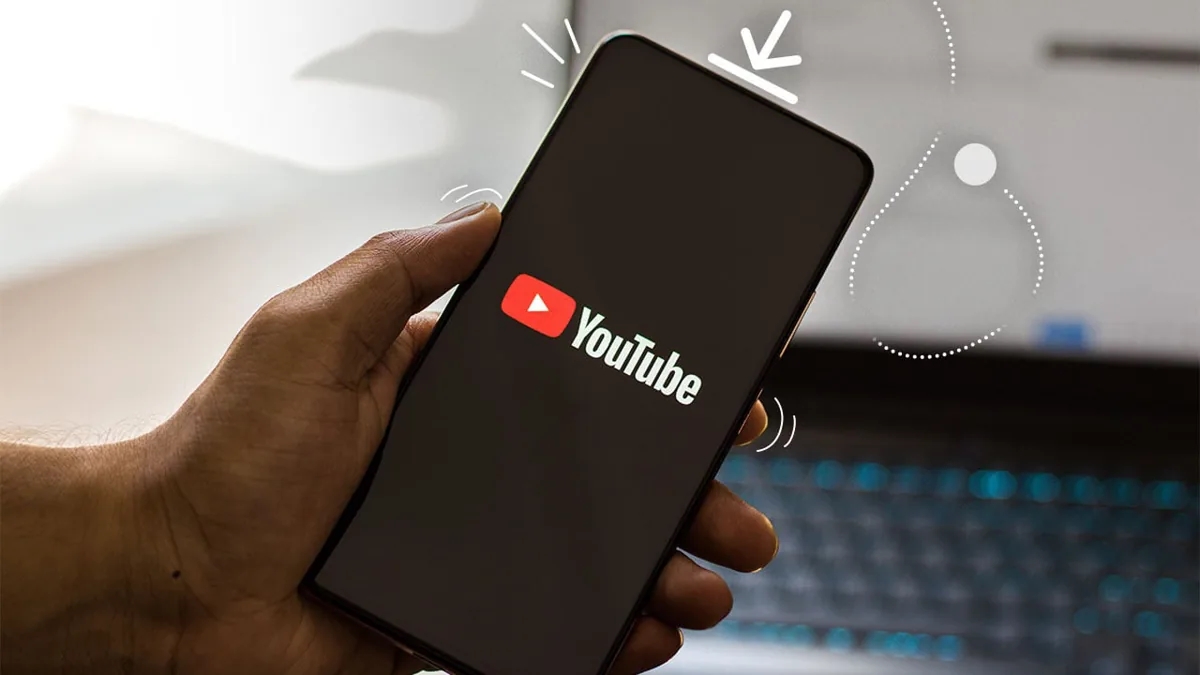
Are you tired of constantly relying on an internet connection to stream your favorite videos on YouTube? Do you wish to have those videos readily available on your phone, even when you’re offline or in an area with weak connectivity? Well, you’re in luck! In this article, we will guide you through the process of downloading YouTube videos directly to your mobile phone. With just a few simple steps, you can enjoy your favorite videos anytime, anywhere, without the need for an internet connection. So, whether it’s a funny cat video, a tutorial, or a music video, get ready to unlock the power of offline entertainment on your phone. Let’s dive in!
Inside This Article
- Method 1: Using a Video Downloading App
- Method 2: Using a Mobile Website
- Method 3: Using a YouTube Video Downloader Website
- Method 4: Using a Browser Extension
- Conclusion
- FAQs
Method 1: Using a Video Downloading App
One of the most straightforward ways to download videos from YouTube to your phone is by using a video downloading app. These apps can be found in the app store of your mobile device, and they offer a convenient way to save videos offline for later viewing.
To get started, open the app store on your phone and search for a reputable video downloading app. Some popular options include VidMate, Snaptube, and TubeMate. Once you find a suitable app, install it on your device.
After the installation is complete, open the video downloading app and navigate to the YouTube app on your phone. Find the video you want to download and tap on it to open it. Next, look for the Share button, usually denoted by an arrow pointing upwards.
Tap the Share button, and a list of options will appear. Look for the option that says “Save video” or something similar, depending on the app you are using. Tap on this option, and the app will start downloading the video to your phone.
Once the video is downloaded, you can find it in the app’s library or in your phone’s gallery or video folder, depending on the app and your device’s settings. From there, you can watch the video offline anytime, even without an internet connection.
It is important to note that downloading videos from YouTube may infringe upon the platform’s terms of service. Before downloading videos, make sure you are aware of and comply with the copyright laws and regulations in your country. Additionally, these video downloading apps often have ads, so be prepared for occasional interruptions while using them.
Overall, using a video downloading app is a convenient method to download YouTube videos to your phone. These apps provide a user-friendly interface and allow you to access your favorite videos offline, giving you the flexibility to enjoy them even when you don’t have an internet connection.
Method 2: Using a Mobile Website
If you find downloading apps or using extensions on your mobile device inconvenient, another option is to use a mobile website to download YouTube videos directly to your phone. Here’s how you can do it:
Step 1: Open your preferred mobile browser on your phone and navigate to a reliable website that offers YouTube video downloads. There are several websites available, such as Savefrom.net, Y2mate.com, and Keepvid.com.
Step 2: Once on the website, go to YouTube and find the video you want to download. Copy the URL of the YouTube video from the address bar.
Step 3: Go back to the mobile download website and find the search or download bar. Paste the URL of the YouTube video into the designated area.
Step 4: After pasting the URL, click on the download button or the corresponding option provided on the website. Depending on the website, you may have the option to choose the video quality or format before initiating the download.
Step 5: The website will start processing the YouTube video and generate a download link. Click on the download link to begin the download process.
Step 6: Your phone will prompt you to select a folder or location to save the downloaded video. Choose a suitable location on your phone and confirm the download.
Step 7: Once the download is complete, you can access the video from the folder or media library where it was saved. Use a video player app on your phone to play the downloaded YouTube video.
It’s important to note that using mobile websites to download YouTube videos may vary depending on the website you choose. Some websites might require you to go through additional steps or may have different design layouts. Additionally, be cautious of any pop-up ads or intrusive notifications that may appear on the website. Stick to reputable and trusted sources for downloading YouTube videos to ensure your device’s security.
Now that you know how to use a mobile website to download YouTube videos to your phone, you have an additional method at your disposal for offline viewing. Give it a try and enjoy your favorite YouTube videos on the go!
Method 3: Using a YouTube Video Downloader Website
Another way to download videos from YouTube to your phone is by using a YouTube video downloader website. These websites allow you to enter the URL of the YouTube video you want to download and provide you with options to save it in different formats and resolutions.
Here are the steps to download videos using a YouTube video downloader website:
- Open your web browser on your phone and navigate to a trusted YouTube video downloader website. There are several websites available, such as SaveFrom.net, Y2Mate, and KeepVid.
- Go to YouTube and find the video you want to download. Copy the URL of the video from the address bar.
- Return to the YouTube video downloader website and paste the copied URL into the provided field or box.
- Choose the desired format and quality for the video. Most video downloader websites offer options like MP4, 3GP, and different resolutions like 360p, 720p, or even higher.
- Click the “Download” or “Start” button to initiate the download process.
- Wait for the website to process the video and generate the download link. This may take a few seconds depending on the length and quality of the video.
- Once the download link is ready, click on it to start downloading the video.
- The video will be saved to your phone’s storage or the default download location specified by your browser.
It’s important to note that the availability and functionality of YouTube video downloader websites may vary, and some websites may have restrictions or limitations on certain videos based on copyright or other factors. Additionally, be cautious when accessing and using these websites, as some may contain ads or potentially harmful content. Make sure to use reputable and trusted websites to ensure a safe and reliable downloading experience.
By following these steps, you can easily download videos from YouTube to your phone using a YouTube video downloader website.
Method 4: Using a Browser Extension
If you prefer a more convenient way to download videos from YouTube to your phone, you can consider using a browser extension. A browser extension is a small software component that integrates with your web browser and allows you to perform additional functions.
To get started, you will need to find a reliable browser extension specifically designed for downloading YouTube videos. There are several popular extensions available, such as “Video Downloader Professional” for Chrome or “Easy YouTube Video Downloader Express” for Firefox.
Once you have chosen and installed the desired extension on your web browser, simply navigate to the YouTube video you want to download. You will typically see the extension icon in your browser’s toolbar. Click on the icon to activate the extension.
The browser extension will analyze the webpage and detect the available video formats and resolutions for downloading. It will usually display a list of options for you to choose from. Select the desired format and resolution, and then click on the download button.
The extension will initiate the download process, and you should be able to see the progress in a small pop-up window. Once the download is complete, the video will be saved to a specified location on your phone, usually in the “Downloads” folder.
Using a browser extension to download YouTube videos to your phone offers several advantages. First, it allows for quick and easy access to the download functionality directly within your web browser. Second, it often provides a range of format and resolution options for you to choose from, ensuring compatibility with different devices and preferences.
However, keep in mind that browser extensions can vary in terms of reliability and security. It is important to choose a reputable extension from trusted sources to minimize the risk of malware or other malicious activities. Additionally, be aware of any copyright restrictions when downloading videos from YouTube, and only download content for personal and lawful use.
Conclusion
Downloading videos from YouTube to your phone can greatly enhance your entertainment options and allow you to enjoy your favorite content on the go. By following the methods and techniques outlined in this article, you can easily and safely download YouTube videos directly to your mobile device. Whether you prefer using a dedicated app, an online service, or a browser extension, there are multiple options available to suit your needs.
Please remember to use these methods responsibly and only download videos for personal use or with the necessary permissions from the content creators. Additionally, always ensure that you have a stable internet connection and sufficient device storage before initiating any download process. Enjoy your YouTube videos offline and have a convenient and enjoyable viewing experience on your phone!
FAQs
1. Can I download YouTube videos directly to my phone?
2. Are there any legal implications of downloading YouTube videos to my phone?
3. What are the best apps or methods to download YouTube videos to my phone?
4. Can I download YouTube videos in different formats, such as MP3?
5. Can I watch downloaded YouTube videos offline on my phone?
