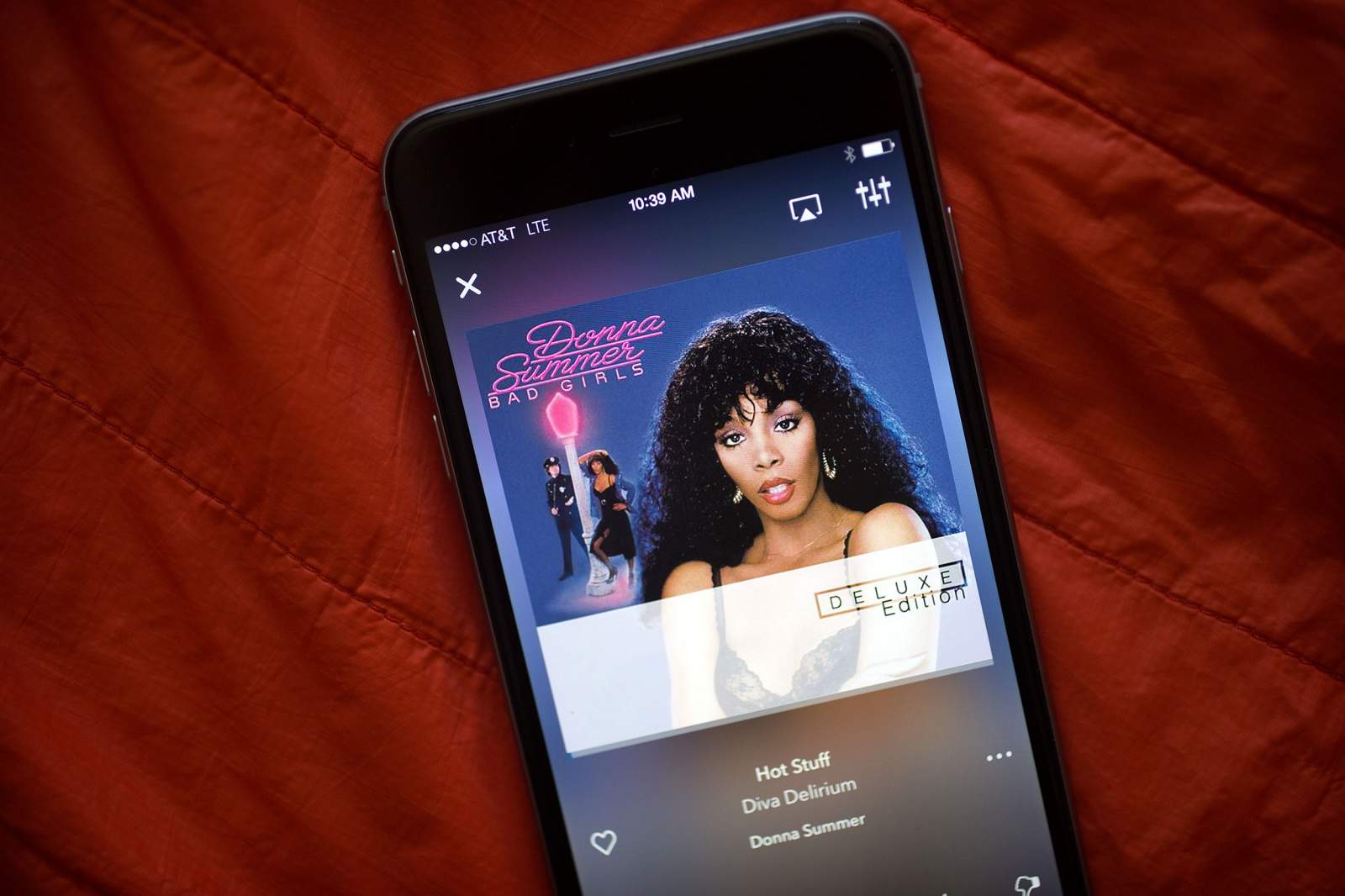
Are you a music lover who wants to enjoy your favorite tunes on the go? Look no further, as this article will guide you on how to download music from Rhapsody to your phone. Rhapsody, a popular online music streaming service, offers a vast library of songs from various genres, ensuring that you never run out of music options. By following a few simple steps, you can download your favorite tracks from Rhapsody directly to your phone, allowing you to listen to them even when you’re offline. Whether you have an iPhone or an Android device, we’ve got you covered. Get ready to immerse yourself in the world of music as we show you how to effortlessly download music from Rhapsody to your phone.
Inside This Article
- Overview of Rhapsody Music Service
- Compatibility and Requirements
- Step-by-Step Guide on How to Download Music from Rhapsody to Phone
- Troubleshooting Common Issues
- Conclusion
- FAQs
Overview of Rhapsody Music Service
Rhapsody is a popular music streaming service that offers a vast library of songs, albums, and playlists for users to enjoy. It provides access to a wide range of genres and artists, making it a go-to platform for music lovers of all tastes. Whether you’re a fan of hip-hop, rock, pop, or classical music, Rhapsody has something for everyone.
One of the standout features of Rhapsody is its extensive catalog, which includes millions of songs from both mainstream and independent artists. This ensures that you can discover new music and keep up with the latest releases, while also being able to enjoy timeless classics.
Rhapsody offers a seamless and user-friendly interface, allowing users to navigate through the music library with ease. You can search for specific songs, albums, or artists, create custom playlists, and even explore curated playlists based on mood, genre, or activity. This makes it easy to find the perfect soundtrack for any occasion.
Another notable feature of Rhapsody is its high-quality streaming. The service offers a premium tier that allows for streaming music at a higher bitrate, resulting in enhanced audio quality. This means that you can enjoy your favorite songs with clear, crisp sound, making for a more immersive listening experience.
Rhapsody also caters to the on-the-go lifestyle of users by providing a mobile app. With the Rhapsody app, you can take your music with you wherever you go, allowing you to listen to your favorite songs even when you’re offline. This is perfect for long commutes, road trips, or times when you don’t have access to a stable internet connection.
Overall, Rhapsody is a comprehensive music service that offers an extensive catalog, user-friendly interface, high-quality streaming, and a convenient mobile app. Whether you’re looking for a new platform to discover music or a way to take your favorite songs on the go, Rhapsody has you covered.
Compatibility and Requirements
Before you proceed with downloading music from Rhapsody to your phone, it’s important to ensure that your device meets the necessary compatibility and requirements. Here are the key factors to consider:
Device Compatibility: Rhapsody offers its music download service on a wide range of devices, including smartphones, tablets, and certain portable media players. Ensure that your phone is among the compatible devices before attempting to download music.
Operating System: Check if your phone is running on a compatible operating system such as Android, iOS, or Windows Mobile. Rhapsody may have specific app versions or requirements for each operating system, so it’s essential to verify compatibility.
Storage Space: Make sure your phone has enough available storage space to accommodate the downloaded music files. Check your device settings or storage management options to determine the amount of available space and consider freeing up space if needed.
Internet Connection: A stable internet connection is necessary for successfully downloading music from Rhapsody. Ensure that you have a reliable Wi-Fi or cellular data connection to avoid interruptions during the download process.
Rhapsody Subscription: To download music from Rhapsody, you must have an active subscription to the service. Verify that your subscription is up to date and in good standing before attempting to download music to your phone.
By ensuring that your device meets these compatibility and requirements, you can proceed with confidence when downloading music from Rhapsody to your phone. Remember to check their website or contact their customer support if you have any specific device-related questions.
Step-by-Step Guide on How to Download Music from Rhapsody to Phone
If you’re a music lover and have a subscription to the popular music streaming service Rhapsody, you’ll be thrilled to know that you can easily download your favorite tracks and enjoy them offline on your phone. Here’s a step-by-step guide to help you download music from Rhapsody to your phone:
- Make sure your phone is connected to the internet. Open the Rhapsody app on your phone or visit the Rhapsody website on your phone’s browser.
- Log in to your Rhapsody account using your credentials. If you don’t have an account, you can sign up for one on the Rhapsody website.
- Browse or search for the music you want to download. Rhapsody has a vast library of songs, so you’re sure to find something you love. You can explore genres, playlists, or use the search bar to find specific songs or artists.
- Once you’ve found a song or album you want to download, click on the download icon next to it. The icon usually looks like a downward-facing arrow or a cloud with a down arrow.
- Choose the quality of the download. Rhapsody typically offers different quality options, such as standard quality or high-quality. Keep in mind that higher quality downloads may take up more storage space on your phone.
- Confirm the download location. Some phones have the option to choose where the downloaded files are saved. Make sure you select a location that is easily accessible and has sufficient storage space.
- Wait for the download to complete. The time it takes to download a song will depend on your internet connection speed and the size of the file.
- Once the download is finished, you can find the downloaded songs in the designated location on your phone. They are now available for offline listening using any music player on your device.
- If you have the Rhapsody app installed on your phone, you can also access the downloaded songs directly within the app.
That’s it! You’ve successfully downloaded music from Rhapsody to your phone. Now you can enjoy your favorite tracks even when you’re offline, without using up your mobile data.
Troubleshooting Common Issues
While downloading music from Rhapsody to your phone is a straightforward process, you may encounter some common issues along the way. Here are a few troubleshooting tips to help you overcome these obstacles:
1. Slow or Interrupted Downloads: If you notice that your music downloads are taking longer than usual or getting interrupted frequently, it could be due to a slow internet connection. Ensure that you have a stable and fast internet connection before initiating the download. Consider switching to a different network or connecting to a Wi-Fi network for faster and uninterrupted downloads.
2. Error Messages: If you encounter error messages while attempting to download music from Rhapsody to your phone, make a note of the specific error code or message. This information is valuable when seeking assistance from Rhapsody support or troubleshooting forums. It often helps to include details about your phone model, operating system, and Rhapsody app version when describing the issue.
3. Storage Space Issues: If you are unable to download music due to insufficient storage on your phone, consider freeing up some space. Review your device’s storage settings and delete any unnecessary files, apps, or media to make room for the downloaded music. Alternatively, you can expand your device’s storage capacity using a microSD card, if supported.
4. Incompatibility: Sometimes, certain songs or albums may not be compatible with your specific device or operating system. Ensure that your phone meets the necessary requirements, such as supported file formats and system updates, to avoid any compatibility issues. You can also check Rhapsody’s compatibility list or contact their support team for more information.
5. Login or Account Issues: If you are experiencing login or account-related issues, such as being unable to access your downloaded music or facing authentication problems, double-check your login credentials. Ensure that your Rhapsody subscription is active and valid. If you have recently changed your password, make sure you update it in the Rhapsody app as well.
6. App Updates: If you are using the Rhapsody app on your phone, ensure that you have the latest version installed. App updates often include bug fixes, performance improvements, and new features that can help resolve common issues. Check your device’s app store or the Rhapsody website for any available updates.
7. Contact Rhapsody Support: If you have tried the above troubleshooting steps and are still unable to resolve the issue, it is recommended to contact Rhapsody’s customer support for further assistance. They have dedicated support channels, including phone, email, and live chat, to help you troubleshoot and resolve any technical problems you may encounter.
By following these troubleshooting tips and seeking assistance when needed, you can ensure a smooth and seamless experience while downloading music from Rhapsody to your phone.
Downloading music from Rhapsody to your phone is a convenient way to enjoy your favorite songs on the go. With the right instructions and tools, you can transfer your music collection seamlessly and have it at your fingertips whenever you want.
In this article, we have provided you with a step-by-step guide on how to download music from Rhapsody to your phone. From installing the Rhapsody app to creating playlists and downloading songs, we have covered all the necessary steps to make the process smooth and hassle-free.
Remember, the specific steps may vary slightly depending on the type of phone you have, but the general principles are the same. By following these instructions, you can start enjoying your favorite tunes anytime, anywhere.
So, why wait? Grab your phone, follow our guide, and dive into a world of endless music possibilities with Rhapsody.
FAQs
1. Can I download music from Rhapsody to my phone?
Yes, you can download music from Rhapsody to your phone. Rhapsody offers a mobile app that allows you to download and listen to music on your phone offline.
2. How do I download music from Rhapsody to my phone?
To download music from Rhapsody to your phone, follow these steps:
- Install the Rhapsody mobile app from your device’s app store.
- Sign in to your Rhapsody account or create a new account if you don’t have one already.
- Search for the music you want to download and select it.
- Choose the option to download the music to your device.
- Wait for the download to complete, and then you can enjoy the music offline on your phone.
3. Can I download music from Rhapsody to both Android and iPhone?
Yes, you can download music from Rhapsody to both Android and iPhone devices. The Rhapsody mobile app is available for both platforms, allowing you to download and listen to music on your preferred device.
4. Can I download music from Rhapsody to my phone without a subscription?
No, you need a subscription to Rhapsody in order to download music to your phone. Rhapsody offers different subscription plans that give you access to their music library and the ability to download songs for offline listening on your device.
5. How many songs can I download from Rhapsody to my phone?
The number of songs you can download from Rhapsody to your phone depends on the storage capacity of your device. You can download as many songs as your device can hold, taking into account the available storage space.
