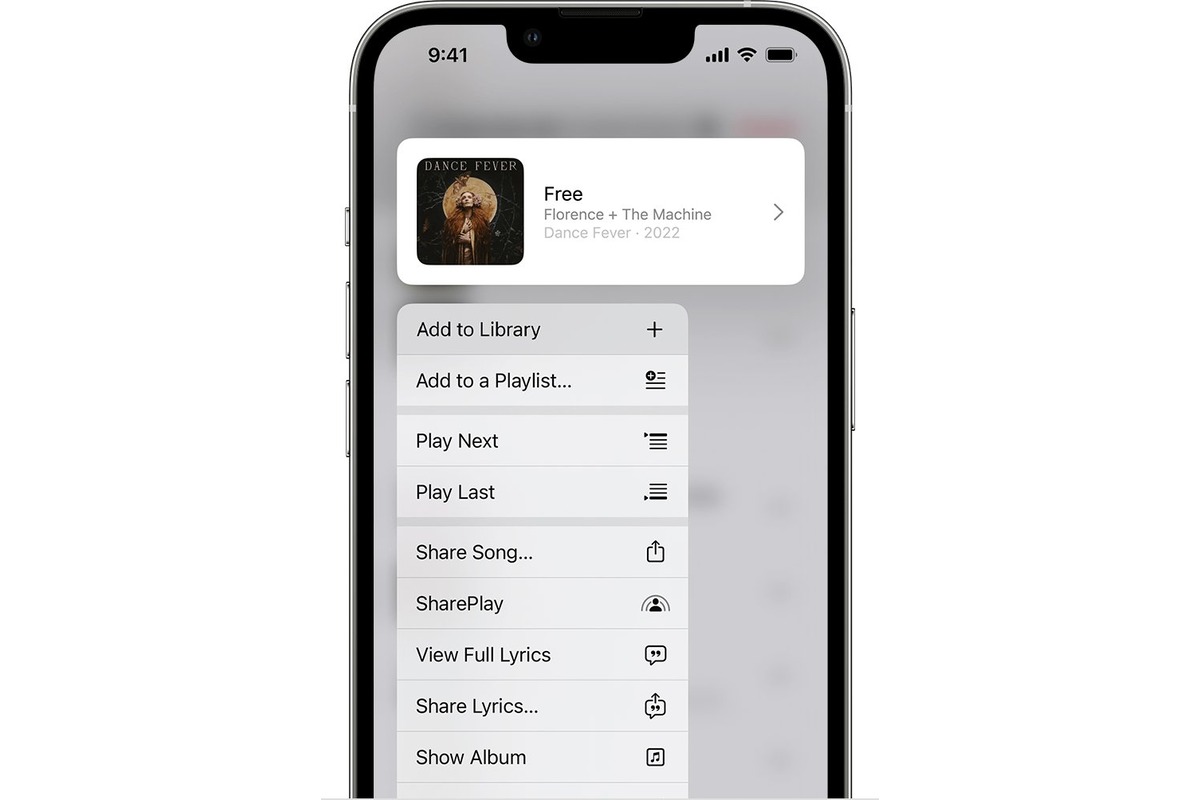
Are you an avid music lover who wants to enjoy your favorite tunes offline on your iPhone? Look no further, as we have the perfect solution for you. In this article, we will guide you on how to download music from YouTube and add it to your iPhone’s music library. With this handy method, you can have access to all your beloved tracks anytime, anywhere, without the need for an internet connection. Say goodbye to buffering and enjoy a seamless experience of listening to music on your iPhone. So, let’s dive into the steps and get your iPhone music library grooving to the beats of your favorite songs in no time!
Inside This Article
- How to Download Music from YouTube to iPhone Music Library- Using Online Video Downloaders- Using Third-Party Apps- Using iTunes Sync- Using Documents by Readdle
- Conclusion
- FAQs
How to Download Music from YouTube to iPhone Music Library- Using Online Video Downloaders- Using Third-Party Apps- Using iTunes Sync- Using Documents by Readdle
Listening to music has become an integral part of our daily lives, and YouTube is undoubtedly a treasure trove of amazing songs and music videos. However, wouldn’t it be fantastic if you could download your favorite songs from YouTube directly to your iPhone’s Music Library? Well, you’re in luck! In this article, we’ll guide you through four different methods to help you download music from YouTube to your iPhone Music Library effortlessly.
Using Online Video Downloaders:
Online video downloaders have gained immense popularity as they provide a simple and convenient way to save YouTube videos on your iPhone. One such popular online video downloader is “SaveFrom.net.” Here’s how you can use it to download music from YouTube:
- Go to YouTube and find the music video you want to download.
- Copy the video URL.
- Open “SaveFrom.net” in your iPhone’s web browser.
- Paste the video URL and click the download button.
- Select the desired audio quality and tap on “Download.”
- The music will be downloaded to your iPhone, and you can find it in the Downloads folder.
Using Third-Party Apps:
If you prefer a dedicated app that can handle both video and audio downloads, there are several reliable options available on the App Store. One such app is “Documents by Readdle.” Follow these steps to download music from YouTube using third-party apps:
- Install the “Documents by Readdle” app from the App Store.
- Open the app and tap on the built-in web browser.
- Visit YouTube and find the music video.
- Copy the video URL.
- Go back to the Documents app and paste the URL in the browser’s address bar.
- Play the video and tap on the download button located at the bottom right corner of the screen.
- Select the audio quality and tap “Download.”
- The music will be saved to the Downloads folder within the Documents app.
- Now, open the iOS Files app, navigate to the Documents app, and locate the downloaded music file.
- Tap and hold on the file and select “Move to” -> “Music.”
- The music will be transferred to your iPhone’s Music Library.
Using iTunes Sync:
If you have a collection of downloaded YouTube music on your computer, you can easily transfer it to your iPhone’s Music Library using iTunes. Here’s what you need to do:
- Connect your iPhone to your computer using a USB cable.
- Launch iTunes on your computer.
- Add the YouTube music files to your iTunes library by dragging and dropping them into the iTunes window.
- Once the music is in your iTunes library, click on your iPhone icon in the top left corner.
- Go to the “Music” tab.
- Check the “Sync Music” option and select the desired playlists, artists, albums, or genres to sync.
- Click on the “Apply” button to start the sync process.
- Wait for the sync to complete, and the YouTube music will be available in your iPhone’s Music Library.
Using Documents by Readdle:
As mentioned earlier, the “Documents by Readdle” app is not only great for online video downloads but also for downloading music from YouTube. Here’s how to do it:
- Install the “Documents by Readdle” app from the App Store.
- Open the app and tap on the built-in web browser.
- Visit YouTube and find the music video.
- Copy the video URL.
- Go back to the Documents app and paste the URL in the browser’s address bar.
- Play the video and tap on the download button located at the bottom right corner of the screen.
- Select the audio quality and tap “Download.”
- The music will be saved to the Downloads folder within the Documents app.
- Now, open the iOS Files app, navigate to the Documents app, and locate the downloaded music file.
- Tap and hold on the file and select “Move to” -> “Music.”
- The music will be transferred to your iPhone’s Music Library.
With these methods at your disposal, you’re now equipped to download music from YouTube and enjoy your favorite tunes offline, directly from your iPhone’s Music Library. Whether you prefer online video downloaders, third-party apps, or iTunes sync, there’s a method that suits your preferences and needs. So go ahead and start building your personalized music collection today!
Conclusion
Downloading music from Youtube to the iPhone Music Library is a convenient way to access your favorite songs anytime, anywhere. With the help of specialized apps such as Youtube Music or utilizing online converters, you can easily convert and transfer your desired tracks. By following the step-by-step instructions outlined in this article, you can begin enjoying an extensive music collection on your iPhone.
Remember, it’s essential to respect copyright laws and only download music from sources that allow it. Always ensure you have the necessary permissions or are using royalty-free music to avoid any legal issues.
So go ahead, embark on your musical journey, and fill your iPhone with your favorite tunes. With the right tools and a few simple steps, you’ll have a personalized music library that will keep you entertained wherever you go.
FAQs
1. Can I download music from YouTube directly to my iPhone’s music library?
2. How can I download music from YouTube to my iPhone without using a computer?
3. Is it legal to download music from YouTube to my iPhone?
4. Are there any apps available for downloading YouTube music to my iPhone’s music library?
5. Can I listen to YouTube music offline on my iPhone?
