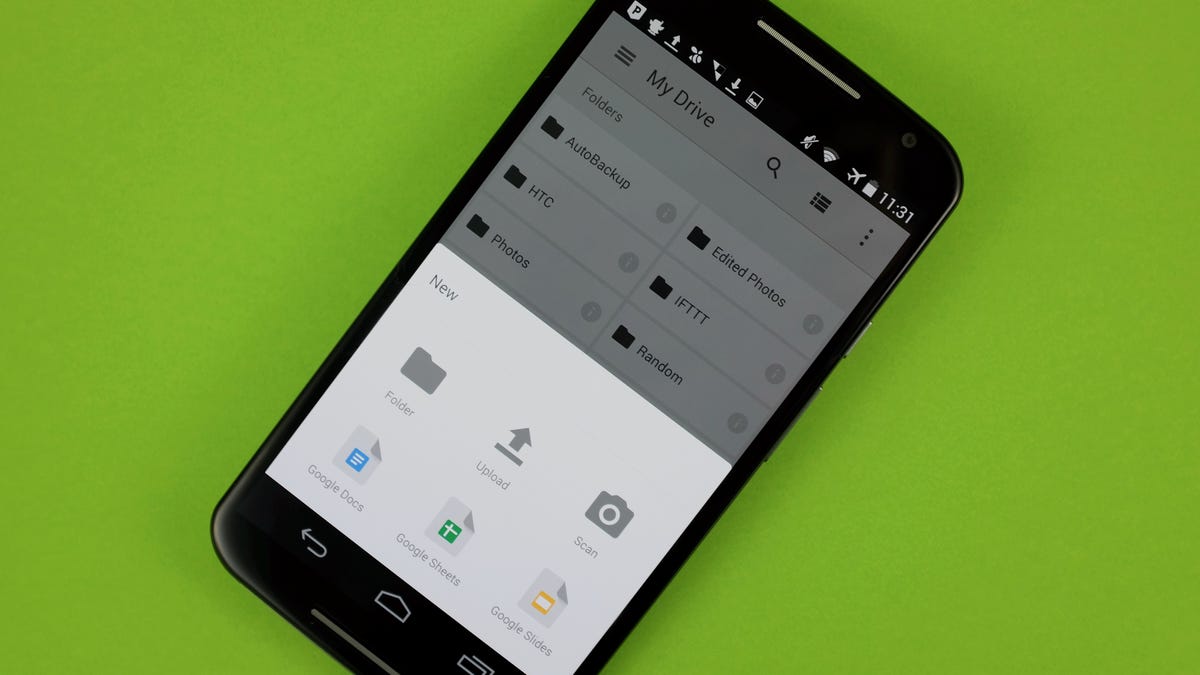
In today’s digital age, our smartphones have become our go-to devices for watching videos, whether it’s a movie, a tutorial, or a funny clip. With the rise of cloud storage platforms like Google Drive, storing and accessing our files has become seamless. However, sometimes you may want to download videos from Google Drive to your phone for offline playback, especially when you’re on the go and don’t have access to the internet.
Downloading videos from Google Drive to your phone may seem like a daunting task, but fear not! In this article, we will guide you through the process, step by step. From finding the video file on your Google Drive to downloading it onto your phone, we’ve got you covered. So, let’s dive in and discover how you can easily download videos from Google Drive to your phone and enjoy your favorite content anytime, anywhere.
Inside This Article
- Method 1: Using the Google Drive App on Android
- Method 2: Using the Google Drive App on iPhone
- Method 3: Using a Third-Party App for Android and iPhone
- Conclusion
- FAQs
Method 1: Using the Google Drive App on Android
If you’re an Android user and want to download videos from Google Drive to your phone, you’re in luck! Using the Google Drive app on Android is a straightforward and convenient method. Follow the steps below to get started:
- Open the Google Drive app on your Android device. If you don’t have it installed, you can download it from the Google Play Store.
- Sign in to your Google account if you haven’t already. Enter your email and password to access your Drive files.
- Navigate to the video file you want to download. You can browse through your folders or use the search feature to locate the specific video.
- Once you’ve found the video, tap and hold on it to select it. You can select multiple videos if desired.
- After selecting the video(s), tap the three-dot menu icon at the top right corner of the screen. A dropdown menu will appear.
- From the dropdown menu, select the “Download” option. The app will start downloading the video file(s) to your Android device.
- Once the download is complete, you can find the video in your device’s Downloads folder or any other default location for downloaded files.
That’s it! You’ve successfully downloaded the video from Google Drive to your Android phone using the Google Drive app. Now, you can enjoy watching your favorite videos anytime, even without an internet connection.
Method 2: Using the Google Drive App on iPhone
If you’re an iPhone user and want to download videos from Google Drive to your phone, you can do so by following these simple steps:
1. Launch the Google Drive app on your iPhone from the home screen. If you don’t have the app yet, you can download it for free from the App Store.
2. Sign in to your Google account or create a new one if you don’t have an account already. Make sure to use the same account that contains the videos you want to download.
3. Once you’re signed in, you’ll see all your files and folders in the Google Drive app. Navigate to the folder where your videos are located.
4. Tap on the video you want to download. This will open a preview of the video in the app.
5. To download the video, tap on the three dots icon located in the top right corner of the preview screen. This will open a drop-down menu.
6. From the drop-down menu, select the “Send a Copy” option. A list of available actions will appear.
7. Choose the “Save Video” option from the list. The video will be saved to your iPhone’s Photos app.
8. To access the downloaded video, exit the Google Drive app and open the Photos app on your iPhone.
That’s it! You’ve successfully downloaded the video from Google Drive to your iPhone using the Google Drive app. Now you can watch it anytime, even when you’re offline.
Method 3: Using a Third-Party App for Android and iPhone
If you’re unable to download videos from Google Drive directly using the official Google Drive app on your Android or iPhone, you can explore third-party apps that offer this functionality. These apps provide alternative methods to access and download your videos from Google Drive right onto your mobile phone.
One such popular app is called “File Manager & Cloud Storage,” available for both Android and iPhone devices. This app acts as a file manager and cloud storage client, allowing you to connect to multiple cloud storage services, including Google Drive.
To download videos from Google Drive using this app:
- Install “File Manager & Cloud Storage” from the respective app stores for Android or iPhone.
- Open the app and navigate to the “Cloud” or “Cloud Storage” section, where you can add your Google Drive account.
- Authorize the app to access your Google Drive by signing in with your Google account credentials.
- Once connected, browse through your Google Drive files and locate the video you wish to download.
- Tap on the video file to select it and then tap on the download or save option provided by the app.
- Choose the desired location on your phone where you want to save the video.
- Wait for the app to complete the download process, and once done, you can access the video from your phone’s storage.
Another popular option is the “Documents by Readdle” app, available for both Android and iPhone. This app also serves as a file manager and document viewer with built-in cloud storage support.
To download videos from Google Drive using “Documents by Readdle” app:
- Install the “Documents by Readdle” app from the Google Play Store or the App Store.
- Open the app and tap on the “+” icon located at the bottom of the screen to add a new service.
- Select “Google Drive” from the list of available cloud storage options.
- Authenticate the app with your Google Drive credentials to authorize access to your files.
- Navigate to the video file you want to download and tap on it to select it.
- Tap on the “Download” button to initiate the download process.
- Choose the desired location on your phone where you want to save the video, and the app will start downloading it.
- Once the download completes, you can find and play the video in the designated location on your phone.
These are just a couple of examples of third-party apps that can help you download videos from Google Drive to your Android or iPhone. Feel free to explore other apps available on the app stores and choose the one that best suits your needs.
It’s important to note that when using third-party apps, always ensure that you download them from trusted sources and be mindful of granting them access to your Google Drive account. Additionally, be aware of any limitations or restrictions imposed by these apps and comply with copyright laws when downloading and using videos from Google Drive.
Conclusion
In conclusion, downloading videos from Google Drive to your phone can be a convenient way to access and enjoy your favorite content on the go. By following the steps outlined in this article, you can successfully save videos from Google Drive to your mobile device and watch them offline whenever you want.
Remember to always check the file compatibility with your phone and ensure you have a stable internet connection before initiating the download process. Whether it’s a video project, a recorded lecture, or a movie, Google Drive offers a seamless solution for storing and accessing your multimedia files.
So, don’t miss out on the opportunity to have your favorite videos at your fingertips. Start downloading videos from Google Drive to your phone today and enjoy endless entertainment wherever you are!
FAQs
1. Is it possible to download videos from Google Drive to my phone?
Yes, it is possible to download videos from Google Drive to your phone. You can easily access and download videos stored in your Google Drive using the Google Drive app on your phone.
2. Can I download videos from Google Drive to any type of phone?
Yes, you can download videos from Google Drive to most types of smartphones, including Android and iOS devices. However, the process may vary slightly depending on the operating system of your phone.
3. How do I download videos from Google Drive to my Android phone?
To download videos from Google Drive to your Android phone, open the Google Drive app, navigate to the video file, and tap on the three-dot menu icon. From the options provided, select “Download” to save the video to your phone’s storage.
4. How do I download videos from Google Drive to my iPhone?
To download videos from Google Drive to your iPhone, you can use the Google Drive app or the Files app. Using the Google Drive app, locate the video file, tap on the three-dot menu icon, and choose “Make Available Offline.” The video will be downloaded and accessible offline. Alternatively, if you prefer to use the Files app, you can open it, go to Google Drive, select the video file, and tap on the share icon to save it to your device.
5. Are there any limitations on the size or duration of the videos I can download from Google Drive to my phone?
The size and duration limitations for downloading videos from Google Drive to your phone depend on the available storage space on your device. As long as your phone has sufficient space, you can download videos of any size and duration from Google Drive.
