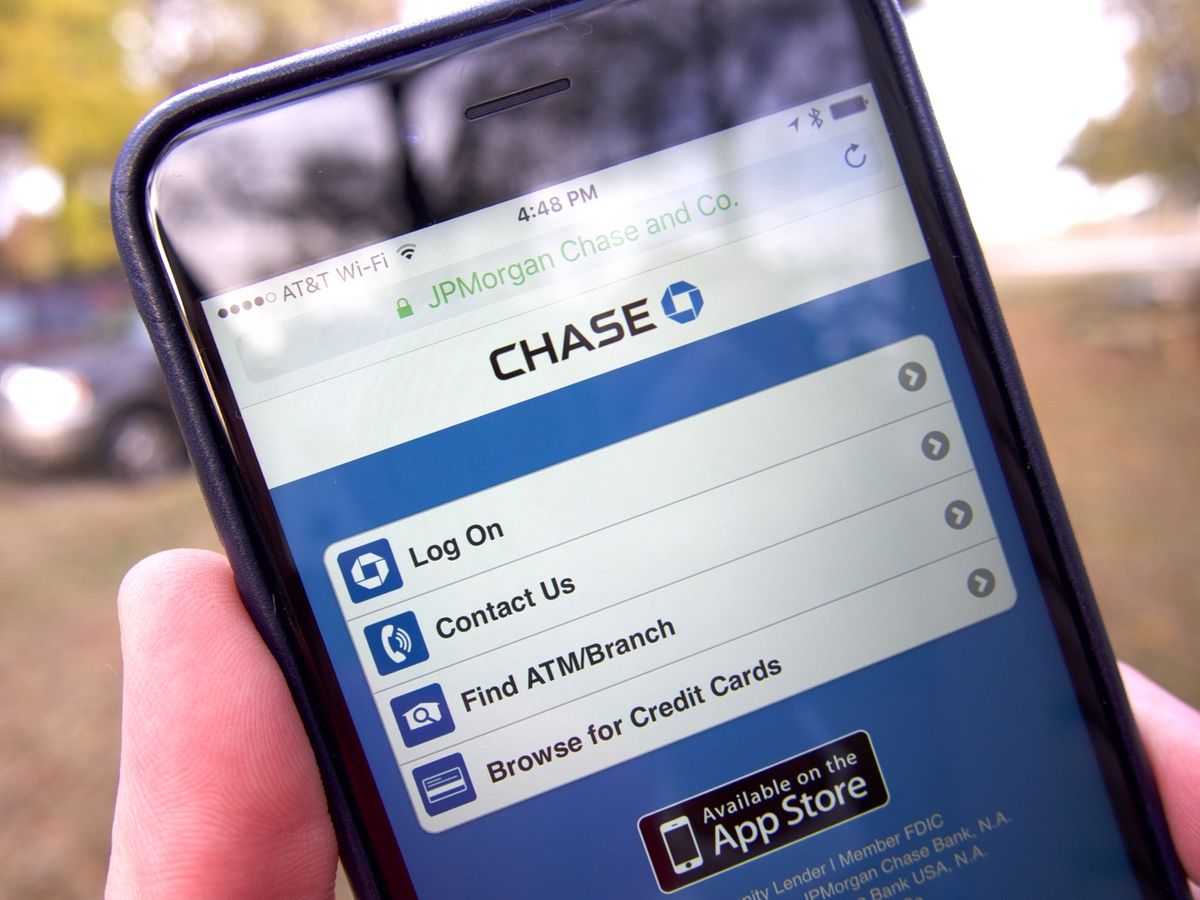
Are you a Chase bank customer looking to find your account number? Look no further – the Chase Mobile App is here to help! With the increasing popularity of mobile banking, Chase has developed a user-friendly smartphone application that allows you to access your account information anytime and anywhere. In this article, we will guide you through the process of finding your account number using the Chase Mobile App. Whether you need it for a direct deposit, setting up automatic payments, or any other financial transactions, we’ve got you covered. Say goodbye to the hassle of searching for your account number in paperwork or making tedious phone calls – let’s dive into the world of convenience and banking at your fingertips with the Chase Mobile App!
Inside This Article
- Overview of the Chase Mobile App
- Steps to Log In to the Chase Mobile App
- Navigating the Account Dashboard
- Locating Your Account Number within the Chase Mobile App
- Conclusion
- FAQs
Overview of the Chase Mobile App
The Chase Mobile App is a powerful tool that allows Chase customers to manage their accounts on the go. With its user-friendly interface and comprehensive features, it provides a convenient and efficient way to access account information and perform banking tasks from the palm of your hand.
Available for both iOS and Android devices, the Chase Mobile App offers a seamless banking experience, letting you stay in control of your finances wherever you are. Whether you want to check your account balance, make transfers, pay bills, or even deposit checks, the app makes it easy and secure.
One of the key advantages of the Chase Mobile App is its high level of security. Your personal and financial information is protected through advanced encryption and multi-factor authentication, ensuring that your data remains secure while you manage your accounts.
Not only does the app provide access to your personal checking and savings accounts, but it also allows you to manage your credit cards, loans, and investment accounts. The ability to view transaction history, set up alerts, and track spending habits provides a comprehensive view of your financial situation.
With the Chase Mobile App, you can also take advantage of additional features such as Chase QuickPay®, which enables you to send and receive money with friends and family using just their email address or mobile number. You can also locate nearby ATMs and branches with ease, making it convenient to access your funds when you need them.
Whether you’re on the go, traveling, or simply prefer the convenience of managing your accounts from your mobile device, the Chase Mobile App offers a secure and efficient way to stay connected to your finances. With its robust features and user-friendly interface, it’s a valuable tool for Chase customers looking for banking flexibility and convenience.
Steps to Log In to the Chase Mobile App
Logging in to the Chase Mobile App is quick and easy, allowing you to access your account information, make transactions, and manage your finances on the go. Follow these steps to login:
- Download and Install the Chase Mobile App: Visit the Apple App Store or Google Play Store and search for “Chase Mobile App”. Download and install the app on your mobile device.
- Open the Chase Mobile App: Locate the app on your device and tap on it to open.
- Enter Your Login Credentials: On the login page, enter your Chase online banking username and password. Make sure to enter this information correctly to avoid any login issues.
- Verify Your Identity: For added security, Chase may prompt you to verify your identity. This could involve using a one-time passcode sent to your registered mobile number or email address.
- Set Up Biometric Authentication (Optional): If your device supports biometric authentication such as fingerprint or face recognition, you can enable this feature for quick and secure access to your Chase Mobile App.
- Agree to Terms and Conditions: Review the terms and conditions of using the Chase Mobile App and agree to them by tapping “Agree” or “Accept”.
- Complete the Login Process: Once you have entered your credentials, verified your identity, and agreed to the terms and conditions, tap on the login button to access your account.
That’s it! You are now logged in to the Chase Mobile App and can start managing your accounts, checking balances, making transfers, and more right from your mobile device. Remember to always log out of the app after each session to ensure the security of your financial information.
Navigating the Account Dashboard
Once you’ve successfully logged in to the Chase Mobile App, you’ll be greeted with the intuitive and user-friendly account dashboard. This interface allows you to easily access and manage all aspects of your Chase account.
The account dashboard presents an overview of your account’s key information, including your current balance, recent transactions, and any pending transfers or payments. It provides a quick snapshot of your financial status at a glance, allowing you to stay on top of your finances with ease.
Navigation within the account dashboard is seamless and straightforward. The various sections of your account, such as checking, savings, credit cards, and loans, are clearly labeled and organized for easy access.
To view detailed information about a specific account, simply click on the corresponding section. This will take you to a dedicated page where you can dive deeper into the account’s details, including transaction history, statements, and account settings.
Additionally, the account dashboard offers convenient navigation options to help you manage your finances efficiently. You can easily transfer funds between your accounts, schedule bill payments, set up automatic payments, and even apply for new accounts or credit cards.
In case you need assistance or have any queries, the account dashboard provides access to customer support. You can initiate a chat with a customer service representative directly through the app, helping you get the help you need without any hassle.
Overall, navigating the account dashboard within the Chase Mobile App is designed to be user-friendly and intuitive. With its clear organization and seamless navigation options, you have everything you need to efficiently manage your Chase accounts from the palm of your hand.
Locating Your Account Number within the Chase Mobile App
When using the Chase Mobile App to manage your banking needs, it’s essential to know how to locate your account number easily. Your account number is a unique identifier that allows you to access and track your financial transactions.
To find your account number using the Chase Mobile App, follow these simple steps:
- Open the Chase Mobile App on your device.
- Log in using your username and password. If you haven’t downloaded the app yet, you can find it on the App Store for iOS devices or on Google Play for Android devices.
- Once you have successfully logged in, you will be directed to the account dashboard. This is where you can access all your Chase accounts, including checking, savings, credit cards, and loans.
- Tap on the specific account for which you want to find the account number. For example, if you want to find your checking account number, tap on the “Checking” tab in the account dashboard.
- Once you have selected the account, you will be taken to its details page. Here, you can view the account balance, recent transactions, and other account-related information.
- Scroll down the details page until you find the section labeled “Account Information” or “Account Details.” This section typically provides a summary of your account, including the account type, account number, and other pertinent details.
- Locate the account number within the “Account Information” section. It is usually a combination of numbers that uniquely identifies your account.
- You can either make a note of the account number or take a screenshot for future reference.
By following these steps, you can easily locate your account number within the Chase Mobile App. It’s important to note that the exact location of the account number may vary slightly depending on the app version and device you are using. However, the general process should remain the same.
Having easy access to your account number is essential for managing your finances effectively. Whether you need to provide it for setting up direct deposits, making payments, or verifying your identity, knowing where to find it within the Chase Mobile App will save you time and effort.
Conclusion
In conclusion, finding your account number on the Chase Mobile app is a quick and convenient process. With just a few simple taps, you can access this important information without the hassle of visiting a branch or contacting customer service. The app provides a user-friendly interface that allows you to navigate through your accounts effortlessly. Whether you’re looking to retrieve your account number for personal reference or to complete a transaction, the Chase Mobile app has you covered. Remember to keep your login credentials secure and updated to protect your account information. With the Chase Mobile app, managing your finances has never been easier.
FAQs
Here are some frequently asked questions about finding the account number using the Chase Mobile App:
1. How can I find my account number using the Chase Mobile App?
To find your account number using the Chase Mobile App, follow these steps:
- Launch the Chase Mobile App on your smartphone or tablet.
- Log in to your account using your username and password.
- Once logged in, navigate to the menu or settings section of the app.
- Look for an option related to account information or account details.
- Within the account information section, you should find your account number displayed.
- Take note of your account number or take a screenshot for future reference.
2. Can I view my account number on the Chase Mobile App without logging in?
No, for security reasons, you need to log in to your Chase Mobile App account to access your account number. Chase Bank prioritizes the safety and privacy of its customers, so it requires a secure login process to retrieve sensitive information like your account number.
3. Is it safe to use the Chase Mobile App to find my account number?
Yes, it is safe to use the Chase Mobile App to find your account number. Chase Bank employs a range of security measures to safeguard your information. These include encryption technology, secure login protocols, and fraud prevention systems. Additionally, make sure to keep your login credentials confidential and keep your device software up to date for optimal security.
4. What if I can’t find my account number on the Chase Mobile App?
If you are unable to locate your account number on the Chase Mobile App, there are alternative ways to find it. You can try logging in to your Chase online banking account through a web browser on your computer. Once logged in, you can navigate to the account information section to access your account number. If you still cannot find it, you may need to reach out to Chase Bank’s customer service for assistance.
5. Can I use the Chase Mobile App to find my account number for all types of accounts?
Yes, you can use the Chase Mobile App to find your account number for various types of accounts, including checking, savings, credit card, and investment accounts. As long as you have access to the account through your Chase Mobile App, you should be able to retrieve the account number from the app.
