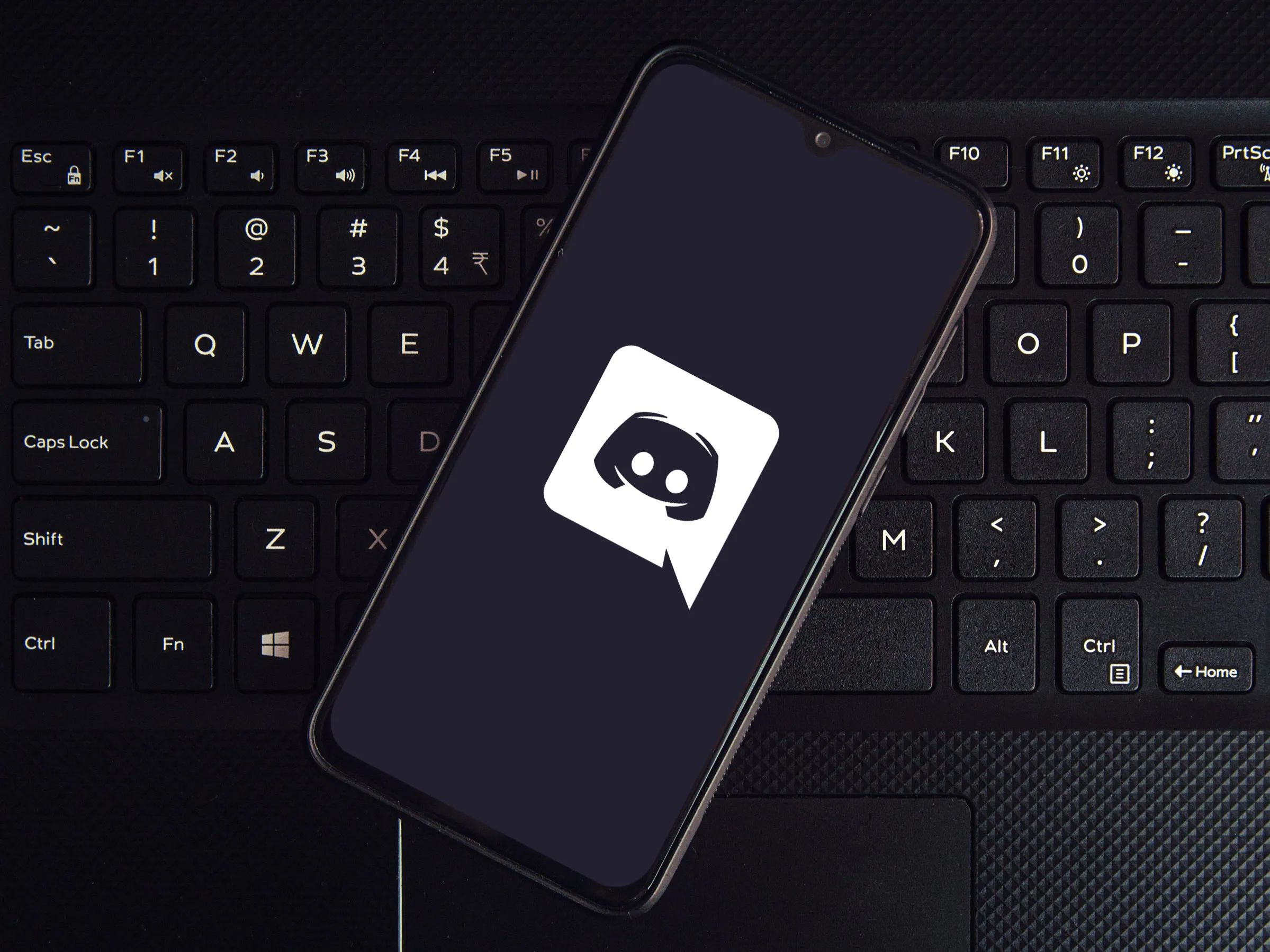
Have you ever wondered if someone has blocked you on Discord Mobile? Blocking someone on Discord can be a way to maintain your privacy and control who can interact with you. However, if you suspect that someone has blocked you, it can be frustrating not knowing for sure.
In this article, we will guide you on how to find blocked users on Discord Mobile. Whether you have an iPhone or an Android device, we will provide step-by-step instructions to help you determine if someone has blocked you on the popular messaging and voice chat platform.
Read on to discover the methods and techniques you can use to uncover if you have been blocked on Discord Mobile, so you can have peace of mind and understand your social interactions on the platform.
Inside This Article
- Overview
- Method 1: Using Server Settings
- Method 2: Using Direct Messages
- Method 3: Using User Search
- Method 4: Asking the Server Administrator
- Conclusion
- FAQs
Overview
In the digital realm of online communication, Discord has emerged as a popular platform for gamers, communities, and professionals to connect and chat with each other. With its wide range of features and functionalities, Discord allows users to join servers, send messages, and interact with fellow members in real-time, creating a vibrant and interactive online community.
However, with the freedom to connect also comes the potential for conflicts and unwanted interactions. In some cases, you may find yourself in a situation where you want to identify blocked users on Discord. Whether it’s to review your block list, address any misunderstandings, or simply regain access to a user you may have unintentionally blocked, finding a way to identify blocked users on Discord is essential.
In this article, we will provide you with several methods to help you find blocked users on Discord mobile. Whether you’re using Discord on your smartphone or tablet, these methods will guide you through the process of identifying and managing blocked users, ensuring a more tailored and personalized Discord experience.
Method 1: Using Server Settings
If you suspect that someone has blocked you on Discord Mobile, one way to confirm this is by using the server settings. Here’s how you can do it:
1. Open the Discord app on your mobile device and log in to your account.
2. Navigate to the server where you suspect the user has blocked you.
3. Tap on the server name at the top left corner of the screen to open the server settings.
4. In the server settings, scroll down until you find the “Members” tab. Tap on it to view the list of members in the server.
5. Look for the username of the user you suspect has blocked you. If the username appears in the member list, it means that the user has not blocked you.
6. However, if the username is not listed in the member list, it could indicate that the user has either blocked you or left the server.
7. To confirm if you have been blocked, try sending a direct message to the user. If you are unable to send a message or receive a response, it is likely that you have been blocked.
By using the server settings, you can easily determine if a user has blocked you on Discord Mobile. If the username is not listed in the member list and you are unable to send messages, it is a strong indication that you have been blocked.
Method 2: Using Direct Messages
If you suspect that someone has blocked you on Discord Mobile, another way to confirm this is by using direct messages. Direct messages allow you to have one-on-one conversations with other Discord users, and it’s a great way to check if someone has blocked you.
To do this, follow these steps:
- Open the Discord Mobile app on your phone or tablet.
- Tap on the “Direct Messages” icon at the bottom right corner of the screen.
- In the search bar at the top, type the username of the person you suspect has blocked you.
- If the user’s profile appears in the search results, try sending them a message.
- If your message fails to deliver and you don’t receive a response, it’s likely that you have been blocked by that user.
It’s important to note that if a user has blocked you on Discord, you will not be able to send them messages, see their online status, or interact with them in any way within the app.
If you find that you have been blocked by someone on Discord, it’s best to respect their decision and move on. It’s not recommended to create multiple accounts or harass the user in any way as it goes against Discord’s terms of service.
Remember, Discord is a platform that promotes positive and respectful communication, so it’s important to maintain a healthy and friendly environment for all users.
Method 3: Using User Search
If you suspect that someone has blocked you on Discord Mobile, you can also try using the User Search feature to confirm your suspicions. This method allows you to search for a specific user and see if they appear in the search results or not.
Here’s how you can use the User Search feature to find blocked users on Discord Mobile:
- Launch the Discord app on your mobile device and log in to your account if prompted.
- Tap on the search icon located at the bottom of the screen, usually represented by a magnifying glass.
- In the search bar at the top, enter the username or the Discord tag of the user you suspect has blocked you. Make sure to type the username correctly to ensure accurate search results.
- As you enter the username, Discord Mobile will start displaying the search results in real-time. If the user you suspect has blocked you does not appear in the search results, there’s a high chance that they have indeed blocked you.
Keep in mind that the User Search feature may not be 100% accurate at times, as it relies on the user’s privacy settings and whether they have set their profile to be searchable or not. Additionally, if the user has changed their username or Discord tag, you may not be able to find them using this method.
If you’re still unsure about whether someone has blocked you on Discord Mobile, you can also try reaching out to the user through direct messages or ask the server administrator for more information.
Now that you know how to use the User Search feature, give it a try to find out if someone has blocked you on Discord Mobile!
Method 4: Asking the Server Administrator
If you have tried all the previous methods to find blocked users on Discord mobile but still can’t figure it out, you can always resort to the final method: asking the server administrator. The server administrator has access to all the user settings and permissions, including the ability to block users.
To ask the server administrator if a user has been blocked, you can send them a direct message or use the server’s messaging system. Politely explain the situation and request the information you are seeking. The server administrator will be able to check and confirm if the user in question has been blocked on Discord mobile.
Remember to be respectful and understanding when asking the server administrator for this information. They may have valid reasons for blocking certain users and may not be able to disclose that information to you. Respecting their decision and privacy is important in maintaining a healthy and welcoming community on Discord.
Asking the server administrator should be your last resort when trying to find blocked users on Discord mobile. It is always better to utilize the built-in features and methods provided by Discord before reaching out to the server administrator.
By following these methods and utilizing the features available on Discord mobile, you will be able to identify if a user has been blocked. Remember to approach the situation with respect and understand that blocking is a personal choice made by individual users. Foster a positive and inclusive environment in the Discord community by respecting the boundaries and preferences of others.
Conclusion
In conclusion, finding blocked users on Discord Mobile is a straightforward process that can help you maintain a safe and comfortable online environment. By utilizing the blocking feature, you have the power to protect yourself from unwanted interactions and maintain control over your Discord experience.
Remember, it is important to respect the boundaries and privacy of others on the platform. Blocking should be used responsibly and only when necessary, to ensure a positive and inclusive community for all users.
With the step-by-step instructions provided in this article, you now have the knowledge and tools to easily find and manage blocked users on Discord Mobile. So go ahead, take control of your Discord experience and create a space that is free from unwanted disruptions. Happy chatting!
FAQs
Q: Can I find blocked users on Discord Mobile?
A: Yes, you can find blocked users on Discord Mobile. The Discord app for mobile devices provides options for managing your block list and locating the users you have blocked.
Q: How do I find blocked users on Discord Mobile?
A: To find blocked users on Discord Mobile, follow these steps:
- Open the Discord app on your mobile device.
- Tap on the three horizontal lines icon located in the top-left corner to open the side menu.
- Select “Settings” from the menu.
- Under the “User Settings” section, tap on “Privacy & Safety.”
- Scroll down to the “Blocked Users” section. Here, you will see a list of all the users you have blocked.
Q: Can I unblock users on Discord Mobile?
A: Yes, you can unblock users on Discord Mobile. To unblock a user, simply follow the steps mentioned above to access your block list, then tap on the user you wish to unblock, and select the option to unblock them.
Q: What happens when you block a user on Discord Mobile?
A: When you block a user on Discord Mobile, a few things happen:
- The blocked user will not be able to send you direct messages or add you as a friend.
- If you are in a shared server with the blocked user, they will not be able to mention you or see your messages.
- The blocked user will be removed from your friends list if they are currently added as a friend.
- You will not be able to see any messages or notifications from the blocked user.
Q: Can blocked users on Discord Mobile still see my messages?
A: No, when you block a user on Discord Mobile, they will not be able to see any of your messages, whether in direct messages or in shared server channels. Blocking a user effectively prevents them from interacting with you in any way on the platform.
