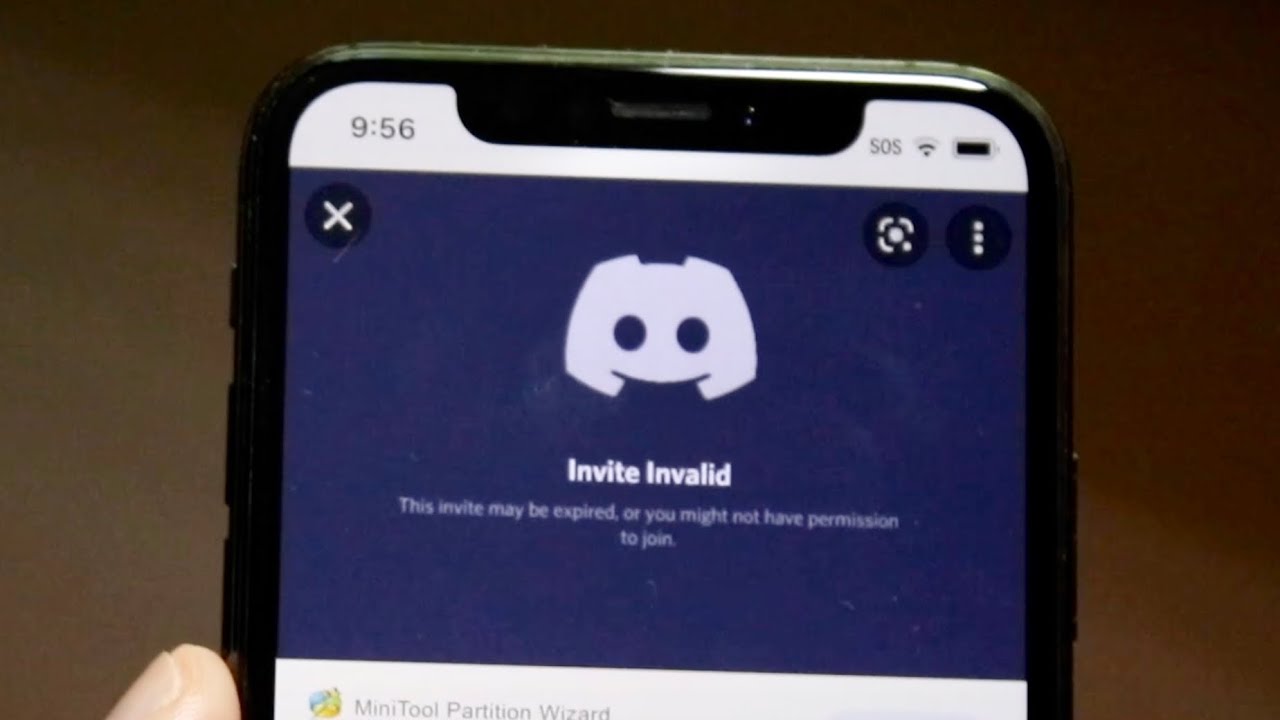
Discord has become a popular platform for connecting with friends, communities, and fellow gamers. With its mobile app, users can stay engaged on the go. However, copying your Discord profile link on a mobile device may not be immediately apparent. Whether you want to share your profile with friends or promote your Discord presence, knowing how to copy your profile link is essential. In this article, we'll explore the step-by-step process for copying your Discord profile link on a mobile device. By following these simple instructions, you'll be able to effortlessly share your Discord profile link with others, expanding your network and enhancing your Discord experience. Let's dive into the details and unlock the potential of sharing your Discord profile link from your mobile device.
Inside This Article
- Accessing Your Profile
- Finding Your Profile Link
- Copying Your Profile Link
- Sharing Your Profile Link
- Conclusion
- FAQs
Accessing Your Profile
When it comes to connecting with friends, communities, or colleagues on Discord, having easy access to your profile is essential. Whether you want to share your profile link, update your status, or modify your server settings, accessing your profile on mobile is a straightforward process.
To begin, launch the Discord app on your mobile device. Upon opening the app, you'll be greeted by the familiar interface, complete with the server and direct message icons at the bottom of the screen. To access your profile, tap on the icon located in the bottom right corner of the screen. This icon typically features your profile picture or the default Discord avatar if you haven't set a custom image.
Upon tapping the profile icon, you'll be directed to your personal profile page, where you can view your username, avatar, and any mutual servers you share with friends. This page also provides access to your friends list, allowing you to connect with others and manage your social interactions seamlessly.
Navigating to your profile on mobile is designed to be intuitive, ensuring that you can effortlessly access your information and settings whenever the need arises. With your profile readily accessible, you can explore the various features and customization options available within the Discord app, enhancing your overall user experience.
By making it easy to access your profile, Discord empowers users to engage with their communities, personalize their accounts, and stay connected while on the go. This user-friendly approach reflects Discord's commitment to providing a seamless and enjoyable platform for communication and collaboration.
In the next section, we'll delve into the process of finding your profile link, a valuable tool for sharing your Discord presence with others.
Finding Your Profile Link
Locating your profile link on Discord is a valuable skill that enables you to share your presence with friends, invite new connections to join your server, or simply showcase your online identity. On mobile, the process of finding your profile link is straightforward and can be accomplished with just a few taps.
Upon accessing your profile within the Discord app, you'll notice a variety of options available for customizing and managing your account. To find your profile link, navigate to the top of your profile page, where you'll see your username and avatar displayed prominently. Directly beneath this information, you'll find the 'Copy ID' button, which serves as the gateway to obtaining your profile link.
Tapping on the 'Copy ID' button will automatically copy your profile link to your device's clipboard, making it easily accessible for sharing with others. The profile link is a unique identifier that directs individuals to your Discord profile, allowing them to view your information, send friend requests, or engage with your server if you're a server owner or administrator.
The profile link is a powerful tool for expanding your network and fostering connections within the Discord community. Whether you're a gaming enthusiast looking to connect with fellow players or a professional seeking to engage with like-minded individuals, having your profile link readily available enhances your ability to interact and collaborate effectively.
Furthermore, the profile link can be utilized in various scenarios, such as including it in your social media profiles, adding it to your email signature, or sharing it within other online communities. This seamless integration enables you to extend your Discord presence beyond the platform itself, creating opportunities for meaningful interactions and community engagement.
By making the process of finding your profile link intuitive and accessible, Discord empowers users to leverage their online presence effectively. This emphasis on connectivity and networking underscores Discord's commitment to facilitating meaningful interactions and fostering a sense of community among its users.
In the subsequent section, we'll explore the simple yet essential process of copying your profile link, allowing you to effortlessly share your Discord profile with others.
Copying Your Profile Link
Once you've located your profile link on Discord, the next step is to copy it for seamless sharing with friends, acquaintances, or potential community members. The process of copying your profile link on mobile is designed to be intuitive and efficient, allowing you to effortlessly distribute your Discord presence across various platforms and communication channels.
To begin, after finding your profile link within the Discord app, you'll notice the 'Copy ID' button located directly beneath your username and avatar at the top of your profile page. Tapping on this button triggers the automatic copying of your profile link to your device's clipboard, ensuring that it's readily available for sharing with others.
By simplifying the process of copying your profile link, Discord streamlines the task of expanding your network and fostering connections within the community. Whether you're a server owner looking to invite new members, a content creator seeking to engage with your audience, or an individual eager to connect with like-minded individuals, having your profile link at your fingertips enhances your ability to interact and collaborate effectively.
The copied profile link can be seamlessly pasted into various communication channels, such as direct messages, social media platforms, or email correspondence. This versatility enables you to share your Discord profile with precision and ease, ensuring that individuals can effortlessly access your information and engage with your online presence.
Moreover, the ability to copy your profile link underscores Discord's commitment to empowering users to extend their reach and amplify their impact within the community. By providing a straightforward method for sharing profile links, Discord facilitates the seamless integration of its platform into users' broader online interactions, fostering meaningful connections and community engagement.
In essence, the process of copying your profile link on mobile embodies Discord's dedication to enhancing user connectivity and promoting a vibrant and inclusive community. By equipping users with the tools to effortlessly share their presence, Discord empowers individuals to forge meaningful connections, cultivate relationships, and contribute to the rich tapestry of interactions that define the platform.
In the subsequent section, we'll delve into the significance of sharing your profile link and explore the various opportunities it unlocks within the Discord ecosystem.
Sharing Your Profile Link
Sharing your Discord profile link opens a gateway to seamless connections, community engagement, and meaningful interactions. Whether you're looking to expand your network, invite individuals to join your server, or simply showcase your online presence, the process of sharing your profile link on mobile is designed to be intuitive and impactful.
Once you've copied your profile link within the Discord app, the possibilities for sharing it are diverse and far-reaching. One of the most straightforward methods of sharing your profile link is through direct messages. Whether you're communicating with friends, colleagues, or potential community members, pasting your profile link into a direct message enables individuals to access your Discord profile with ease. This direct and personalized approach fosters a sense of connection and accessibility, allowing others to engage with your online persona in a meaningful and direct manner.
Social media platforms serve as another powerful avenue for sharing your Discord profile link. By incorporating your profile link into your social media profiles, bios, or posts, you can extend your Discord presence to a broader audience, enabling individuals from diverse online communities to discover and connect with you. This seamless integration facilitates cross-platform engagement, empowering you to leverage your online presence effectively and expand your network beyond the confines of the Discord app.
Email correspondence also presents an opportunity to share your profile link with precision and purpose. Whether you're communicating with colleagues, collaborators, or potential community partners, including your profile link in your email signature or within the body of your messages enables recipients to explore your Discord profile effortlessly. This approach enhances your professional and personal interactions, providing individuals with a direct pathway to engage with your online identity and connect within the Discord ecosystem.
Furthermore, sharing your profile link within other online communities, forums, or interest groups can spark new connections and collaborations. Whether you're a content creator, a gaming enthusiast, or a professional seeking to engage with like-minded individuals, integrating your profile link into relevant discussions and interactions enables you to extend your reach and foster meaningful connections beyond the boundaries of the Discord platform.
In essence, sharing your profile link on mobile transcends mere connectivity; it embodies the spirit of community, collaboration, and inclusivity that defines the Discord experience. By leveraging the power of your profile link, you can forge new relationships, cultivate diverse connections, and contribute to the vibrant tapestry of interactions that enrich the Discord ecosystem.
In conclusion, copying your Discord profile link on mobile is a simple yet essential task for sharing your profile with friends, communities, or potential connections. By following the steps outlined in this article, you can effortlessly obtain your profile link and utilize it for various purposes. Whether you wish to showcase your profile on social media, share it in a gaming community, or connect with new acquaintances, having quick access to your profile link is invaluable. With the knowledge gained from this guide, you can confidently navigate the mobile interface of Discord and efficiently manage your profile link. Embrace the convenience of sharing your Discord profile link on mobile, and unlock new opportunities for networking and community engagement.
FAQs
-
How do I copy my Discord profile link on mobile?
To copy your Discord profile link on mobile, simply navigate to your profile, tap on the three dots in the top right corner, and select "Copy Profile Link" from the options. -
Can I customize my Discord profile link on mobile?
Currently, Discord does not offer the option to customize profile links on mobile. The profile link is automatically generated based on your username and discriminator. -
Where can I share my Discord profile link from my mobile device?
You can share your Discord profile link from your mobile device on social media platforms, in other messaging apps, or with friends via text message or email. -
Is my Discord profile link unique to my account?
Yes, each Discord profile link is unique to the user's account and serves as a direct link to their profile, allowing others to easily view their information and send friend requests. -
Can I change my Discord profile link on mobile?
Discord does not currently provide an option to change your profile link on mobile. However, if you change your username, the profile link will automatically update to reflect the new username.
