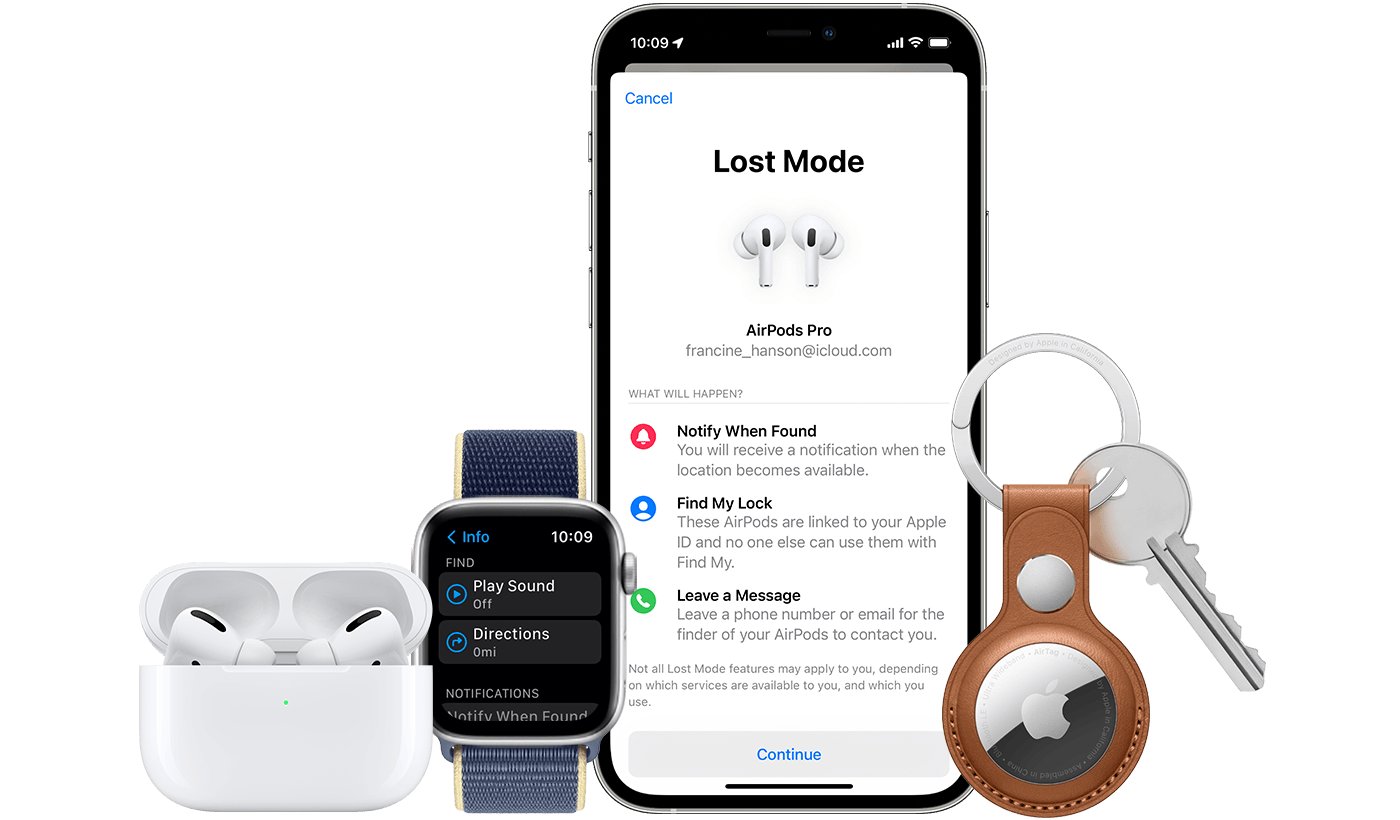
If you find yourself in a situation where you’ve misplaced your beloved Apple Watch, fear not – your trusty iPhone can come to the rescue! As an Apple Watch owner, you may have wondered how to locate your device in case it goes missing. Luckily, Apple has provided a seamless solution that allows you to use your iPhone to locate your Apple Watch quickly and easily. In this article, we will guide you through the steps to find your Apple Watch with your iPhone. Whether it’s under a pile of laundry or wedged between sofa cushions, you’ll be able to track down your prized wearable companion in no time. So let’s dive in and discover how to reunite your iPhone and Apple Watch!
Inside This Article
How to Find My Apple Watch with My iPhone
If you’ve misplaced your Apple Watch and can’t seem to find it anywhere, don’t panic! Apple has a genius solution that allows you to locate your Apple Watch using your iPhone. By enabling the Find My feature and using the Find My app, you can quickly and easily track down your precious wearable device. In this article, we will guide you through the simple steps to find your Apple Watch using your iPhone.
Enabling Find My on Your Apple Watch
Before you can start locating your Apple Watch with your iPhone, you need to make sure that the Find My feature is enabled on your wearable device. Follow these steps to enable it:
- Open the Apple Watch app on your iPhone.
- Tap on the “My Watch” tab at the bottom of the screen.
- Scroll down and tap on “Find My” under the “Apps” section.
- Toggle on the “Find My Apple Watch” option.
That’s it! The Find My feature is now activated on your Apple Watch, and you’re ready to use your iPhone to locate it.
Using the Find My App on Your iPhone
Now that you’ve enabled the Find My feature on your Apple Watch, it’s time to use the Find My app on your iPhone to locate it. Here’s how:
- Open the Find My app on your iPhone. It’s the green icon with a radar symbol.
- Tap on the “Devices” tab at the bottom of the screen.
- You should see a list of all the Apple devices associated with your Apple ID. Look for your Apple Watch in the list and tap on it.
- The Find My app will display the current location of your Apple Watch on a map.
If your Apple Watch is nearby, you can use the Ping feature to make it play a sound and help you locate it.
Using the Ping feature to Locate Your Apple Watch
If you’re having trouble finding your Apple Watch even though it’s nearby, you can use the Ping feature to make your wearable device play a sound. Here’s how:
- In the Find My app on your iPhone, tap on your Apple Watch in the “Devices” tab.
- Scroll down to the “Play Sound” option and tap on it.
- Your Apple Watch will now emit a loud sound, making it easier for you to locate it.
The Ping feature is especially useful when your Apple Watch is hiding in the couch cushions or you’ve left it in a room and can’t remember where.
Initiating a Sound or Tone on Your Apple Watch
If you’ve enabled the Ping feature on your Apple Watch, you can also initiate a sound or tone directly from your iPhone. Here’s how:
- Open the Apple Watch app on your iPhone.
- Tap on the “My Watch” tab at the bottom of the screen.
- Scroll down and tap on “Find My” under the “Apps” section.
- Tap on “Find My Apple Watch”.
- Tap on “Play Sound” to make your Apple Watch emit a sound or tone.
This feature can be especially handy if you’ve misplaced your Apple Watch in a location where you don’t have immediate access to your iPhone.
By following these simple steps, you can easily find your Apple Watch using your iPhone. The Find My feature and the Ping function are valuable tools that prevent you from spending countless hours searching for your precious wearable device. So the next time you misplace your Apple Watch, rely on your trusty iPhone to track it down!
Conclusion
In conclusion, utilizing your iPhone to find your Apple Watch is a convenient and simple solution. By following the step-by-step instructions outlined in this guide, you can easily locate your Apple Watch and ensure its safety. The seamless integration between the iPhone and Apple Watch allows for a smooth and efficient searching process, minimizing the stress and worry of losing your valuable device.
Remember to always keep your iPhone and Apple Watch connected, update the Find My app, and enable the necessary settings for a successful search. With these precautions in place, you can have peace of mind knowing that you have full control over tracking and locating your Apple Watch.
So, the next time you misplace your Apple Watch, rest assured that you can rely on your trusty iPhone to come to the rescue. Stay organized, stay connected, and never lose track of your Apple Watch again!
FAQs
1. How can I find my Apple Watch using my iPhone?
To find your Apple Watch using your iPhone, simply open the Find My app on your iPhone and select the Devices tab. From there, you will see a list of all your Apple devices, including your Apple Watch. Tap on your Apple Watch, and the app will display its last known location on a map. You can also use the play sound feature to help locate your Apple Watch if it’s nearby.
2. What if my Apple Watch is not showing up in the Find My app?
If your Apple Watch is not showing up in the Find My app, make sure that it is connected to your iPhone and has a stable Bluetooth connection. If your Apple Watch is on, within range, and connected, it should appear in the Find My app. You can also try restarting both your iPhone and Apple Watch to refresh their connections.
3. Can I find my Apple Watch if it’s offline?
Yes, you can still find your Apple Watch even if it’s offline. The Find My app uses a combination of GPS, Wi-Fi, and cellular data to locate your device. If your Apple Watch is not connected to your iPhone or Wi-Fi network, it will rely on its last known location when it was connected. Keep in mind that the accuracy of the location may vary in this case.
4. What if my Apple Watch is lost or stolen?
If your Apple Watch is lost or stolen, you can use the Find My app to help locate it. Follow the steps mentioned earlier to open the Find My app on your iPhone and select your Apple Watch. From there, you can use the map to track its location, play a sound to locate it if it’s nearby, or enable Lost Mode to protect your personal information.
5. Can I remotely erase my Apple Watch?
Yes, you can remotely erase your Apple Watch using the Find My app. This feature is useful if your Apple Watch is lost or stolen and you want to ensure that your personal data remains secure. To do this, select your Apple Watch in the Find My app, tap on Actions, and choose Erase. Keep in mind that erasing your Apple Watch will remove all data, including apps, settings, and contacts. Make sure to perform a backup before erasing it.
