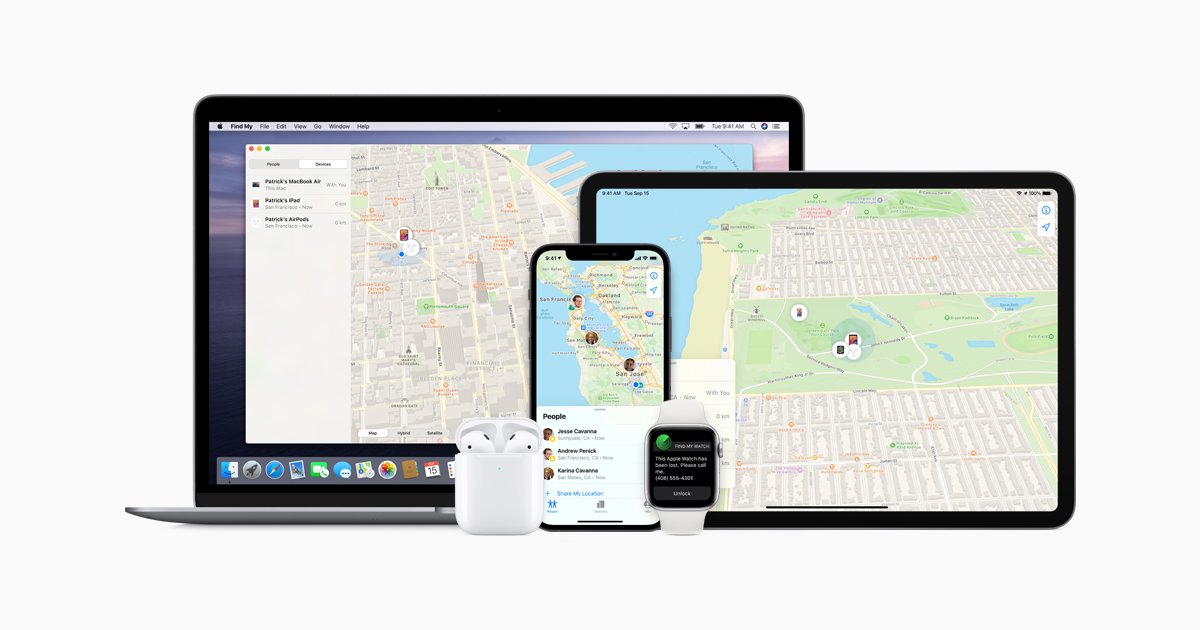
The iPad is a versatile device that offers countless possibilities for entertainment, productivity, and communication. However, it’s not uncommon to misplace or lose your iPad amidst the hustle and bustle of daily life. Fortunately, if you have an iPhone, you can utilize its features to help you find your missing iPad quickly and easily.
In this article, we will explore the various methods and tools available to locate your iPad using your iPhone. Whether you accidentally left it in a different room in your house or if it’s lost somewhere outside, we’ve got you covered. So, if you’re wondering how to find your iPad from your iPhone, read on to discover the steps you can take to locate your missing device in no time.
Inside This Article
- Overview of Find My iPad feature
- Step-by-step guide to finding your iPad from your iPhone:
- Troubleshooting tips for locating your iPad:
- Conclusion
- FAQs
Overview of Find My iPad feature
The Find My iPad feature is a powerful tool that allows you to locate your iPad device using your iPhone. It provides peace of mind knowing that you can easily track and find your iPad if it gets misplaced or stolen. This feature uses the built-in GPS capabilities of your devices, as well as the internet connection, to pinpoint the exact location of your iPad on a map.
Not only does Find My iPad help you locate your missing device, but it also offers additional functionalities such as remotely locking your iPad or erasing its data to ensure the security of your personal information. This feature is a must-have for any iPad owner, as it provides an added layer of protection and convenience.
Whether you accidentally left your iPad at a café or it was stolen from your bag, Find My iPad will help you track it down quickly and efficiently. With just a few simple steps, you can locate your iPad and take the necessary actions to protect your data and ensure its safe return.
Step-by-step guide to finding your iPad from your iPhone:
Whether you’ve misplaced your iPad at home or it’s been stolen, the Find My iPad feature can help you locate it quickly and easily. Here is a step-by-step guide to help you find your iPad using your iPhone:
-
- Check if Find My iPad is enabled on both devices: Before you begin, ensure that the Find My iPad feature is activated on both your iPad and iPhone. To do this, go to the Settings app on your iPad, tap your Apple ID, and then select iCloud. Make sure the Find My iPad toggle is switched on. Repeat the same process on your iPhone to verify that Find My iPad is enabled on it as well.
- Access Find My iPad feature on your iPhone: Open the Find My app on your iPhone. If you can’t find it, swipe down on your home screen and use the search bar at the top to locate it. Once you have the app open, sign in with your Apple ID and password.
- Locate your iPad on the map: After signing in, the Find My app will display a map with the locations of all your Apple devices linked to your Apple ID. Look for your iPad on the map, and if it’s nearby, you can use the Play Sound option to make your iPad emit a loud sound, helping you locate it if it’s lost in your house, for example.
- Use additional features to track, lock, or erase your iPad remotely: If your iPad is not within reach or has been stolen, you can use the additional features provided by the Find My app. From the map, you can tap on your iPad’s icon and access options such as Lost Mode, which allows you to remotely lock your iPad with a custom passcode, display a message with contact information, and track its location. If you fear that your iPad contains sensitive data, you can also choose to remotely erase its contents to protect your privacy.
By following these simple steps, you can leverage the power of the Find My iPad feature to quickly locate and secure your device.
Troubleshooting tips for locating your iPad:
When trying to locate your iPad using the Find My iPad feature on your iPhone, you might encounter a few hiccups along the way. However, by following these troubleshooting tips, you can overcome any potential obstacles and successfully track down your iPad.
1. Ensure both devices are connected to the internet: In order for the Find My iPad feature to work, both your iPhone and iPad need to be connected to the internet. Make sure that both devices have a stable internet connection, whether through Wi-Fi or cellular data.
2. Make sure location services are enabled on your iPad: On your iPad, go to Settings and ensure that the Location Services option is turned on. This allows your device to provide accurate location information to the Find My iPad feature.
3. Verify that Find My iPad is signed in with the correct Apple ID: Check that you are signed in to the Find My iPad feature with the same Apple ID that is associated with your iPad. You can do this by going to Settings, selecting your Apple ID, and ensuring that the Find My iPad toggle is enabled.
4. Check for any battery or power-related issues on your iPad: If your iPad has a low battery or is powered off, it may not be able to be located using the Find My iPad feature. Make sure that your iPad has sufficient battery power and is turned on.
By following these troubleshooting tips, you can increase the chances of successfully locating your iPad using the Find My iPad feature on your iPhone. With a bit of perseverance and the right steps, you’ll be able to pinpoint the whereabouts of your iPad and regain peace of mind.
With the advancements in technology, it has become easier than ever to find your iPad from your iPhone. Whether you’ve misplaced your device or it has been stolen, the Find My app can help you track down your iPad’s location. By enabling this feature and signing in with your Apple ID, you can remotely locate your iPad on a map, play a sound to help you find it, lock it or erase its data to prevent unauthorized access.
Finding your iPad from your iPhone not only provides peace of mind, but it ensures the security of your personal information. By following the steps outlined in this article, you can quickly locate your iPad and take appropriate action. Remember to always keep your devices updated and secure, and consider setting up additional security measures such as passcodes and biometric authentication. With the Find My app at your fingertips, you can rest assured that you have the tools to protect your valuable iPad.
Conclusion
Don’t let the fear of losing or misplacing your iPad stress you out. The Find My app, available on your iPhone, can help you easily locate your iPad in just a few simple steps. By enabling this feature and taking advantage of its functionalities, you can track down your device, play a sound to locate it, or even lock and erase its data if necessary. Remember, prevention is key, so take the time to set up the Find My app and ensure your devices are secure. With this powerful tool in hand, you can keep your iPad safe and have peace of mind, knowing that you have the ability to find it when needed. So, go ahead and explore the Find My app today!
FAQs
1. Can I track my iPad using my iPhone?
Yes, you can track your iPad using your iPhone. Apple provides a feature called Find My that allows you to locate your iPad or any other Apple device using another Apple device.
2. How do I enable Find My on my iPad?
To enable Find My on your iPad, follow these steps:
-
-
-
- Open the Settings app on your iPad.
- Tap your Apple ID at the top of the Settings menu.
- Select iCloud, and then scroll down to Find My iPad.
- Toggle on the Find My iPad option.
-
-
With Find My enabled, you’ll be able to track your iPad using your iPhone or any other connected Apple device.
3. How do I track my iPad using my iPhone?
To track your iPad using your iPhone, make sure both devices are logged in to the same Apple ID and have Find My enabled. Then follow these steps:
-
-
-
- Open the Find My app on your iPhone.
- Tap the Devices tab at the bottom of the screen.
- Select your iPad from the list of devices.
- The app will display the location of your iPad on a map.
-
-
You can also use the Find My app to play a sound on your iPad, remotely lock it, or erase its data to safeguard your personal information.
4. What if I can’t find my iPad using Find My?
If you can’t find your iPad using Find My, there are a few steps you can take:
-
-
-
- Make sure your iPad is turned on and connected to the internet.
- Ensure that Find My is enabled on your iPad.
- Check that your iPhone, iPad, and other Apple devices are logged in to the same Apple ID.
- Verify that Location Services and Wi-Fi are activated on your iPad.
- If you still can’t locate your iPad, it’s recommended to report the issue to your local law enforcement and provide them with the serial number of your device.
-
-
5. Can I track my iPad even if it is offline?
Yes, you can track your iPad even if it is offline, but for this to work, you need to have enabled the “Enable Offline Finding” option in Find My on your iPad. This feature uses the Bluetooth connection of nearby Apple devices to locate your iPad, even if it doesn’t have an active internet connection.
