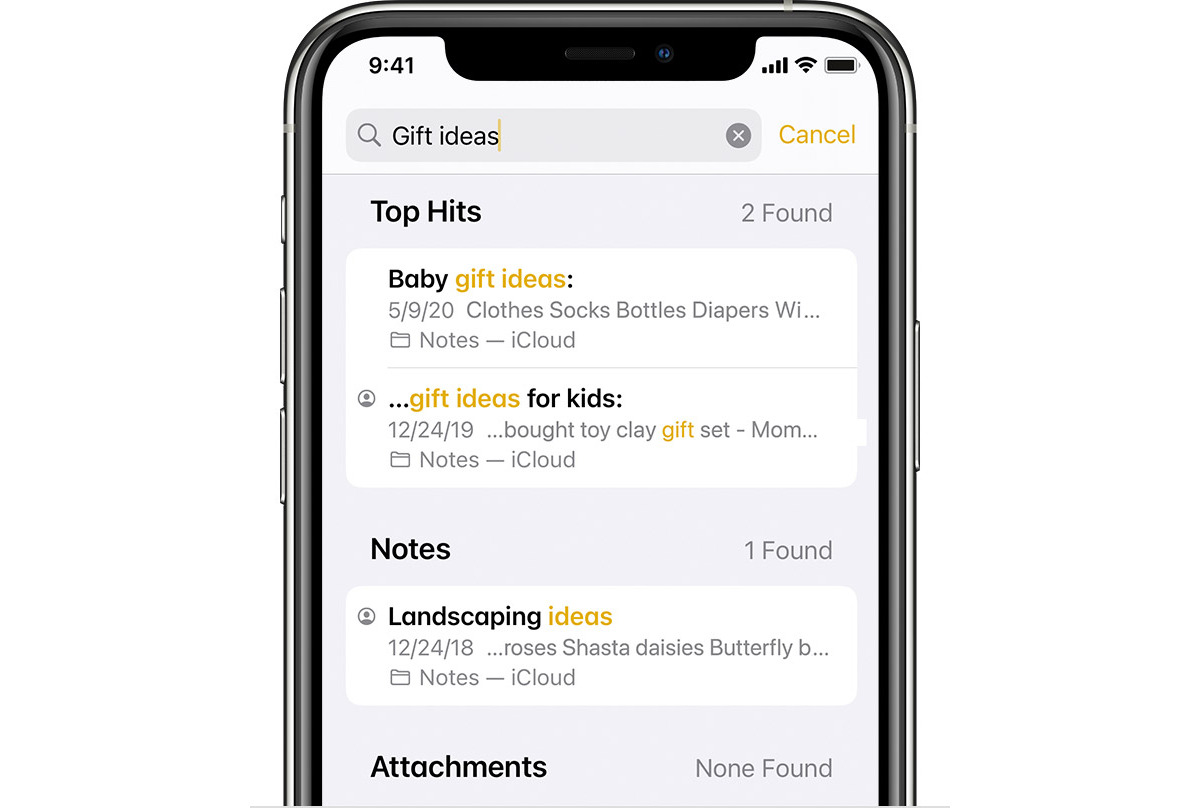
Are you struggling to find old emails on your iPhone? It’s a common issue faced by many users, but worry not, as we’re here to help! Whether you need to retrieve an important attachment, reference an old conversation, or simply want to declutter your inbox, we’ll guide you through the process of finding those elusive emails. In this article, we’ll explore different methods to locate old email on your iPhone, including using the built-in Mail app, utilizing the search feature, and accessing archived messages. By following our expert tips and tricks, you’ll be able to quickly and easily locate any email you’re looking for, saving you valuable time and effort. So, let’s dive in and uncover the secrets of finding old emails on your iPhone!
Inside This Article
- Method 1: Search in the Mail App
- Method 2: Use the Spotlight Search
- Method 3: Check Specific Email Folders
- Method 4: Use the Mailbox Provider’s Website
- Conclusion
- FAQs
Method 1: Search in the Mail App
If you’re looking to find old emails on your iPhone, one of the easiest methods is to use the built-in search feature within the Mail app. This method allows you to quickly search for specific emails or keywords that may be buried within your inbox or folders. Follow these simple steps to search for old emails:
- Open the Mail app on your iPhone.
- In the top-right corner of the screen, you’ll see a search bar. Tap on it to begin your search.
- Type in the keyword or phrase related to the email you’re trying to find. For example, if you’re looking for an email from a specific sender, type their name or email address.
- The Mail app will start displaying results as you type. You can scroll through the list to find the email you’re looking for.
- Tap on the email to view its contents and access any attachments.
Using the search function in the Mail app is a quick and efficient way to locate old emails on your iPhone. It’s especially handy when you’re dealing with a large inbox or multiple email accounts. By following these steps, you’ll be able to find those important emails from the past with ease.
Method 2: Use the Spotlight Search
If you’re looking to find old emails on your iPhone quickly and efficiently, the Spotlight Search feature can be a game-changer. Spotlight Search is a powerful tool that allows you to search for specific content across various apps and data on your device, including emails.
To use the Spotlight Search to find old emails, follow these simple steps:
- From your iPhone home screen, swipe down from the middle of the screen to access the Spotlight Search bar.
- Type in specific keywords or phrases related to the email you’re trying to find. It could be the sender’s name, subject line, or even a unique keyword from the email body.
- As you type, the Spotlight Search will start displaying results in real-time. Look for the Mail section, which will showcase relevant email messages based on your search terms.
- Tap on the email message that matches your search criteria to open it directly within the Mail app.
Spotlight Search is a powerful feature that not only helps you locate old emails quickly but also allows you to access them directly without having to navigate through multiple folders in the Mail app. It saves you time and effort, especially when you have a vast email archive.
Keep in mind that Spotlight Search searches both your inbox and archived emails, so you don’t have to worry about missing any important messages. It also retrieves results from other apps like Contacts, Notes, and Calendar, making it even more versatile in finding relevant content on your iPhone.
So, if you’re tired of scrolling through your email folders and want a faster way to find old emails on your iPhone, give the Spotlight Search feature a try. It’s a handy tool that can help you locate specific email messages with just a few taps and keystrokes.
Method 3: Check Specific Email Folders
In addition to searching in the main inbox, another way to find old emails on your iPhone is to check specific email folders. Many email apps allow you to create folders to organize your emails based on different criteria. These folders can include options like “Sent,” “Drafts,” “Spam,” or custom folders you have created.
To check specific email folders on your iPhone, follow these steps:
- Open the Mail app on your iPhone.
- Navigate to the main Mailboxes screen by tapping on the “Mailboxes” button located at the top left corner of the screen.
- Scroll down to find the list of email accounts added to your iPhone.
- Select the email account where the specific email folder is located.
- A list of available folders for that account will appear. Tap on the folder you want to explore.
Once you have selected the specific folder, you can browse through the emails it contains. Look for the old email you are searching for and tap on it to open and view its content. If you want to search within the specific folder for a particular email, most email apps have a search bar at the top of the screen where you can enter keywords or the sender’s name.
Remember that the location and appearance of email folders can vary depending on the email service provider and the email app you are using on your iPhone. Some email apps even allow you to customize and rearrange your folders according to your preference, making it easier to find and manage your emails.
This method is particularly useful if you know that the old email you are looking for was moved to a specific folder, such as the “Spam” or “Archive” folder, or if you have organized your emails into different categories for better organization and easy retrieval.
By checking specific email folders, you can efficiently locate and access your old emails on your iPhone without having to search through your entire inbox.
Method 4: Use the Mailbox Provider’s Website
If you’re unable to find the old emails on your iPhone using the Mail app or the Spotlight search, another method you can try is accessing your mailbox provider’s website. Most mailbox providers offer a web-based interface that allows you to manage your emails, folders, and settings directly from your web browser.
To use this method, you’ll need to open your preferred web browser on your iPhone and navigate to the website of your mailbox provider. For example, if you use Gmail, you would visit the Gmail website by typing in “gmail.com” in the address bar. If you use Yahoo Mail, you would visit “mail.yahoo.com”, and so on.
Once you’ve accessed the website, you’ll need to log in to your email account using your credentials. This will typically be your email address and password. If you’ve forgotten your password, most mailbox provider websites offer options for password recovery.
After logging in, you’ll be able to see your email inbox and various folders. Look for the folder or label where you believe the old email might be located. Some common folders include “Inbox,” “Sent,” “Drafts,” and “Trash.” Tap on the appropriate folder to view its contents.
Within the folder, you can manually scroll through the list of emails to find the old email you’re searching for. Depending on your mailbox provider, there may also be options to search for specific emails using filters or keywords.
Once you’ve located the old email, you can read it, reply to it, forward it, or perform any other actions available on the mailbox provider’s website. Keep in mind that any changes made on the website will also be reflected in the Mail app on your iPhone.
If you’re unable to find the desired email using the website interface, it’s possible that the email might have been deleted or moved to a different folder. In such cases, you can try navigating through the different folders and using search filters to narrow down your search.
Using the mailbox provider’s website can be a helpful method to find old emails on your iPhone when other methods aren’t yielding the desired results. It provides you with an alternative way to access and manage your emails, giving you more control over your email communication.
Remember to log out of your email account when you’re done to ensure the security of your personal information.
Conclusion
In conclusion, finding old emails on your iPhone is a simple process that can be done in a few different ways. Whether you prefer using the Mail app’s search function, utilizing the Spotlight search on your device, or accessing your email account through a web browser, retrieving old emails is just a few taps away.
Remember to keep your inbox organized by regularly deleting unwanted emails and utilizing folders or labels to categorize important messages. This will make it easier for you to locate specific emails whenever you need them.
With the tips and methods provided in this article, you can easily navigate your email history on your iPhone and retrieve important information conveniently and efficiently.
So next time you find yourself needing to find an old email on your iPhone, don’t fret. Simply follow the steps and guidelines outlined in this article, and you’ll be able to locate your desired emails in no time.
FAQs
Q: Can I recover old emails on my iPhone?
A: Yes, you can definitely recover old emails on your iPhone. There are several methods you can try to retrieve those important messages.
Q: How far back can I recover old emails on my iPhone?
A: The timeframe for recovering old emails on your iPhone depends on various factors, including your email settings, storage capacity, and the email service you are using. Generally, you can recover emails from a significant period of time, ranging from a few days to several months or even years.
Q: What steps can I take to find old emails on my iPhone?
A: To find old emails on your iPhone, you can start by searching in the native Mail app. Simply open the app and use the search bar at the top to enter relevant keywords or email addresses. Additionally, you can check specific email folders such as Inbox, Sent, or Archive to locate the desired messages.
Q: Can I use the Spotlight search feature to find old emails on my iPhone?
A: Yes, you can utilize the Spotlight search feature on your iPhone to find old emails. By swiping down on your home screen or accessing the Spotlight search screen, you can enter specific keywords related to the email you are looking for. This will search through your emails, contacts, apps, and other content on your device.
Q: If I accidentally deleted an old email on my iPhone, can I still retrieve it?
A: In most cases, if you accidentally delete an old email on your iPhone, you can still retrieve it from the “Trash” or “Deleted Items” folder within your email account. However, it is important to act quickly as some email providers have a time limit for retrieving deleted emails. If the email is not found in these folders, you may need to contact your email service provider for further assistance.
