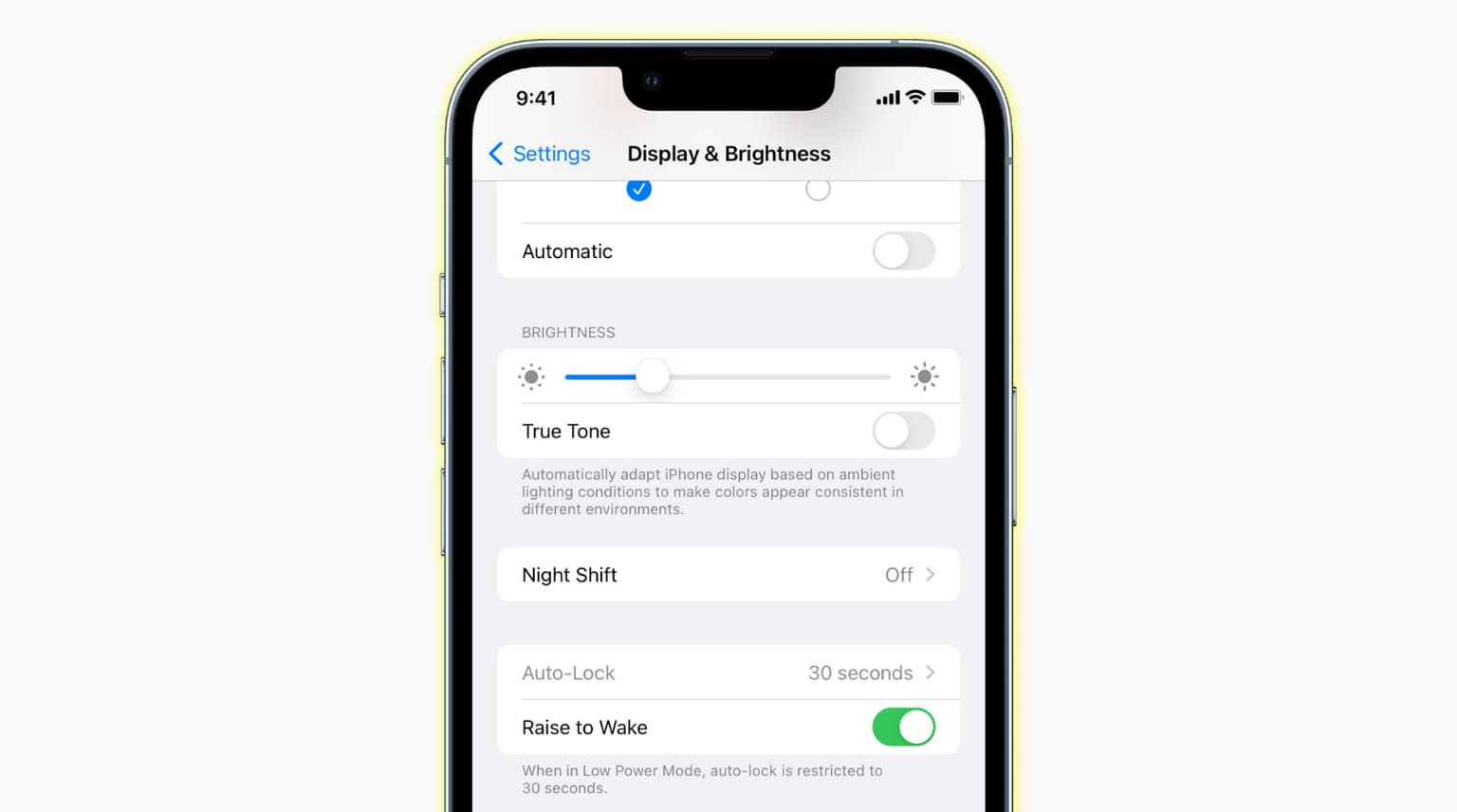
Are you experiencing the frustrating issue of the Auto Lock option being grayed out on your iPhone 11 or 11 Pro? Don’t worry, you’re not alone. Many users have encountered this problem, which prevents them from adjusting the Auto Lock settings on their devices.
The Auto Lock feature is essential as it controls how long your iPhone’s screen stays lit before it automatically locks. This not only saves battery life but also ensures the security of your device by preventing unauthorized access. However, when the Auto Lock option becomes grayed out, it can be quite frustrating.
In this article, we will guide you through some troubleshooting steps to help you fix the Auto Lock grayed out issue on your iPhone 11 or 11 Pro. We will provide detailed instructions to help you regain control over the Auto Lock settings, so you can customize them according to your needs and preferences. Let’s dive in and resolve this problem once and for all!
Inside This Article
- Possible Causes of Auto Lock Grayed Out on iPhone 11 and 11 Pro
- How to Fix Auto Lock Grayed Out Issue on iPhone 11 and 11 Pro
- Conclusion
- FAQs
Possible Causes of Auto Lock Grayed Out on iPhone 11 and 11 Pro
Auto Lock is a handy feature on iPhones that automatically locks the device after a certain period of inactivity. However, some users have reported that the Auto Lock option is grayed out on their iPhone 11 or 11 Pro, preventing them from adjusting the screen timeout settings. If you’re experiencing this issue, it can be frustrating, but there are several potential causes for this problem:
1. Outdated iOS Version:
In some cases, the Auto Lock grayed out issue can be due to running an outdated version of iOS on your iPhone 11 or 11 Pro. Software updates often include bug fixes and optimizations, so make sure you are running the latest version of iOS on your device.
2. Software Glitch:
Sometimes, software glitches can occur that affect specific settings on your iPhone. An underlying software issue could be causing the Auto Lock grayed out problem on your iPhone 11 or 11 Pro.
3. Restrictions Enabled:
If you or someone else with access to your iPhone has enabled restrictions, it may be causing the Auto Lock option to be grayed out. Restrictions are parental control settings that allow you to limit certain features and functions on your device.
4. Hardware or Sensor Issue:
In rare cases, a hardware or sensor issue might be the cause of the Auto Lock grayed out problem. It’s possible that a malfunctioning sensor or hardware component is preventing your iPhone 11 or 11 Pro from recognizing when to lock the screen.
While these are the possible causes of the Auto Lock grayed out issue, it’s important to diagnose the specific cause on your device before attempting any fixes. Understanding the root cause will help you choose the most appropriate solution to resolve the problem. In the next section, we will explore some potential fixes for the Auto Lock grayed out issue on iPhone 11 and 11 Pro.
How to Fix Auto Lock Grayed Out Issue on iPhone 11 and 11 Pro
Is the auto lock option on your iPhone 11 or 11 Pro grayed out? This can be frustrating, as it prevents you from setting the desired screen lock time. Auto lock is an essential feature that helps conserve battery life and secure your device. Fortunately, there are several steps you can take to resolve this issue. In this article, we will guide you through the troubleshooting process to fix the auto lock grayed out problem on your iPhone 11 and 11 Pro.
1. Update iOS to the Latest Version
Outdated software can sometimes cause unexpected issues, including the auto lock option being grayed out. Apple regularly releases iOS updates that address bugs and improve the performance of their devices. To update your iOS, navigate to Settings > General > Software Update. If an update is available, simply tap on “Download and Install” and follow the on-screen instructions. After the update is complete, check if the auto lock option is still grayed out.
2. Reset All Settings
In some cases, a misconfiguration in your device’s settings may cause the auto lock option to become unresponsive. To fix this, you can try resetting all settings on your iPhone 11 or 11 Pro. Please note that this will not erase any of your data, but it will reset all personalized settings such as Wi-Fi passwords and display settings. To reset all settings, go to Settings > General > Reset > Reset All Settings. Confirm your decision and allow your device to reset. Once done, check if the auto lock option is functioning properly.
3. Disable Restrictions
If you have enabled any restrictions on your iPhone, it may interfere with the auto lock setting. To disable restrictions, go to Settings > Screen Time > Content & Privacy Restrictions. If the restrictions are enabled, you will need to enter your passcode. Once in the Content & Privacy Restrictions menu, scroll down to Allow Changes and select “Allow all changes.” This will ensure that the auto lock option is not restricted and should now be accessible in the settings.
4. Perform a Factory Reset
If all else fails, performing a factory reset on your iPhone 11 or 11 Pro may be necessary. This will erase all data and settings on your device, so it’s important to back up any important information beforehand. To initiate a factory reset, navigate to Settings > General > Reset > Erase All Content and Settings. Follow the on-screen prompts to confirm your decision and allow your device to reset. After the reset is complete, you can set up your iPhone as new and check if the auto lock option is now available.
By following these steps, you should be able to resolve the auto lock grayed out issue on your iPhone 11 or 11 Pro. Remember to always keep your iOS updated to the latest version, as Apple continuously addresses bugs and improves the overall functionality of their devices. If the problem persists, it’s recommended to contact Apple Support for further assistance.
Conclusion
In conclusion, the issue of the Auto Lock feature being grayed out on iPhone 11 and 11 Pro can be frustrating, but there are several troubleshooting steps you can take to resolve it. Start by checking for any software updates and ensuring that your device is running the latest version of iOS. If that doesn’t work, try restarting your iPhone or resetting the settings to their default values. Additionally, make sure that you have enabled the necessary permissions and restrictions for Auto Lock to function properly. If all else fails, contacting Apple Support or visiting an authorized service center may be necessary to diagnose and fix any hardware-related issues.
Remember, it’s important to stay up to date with the latest software updates and to take regular care of your iPhone’s settings to avoid any potential issues. By following the troubleshooting steps outlined in this article, you should be able to resolve the Auto Lock grayed out problem and regain control over the screen lock settings on your iPhone 11 and 11 Pro.
FAQs
1. Why is the auto lock option grayed out on my iPhone 11 and 11 Pro?
The auto lock option can appear grayed out on your iPhone 11 and 11 Pro due to various reasons. It could be a software glitch, a settings restriction, or an issue with your device’s hardware. To fix this, you can try resetting your device’s settings, updating your software, or contacting Apple Support for further assistance.
2. How do I reset my iPhone 11 and 11 Pro settings?
To reset your iPhone 11 and 11 Pro settings, go to the “Settings” app, tap on “General,” scroll down and tap on “Reset,” then choose “Reset All Settings.” Keep in mind that this will erase your personalized settings but will not delete any data or media from your device.
3. Can I manually change the auto lock timing on my iPhone 11 and 11 Pro?
Yes, you can manually change the auto lock timing on your iPhone 11 and 11 Pro. To do this, go to the “Settings” app, tap on “Display & Brightness,” then select “Auto-Lock.” From there, you can choose the desired time interval for your device to automatically lock when it’s idle.
4. Is there a way to enable auto lock if it is permanently grayed out on my iPhone 11 and 11 Pro?
If the auto lock option is permanently grayed out on your iPhone 11 and 11 Pro, it may require further troubleshooting or professional assistance. Contact Apple Support or visit an authorized service center to have your device evaluated and repaired if necessary.
5. Will resetting my iPhone 11 and 11 Pro fix the grayed out auto lock issue?
Resetting your iPhone 11 and 11 Pro settings can potentially resolve the grayed out auto lock issue. However, keep in mind that this is not guaranteed to work for all cases. If the problem persists after resetting your settings, it is recommended to reach out to Apple Support for further guidance.
