Unlike the preceding versions of Apple’s operating system, the tech giant releases a revolutionary version to increase their device’s productivity: the iOS 11.

iOS 11 At A Glance
Apple’s eleventh major update was released on September 19, 2017 and contained awesome new features and improvements. It was first introduced to the public during the Worldwide Developers Conference by Apple CEO Tim Cook.
Some notable changes included changes in the apps, designs, and interface. The texts are now bolder and thicker, some apps are now sporting new looks, and the Control Center has been completely overhauled.
The main focus of iOS 11, though, is to improve their iPad’s productivity. The previous OS versions are known for its minimalism and straightforward interface and UX. However, the new iOS 11 is all about being bold and big.
What’s New With iOS 11?
- Lock screen + notification center
- Unified control center
- App Store overhaul
- Addition of the Files app
- Improvements to Siri
- New camera settings
- Person-to-person Apple Pay
- Screen recording
- Drag and drop functionality
- Augmented reality (AR) support

iOS 11 introduced new features that have improved the functionality and look of their mobile devices. The lock screen and notification have been combined, so notifications can be displayed directly on the screen. The Control Center, which used to have multiple pages, have also been unified in one page and gained custom settings.
The App Store has also received a visual overhaul – it now features editorial content and daily highlights to make it easier for users to discover new apps. There are also two different sections for apps and games as well.
Another notable addition was the new file manager app, aptly named Files. It allows the user to directly access files that are stored in the phone and in iCloud. The new drag and drop feature lets the user drag content from one app and drop it to another.
A new-and-improved Siri has been updated to become a more intelligent virtual assistant. Using on device learning technique, Siri can now learn about your needs and offer suggestions.
iOS 11 has also made it easier for you to send money to family and friends through person-to-person Apple Pay. It lets you send money or pay merchants through iMessage.
What’s Removed From iOS 11?

Along with the addition of plenty of features, some were also removed to make way for the improvements. All apps must have 64-bit architecture in order to support iOS 11. 32-bit apps are not supported and such users will receive a warning regarding its incompatibility if they try to open it.
The iCloud Drive app has also been replaced by the Files app. If you need to access files from your phone, iCloud Drive, Dropbox, Google Drive, and other storage apps, you can do so through Files.
Multi-tasking using 3D touch was initially removed by Apple’s engineers during the iOS 1 launch. However, it was added back during the iOS 11.1 release.
iOS 11 — iPad Improvements
Since iOS 11 focuses on increasing the iPad’s productivity, several changes were made to the OS. In addition to the mentioned features, there are also certain features that will only be available to iPad.
The app dock is now more similar to that of macOS. Users can access it from any screen and allows split-screen viewing. It also allows users to drag and drop files across different apps as well.
The iPad keyboard now features an alternative background on each letter, containing numbers or symbols. It can be accessed by pulling the key and releasing it.
Second-generation 12.9-inch iPad Pro devices now have flashlight support. Apple Pencil support has also been widely expanded. It allows users to do instant markup, inline drawing, and create instant notes.
Other Notable Features
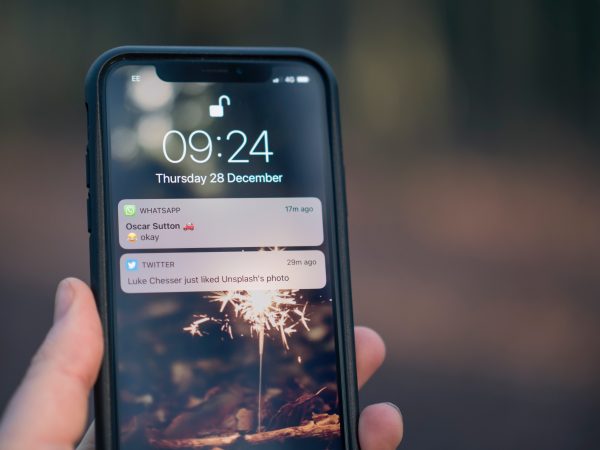
Settings
Known as ‘dark mode’ to other apps, iOS 11 now features the Smart Invert feature. It basically inverts the colors on display except for images and other UI elements. It was reportedly able to conserve battery life by preventing itself from displaying white pixels. This was for the iPhone X which uses OLED technology, but it could possibly do the same for other iPhone models as well.
Got apps that you rarely use? You can now remove these apps from your phone but still retain the data, thanks to the Offload App feature. When users offload an app, it will appear as a grayed out icon on the phone. Users can reinstall the app anytime in the App Store so the data usage will continue.
Keep your focus on the road by using the new Do Not Disturb While Driving mode. It blocks out unnecessary notifications while the phone is connected to a vehicle via Bluetooth. Messages and calls received will get an auto reply to let them know that the user is currently unavailable.
Camera
The new iOS 11 introduces a feature that photography enthusiasts will love. The optical image stabilization allows you to record sharper videos and take photos by reducing shaking or vibration. Portrait photos now have flash photography and high dynamic range as well.
For live photos, users can now utilize the Loop, Bounce, and Long Exposure effects. No need to worry about large file sizes because it uses the High Efficiency Image File Format to reduce the file size of live images.
Native QR scanning
If you need to scan a QR code, you won’t have to install a separate QR scanning app to do so. iOS 11 now features a native QR scanner through the camera app. Simply position the camera over the QR code and you will be given options on what you want to do with the code.
Final Thoughts On iOS 11
The new Notes app now sports a built in document scanner and searchable handwriting feature. Using the camera, it removes glare and perspective in order to scan a document. For iPad Pro users, you can write a note on the lock screen using the Apple Pencil.
For the best iOS emulators in 2019, check out our guide here!
