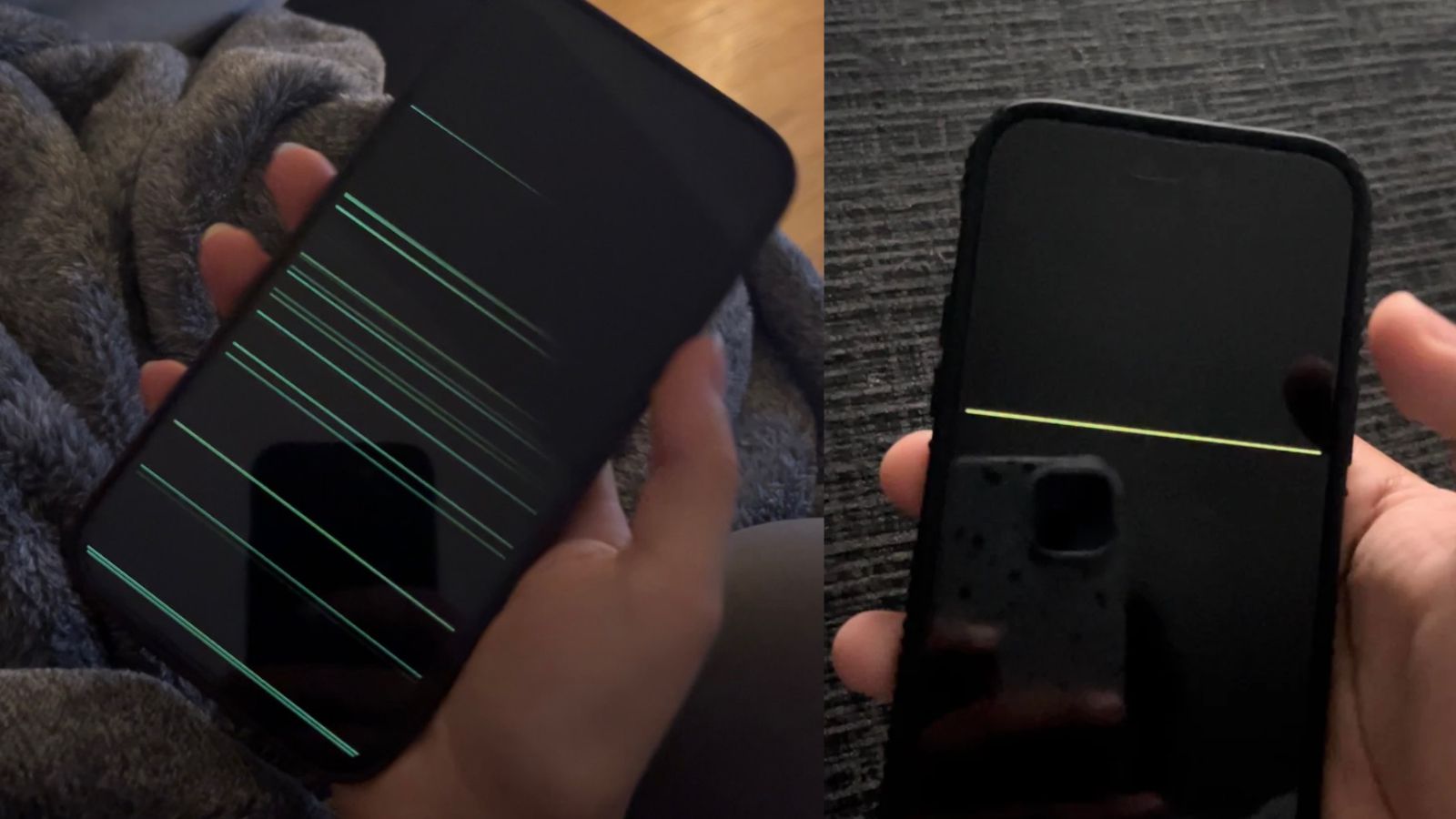
Is your iPhone screen showing a pesky green line that’s ruining your viewing experience? Don’t worry, you’re not alone. Many iPhone users have encountered this issue, which can be quite frustrating. However, we’re here to help you fix it and get your iPhone screen back to normalcy. In this article, we’ll explore the possible causes behind the green line on your iPhone screen and provide you with step-by-step solutions to resolve the issue. Whether it’s a software glitch or a hardware problem, we’ll guide you through the troubleshooting process to ensure a smooth and hassle-free experience. So, let’s dive in and discover how to fix the green line on your iPhone screen.
Inside This Article
- Causes of the green line
- Checking for software issues
- Performing a hard reset
- Contacting Apple Support
- Conclusion
- FAQs
Causes of the green line
The appearance of a green line on your iPhone screen can be quite alarming, but it is not an uncommon issue. There are a few possible causes for this problem, and understanding them can help you determine the best solution.
One of the common causes of the green line is a hardware issue. It could be due to a faulty display or a loose connection between the display and the internal components of the phone. Physical damage to the screen, such as dropping the phone or applying excessive pressure, can also result in the appearance of a green line.
In some cases, the green line may be caused by a software glitch. This can happen after a software update or when the phone’s operating system becomes corrupted. The software issue can interfere with the proper functioning of the display, leading to the green line.
It is also worth noting that certain third-party apps or accessories can cause display problems on your iPhone. A poorly optimized app or a faulty accessory can interfere with the display’s normal operation and result in the appearance of a green line.
Checking for software issues
When you encounter a green line on your iPhone screen, it’s essential to determine whether it’s a software issue before jumping to hardware-related solutions. Here are a few steps you can take to check for software issues:
- Restart your iPhone: Sometimes, a simple restart can resolve software glitches. Press and hold the power button until the “slide to power off” slider appears. Slide it to turn off your iPhone, then press and hold the power button again to turn it back on.
- Update your software: Apple regularly releases software updates that can address various bugs and issues. Check if there are any pending updates by going to “Settings” > “General” > “Software Update.” If an update is available, tap “Download and Install” to update your iPhone’s software.
- Reset all settings: Resetting your iPhone’s settings can help fix software-related problems. Go to “Settings” > “General” > “Reset” > “Reset All Settings.” Keep in mind that this will reset all your personalized settings to their default values, so you may need to reconfigure them afterwards.
- Restore your iPhone: If the above steps didn’t resolve the issue, you can try restoring your iPhone using iTunes. Connect your iPhone to a computer, open iTunes, and select your device. Click on “Restore iPhone” and follow the on-screen instructions. Make sure to back up your data before proceeding, as restoring will erase all the content on your device.
If the green line persists even after trying these software-related solutions, there is a possibility that it is a hardware issue. In that case, it’s advisable to contact Apple Support for further assistance and guidance.
Performing a hard reset
If you’re experiencing a green line on your iPhone screen and suspect it might be due to a software glitch, performing a hard reset can often help resolve the issue. A hard reset is a forced reboot of your device, which can clear out any temporary software glitches or conflicts that may be causing the green line.
To perform a hard reset on different iPhone models, follow the steps below:
For iPhone 8 or later:
- Press and quickly release the volume up button.
- Press and quickly release the volume down button.
- Press and hold the side button (power button) until you see the Apple logo on the screen.
For iPhone 7 or 7 Plus:
- Press and hold both the volume down button and the power button.
- Keep holding them until you see the Apple logo on the screen.
For iPhone 6s or earlier and iPod touch:
- Press and hold both the home button and the power button.
- Keep holding them until you see the Apple logo on the screen.
It’s important to note that a hard reset doesn’t erase any data or settings on your iPhone. It simply forces the device to restart, which can help resolve minor software issues. After the reset, check if the green line on your iPhone screen has disappeared. If it hasn’t, there may be a hardware issue, and you should consider contacting Apple Support for further assistance.
Contacting Apple Support
If you have tried all the previous troubleshooting steps and the green line on your iPhone screen persists, it may be time to reach out to Apple Support for assistance. Apple Support is dedicated to helping customers resolve their device issues and can provide guidance specific to your situation.
Before contacting Apple Support, make sure you have the following information on hand:
- Your iPhone model
- The iOS version you are currently running
- A detailed description of the issue, including how and when it started
Once you have gathered this information, you have a few options for reaching out to Apple Support:
- Phone Support: Apple has a dedicated support line that you can call to speak with a representative. They will be able to guide you through the troubleshooting process and provide further assistance if needed. The phone support number can be found on Apple’s official website.
- Online Chat: If you prefer to communicate via chat, Apple also offers online chat support. You can initiate a chat session with a support representative by visiting their website and selecting the chat option.
- Apple Store Appointment: If you have an Apple Store nearby, you can schedule an appointment with a Genius Bar technician. They can assess your device in person and provide recommendations for repair or replacement.
When contacting Apple Support, it’s important to be patient and provide all the necessary information to ensure a smooth support experience. They may ask you to perform additional troubleshooting steps or provide proof of purchase if your device is still under warranty.
Remember, Apple Support is there to assist you, so don’t hesitate to reach out if you’re unable to resolve the green line issue on your iPhone screen.
Conclusion
In conclusion, dealing with a green line on your iPhone screen can be frustrating, but there are steps you can take to fix it. The first thing you should do is rule out any software issues by performing a hard reset or updating your device’s software. If the green line persists, it may be a hardware issue, which could require professional repair. However, before seeking professional help, you can try a few DIY methods like gently massaging the affected area or using a screen cleaning solution.
Remember, if you’re not confident in your abilities to fix the issue, it’s always best to reach out to Apple Support or an authorized service provider for assistance. They can provide you with expert advice and guide you through the repair process.
Don’t let a green line ruin your iPhone experience. Take action and follow the steps outlined in this guide to restore your screen to its full functionality. With a little patience and troubleshooting, you’ll be back to enjoying your iPhone without any green line distractions.
FAQs
1. What causes the green line on an iPhone screen?
The green line on an iPhone screen is usually caused by a hardware defect or damage. It can be due to a faulty display connection, liquid damage, or physical impact on the device. Software issues can also sometimes result in a green line, but they are less common.
2. Can the green line on an iPhone screen be fixed?
Yes, in most cases, the green line on an iPhone screen can be fixed. If it is caused by a software issue, a simple restart or software update may resolve the problem. However, if it is a hardware problem, such as a damaged display or connection, it may require professional repair or replacement of the affected components.
3. Can I fix the green line on my iPhone screen myself?
Fixing the green line on your iPhone screen yourself is not recommended, especially if it requires opening up the device or replacing parts. Attempting DIY repairs without proper knowledge and experience can cause further damage to your iPhone or void its warranty. It is best to seek professional assistance from an authorized service center or Apple Store.
4. How much does it cost to repair the green line on an iPhone screen?
The cost of repairing the green line on an iPhone screen can vary depending on several factors. If your device is covered by Apple’s warranty or AppleCare+, you may be eligible for a free or discounted repair. However, if your warranty has expired or the issue is not covered, the cost can range from a few hundred dollars to the price of a new device, depending on the extent of the damage and the model of your iPhone.
5. Is there a way to prevent the green line from appearing on my iPhone screen?
While there is no foolproof way to prevent the appearance of the green line on your iPhone screen, there are a few precautions you can take. Avoid exposing your iPhone to liquid or physical impact, as these are common causes of screen issues. Additionally, keeping your device updated with the latest software can help prevent software-related problems that may result in the green line or other display abnormalities.
