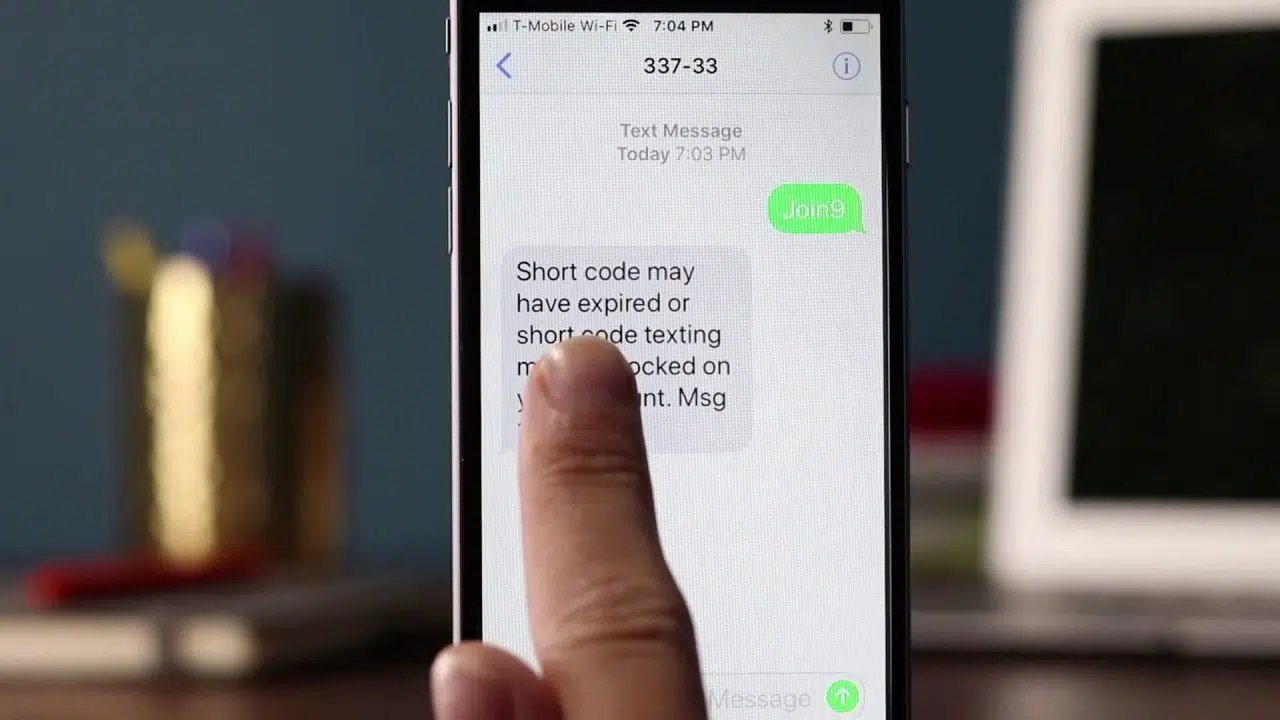
Do you own an iPhone and have recently encountered the frustrating message “Message Blocking Is Active”? If so, you’re not alone. Many iPhone users have faced this issue, where they are unable to send or receive text messages due to message blocking being enabled. This can be an incredibly bothersome problem, especially when it hinders effective communication with friends, family, or colleagues.
The good news is that there are solutions to fix this issue and restore your message functionality on your iPhone. In this article, we will explore some effective methods to troubleshoot and resolve the “Message Blocking Is Active” problem on your iPhone. By following these steps, you will be able to regain control over your messaging capabilities and stay connected with others seamlessly.
Inside This Article
- Overview
- Method 1: Check Network Settings
- Method 2: Restart Your iPhone
- Method 3: Update Carrier Settings
- Method 4: Contact Your Carrier
- Conclusion
- FAQs
Overview
Message Blocking Is Active is a common issue that many iPhone users encounter. It occurs when your mobile carrier has enabled a feature that prevents you from sending or receiving text messages. This feature, known as message blocking, is often used to prevent spam or unwanted messages from reaching your device.
While message blocking is a useful tool, it can sometimes be activated by accident or due to a network issue. Seeing the “Message Blocking Is Active” notification can be frustrating, especially if you rely on text messaging for communication. Fortunately, there are several methods you can try to resolve this issue and regain the ability to send and receive texts on your iPhone.
In this article, we will walk you through four different methods to fix the “Message Blocking Is Active” problem on your iPhone. These methods range from simple troubleshooting steps to contacting your mobile carrier for assistance. By following these steps, you should be able to resolve the issue and get back to sending and receiving texts in no time.
Method 1: Check Network Settings
One of the first things you can do when encountering the “Message Blocking Is Active” error on your iPhone is to check your network settings. This error message usually indicates a problem with your cellular network connection or message settings. Here are the steps to check and adjust your network settings:
- Open the “Settings” app on your iPhone.
- Scroll down and tap on “Messages”.
- Ensure that the “iMessage” toggle is turned on. If it’s already on, try turning it off and then back on again.
- Next, go back to the main settings screen and tap on “Cellular”.
- Make sure that “Cellular Data” is turned on. If it’s already on, try turning it off and then back on again.
- Scroll down to the “Messages” section under “Cellular Data” and make sure it is turned on.
By checking and adjusting your network settings, you can ensure that your iPhone is properly connected to the cellular network and that the necessary settings for sending and receiving messages are enabled.
Method 2: Restart Your iPhone
When you encounter the dreaded “Message Blocking Is Active” error on your iPhone, a simple restart can often do the trick. Restarting your iPhone can help refresh its settings and resolve temporary issues that may be causing the error message to appear.
To restart your iPhone, follow these steps:
- Press and hold the power button on the side or top of your iPhone, depending on the model.
- You will see a slider appear on the screen with the option to turn off your device. Slide the power switch from left to right to power off your iPhone.
- Wait for a few seconds after your iPhone has shut down completely.
- Press and hold the power button again until the Apple logo appears on the screen.
- Release the power button and wait for your iPhone to restart.
Once your iPhone has restarted, check if the “Message Blocking Is Active” error message still persists. In many cases, a simple restart can resolve the issue and restore normal messaging functionality on your iPhone.
If the error message continues to appear after restarting your iPhone, don’t worry. There are additional troubleshooting steps you can try to fix the problem. Keep reading to learn more!
Method 3: Update Carrier Settings
If you’re experiencing the issue of message blocking being active on your iPhone, updating your carrier settings might just be the fix you need. Carrier settings are responsible for connecting your iPhone to your carrier’s network and ensuring that all the necessary features, including messaging, work smoothly.
When your carrier releases an update to their settings, it is a good idea to install it on your iPhone to ensure optimal performance. Here’s how you can update your carrier settings:
- Ensure that your iPhone is connected to a stable and reliable internet connection, either through Wi-Fi or cellular data.
- Open the “Settings” app on your iPhone.
- Scroll down and tap on “General.”
- Next, tap on “About.”
- If a carrier update is available, you will see a prompt asking you to install it. Tap “Update” to proceed.
- Wait for the update to download and install. This process usually takes a few minutes.
- Once the update is complete, restart your iPhone to apply the changes.
After updating your carrier settings and restarting your iPhone, check if the message blocking issue is resolved. If not, try contacting your carrier for further assistance.
It’s worth noting that carrier settings updates are usually released by your carrier automatically, but you might need to check for updates manually if you’re facing issues.
Updating your carrier settings can often fix various network-related problems, including message blocking. So, if you’re experiencing this issue on your iPhone, give this method a try before moving on to other troubleshooting steps.
Method 4: Contact Your Carrier
If you have tried the previous methods and are still experiencing the issue of message blocking being active on your iPhone, it may be time to contact your carrier. Your carrier is responsible for providing you with network services and ensuring that all features, including messaging, are working properly.
When contacting your carrier, it is important to provide them with specific details about the issue you are facing. Explain that you are unable to send or receive text messages and that you have already tried the troubleshooting steps mentioned earlier. This information will help them investigate and identify any potential issues on their end.
Typically, carriers have dedicated customer support lines or online chat systems that you can use to get in touch with them. Be prepared to provide your account information and any relevant details about your device and network settings. This will help expedite the troubleshooting process.
While on the call or chat, follow the instructions given by the carrier’s customer support representative. They may guide you through additional troubleshooting steps or escalate the issue to their technical team for further investigation.
In some cases, the carrier may need to make changes to your account or perform network diagnostics to resolve the message blocking issue. They may also provide you with a timeline for when the issue is expected to be resolved, particularly if it is a known network-wide problem.
Remember, your carrier is there to assist you, so don’t hesitate to reach out to them for help. They have the expertise and resources to address network-related issues and can guide you towards a solution.
Message blocking is a common issue that iPhone users may encounter from time to time. However, with the help of the troubleshooting methods discussed in this article, you can easily resolve the “Message Blocking is Active” problem on your iPhone. Whether it is checking your carrier settings, verifying your message blocking status, or contacting your service provider, there are effective solutions available to address this issue.
By following the steps outlined in this guide, you can regain full functionality of your messages and ensure that you can send and receive texts without any hindrances. Remember to also keep your iPhone updated to the latest software version, as this can also help prevent any compatibility issues.
Don’t let message blocking prevent you from staying connected with your friends, family, or colleagues. Follow the troubleshooting steps, and you’ll be back to enjoying seamless communication on your iPhone in no time.
FAQs
1. What does “Message Blocking Is Active” mean on an iPhone?
“Message Blocking Is Active” is a notification that appears when the user attempts to send a text message (SMS) or multimedia message (MMS), but the message fails to go through. This usually occurs when the mobile carrier has enabled a feature that blocks outgoing messages due to various reasons, such as a restriction on the user’s account or network issues.
2. How do I fix “Message Blocking Is Active” on my iPhone?
To fix the “Message Blocking Is Active” issue on your iPhone, you can try the following solutions:
- Contact your mobile carrier: Reach out to your mobile carrier’s customer support to inquire about the message blocking and request assistance in resolving the issue.
- Check for account restrictions: Verify if there are any restrictions or limitations placed on your account by contacting your mobile carrier. They may be able to adjust settings and resolve the issue from their end.
- Restart your iPhone: Sometimes, a simple restart can help resolve temporary network glitches or software bugs causing the message blocking issue.
- Reset network settings: Go to Settings > General > Reset > Reset Network Settings. This will reset all your network settings, including Wi-Fi passwords, but it can also resolve any configuration errors causing message blocking.
- Update your iPhone’s software: Keeping your iPhone updated with the latest software can help fix bugs and performance issues. Check for any available updates and install them if necessary.
3. Can I disable message blocking on my iPhone?
No, you cannot directly disable message blocking on your iPhone. Message blocking is usually enforced by your mobile carrier for various reasons, and only they can remove the block after investigating and resolving the underlying issue. Make sure to contact your mobile carrier’s customer support for assistance.
4. Are there any alternatives to sending text messages when message blocking is active?
Yes, there are alternative ways to communicate when message blocking is active on your iPhone. You can consider using other messaging platforms such as iMessage, WhatsApp, Facebook Messenger, or other internet-based messaging apps. These apps use data or Wi-Fi connections instead of traditional SMS/MMS, so they are not affected by message blocking.
5. Why does message blocking occur intermittently?
Message blocking can occur intermittently due to various factors. It might be a temporary network issue that resolves on its own, or it could be related to specific account settings or restrictions. If you are experiencing intermittent message blocking, it is advisable to contact your mobile carrier for further assistance, as they can provide more insight into the specific reasons behind the issue.
