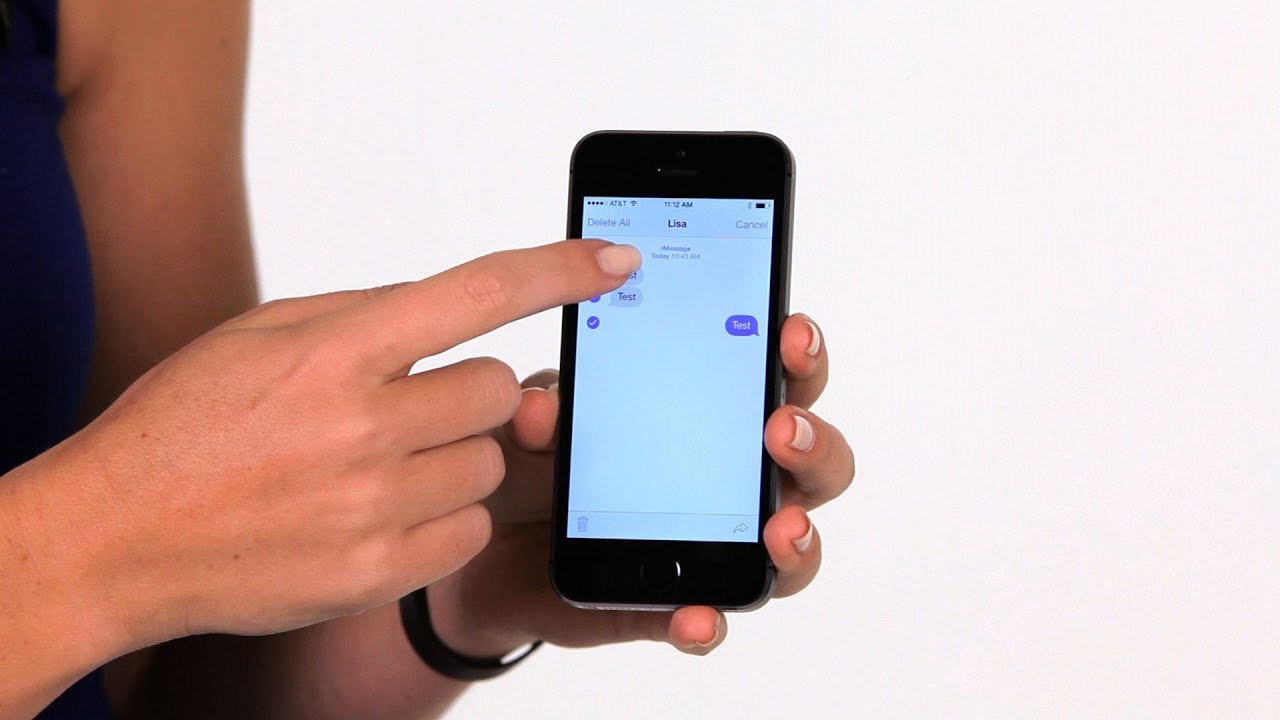
Are you someone who frequently receives important text messages on your iPhone and wishes to forward them to others? Look no further! In this comprehensive guide, we will show you how to forward text messages on your iPhone in just a few simple steps. Whether you want to forward a funny conversation to a friend, share an important message with a family member, or even send a work-related text to a colleague, we’ve got you covered. With the built-in forwarding feature on your iPhone, you can easily share text messages with anyone in your contacts. So, let’s dive in and discover how to quickly and effortlessly forward text messages on your iPhone!
Inside This Article
- Methods of Forwarding Text Messages on iPhone
- Method 1: Forwarding Individual Text Messages
- Method 2: Forwarding Multiple Text Messages
- Method 3: Customizing Forwarded Text Messages
- Method 4: Using Third-Party Apps for Forwarding Text Messages
- Conclusion
- FAQs
Methods of Forwarding Text Messages on iPhone
Having the ability to forward text messages on your iPhone can be incredibly useful in many situations. Maybe you received an important message that you need to share with someone else, or perhaps you want to keep a record of a conversation thread. Whatever the reason may be, there are multiple methods you can use to forward text messages on your iPhone. In this article, we will explore four different methods that will allow you to easily forward text messages to your desired recipients. Let’s dive in!
Method 1: Forwarding Individual Text Messages
If you want to forward a single text message to another person, follow these simple steps:
- Open the Messages app on your iPhone.
- Find the conversation thread that contains the message you want to forward.
- Tap and hold on the message you want to forward until a menu appears.
- Tap on “More” from the menu options.
- Select the message by tapping on the circle next to it, and then tap on the arrow at the bottom right corner.
- A new message composition window will appear with the selected message as an attachment. Enter the recipient’s name or phone number in the “To” field and tap “Send.”
Method 2: Forwarding Multiple Text Messages
If you need to forward multiple text messages at once, the process is slightly different:
- Open the Messages app on your iPhone.
- Find the conversation thread that contains the messages you want to forward.
- Tap on the person’s name or contact icon at the top of the screen to access the conversation details.
- Scroll down and tap on “Info.”
- Under the “Attachments” section, you will see a list of all the media files and messages exchanged in the conversation.
- Tap and hold on a message until a menu appears. Select multiple messages by tapping on the circles next to them.
- Tap on the arrow at the bottom right corner of the screen.
- A new message composition window will appear with the selected messages as attachments. Enter the recipient’s name or phone number in the “To” field and tap “Send.”
Method 3: Customizing Forwarded Text Messages
If you want to customize the forwarded text messages before sending them, here’s how you can do it:
- Follow Method 1 or Method 2 to select and forward the desired text messages.
- Before tapping on “Send,” you can add, remove, or edit text in the message composition window.
- You can also add additional recipients or change the subject of the message if needed.
- Once you are satisfied with the changes, tap “Send” to forward the customized text messages.
Method 4: Using Third-Party Apps for Forwarding Text Messages
If you want more advanced features and options for forwarding text messages on your iPhone, you can consider using third-party apps available on the App Store. These apps offer additional functionalities such as forwarding messages to multiple recipients, scheduling message forwarding, and more. Some popular apps to explore include iMessages for Android, Forward SMS + MMS, and Text Forward. Simply search for these apps in the App Store, install the one that suits your needs, and follow the app’s instructions to forward text messages.
With these four methods at your disposal, you can easily forward text messages on your iPhone and share important information with others. Whether it’s a single message, multiple messages, or customized forwarding, you have options to meet your specific needs. So go ahead, give it a try, and make the most out of your iPhone’s messaging capabilities!
Method 1: Forwarding Individual Text Messages
Forwarding individual text messages on your iPhone is a simple and convenient way to share important information or conversations with others. Whether it’s a funny joke, important details, or an interesting message, you can easily pass it along to someone else. Here’s how you can forward individual text messages on your iPhone:
- Open the Messages app on your iPhone.
- Select the conversation containing the text message you want to forward.
- Hold your finger on the specific text message until a menu pops up.
- In the menu, tap on “More…”.
- Next, tap on the arrow symbol in the lower-right corner of the screen.
- A new message window will appear with the selected text message already inserted.
- Enter the recipient’s contact information in the “To” field.
- Add any additional comments or context if desired.
- Finally, tap the send button to forward the message to the intended recipient.
That’s it! The text message will be forwarded as a new message to the recipient, and they will be able to read it and continue the conversation if they wish. It’s a straightforward process that allows you to quickly share important information while keeping the original message intact.
Method 2: Forwarding Multiple Text Messages
Forwarding multiple text messages on your iPhone is a convenient way to share important conversations or information with others. Follow these simple steps to quickly forward multiple messages:
Step 1: Open the Messages app on your iPhone and navigate to the conversation containing the messages you want to forward.
Step 2: Tap and hold on one of the messages you wish to forward until a pop-up menu appears.
Step 3: In the pop-up menu, select “More…” This will allow you to select multiple messages to forward.
Step 4: Tap on the circles to the left of each message you want to forward to select them. A blue checkmark will appear indicating they are selected.
Step 5: Once you have chosen all the messages you want to forward, tap on the arrow icon at the bottom right corner of the screen.
Step 6: A new message window will appear with the selected messages included as attachments. Enter the recipient’s name or phone number in the “To” field.
Step 7: Add any additional text or comments if desired, and then tap the send button to forward the messages.
By following these steps, you can easily forward multiple text messages on your iPhone to share important information or conversations with your contacts.
Method 3: Customizing Forwarded Text Messages
When you forward text messages on your iPhone, you have the ability to customize the content before sending it to another recipient. This feature is particularly useful if you want to add your own comments, edit the message, or remove any sensitive information before forwarding it.
To customize a forwarded text message on your iPhone, follow these simple steps:
- Open the Messages app on your iPhone and locate the text message you want to forward.
- Tap and hold on the message bubble until a menu appears. Tap on the “More” option.
- Select the message or messages you want to forward by tapping on the circle icon next to each message.
- Tap on the arrow icon in the bottom-right corner of the screen to bring up the forwarding options.
- A new message window will appear with the selected text messages. You can now customize the content as needed.
- At the top of the screen, you can add or remove recipients by tapping on the “To:” field. You can also type in a new message or add attachments if desired.
- Once you have made the desired changes, tap the send button to forward the customized text message.
By customizing the forwarded text message, you have the flexibility to tailor the content to suit your needs and ensure that the information being forwarded is relevant and appropriate for the recipient.
Pro Tip: Before customizing and forwarding a text message, it’s a good practice to ask for permission from the original sender, especially if the message contains personal or sensitive information.
It’s important to note that the options and steps for customizing forwarded text messages may vary slightly depending on the version of iOS you are using. However, the general process outlined above should work for most iPhone models and iOS versions.
Method 4: Using Third-Party Apps for Forwarding Text Messages
If you want to expand your options for forwarding text messages on your iPhone, you can explore the use of third-party apps. These apps provide additional features and functionalities beyond what is offered by the default messaging app on your device. Here are a few popular third-party apps that can help you forward text messages with ease:
- iExplorer: iExplorer is a versatile iPhone management software that allows you to access and transfer your text messages to your computer. With this app, you can easily select and forward specific text messages to your desired recipients. It also enables you to export your messages in various formats such as PDF, TXT, or CSV.
- Forward SMS texting w/ 2phones: This app allows you to forward text messages from one iPhone to another or even to an Android device. It offers an intuitive interface and simple setup process. You can choose to forward all messages or selectively forward specific conversations. It also supports scheduled forwarding and automatic deletion of forwarded messages.
- Text Message Forwarding: This app allows you to forward text messages to any email address, enabling you to effortlessly share important messages with others. It also provides options for customizing the forwarding settings, such as excluding certain contacts or filtering messages based on keywords.
- Pushbullet: Pushbullet is a popular app that offers a range of features, including text message forwarding. It allows you to forward text messages to your computer, tablet, or other devices. You can also reply to messages directly from the forwarded notification. Pushbullet supports cross-platform compatibility, making it suitable for users who switch between different devices.
When using third-party apps for forwarding text messages, it’s essential to research and choose a reputable app from the App Store. Be sure to read user reviews and consider the app’s functionality, security, and compatibility with your iPhone model and iOS version.
Remember to exercise caution when granting permissions to third-party apps. Always review their privacy policies and ensure they adhere to data protection standards.
By leveraging the capabilities of third-party apps, you can unlock additional features and flexibility when it comes to forwarding text messages on your iPhone.
Conclusion
Forwarding text messages on iPhone can be a useful feature when you need to share important information with others or keep a record of important conversations. Whether you want to forward a single message or a whole conversation thread, the process is simple and straightforward. Just follow the steps outlined in this guide, and you’ll be able to forward messages with ease.
Remember, forwarding text messages can be a powerful tool, but it’s important to use it responsibly and with respect for others’ privacy. Always ensure that you have the recipient’s consent before forwarding any messages, and avoid sharing sensitive or confidential information without authorization.
With the ability to forward text messages on your iPhone, you can stay connected and easily share important information with friends, family, and colleagues. So, next time you receive a message that needs to be shared or documented, don’t hesitate to use the forward feature on your iPhone.
FAQs
1. Can I forward text messages on my iPhone? Absolutely! Forwarding text messages on your iPhone is a seamless and straightforward process that allows you to share important conversations with others.
2. How do I forward a text message on my iPhone? To forward a text message on your iPhone, simply follow these steps:
- Open the Messages app
- Select the conversation containing the text message you want to forward
- Long-press on the message you wish to forward
- In the pop-up menu, tap “More…”
- Check the circle next to the specific message(s) you want to forward (you can select multiple messages)
- Tap on the arrow icon in the bottom-right corner of the screen
- Enter the recipient’s name or phone number in the “To” field
- Add a message (optional)
- Finally, tap the Send button to forward the text message
3. Can I forward pictures or videos in a text message? Absolutely! Aside from forwarding plain text messages, you can also forward pictures, videos, and even audio files that were sent to you via text message. The process is the same as forwarding a regular text message.
4. Is there a limit to how many text messages I can forward at once? There is no specific limit to the number of text messages you can forward at once on your iPhone. However, it’s important to note that forwarding a large number of messages at once may take a longer time and could potentially impact your device’s performance.
5. Do forwarded text messages appear as new messages to the recipient? When you forward a text message on your iPhone, it will appear as a new message to the recipient. The forwarded message will include the original sender’s information, ensuring that the recipient knows where the message originated from.
