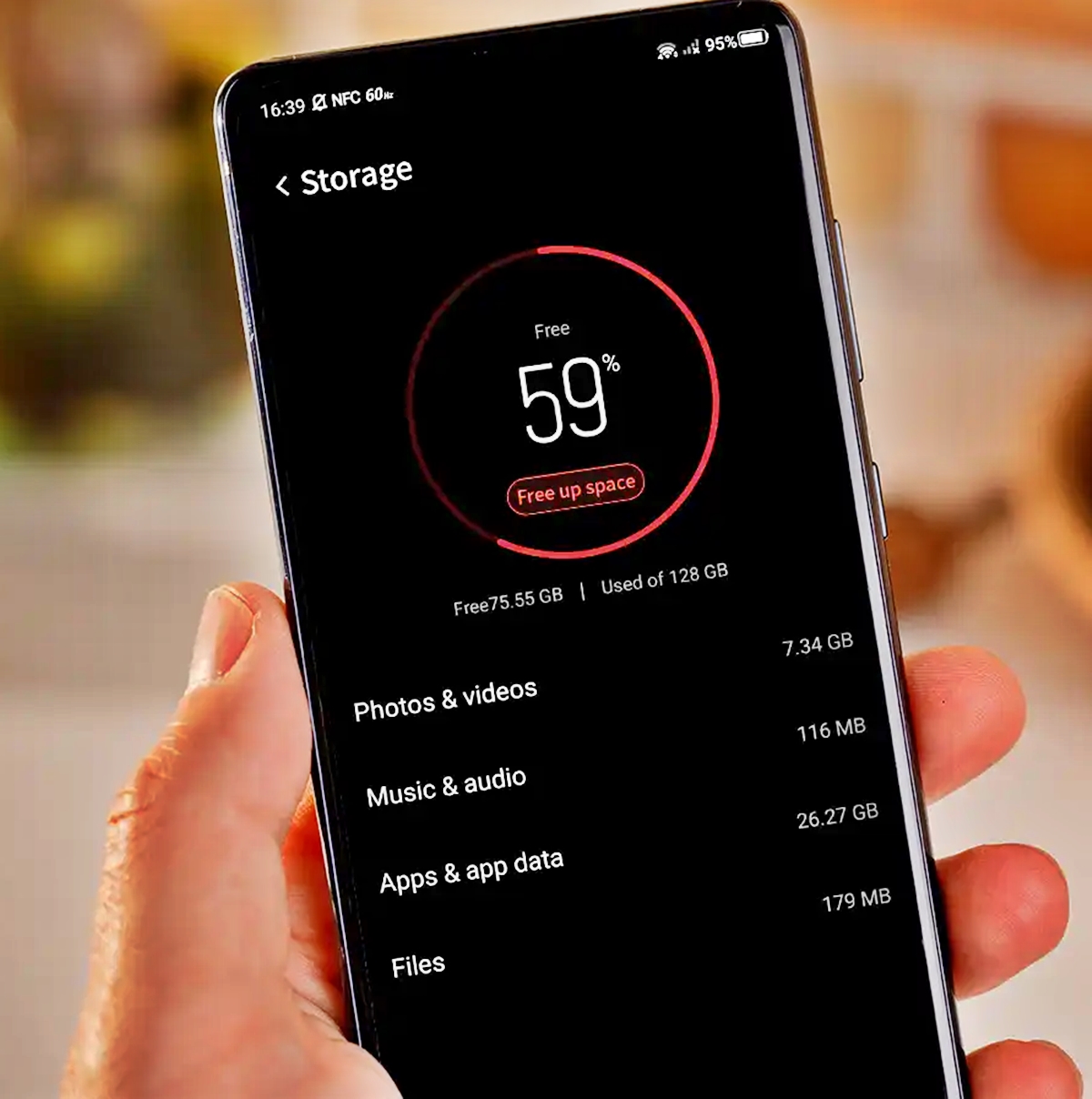
In today’s digital age, our smartphones have become an integral part of our lives. From capturing precious moments to staying connected with friends and family, our phones are versatile devices that hold a vast amount of data. However, as we accumulate photos, videos, apps, and documents, we often encounter the frustrating issue of limited storage space. When our phone’s storage is full, it can hamper performance, make it difficult to download new apps or files, and even prevent us from taking pictures or recording videos. But fear not! In this article, we will explore some practical and effective methods to free up storage on your smartphone. By following these tips, you can reclaim valuable storage space, optimize your device’s performance, and continue to enjoy the seamless experience your smartphone provides.
Inside This Article
- Assessing Storage Usage
- Deleting Unused Apps and Media Files
- Clearing Cache and Temporary Files
- Managing Automatic Downloads and Updates
- Offloading Photos and Videos to Cloud Storage
- Using External Storage Options
- Optimizing Settings and App Usage
- Conclusion
- FAQs
Assessing Storage Usage
Before you start freeing up storage on your smartphone, it’s essential to assess how much space is being occupied by different types of data. This will help you identify areas where you can make the most significant impact in terms of storage optimization.
Start by heading to your device’s Settings and navigating to the “Storage” or “Storage & USB” option. This will provide you with a breakdown of the storage usage on your phone, including how much space is taken up by apps, photos, videos, documents, and system files.
Take a closer look at the storage breakdown and consider the following:
- Apps: Note which apps are taking up the most space on your device. You might find that some apps you rarely use are using a significant portion of your storage.
- Photos and Videos: Check how much space is being occupied by your media files. You may have multiple copies, duplicates, or large video files that you no longer need.
- Documents: Assess the size of documents and files that are saved on your device. You might discover that large PDFs or other files are consuming valuable storage space.
- System Files: Take note of how much space is allocated to system files. While you can’t directly delete these files, it’s helpful to be aware of how much storage they occupy.
By understanding the storage breakdown, you can prioritize where to focus your efforts when it comes to freeing up storage on your smartphone.
Deleting Unused Apps and Media Files
When it comes to freeing up storage space on your smartphone, one of the most effective methods is to delete unused apps and media files. Over time, we tend to accumulate a plethora of apps and files that we no longer use or need. These take up valuable storage space and can slow down the performance of your device. By identifying and removing these unnecessary items, you can reclaim precious storage space and optimize your smartphone’s performance.
To start the process, go through your apps and identify the ones that you haven’t used in a while or no longer find useful. This can include games that you’ve completed or lost interest in, productivity apps that you’ve replaced with better alternatives, or any other apps that are just taking up space. Simply tap and hold on the app icon until a delete option appears, and then confirm the deletion. Alternatively, you can go to your device’s settings and navigate to the Apps or Applications section to uninstall apps from there.
In addition to apps, media files such as photos, videos, and music can also contribute to the storage crunch on your smartphone. Take some time to review and delete any media files that are no longer necessary. This can include duplicate photos, screenshots, or videos that you’ve already backed up elsewhere. By removing these files, you can free up significant storage space on your device.
If you’re worried about losing important data, it’s always a good idea to back up your files before deleting them. You can use cloud storage services like Google Drive, Dropbox, or iCloud to store your photos, videos, and other media files safely. Once backed up, you can confidently remove them from your device, knowing that you can access them whenever needed.
Deleting unused apps and media files not only helps declutter your smartphone but also improves its overall performance. With more available storage, your device will have faster response times, smoother multitasking, and a reduced risk of running out of space for new apps and files. It’s a simple yet effective way to optimize your smartphone experience.
Clearing Cache and Temporary Files
One effective way to free up storage space on your smartphone is by clearing the cache and temporary files. These files are generated by apps and websites to improve performance and load times. However, over time, they can take up a significant amount of storage space on your device.
To clear the cache and temporary files on your smartphone, follow these steps:
- Android: Go to Settings, then tap on Storage or Storage & USB. Look for the cached data or temporary files option and tap on it. You will see a prompt asking if you want to delete these files. Confirm the deletion to clear the cache and temporary files.
- iOS: Go to Settings, then tap on General. From there, select iPhone Storage. Wait for the list of apps to load and tap on an app. You will see the option to “Offload App” or “Delete App.” Offloading the app will remove the app but keep its documents and data, while deleting the app will remove it entirely. Tap on Offload App to clear the cache and temporary files associated with that app.
Clearing the cache and temporary files can help reclaim a significant amount of storage space on your smartphone. It can also help improve the overall performance and speed of your device, as it reduces the burden on your storage system.
Keep in mind that clearing the cache and temporary files will not delete any personal data or settings. It only removes temporary files that are not essential for the functioning of your apps or system.
To ensure your smartphone remains optimized, it’s a good practice to periodically clear the cache and temporary files. This way, you can maintain sufficient storage space and keep your device running smoothly.
Managing Automatic Downloads and Updates
One of the main culprits of filling up storage space on your smartphone is automatic downloads and updates. While it is convenient to have apps automatically update and new content download in the background, it can quickly eat up your storage capacity. Here are some tips to manage and control automatic downloads and updates:
1. Customize App Update Settings: Take control of which apps you want to update automatically and which ones you prefer to manually update. On most smartphones, you can access the settings menu and navigate to the app store section to manage these preferences. By disabling automatic updates for certain apps, you can free up storage space and choose when to update them.
2. Limit App Downloads Over Cellular Data: In addition to managing automatic updates, you can also choose to restrict app downloads to Wi-Fi only. This way, you can avoid unnecessary data usage and control which apps are being downloaded to your device. This can be particularly useful if you have a limited data plan or if you want to conserve data usage for other activities.
3. Disable Automatic Media Downloads: Many messaging and chat apps have a feature that automatically downloads photos, videos, and other media files. While this can be convenient, it can also fill up your storage space quickly. Check the settings of your messaging apps and disable automatic media downloads to have more control over what gets saved on your phone.
4. Control Podcast and Music Downloads: If you frequently listen to podcasts or stream music on your smartphone, it’s essential to manage the automatic download settings of your preferred apps. Some apps allow you to choose whether to automatically download new episodes or songs, so you can avoid filling up your storage with media files you may not listen to or need.
5. Clear Downloaded Files: Periodically go through your downloads folder and delete any files you no longer need or want. Downloads can include documents, images, PDFs, and other files that may take up a significant amount of storage space. By clearing out your downloads folder regularly, you can free up space for new files and ensure your phone’s storage is optimized.
6. Use Storage Management Apps: If you find it challenging to keep track of automatic downloads and updates, consider using storage management apps. These apps can help you identify apps or files that are consuming a large amount of storage and provide suggestions on what to clear or delete. They can also provide real-time monitoring of your storage space, allowing you to stay organized and efficient.
By managing and controlling automatic downloads and updates on your smartphone, you can keep your storage space in check and ensure that it is used for the things that matter most to you. Take advantage of the customization options available on your device and regularly review your settings to optimize storage usage.
Offloading Photos and Videos to Cloud Storage
In today’s digital age, our smartphones have become a treasure trove of memories captured in the form of photos and videos. However, these media files can quickly consume a significant amount of storage space on our devices. This is where cloud storage comes to the rescue.
Cloud storage services such as Google Photos, iCloud, Dropbox, and OneDrive offer a convenient solution to offload your photos and videos from your smartphone. By uploading them to the cloud, you can free up valuable storage space without losing access to your cherished memories.
To get started, you’ll need to install the cloud storage app of your choice on your smartphone. Once installed, sign in to your account and follow the prompts to enable automatic backup of your photos and videos. Depending on the app, you may have the option to choose between high-quality or original quality uploads. High-quality uploads often offer free or unlimited storage, while original quality uploads may count against your storage quota.
After enabling automatic backup, the cloud storage app will constantly monitor your device for new photos and videos. Whenever you capture new media or import files from other sources, the app will automatically upload them to the cloud, ensuring that they are safely stored and accessible across devices.
Once your photos and videos are safely backed up to the cloud, you can confidently delete them from your device to reclaim storage space. The deleted media files will remain accessible through the cloud storage app’s interface, allowing you to view, share, and download them whenever needed.
Additionally, many cloud storage services offer advanced features such as facial recognition, object identification, and intelligent search, making it easier to organize and access your media library. These features can save you time and effort when searching for specific photos or videos among your vast collection.
It’s important to note that while cloud storage provides a convenient way to free up space on your smartphone, it relies on an internet connection to access your files. Ensure that you have a reliable and stable internet connection, especially when you need to access or download your media files.
Furthermore, it’s advisable to choose a reputable and secure cloud storage service that prioritizes data privacy and encryption. This will safeguard your personal data and give you peace of mind knowing that your precious memories are protected.
Using External Storage Options
In today’s digital age, our smartphones have become our go-to devices for capturing memories, listening to music, watching videos, and storing a plethora of essential files. However, as our usage and dependency on smartphones increase, so does the need for storage space. Fortunately, there are external storage options available that can help expand your smartphone’s storage capacity. Let’s explore some of these options below:
1. MicroSD Cards: Many smartphones come with a microSD card slot, allowing you to insert a small memory card to expand your device’s storage. MicroSD cards come in various capacities, from a few gigabytes to several terabytes, offering ample space to store your photos, videos, and other files. Simply insert the microSD card into the designated slot, and your smartphone will recognize it as additional storage.
2. USB On-The-Go (OTG) Storage: USB OTG storage is another external storage option that enables you to connect USB drives or portable hard drives directly to your smartphone. It requires an OTG cable or an adapter that connects to your smartphone’s charging port. With USB OTG, you can easily transfer and access files between your smartphone and the connected external storage device.
3. Wireless Storage Devices: Wireless storage devices are becoming increasingly popular for expanding smartphone storage. These devices create a Wi-Fi network that allows your smartphone to connect wirelessly, giving you access to the storage device’s files and enabling you to transfer data seamlessly. They usually come in the form of portable hard drives or wireless flash drives.
4. Cloud Storage: Cloud storage services, such as Google Drive, Dropbox, and iCloud, offer a convenient way to store and access your files from any device with an internet connection. By uploading your files to the cloud, you can free up space on your smartphone while still being able to access them whenever you need to. Cloud storage is a great option for those who don’t want to carry physical external storage devices.
Before investing in external storage options, it’s essential to check if your smartphone supports the specific option you are considering. Some smartphones may have limitations on the type or size of external storage that can be used. Additionally, ensure that the external storage device you choose is of high quality and compatible with your smartphone’s operating system.
With external storage options, you can easily expand your smartphone’s storage capacity and eliminate the worry of running out of space for your important files, photos, and videos. It’s a convenient and cost-effective solution that allows you to maximize the potential of your smartphone without compromising on storage capabilities.
Optimizing Settings and App Usage
When it comes to optimizing the storage on your smartphone, tweaking settings and managing app usage can go a long way. Here are some tips to help you make the most of your device’s storage:
1. Review and disable unnecessary system apps: Many smartphones come pre-loaded with a variety of system apps that you may not use. These apps can take up valuable storage space. Take some time to review the apps on your device and disable or uninstall the ones you don’t need.
2. Limit background data usage: Some apps continue to use data in the background, even when you’re not actively using them. To conserve storage and data, go to your device settings and restrict background data usage for certain apps.
3. Check app settings for offline data: Some apps store data on your device for offline use, such as music or videos. While this can be convenient, it can also consume a significant amount of storage. Review the settings of apps that store offline data and consider clearing or limiting the amount of data stored.
4. Disable auto-sync for unused apps: Auto-syncing apps can quickly eat up storage as they constantly update in the background. Disable auto-sync for apps that you don’t use frequently to free up space and conserve battery life.
5. Clear app cache regularly: App cache is temporary data that is stored on your device to help apps load faster. However, over time, cache can accumulate and consume a significant amount of storage. Regularly clear app cache to free up space on your device.
6. Utilize app data management tools: Many smartphones offer data management tools that allow you to analyze and control how apps use storage. Take advantage of these tools to identify storage-hungry apps and manage their usage effectively.
7. Consider lightweight alternatives: If you find that certain apps are taking up too much space, consider using lightweight alternatives or mobile-friendly websites instead. For example, you can use lightweight versions of social media apps or access them through your phone’s browser.
8. Opt for cloud-based storage: Cloud storage services like Google Drive, Dropbox, or iCloud can help you offload files, photos, and videos to free up space on your device. Upload your files to the cloud and access them whenever you need them, saving valuable storage on your smartphone.
9. Keep your apps up to date: App developers often release updates to improve performance and fix any bugs. Keeping your apps up to date not only ensures that you have the latest features but also optimizes storage usage by incorporating any storage-saving improvements.
10. Use a storage cleaning app: There are several storage cleaning apps available that can help you identify and remove unnecessary files and data to free up space on your smartphone. These apps can automate the process and make it easier for you to optimize your device’s storage.
By implementing these strategies, you can effectively optimize your smartphone’s settings and app usage, freeing up storage space and ensuring that your device runs smoothly and efficiently.
Conclusion
In conclusion, managing storage on your smartphone is essential for optimal performance and usability. By following the tips and techniques discussed in this article, you can effectively free up storage space and ensure that your smartphone runs smoothly.
Remember to regularly uninstall unused apps, delete unnecessary files and media, and utilize cloud storage or external storage devices to offload data. Furthermore, take advantage of built-in storage tools and optimize your device settings to minimize storage usage.
By maintaining a clutter-free and organized storage system, you can enjoy a seamless smartphone experience with ample space for new apps, media, and memories. Start implementing these storage management practices today and unlock the full potential of your smartphone!
FAQs
Q: Why is my smartphone running out of storage?
A: There are several reasons why your smartphone might be running out of storage. One common reason is the accumulation of unnecessary files and data, such as cached data, app data, and junk files. Additionally, if you have a large number of apps, photos, videos, or music files stored on your device, it can quickly eat up your storage space.
Q: How can I check how much storage space is left on my smartphone?
A: To check the available storage space on your smartphone, go to the Settings menu and look for the “Storage” or “Device Storage” option. Tap on it and it will show you a breakdown of how much storage is being used and how much is available. This will help you identify how much space you have left and whether it’s time to free up some storage.
Q: What can I do to free up storage on my smartphone?
A: There are several steps you can take to free up storage on your smartphone. First, you can start by uninstalling unnecessary apps that you no longer use. You can also delete old and unused photos, videos, and music files. Additionally, clearing your cached data and app data can help free up some space. Finally, consider moving your files to cloud storage or an external SD card to further optimize storage space.
Q: Are there any apps or tools that can help me manage storage on my smartphone?
A: Yes, there are several apps and tools available that can help you manage storage on your smartphone. Some popular options include Google Files, Files by Google, and SD Maid. These apps can help you identify and delete unnecessary files, clear cache, and manage storage efficiently.
Q: How often should I free up storage on my smartphone?
A: It is a good practice to regularly check and free up storage on your smartphone, especially if you frequently download apps, take photos and videos, or keep large files on your device. A monthly cleanup can help keep your smartphone running smoothly and ensure you always have enough storage space for your needs.
