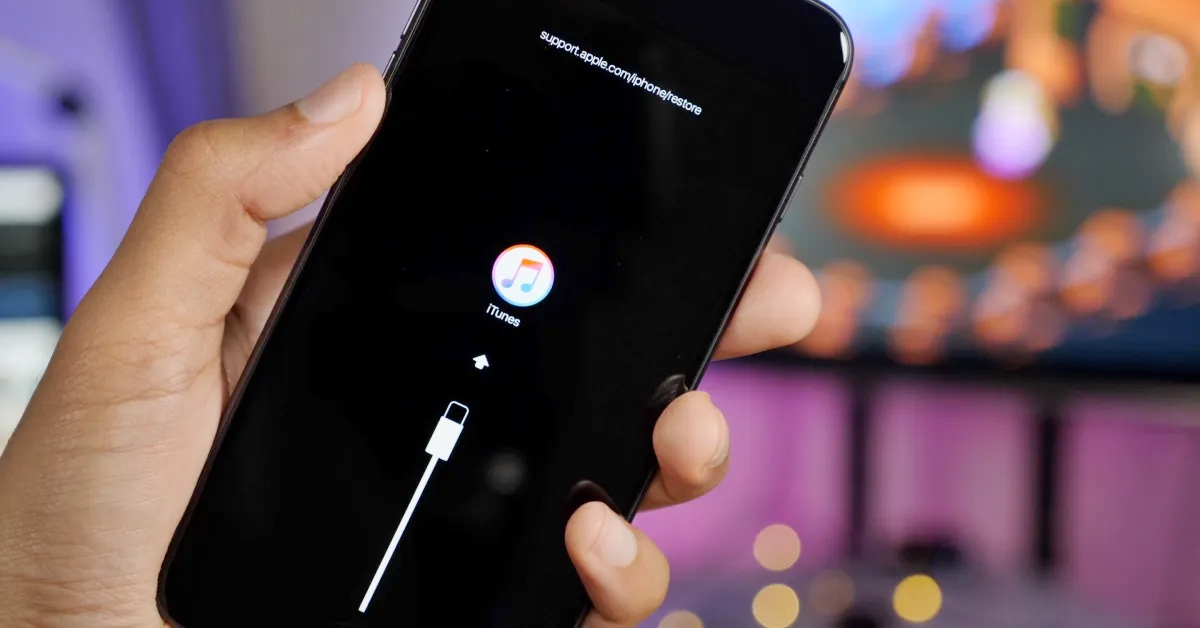
Are you experiencing issues with your iPhone 7 and wondering how to resolve them? One of the most effective troubleshooting methods is to perform a hard reset. A hard reset can help resolve a wide range of software and performance issues. In this article, we will guide you through the process of performing a hard reset on your iPhone 7. Additionally, we will also explore the recovery and DFU (Device Firmware Update) modes, which can be useful for advanced troubleshooting or device restoration. Let’s dive in and learn how to unlock the potential of these powerful tools to revive your iPhone 7 and get it back to optimal performance.
Inside This Article
Hard Resetting iPhone 7
If you’re facing issues with your iPhone 7 and want to perform a hard reset to resolve them, you’re in the right place. A hard reset can help troubleshoot various software glitches and refresh your device. Here’s a step-by-step guide on how to hard reset your iPhone 7.
1. Press and hold the volume down button and the power button simultaneously.
2. Keep holding both buttons until you see the Apple logo appear on the screen.
3. Once the Apple logo appears, release both buttons and wait for your iPhone 7 to restart.
4. After the restart, your device should be back to its normal functioning.
Note: It’s important to remember that a hard reset will not erase any of your data or settings. It simply restarts your device and may fix any software-related issues you might be experiencing.
If the hard reset doesn’t resolve the problem you’re facing, you may need to consider other troubleshooting options such as accessing the recovery mode or entering DFU mode.
Accessing Recovery Mode
If you are experiencing issues with your iPhone 7 and need to troubleshoot or restore your device, accessing recovery mode can be a valuable tool. Recovery mode allows you to restore your iPhone to its factory settings or update its software when necessary. Follow these steps to enter recovery mode on your iPhone 7:
- Connect your iPhone 7 to your computer using a USB cable.
- Launch iTunes on your computer. Make sure you have the latest version installed.
- Press and hold the Volume Down button on your iPhone 7 while still connected to your computer.
- While continuing to hold the Volume Down button, press and hold the Power button as well.
- Keep holding both buttons until you see the Apple logo appear on your iPhone’s screen.
- Release the Power button but continue holding the Volume Down button until the “Connect to iTunes” screen appears on your iPhone.
- At this point, iTunes should recognize that your iPhone is in recovery mode and prompt you with an option to restore or update your device.
Entering recovery mode can be useful if you need to troubleshoot software issues, restore your iPhone to its original settings, or even downgrade to a previous iOS version. However, it’s important to note that accessing recovery mode will erase all data on your iPhone, so it is crucial to have a recent backup available before proceeding.
If you encounter any issues while trying to access recovery mode on your iPhone 7, make sure you have a stable connection between your device and computer. Restarting both your iPhone and computer may also help resolve any connectivity problems. Additionally, ensure that you are using a compatible USB cable and that iTunes is up to date.
Accessing recovery mode on your iPhone 7 can be a valuable troubleshooting tool, allowing you to restore or update your device when encountering software issues. Remember to back up your data regularly to avoid losing any important information during the recovery process.
Entering DFU Mode
DFU (Device Firmware Update) mode is a state on iPhones that allows for advanced software modifications and repairs. It can be useful in various situations, such as when you encounter persistent software issues or want to downgrade your iPhone’s firmware. Follow these steps to enter DFU Mode on your iPhone 7:
Step 1: Connect your iPhone 7 to your computer using a lightning cable.
Step 2: Launch iTunes on your computer. Make sure you have the latest version installed.
Step 3: Press and hold the power button on your iPhone 7 for about three seconds.
Step 4: While still holding the power button, press and hold the volume down button on the left side of your iPhone.
Step 5: Keep holding both buttons for about ten seconds. After that, release the power button but continue holding the volume down button.
Step 6: Check your iPhone’s screen. If it remains black, it means you have successfully entered DFU Mode. If iTunes pops up with a message saying that it has detected a device in Recovery Mode, you haven’t entered DFU Mode, so you’ll need to repeat the previous steps.
In DFU Mode, your iPhone’s screen will be completely black, indicating that it is ready for firmware updates and modifications. It allows you to install custom firmware, restore your device to a previous firmware version, or perform other advanced troubleshooting procedures.
Caution: Be careful when performing actions in DFU Mode, as it can potentially lead to irreversible changes to your device’s software. Make sure you have a backup of your important data before attempting any modifications.
That’s it! Now you know how to enter DFU Mode on your iPhone 7. It can be a powerful tool for troubleshooting and modifying your device’s software. Remember to always follow instructions carefully and proceed with caution when making any changes to your iPhone.
In conclusion, performing a hard reset on your iPhone 7 can be a useful troubleshooting step when you encounter software issues or frozen screens. Whether you want to enter recovery mode to perform a factory reset or access DFU mode for advanced troubleshooting and firmware updates, knowing how to hard reset your device is essential.
By following the simple steps outlined in this article, you can easily initiate a hard reset on your iPhone 7 and regain control over your device. Remember to back up your important data before proceeding with a hard reset, as it will erase all data on your device.
Keep in mind that if you’re unsure about performing a hard reset, it’s always a good idea to seek guidance from an authorized technician or Apple Support. They can provide further assistance and ensure that you carry out the process correctly.
With the knowledge of hard resetting, recovery mode, and DFU mode, you can now confidently cater to any software-related issues that may arise with your iPhone 7.
FAQs
Q: How do I perform a hard reset on my iPhone 7?
A: Performing a hard reset on an iPhone 7 is simple. Just press and hold both the power button and volume down button simultaneously until the Apple logo appears on the screen.
Q: What is recovery mode on iPhone 7?
A: Recovery mode is a troubleshooting feature that allows you to restore your iPhone 7 to its factory settings. It can be useful if your device is experiencing issues or if you need to erase all data and settings.
Q: How do I enter recovery mode on my iPhone 7?
A: To enter recovery mode on your iPhone 7, connect it to a computer with iTunes installed. Then, press and hold the power button and volume down button simultaneously until the iTunes logo and a lightning cable appear on the screen.
Q: What is DFU mode on iPhone 7?
A: DFU (Device Firmware Update) mode is a more advanced troubleshooting mode than recovery mode. It allows you to restore the device’s firmware, including the operating system. DFU mode is often used for troubleshooting issues with software or firmware.
Q: How do I enter DFU mode on my iPhone 7?
A: Entering DFU mode on an iPhone 7 requires connecting it to a computer with iTunes. Then, press and hold the power button and volume down button together for 8 seconds. After 8 seconds, release the power button but continue holding the volume down button for about 5 seconds. If the screen stays black, your iPhone 7 is in DFU mode.
