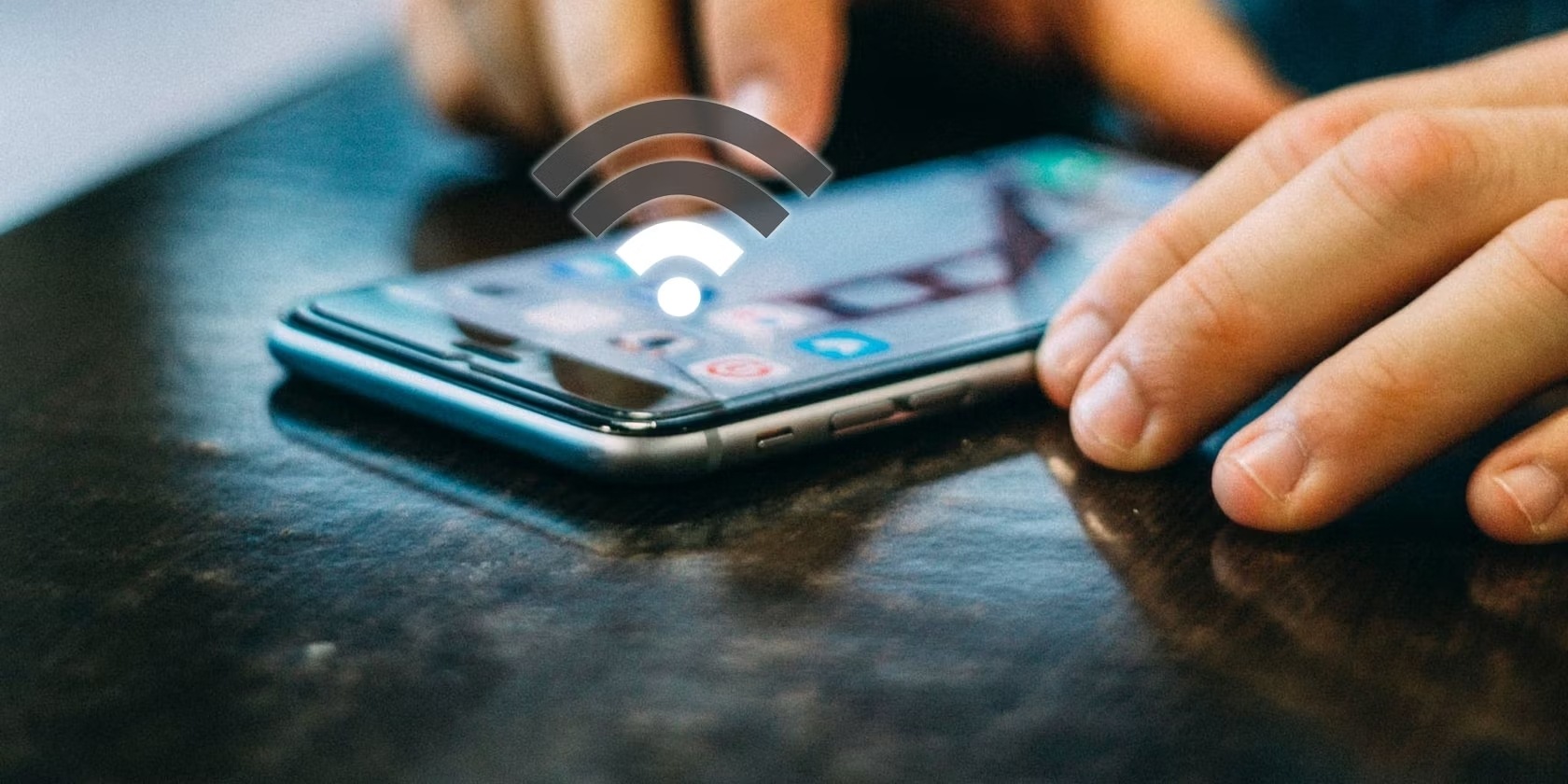
Are you tired of slow internet speeds on your Android device when using the mobile hotspot? If so, you’re not alone. Many users experience frustration when their mobile hotspot connection is sluggish, impacting their ability to browse the web, stream videos, and perform other online activities smoothly. The good news is that there are steps you can take to increase the mobile hotspot speed on your Android device. In this article, we will explore various methods and techniques to optimize your mobile hotspot connection for faster internet speeds. Whether you’re using your phone as a Wi-Fi hotspot while on the go or sharing your internet connection with others, these tips and tricks will help you unlock the full potential of your mobile hotspot and ensure a seamless internet browsing experience.
Inside This Article
- How to Increase Mobile Hotspot Speed on Android
- Clear App Cache and Data
- Disable Background Apps
- Use a Wi-Fi Analyzer App
- Change the Wi-Fi Channel
- Update Android OS and Firmware
- Optimize Hotspot Settings
- Use an External Antenna or Signal Booster
- Conclusion
- FAQs
How to Increase Mobile Hotspot Speed on Android
Are you frustrated with slow mobile hotspot speeds on your Android device? Don’t worry, you’re not alone. Many users experience sluggish internet connections when using their Android device as a hotspot. Fortunately, there are several steps you can take to increase the mobile hotspot speed and enhance your browsing experience. In this article, we will explore some effective methods to boost the speed of your mobile hotspot on Android.
1. Clear App Cache and Data:
Over time, cached data and unnecessary files can accumulate on your Android device, leading to a decrease in performance. By clearing the app cache and data, you can free up space and improve the overall speed of your device, including the mobile hotspot.
2. Disable Background Apps:
Background apps running on your device consume valuable resources and can slow down your mobile hotspot speed. It’s a good idea to manually close any unused or unnecessary apps running in the background to optimize the performance of your hotspot.
3. Use a Wi-Fi Analyzer App:
Using a Wi-Fi analyzer app can help you identify any potential Wi-Fi interference issues that might be affecting your mobile hotspot speed. These apps provide detailed information about Wi-Fi networks in your area, including channel congestion. By choosing a less crowded channel, you can improve the speed and stability of your mobile hotspot.
4. Change the Wi-Fi Channel:
If you notice that your mobile hotspot speed is slow, changing the Wi-Fi channel settings can often provide a significant improvement. By default, Android devices choose the Wi-Fi channel automatically. However, manually selecting a less congested channel can help to reduce interference and boost your hotspot speed.
5. Update Android OS and Firmware:
Keeping your Android operating system and firmware up to date is crucial for optimal performance. Manufacturers often release updates that include bug fixes, security patches, and performance improvements. Updating your device can help resolve any software-related issues that may be affecting your mobile hotspot speed.
6. Optimize Hotspot Settings:
Adjusting the settings of your mobile hotspot can also help increase its speed. Go to the settings of your Android device and navigate to the hotspot settings. Here, you can change the network frequency band, optimize the Wi-Fi range, or even limit the number of devices connected to the hotspot. Experimenting with these settings can potentially improve your hotspot speed.
7. Use an External Antenna or Signal Booster:
If none of the above methods yield significant results, you may consider using an external antenna or signal booster. These devices can help enhance the signal strength and range of your mobile hotspot, resulting in improved speed and reliability.
By following these steps, you can optimize your mobile hotspot speed on Android and enjoy faster internet connections while using your device as a hotspot. Remember to keep your device updated and regularly perform maintenance tasks to ensure optimal performance. Happy browsing!
Clear App Cache and Data
If you’re experiencing slow mobile hotspot speeds on your Android device, one of the first steps you can take is to clear the app cache and data for your hotspot app. Over time, these files can accumulate and cause performance issues. Here’s how you can do it:
- Go to the Settings menu on your Android device.
- Scroll down and tap on “Apps” or “Applications”.
- Find your mobile hotspot app from the list of installed apps.
- Tap on the app and you’ll see options like “Storage”, “Memory”, or “Cache”.
- Choose “Storage” or “Cache”.
- Tap on “Clear Cache” to remove the temporary files that may be causing the slow speeds.
- If the problem persists, you can also try tapping on “Clear Data” to remove any stored data or settings that might be affecting the performance.
Clearing the app cache and data can help to improve the speed and performance of your mobile hotspot. It’s a simple and effective solution that can make a noticeable difference in your connection speed.
Disable Background Apps
One of the reasons your mobile hotspot speed may be slow is that there are too many background apps running on your Android device. These apps consume valuable resources such as CPU power, RAM, and network bandwidth, causing your hotspot connection to become sluggish.
To improve your mobile hotspot speed, you can disable or force stop unnecessary background apps. Here’s how you can do it:
- Go to the settings on your Android device.
- Scroll down and tap on “Apps” or “Applications”.
- You will see a list of all installed apps on your device.
- Tap on the app that you want to stop from running in the background.
- On the app’s details page, you will find options like “Force Stop” or “Disable”. Tap on them to stop the app from running.
- Repeat this process for all the unnecessary apps running in the background.
By disabling background apps, you free up system resources, allowing your mobile hotspot to utilize more of the available bandwidth. This can significantly improve your hotspot speed and provide a smoother Internet browsing experience for your connected devices.
It’s important to note that some apps may be necessary for the normal functioning of your device. Avoid disabling essential system apps or apps that you frequently use to prevent any adverse effects on your Android device.
Additionally, you can also enable the “Developer Options” on your Android device and limit background processes to further optimize the performance of your mobile hotspot.
Use a Wi-Fi Analyzer App
When it comes to optimizing your mobile hotspot speed on Android, using a Wi-Fi analyzer app can be a game-changer. These apps provide valuable insights into your Wi-Fi connection and help you identify any interference or congestion in your area.
With a Wi-Fi analyzer app, you can scan the Wi-Fi channels in your vicinity and see which ones are the least crowded. This information allows you to switch to a less congested channel and improve the performance of your mobile hotspot.
Additionally, these apps provide signal strength data, allowing you to find the best spot for your device to connect to the Wi-Fi network. You can walk around your house or office, and the app will display real-time signal strength measurements, enabling you to identify areas with weak signal and take appropriate steps to improve it.
Furthermore, Wi-Fi analyzer apps can also provide you with information about neighboring Wi-Fi networks. By analyzing their signal strength and channel usage, you can avoid using the same or overlapping channels, which can cause interference and slow down your hotspot speed.
Some popular Wi-Fi analyzer apps for Android include “WiFi Analyzer” by Farproc, “NetSpot” by NetSpot, and “Wifi Analyzer & Network Tools” by Zoltán Pallagi. These apps are available for free on the Google Play Store and offer a range of features to help you optimize your Wi-Fi connection.
By using a Wi-Fi analyzer app, you can effectively identify and address any issues affecting your mobile hotspot speed, ensuring a faster and more reliable internet connection on your Android device.
Change the Wi-Fi Channel
If you are experiencing slow mobile hotspot speeds on your Android device, one possible solution is to change the Wi-Fi channel. Wi-Fi channels are like virtual lanes on which your Wi-Fi signal travels. By default, your device may be set to Auto for the Wi-Fi channel, which means it automatically selects the channel that seems least congested. However, this may not always result in the optimal speed for your mobile hotspot.
To change the Wi-Fi channel on your Android device, you will need to access the Wi-Fi settings. Every Android device may have a slightly different interface, but generally, the steps are similar:
- Go to the Settings menu on your Android device and find the Wi-Fi or Network & Internet section.
- Select the Wi-Fi option and tap on your currently connected network.
- Look for an option called “Advanced” or “Advanced Settings.”
- Find the Wi-Fi channel or channel selection option.
- Change the channel selection from Auto to a specific channel. It is recommended to try different channels to see which one provides the best performance for your mobile hotspot.
- Save the changes and exit the settings.
Changing the Wi-Fi channel can help overcome Wi-Fi interference and improve the speed of your mobile hotspot. However, keep in mind that the optimal channel may vary depending on your location and the surrounding Wi-Fi networks. It is recommended to experiment with different channels to find the one that works best for you.
Update Android OS and Firmware
Updating your Android operating system (OS) and firmware is an essential step in improving the performance and speed of your mobile hotspot. Manufacturers regularly release updates to address bugs, security vulnerabilities, and enhance the overall functionality of your device.
To update your Android OS, follow these steps:
- Go to the settings menu on your Android device.
- Scroll down and select “About phone” or “About device”.
- Look for the “Software update” or “System update” option, and tap on it.
- If an update is available, your device will prompt you to download and install it.
- Follow the on-screen instructions to complete the update process.
Updating the firmware of your device is equally important. Firmware refers to the specific software that runs on your device’s hardware. Manufacturers occasionally release firmware updates to improve device performance and address any compatibility issues.
To update the firmware on your Android device, you can follow these steps:
- Go to the settings menu on your Android device.
- Scroll down and select “About phone” or “About device”.
- Look for the “Software update” or “System update” option, and tap on it.
- Your device will check for any available firmware updates.
- If an update is available, follow the instructions to download and install it.
Note that updating the Android OS and firmware may require a stable Wi-Fi or mobile data connection, as well as sufficient battery life on your device. It is recommended to perform these updates when connected to a reliable network and ensure that your device has enough battery power to complete the update process.
By regularly updating your Android OS and firmware, you can ensure that your mobile hotspot is running on the latest software version, which can contribute to improved speed, stability, and overall performance.
Optimize Hotspot Settings
Optimizing your hotspot settings can greatly improve the speed and performance of your mobile hotspot on Android. There are several settings you can tweak to enhance your hotspot experience:
1. Change the Hotspot Network Name (SSID)
The network name or SSID of your hotspot can have an impact on its performance. By default, Android assigns a generic name to your hotspot. To optimize it, give it a unique and meaningful name that is easy to remember.
2. Set a Strong and Unique Password
A strong and secure password is essential to protect your hotspot from unauthorized access. Avoid using common passwords and opt for a combination of uppercase and lowercase letters, numbers, and special characters. Don’t forget to update your password regularly for added security.
3. Enable 5GHz Wi-Fi
If your Android device supports it, enable the 5GHz Wi-Fi band for your hotspot. The 5GHz band offers faster data transfer speeds and less interference compared to the standard 2.4GHz band. However, note that not all devices and clients support 5GHz.
4. Adjust Hotspot Broadcast Channel
In crowded Wi-Fi environments, changing the hotspot broadcast channel can help reduce interference and improve performance. Experiment with different channels to find the one that works best for you. You can use a Wi-Fi analyzer app mentioned earlier to identify the least crowded channel.
5. Enable Power Saving Mode
Consider enabling the power saving mode on your Android device while using the hotspot. This will help conserve battery life and ensure that your device doesn’t overheat during prolonged use. Keep in mind that enabling power saving mode may slightly reduce hotspot performance.
6. Disable Wi-Fi Timeout
By default, Android automatically turns off the hotspot if there are no connected devices for a certain period of time. To prevent this, disable the Wi-Fi timeout setting. This ensures that your hotspot stays active even if no devices are connected, allowing you to connect instantly when needed.
7. Enable Data Saver Mode
If you’re concerned about your mobile data consumption while using the hotspot, enable the data saver mode on your Android device. This will restrict background data usage and prioritize your hotspot connection, ensuring optimal performance.
8. Reset Network Settings
If you’re still experiencing issues with your hotspot speed, you can try resetting your network settings on your Android device. This will clear any network-related glitches and restore the default network configuration.
By optimizing these hotspot settings, you can significantly enhance the speed and performance of your mobile hotspot on Android. Experiment with different settings to find the combination that works best for you.
Use an External Antenna or Signal Booster
If you’re still experiencing slow mobile hotspot speeds on your Android device even after trying the previous methods, it may be worth considering using an external antenna or signal booster. These devices can help enhance your device’s reception and boost its signal strength, resulting in improved hotspot speeds.
An external antenna is a device that you can connect to your smartphone or mobile hotspot device to enhance its signal reception. It works by capturing weaker signals and amplifying them, allowing for a stronger and more stable connection. External antennas are available in different types, including directional and omnidirectional antennas.
A directional antenna focuses its signal in a specific direction, which can be useful if you know where the strongest signal is coming from. This can be particularly helpful if you’re using your mobile hotspot in a location where the signal is coming from a specific direction, such as a nearby cell tower. On the other hand, an omnidirectional antenna radiates its signal in all directions, which can be advantageous if you’re in an area with signal sources from multiple directions.
A signal booster, also known as a cell phone repeater or amplifier, is another option to consider. This device works by capturing incoming signals, amplifying them, and then rebroadcasting them to improve the overall signal strength. Signal boosters are generally more effective in areas with a weak signal, where they can help to extend the coverage and improve the quality of the signal received by your device.
When choosing an external antenna or signal booster, it’s important to ensure compatibility with your specific Android device and mobile network. You can consult with a knowledgeable sales representative or check online resources to find the right antenna or booster for your needs.
Installation of an external antenna or signal booster may vary depending on the device and the specific model. It’s recommended to carefully follow the manufacturer’s instructions or seek professional assistance if needed to ensure correct installation and optimal performance.
Using an external antenna or signal booster can be a significant investment, but it can greatly improve your mobile hotspot experience by providing stronger and more reliable signal reception. If you frequently rely on your mobile hotspot for internet access, especially in remote or low signal areas, it can be a worthwhile investment to consider.
Remember, while an external antenna or signal booster can enhance your mobile hotspot speed, its effectiveness may vary depending on factors such as signal availability in your area, network congestion, and the overall quality of your mobile network provider.
Conclusion
Increasing the mobile hotspot speed on your Android device can greatly enhance your browsing and streaming experience. By following the tips and techniques mentioned in this article, you’ll be able to optimize your mobile hotspot connection and enjoy faster download and upload speeds.
Remember to prioritize a clear line of sight between your device and the connected device, keep your mobile hotspot device updated, and utilize techniques such as changing the channel or operating in 5GHz frequency. Additionally, keeping your device close to the connected device and minimizing interference will also contribute to a faster and more stable mobile hotspot connection.
By implementing these strategies, you can maximize the efficiency of your mobile hotspot and ensure optimal performance when sharing your data connection with other devices. So go ahead, apply these tips, and enjoy seamless browsing, video streaming, and online gaming on your Android mobile hotspot.
FAQs
1. Why is my mobile hotspot on Android slow?
There can be several reasons why your mobile hotspot on Android is slow. It could be due to network congestion in your area, a weak cellular signal, outdated software, or even device limitations. It’s important to troubleshoot and identify the specific cause to find the appropriate solution.
2. How can I increase the speed of my mobile hotspot on Android?
To improve the speed of your mobile hotspot on Android, you can try the following steps:
- Move to an area with stronger cellular coverage or closer to the source of the signal.
- Ensure that your Android device’s software is up to date.
- Disable other devices connected to the hotspot if they are consuming a large amount of bandwidth.
- Consider using a Wi-Fi range extender or a mobile signal booster to enhance the signal strength.
- If possible, connect your Android device to a power source while using the hotspot, as it can potentially improve the performance.
3. Can I change the network type to increase the mobile hotspot speed on Android?
Yes, you can change the network type to potentially increase the mobile hotspot speed on Android. However, this option is not available on all devices or under all circumstances. To change the network type, go to your Android device’s settings, navigate to the mobile hotspot or tethering section, and look for network type options. Please note that changing the network type may impact the compatibility and coverage of connected devices.
4. Are there any third-party apps that can help boost mobile hotspot speed on Android?
Yes, there are several third-party apps available on the Google Play Store that claim to boost the mobile hotspot speed on Android. These apps may help optimize network settings, prioritize data usage, or enhance signal strength. However, it’s important to research and choose reputable apps, as some may not be effective or may have negative effects on your device’s performance.
5. Should I consider unlimited data plans to avoid mobile hotspot speed limitations?
Unlimited data plans can certainly be an option to avoid mobile hotspot speed limitations. Many carriers offer unlimited data plans that also include high-speed mobile hotspot usage. However, it’s crucial to read the terms and conditions of the plan to ensure that there are no hidden restrictions or limitations on hotspot data usage. Additionally, unlimited data plans may come at a higher cost compared to limited data plans, so it’s important to consider your budget and data needs before making a decision.
