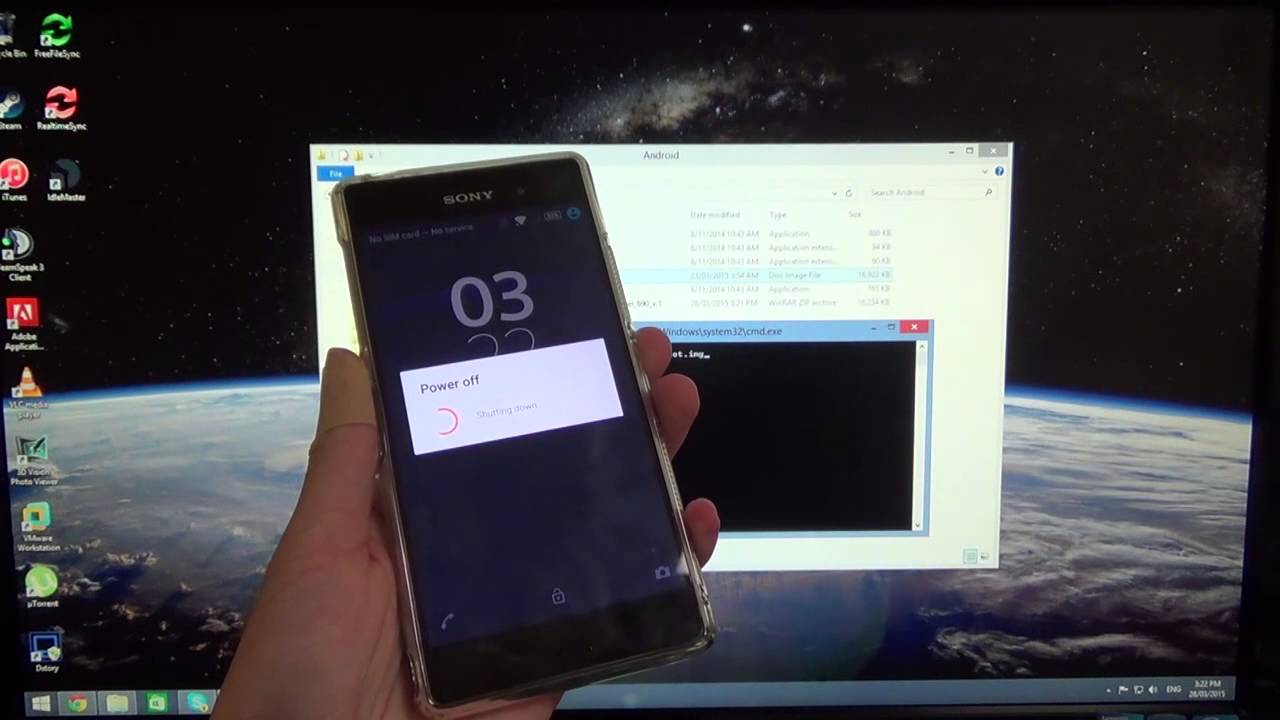
Are you looking to install Cosmic on your Xperia C5306? Well, you’re in luck because we’ve got you covered! In this comprehensive guide, we will walk you through the step-by-step process of installing Cosmic on your Xperia C5306 using TWRP (Team Win Recovery Project). Whether you’re a tech-savvy enthusiast or a beginner in the world of custom ROMs, this article will provide you with all the information you need to successfully install Cosmic on your Xperia C5306. From flashing the TWRP recovery to installing Cosmic and managing backups, we will cover everything you need to know. So, let’s dive in and get your Xperia C5306 running Cosmic in no time!
Inside This Article
- Prerequisites
- Step 1: Unlocking the bootloader
- Step 2: Installing TWRP Recovery
- Step 3: Downloading and preparing the Cosmic ROM
- Step 4: Installing Cosmic ROM on Xperia C5306
- Conclusion
- FAQs
Prerequisites
Before you begin the process of installing Cosmic on your Xperia C5306 using TWRP recovery, there are a few prerequisites you’ll need to fulfill:
-
Make sure your device is charged: It is important to have your Xperia C5306 fully charged or at least above 50% battery level. A drained battery during the installation process can potentially lead to complications.
-
Backup your data: Installing a custom ROM like Cosmic will require you to wipe your device’s data. Before proceeding, make sure to backup all important files, documents, photos, and any other data that you want to preserve. You can use a cloud storage service or transfer your files to a computer.
-
Enable USB debugging: To successfully connect your Xperia C5306 to your computer and perform the necessary installation steps, you need to enable USB debugging. This option is found in the Developer Options, which can be enabled by going to Settings > About phone and tapping on the Build number multiple times until the Developer Options are unlocked. Once unlocked, go to Settings > Developer Options and enable USB debugging.
-
Install ADB and Fastboot: ADB (Android Debug Bridge) and Fastboot are essential tools for executing commands on your device from a computer. Install the Android SDK Platform-Tools on your computer, which includes ADB and Fastboot. You can download the SDK Platform-Tools from the official Android Developers website.
-
Download the required files: You will need to download the following files before proceeding with the installation process:
- TWRP recovery image specifically for Xperia C5306
- Cosmic ROM for Xperia C5306
- GApps package (Google Apps)
Make sure to download the latest version of each file and store them in a location on your computer that is easily accessible.
Once you have fulfilled these prerequisites, you are ready to proceed with the installation process and enjoy the Cosmic ROM on your Xperia C5306.
Step 1: Unlocking the bootloader
Unlocking the bootloader is the first step in the process of customizing your Xperia C5306 and installing a custom ROM like Cosmic. By unlocking the bootloader, you gain access to the core system files of your device, allowing you to make advanced modifications.
Before we proceed, it’s important to note that unlocking the bootloader will void your warranty and may also result in the loss of data on your device. Make sure to backup all your important files and data before proceeding with this step.
To unlock the bootloader of your Xperia C5306, follow the steps below:
- Go to the official Sony Xperia developer website and create a developer account, if you haven’t already.
- Enable USB debugging on your Xperia C5306 by going to Settings > About phone > Build number. Tap on the Build number several times until you see a message that says “You are now a developer!”
- Go back to Settings and now open Developer options. Enable USB debugging from there.
- Connect your Xperia C5306 to your computer using a USB cable.
- Download and install the Sony Mobile Flasher tool on your computer.
- Launch the Sony Mobile Flasher tool and click on “BLU” from the device list.
- Click on “Unlock BL” to initiate the bootloader unlocking process. Follow the on-screen instructions carefully.
- Once the process is complete, your Xperia C5306 will reboot with an unlocked bootloader.
Congratulations! You have successfully unlocked the bootloader of your Xperia C5306. Now, you can proceed to the next step which is installing TWRP recovery.
Step 2: Installing TWRP Recovery
Now that you have successfully unlocked the bootloader of your Xperia C5306, the next step is to install TWRP (Team Win Recovery Project) Recovery. TWRP is a custom recovery that allows you to flash custom ROMs, make backups, and perform other advanced tasks on your device.
Installing TWRP Recovery on your Xperia C5306 is relatively simple, but it does require some technical know-how. Follow the steps below carefully to ensure a successful installation:
- First, you need to download the TWRP Recovery image file specifically designed for your Xperia C5306. You can typically find this file on the official TWRP website or on recognized Android development forums. It’s important to get the correct version for your device, so double-check the model number before downloading.
- Once you have downloaded the TWRP Recovery image file, transfer it to the internal storage of your Xperia C5306. You can do this by connecting your device to your computer using a USB cable and then copying the file to the appropriate folder.
- Now, disconnect your Xperia C5306 from the computer and power it off completely.
- Press and hold the Volume Down button and the Power button together. This will boot your device into the bootloader mode.
- Once you are in the bootloader mode, use the Volume Down button to navigate through the options and select “Recovery” using the Power button. This will boot your device into TWRP Recovery.
- Once TWRP Recovery is successfully booted, you can perform various actions such as making backups, flashing custom ROMs, and more. Take a moment to familiarize yourself with the TWRP user interface.
- From the TWRP main menu, select the “Install” option. This will allow you to install custom ROMs or other ZIP files on your device.
- Navigate to the location where you have saved the TWRP Recovery image file on your Xperia C5306’s internal storage. Select the file, and then swipe the “Swipe to confirm Flash” button to initiate the installation process.
- Wait for the installation process to complete. Once it’s done, you will see a “Install successful” message on the TWRP interface.
- Finally, you can reboot your Xperia C5306 by selecting the “Reboot System” option from the TWRP main menu.
Congratulations! You have successfully installed TWRP Recovery on your Xperia C5306. Now you have the freedom to explore custom ROMs and enjoy advanced features on your device. Remember to take caution when performing any actions in TWRP Recovery, as improper use can result in system instability or data loss.
Step 3: Downloading and preparing the Cosmic ROM
Once you have successfully unlocked the bootloader and installed TWRP recovery on your Xperia C5306, the next step is to download and prepare the Cosmic ROM. The Cosmic ROM is a customized firmware that will replace the stock Android operating system on your device with a more enhanced and feature-rich version.
To begin, you will need to find a trusted source to download the Cosmic ROM file. There are several online forums and websites dedicated to custom ROMs where you can find the latest version of the Cosmic ROM for your Xperia C5306. Make sure to download the ROM file that is specifically designed for your device model to avoid compatibility issues.
Once you have downloaded the Cosmic ROM file to your computer, connect your Xperia C5306 to the computer using a USB cable. Transfer the downloaded ROM file to the internal storage of your device. It is important to place the ROM file in the root directory of the internal storage to easily locate it during the installation process.
Before proceeding with the installation, it is recommended to create a backup of your existing data. This will ensure that you have a copy of your important files and settings in case anything goes wrong during the ROM installation process. You can use TWRP recovery to create a full backup of your device, including the system files, apps, and personal data.
Once you have created a backup, you can proceed with the installation process. Boot your Xperia C5306 into TWRP recovery mode by powering off the device and then pressing and holding the volume up and power buttons simultaneously. This will bring you to the TWRP recovery menu.
In the TWRP recovery menu, select the “Install” option. Navigate to the directory where you placed the Cosmic ROM file and select it. Swipe the “Swipe to Confirm Flash” button to start the installation process. Wait for the installation to complete.
After the installation is complete, you can reboot your device by selecting the “Reboot System” option from the TWRP recovery menu. Your Xperia C5306 will now boot into the newly installed Cosmic ROM. It may take a few minutes for the initial setup process, so be patient.
Congratulations! You have successfully downloaded and prepared the Cosmic ROM for your Xperia C5306. Explore the new features and customization options offered by the ROM and enjoy a more personalized and optimized user experience on your device.
Step 4: Installing Cosmic ROM on Xperia C5306
Now that you have successfully unlocked the bootloader, installed TWRP recovery, and prepared the Cosmic ROM, it’s time to proceed with the final step: installing the ROM on your Xperia C5306.
Before you begin, make sure you have a fully charged battery and a stable internet connection. Also, it is always a good practice to create a backup of your existing ROM and data in case something goes wrong during the installation process.
Here is a step-by-step guide to help you install the Cosmic ROM on your Xperia C5306:
- Boot your Xperia C5306 into TWRP recovery mode. You can do this by powering off your device and then holding the Volume Up button while pressing the Power button.
- In TWRP recovery, tap on the “Wipe” option and then select “Advanced Wipe”. Here, select the “Dalvik/ART Cache”, “System”, “Data”, and “Cache” partitions. Swipe to wipe these partitions.
- Go back to the main menu of TWRP and tap on the “Install” button. Navigate to the location where you saved the Cosmic ROM zip file and select it.
- Swipe to confirm the installation. TWRP will now install the Cosmic ROM on your Xperia C5306. This process may take a few minutes, so be patient.
- Once the installation is complete, go back to the main menu of TWRP and tap on the “Reboot” button. Select “System” to reboot your device.
- Congratulations! You have successfully installed the Cosmic ROM on your Xperia C5306. The first boot may take a bit longer than usual, so don’t worry if it takes some time to start up.
Once your device has booted up, you can set up the Cosmic ROM according to your preferences. Enjoy the enhanced features, customization options, and improved performance that come with this custom ROM on your Xperia C5306.
Remember, installing custom ROMs like Cosmic on your device may void the warranty and can be potentially risky if not done correctly. Proceed with caution and ensure that you have a good understanding of the process before attempting it.
That wraps up the installation process for the Cosmic ROM on your Xperia C5306. Enjoy the new and exciting experience that comes with using a custom ROM on your device!
Installing Cosmic on your Xperia C5306 using TWRP can be a rewarding experience, offering you the opportunity to unleash the full potential of your device. With the step-by-step guide provided in this article, you have learned how to prepare your phone, unlock the bootloader, install TWRP recovery, and finally flash the Cosmic ROM. By following these instructions carefully and ensuring that you have the correct files and backups, you can confidently proceed with the installation process.
Once Cosmic is successfully installed on your Xperia C5306, you will gain access to a plethora of advanced features, customization options, and performance enhancements. You can personalize your device’s appearance, explore new functionality, and enjoy a streamlined user experience. It is important to note that installing custom ROMs may void your warranty and involves some degree of risk, so it’s vital to proceed with caution and employ proper backup measures.
Now that you have the knowledge and steps to install Cosmic on your Xperia C5306, take your time, be patient, and enjoy the process of modifying your device to suit your preferences. With Cosmic, your Xperia C5306 will be transformed into a powerful and customizable tool ready to cater to your needs.
FAQs
1. Can I install Cosmic on Xperia C5306 without TWRP?
No, TWRP (TeamWin Recovery Project) is a custom recovery that is required to install Cosmic on Xperia C5306. TWRP allows for advanced system modifications and is necessary for flashing custom ROMs like Cosmic.
2. What is Cosmic ROM?
Cosmic ROM is a custom ROM based on the Android operating system. It offers a variety of enhancements and customization options not found in the stock firmware of Xperia C5306. It can improve performance, battery life, and introduce additional features.
3. How do I install TWRP on Xperia C5306?
To install TWRP on Xperia C5306, you will need to unlock the bootloader first. Once the bootloader is unlocked, you can follow the steps provided by the TWRP team to install TWRP on your device. This usually involves using Fastboot commands and flashing the TWRP image to the recovery partition.
4. Can I revert to the stock firmware after installing Cosmic ROM?
Yes, it is possible to revert to the stock firmware after installing Cosmic ROM. You will need to download the stock firmware for Xperia C5306 and flash it using the same method you used to install Cosmic ROM. However, please note that this process may require unlocking the bootloader again.
5. Are there any risks involved in installing Cosmic ROM?
While installing Cosmic ROM is generally safe if done correctly, there are some risks involved. Unlocking the bootloader and installing custom ROMs voids the device’s warranty. There is also a risk of bricking your device if the installation process is not followed correctly. It is essential to research and understand the installation process thoroughly before proceeding.
