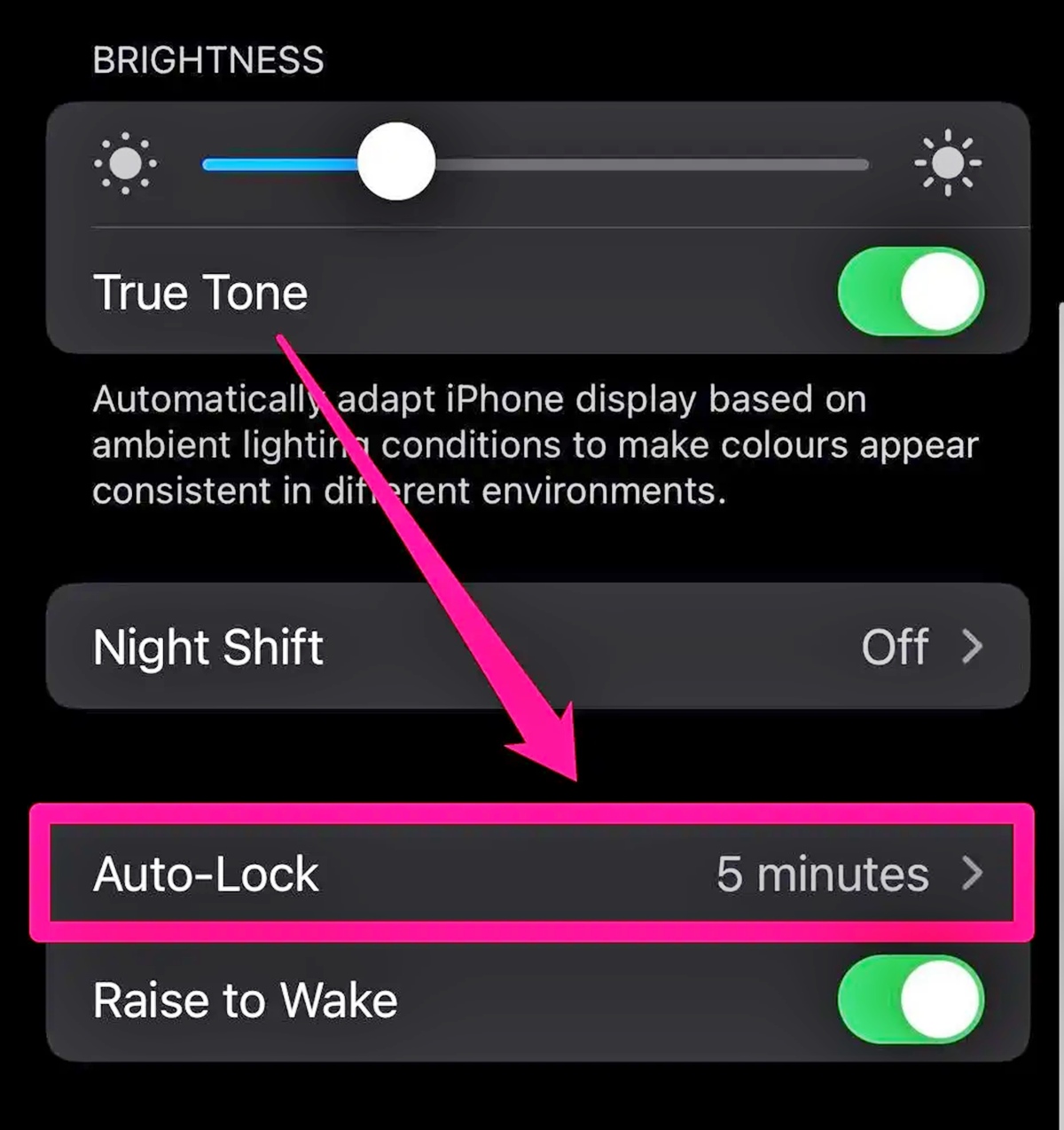
In today’s digital age, our mobile phones have become an integral part of our lives. Whether it’s for communication, entertainment, or productivity, we rely on our phones constantly. One common inconvenience many phone users face is their screen turning off after a period of inactivity. This can be frustrating, especially when you’re in the middle of reading an article or following directions. Fear not, as there are solutions to this problem! In this article, we will explore different methods to keep your phone screen on for as long as you need, ensuring uninterrupted usage and a seamless user experience. So, if you’re tired of your phone screen continually dimming or turning off, continue reading to discover the tricks and settings that will keep your screen illuminated and active.
Inside This Article
- Overview
- Method 1: Adjust Screen Timeout Settings
- Method 2: Use Developer Options
- Method 3: Install a Screen On App
- Method 4: Keep Your Phone Plugged In
- Conclusion
- FAQs
Overview
In today’s digital age, our smartphones have become our constant companions, helping us stay connected, entertained, and informed throughout the day. However, there may be times when we want to keep our phone screen on for extended periods, such as when reading an article, following a recipe, or using certain applications.
By default, most smartphones have an auto-screen timeout feature, which dims and eventually turns off the display after a period of inactivity to conserve battery life. While this is convenient for everyday use, it can be frustrating when we need to keep the screen lit for longer durations. Fortunately, there are several methods you can employ to overcome this limitation and keep your phone screen on.
In this article, we will explore different methods, including adjusting the display settings, utilizing developer options, installing third-party apps, and managing power-saving modes, that will allow you to keep your phone screen on and prevent it from automatically turning off.
Method 1: Adjust Screen Timeout Settings
If you want to keep your phone screen on for a longer duration, one of the simplest methods is to adjust the screen timeout settings. By increasing the timeout, you can prevent your phone from automatically turning off the screen during periods of inactivity.
To change the screen timeout settings, follow these steps:
- Go to the “Settings” app on your phone.
- Scroll down and tap on “Display” or “Screen”.
- Look for the “Screen Timeout” or “Sleep” option.
- Tap on it to access the screen timeout duration options.
- Select a longer duration from the available options. Common options include 30 seconds, 1 minute, 2 minutes, and so on.
- Once you’ve made your selection, exit the settings menu.
By increasing the screen timeout duration, you can ensure that your phone screen stays on for a longer time before it automatically turns off. However, keep in mind that this may have an impact on your battery life, as the screen will consume more power the longer it stays on.
Method 2: Use Developer Options
If you want to keep your phone screen on for a longer period of time without any interruptions, you can utilize the Developer Options on your device. Here’s how you can do it:
Step 1: Open the Settings app on your phone and scroll down to find the “About phone” or “About device” option. Tap on it.
Step 2: In the “About phone” menu, locate the “Build number” or “Build version” option. Tap on it repeatedly for around seven times. This will activate the Developer Options on your phone.
Step 3: Go back to the main Settings menu and scroll down to find and tap on “Developer Options.”
Step 4: In the Developer Options menu, look for the “Stay awake” or “Keep screen on while charging” option. Enable it by toggling the switch next to it.
Step 5: Once enabled, your phone screen will stay on as long as it is connected to a power source, such as a charger or USB cable.
Step 6: Keep in mind that the Developer Options menu is intended for advanced users. Make sure to use caution and only modify settings that you are familiar with.
By utilizing the Developer Options on your phone, you can ensure that your screen stays on for longer durations, even if there is no activity on the device. This can be particularly useful when reading articles, watching videos, or following instructions where you don’t want the screen to turn off automatically.
Remember to disable the “Stay awake” option in the Developer Options menu when you no longer need your screen to stay on continuously, as it can drain your battery more rapidly.
Method 3: Install a Screen On App
If adjusting your phone’s settings or enabling developer options does not give you the desired control over your phone screen, you can explore the option of installing a screen on app. These dedicated apps are designed to keep your screen on for extended periods, even when there is no activity on your device. Here is how you can make use of a screen on app:
- Research and choose a reliable app: Start by researching and selecting a reputable screen on app from the app store. Look for apps that have positive user reviews and a good track record of performance.
- Download and install the app: Once you have made a selection, download and install the app on your phone. Follow the instructions provided by the app store to complete the installation process.
- Open the app and configure settings: After installation, open the app and familiarize yourself with its interface. Typically, screen on apps offer a range of customizable options to suit individual preferences. Experiment with the settings to find the best configuration for your needs.
- Enable the screen on feature: The screen on app will have a specific feature or setting that allows you to keep your screen on continuously. Enable this feature to ensure that your phone screen stays illuminated as long as you desire.
- Adjust other settings as needed: Depending on the app you choose, there may be additional settings you can tweak to further customize your phone screen experience. Explore these options and make any necessary adjustments to suit your preferences.
- Monitor battery usage: It is important to be mindful of the impact that a screen on app can have on your device’s battery life. Keep an eye on your battery usage and make adjustments as needed to strike a balance between screen on time and battery consumption.
Using a dedicated screen on app can be a convenient solution if you frequently need to keep your phone screen on for extended periods. These apps provide you with more control over your screen’s activity and offer flexibility in terms of customization.
However, it is crucial to choose a reputable app from a trusted source to ensure the app is safe and reliable. Additionally, be mindful of your device’s battery usage and make adjustments accordingly to optimize both screen on time and battery life.
Method 4: Keep Your Phone Plugged In
Another effective method to keep your phone screen on is to simply keep it plugged in. By connecting your phone to a power source, such as a charger or a power bank, you can ensure that the screen remains active without any interruptions. This method is particularly useful when you need to use your phone for an extended period without worrying about the screen turning off.
When your phone is connected to a power source, it enters a charging mode that prevents it from going into sleep mode or turning off the screen. This is especially beneficial when you’re watching videos, following a recipe, or using any app that requires continuous screen display.
One of the advantages of keeping your phone plugged in is that you don’t need to make any adjustments to the settings or rely on third-party apps. It’s a simple and straightforward way to keep your phone screen on for as long as you need.
However, it’s important to note that keeping your phone plugged in for prolonged periods can have an impact on the battery health. To minimize any potential damage, make sure you use a high-quality charger and avoid overcharging your phone.
Conclusion
Ensuring that your phone screen stays on can be a crucial factor in enhancing your overall mobile experience. Whether you are using your device for work, entertainment, or communication, a constantly active screen can make all the difference.
By following the tips and tricks mentioned in this article, you can retain control over how long your phone screen stays on. From adjusting the screen timeout settings to using third-party applications, there are various methods available to meet your specific needs.
Remember, a well-illuminated and responsive screen is essential for optimal productivity, uninterrupted entertainment, and seamless communication. So, take the time to explore the settings and options on your phone to keep your screen on when you need it the most.
With these techniques at your disposal, you can now enjoy a smartphone experience without constantly having to wake up your screen or worry about it dimming and locking. Embrace the freedom and convenience that comes with a perpetually active phone screen!
FAQs
Q: How can I keep my phone screen on?
A: To keep your phone screen on, you can adjust your device’s display settings or use specific apps designed for this purpose.
Q: How do I adjust the display settings?
A: On most smartphones, you can adjust the screen timeout duration in the device settings. Look for the “Display” or “Screen” section and select the timeout option that suits your needs. Alternatively, you may find an option to keep the screen on continuously.
Q: Are there any apps that can keep my phone screen on?
A: Yes, there are several apps available on app stores that can keep your phone screen on indefinitely. One popular example is “Keep Screen On,” which allows you to set a longer screen time before it times out.
Q: Can keeping my phone screen on drain the battery faster?
A: Yes, keeping your phone screen on for extended periods can consume more battery power. Be mindful of your battery usage if you decide to keep the screen on continuously. It is advisable to use power-saving features or connect your phone to a charger when possible.
Q: Is it safe to keep the screen on for long durations?
A: It is generally safe to keep the screen on for long durations, but excessive screen time can lead to screen burn-in or image retention, particularly on OLED displays. To mitigate this risk, consider periodically turning off the screen when not in use or using screensavers that prevent static images from being displayed for too long.
