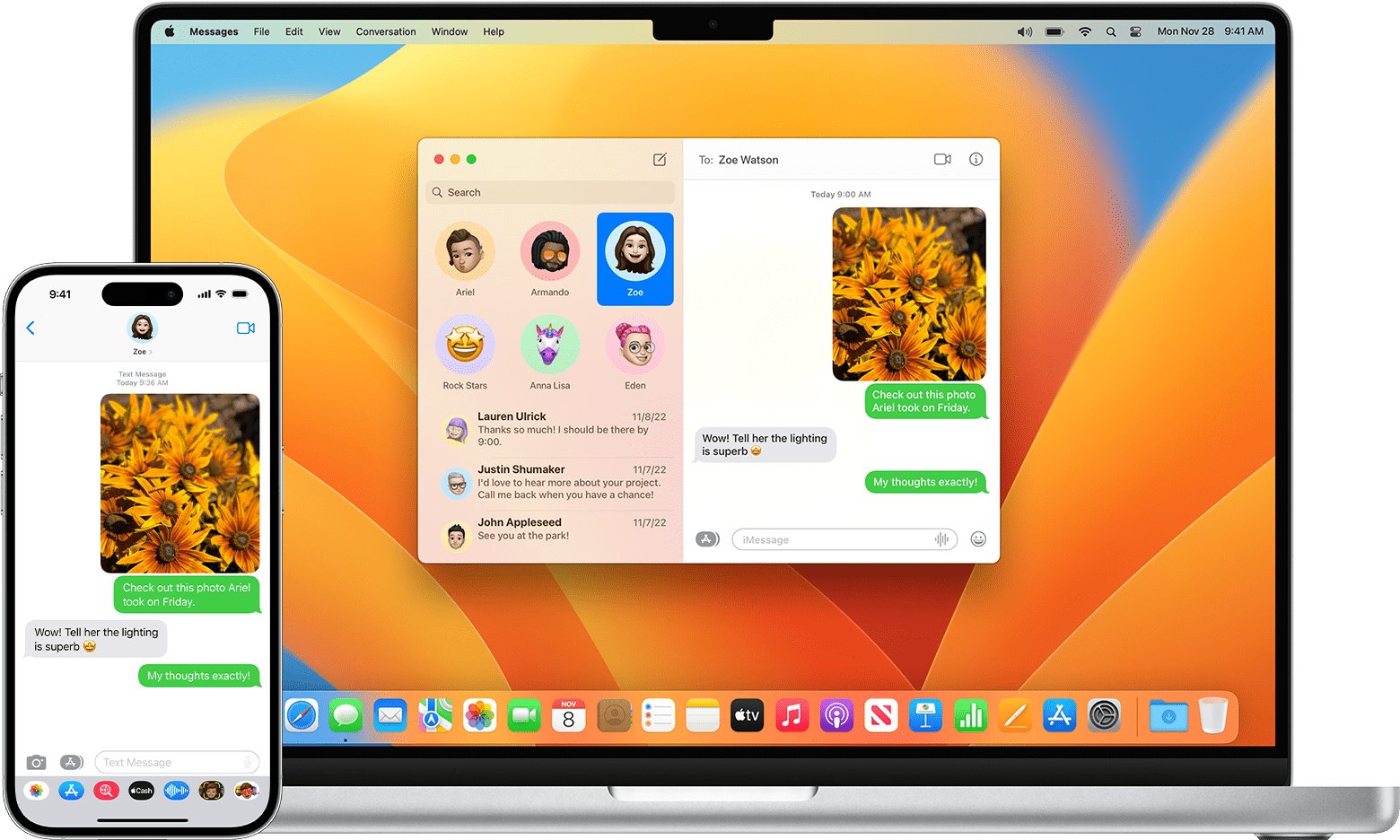
Are you tired of manually transferring messages from your iPhone to your iPad? Look no further, as we have the perfect solution for you. In this article, we will guide you on how to sync messages from your iPhone to your iPad without using iCloud.
Many users rely on iCloud for syncing their devices, but what if you don’t have enough storage space or simply prefer not to use it? Luckily, there are other methods available that allow you to seamlessly transfer your messages from one device to another.
In the following sections, we will dive into the step-by-step process of syncing messages from your iPhone to your iPad using different alternatives. Whether you want to sync your messages via Bluetooth, Wi-Fi, or through third-party apps, we have got you covered. So, let’s get started and make messaging across your Apple devices a breeze!
Inside This Article
- Method 1: Using the Message Forwarding Feature
- Method 2: Using the Continuity Feature
- Method 3: Using Third-Party Apps
- Method 4: Using iTunes Backup and Restore
- Conclusion
- FAQs
Method 1: Using the Message Forwarding Feature
Sometimes you may find yourself in a situation where you want to sync your messages from your iPhone to your iPad without using iCloud. One way to achieve this is by utilizing the message forwarding feature available on your devices.
Here’s a step-by-step guide on how to sync messages from iPhone to iPad using the message forwarding feature:
- Make sure both your iPhone and iPad are connected to the same Wi-Fi network.
- On your iPhone, go to “Settings” and tap on “Messages”.
- Scroll down to find “Text Message Forwarding” and tap on it.
- You will see a list of devices that are linked to your Apple ID. Find your iPad and toggle the switch to enable message forwarding.
- On your iPad, a verification code will appear. Enter the code on your iPhone to confirm the message forwarding.
- Once the message forwarding is set up, any SMS or MMS messages received on your iPhone will be synced and forwarded to your iPad.
This method allows you to receive and reply to messages from your iPhone directly on your iPad, ensuring that your message history stays in sync across both devices.
It’s important to note that this feature requires an active cellular plan on your iPhone, as it forwards SMS and MMS messages rather than syncing them via a cloud service like iCloud.
Now that you know how to use the message forwarding feature to sync your messages, you can easily stay connected and keep up with your conversations on both your iPhone and iPad.
Method 2: Using the Continuity Feature
If you want to sync messages from your iPhone to your iPad without using iCloud, you can take advantage of the Continuity feature introduced by Apple. This feature allows you to seamlessly transition between your iPhone and iPad without missing a beat.
First, ensure that both your iPhone and iPad are using the same Apple ID and are connected to the same Wi-Fi network. Then, follow these steps:
- On your iPhone, go to “Settings” and tap on “General”.
- Scroll down and tap on “Handoff.
- Enable the “Handoff” feature if it is not already turned on.
- On your iPad, make sure the Handoff feature is also enabled. To do this, go to “Settings” and tap on “General”. Then, tap on “Handoff” and turn it on if it is not already.
- Now, whenever you receive a message on your iPhone, you will see a notification on your iPad’s lock screen. Simply swipe left on the notification and tap on the “View” button to open the message on your iPad.
The Continuity feature also allows you to start a message on one device and continue it on another. For example, if you start composing a message on your iPhone but realize you’d rather use your iPad to finish it, simply swipe up on the app switcher on your locked iPad and tap on the Messages app to continue where you left off.
This feature is not limited to just messages. You can also sync other content, such as Safari tabs, emails, reminders, and more, between your iPhone and iPad with the Continuity feature.
Using the Continuity feature provides a convenient way to seamlessly sync messages between your iPhone and iPad without the need for iCloud. It is a great option if you want to stay connected and easily switch between devices while maintaining your message continuity.
Method 3: Using Third-Party Apps
If you’re looking for an alternative method to sync messages from your iPhone to your iPad without using iCloud, you can consider using third-party apps. These apps provide additional features and flexibility compared to the built-in options.
There are several third-party apps available on the App Store that allow you to sync messages across multiple devices. One popular app is “iMessage for Mac,” which enables you to sync your iPhone messages with your iPad seamlessly.
To get started, you first need to download and install the iMessage for Mac app on your iPad. Once the app is installed, open it and sign in using your Apple ID credentials. Make sure to enable the “Message Sync” feature within the app.
Once you’ve set up the app on both your iPhone and iPad, you can start syncing your messages. Any new messages you receive on your iPhone will automatically appear on your iPad. Likewise, any messages you send from your iPad will also be synced and reflect on your iPhone.
Aside from iMessage for Mac, there are other third-party apps like “AirMessage” and “Pushbullet” that offer similar messaging syncing capabilities. These apps not only sync messages but also allow you to send and receive SMS and MMS from your iPad.
It’s important to note that while third-party apps can provide a convenient solution for syncing messages, they may require additional setup and configuration. Make sure to follow the app’s instructions carefully and grant the necessary permissions for it to work effectively.
Additionally, keep in mind that these third-party apps may have their own privacy policies and data handling practices. It’s crucial to thoroughly research and choose reputable apps that prioritize user privacy and data security.
Using third-party apps can be a viable option for syncing messages from your iPhone to your iPad without relying on iCloud. They offer greater flexibility and additional features that enhance your messaging experience across multiple devices. Just make sure to choose reliable apps and follow the setup instructions carefully to ensure a seamless syncing process.
Method 4: Using iTunes Backup and Restore
If you prefer a more comprehensive method to sync your messages from iPhone to iPad without iCloud, you can utilize iTunes backup and restore feature. This method involves creating a backup of your iPhone messages using iTunes, and then restoring the backup onto your iPad. Here’s how you can do it:
1. Connect your iPhone to your computer and open iTunes.
2. Select your iPhone from the device list in iTunes.
3. Go to the “Summary” tab and click on “Back Up Now” to create a backup of your iPhone.
4. Once the backup process is complete, disconnect your iPhone from the computer.
5. Connect your iPad to the computer and open iTunes.
6. Select your iPad from the device list in iTunes.
7. Go to the “Summary” tab and click on “Restore Backup”.
8. Choose the iPhone backup that you created earlier and click “Restore”.
9. Wait for the restore process to complete. Your iPad will restart and the messages from your iPhone will be synced to your iPad.
It is important to note that using iTunes to restore the backup will overwrite any existing data on your iPad, so make sure to back up any important files or data beforehand.
By following these steps, you can easily sync your messages from your iPhone to your iPad using iTunes backup and restore feature. This method provides a reliable and comprehensive way to transfer your messages without relying on iCloud.
Conclusion
Syncing messages from your iPhone to iPad without relying on iCloud can be a convenient way to keep your conversations accessible across multiple devices. By utilizing the methods mentioned in this article, you can seamlessly transfer your messages and stay connected with ease.
Whether you choose to use third-party applications like iMazing or utilize the built-in features of your devices, syncing messages is a breeze. Remember to take into account your specific needs, preferences, and security considerations when selecting the method that works best for you.
So, why wait? Start syncing your messages today and enjoy the convenience of accessing your conversations on both your iPhone and iPad. Stay connected and never miss a beat!
FAQs
1. Can I sync my messages from iPhone to iPad without using iCloud?
Yes, you can sync your messages from iPhone to iPad without iCloud. There are alternative methods available that allow you to transfer your messages between devices without relying on iCloud’s syncing functionality.
2. What are the alternative methods to sync messages from iPhone to iPad?
There are several alternative methods you can use to sync messages from your iPhone to iPad. One option is to use third-party apps or software that enable message transfer between iOS devices. Another option is to use iTunes to create a backup of your iPhone’s messages and then restore that backup onto your iPad.
3. Is it necessary to have a Wi-Fi connection for message syncing?
A Wi-Fi connection is not always necessary, depending on the method you choose to sync your messages. Some methods, like using third-party apps, may require an internet connection to transfer messages. However, using iTunes to backup and restore messages can be done using a wired connection with USB cables, eliminating the need for Wi-Fi.
4. Will syncing messages from iPhone to iPad delete any existing data?
Syncing messages from your iPhone to iPad using alternative methods should not delete any existing data on either device. However, it’s always recommended to back up your data beforehand in case of unexpected issues during the syncing process. This way, you can restore any lost data from the backup if necessary.
5. Can I selectively sync specific messages between my iPhone and iPad?
The ability to selectively sync specific messages between your iPhone and iPad may vary depending on the method you choose. Some third-party apps and software may offer this feature, allowing you to choose which messages to transfer. However, using iTunes to backup and restore messages will sync all messages from your iPhone to your iPad.
