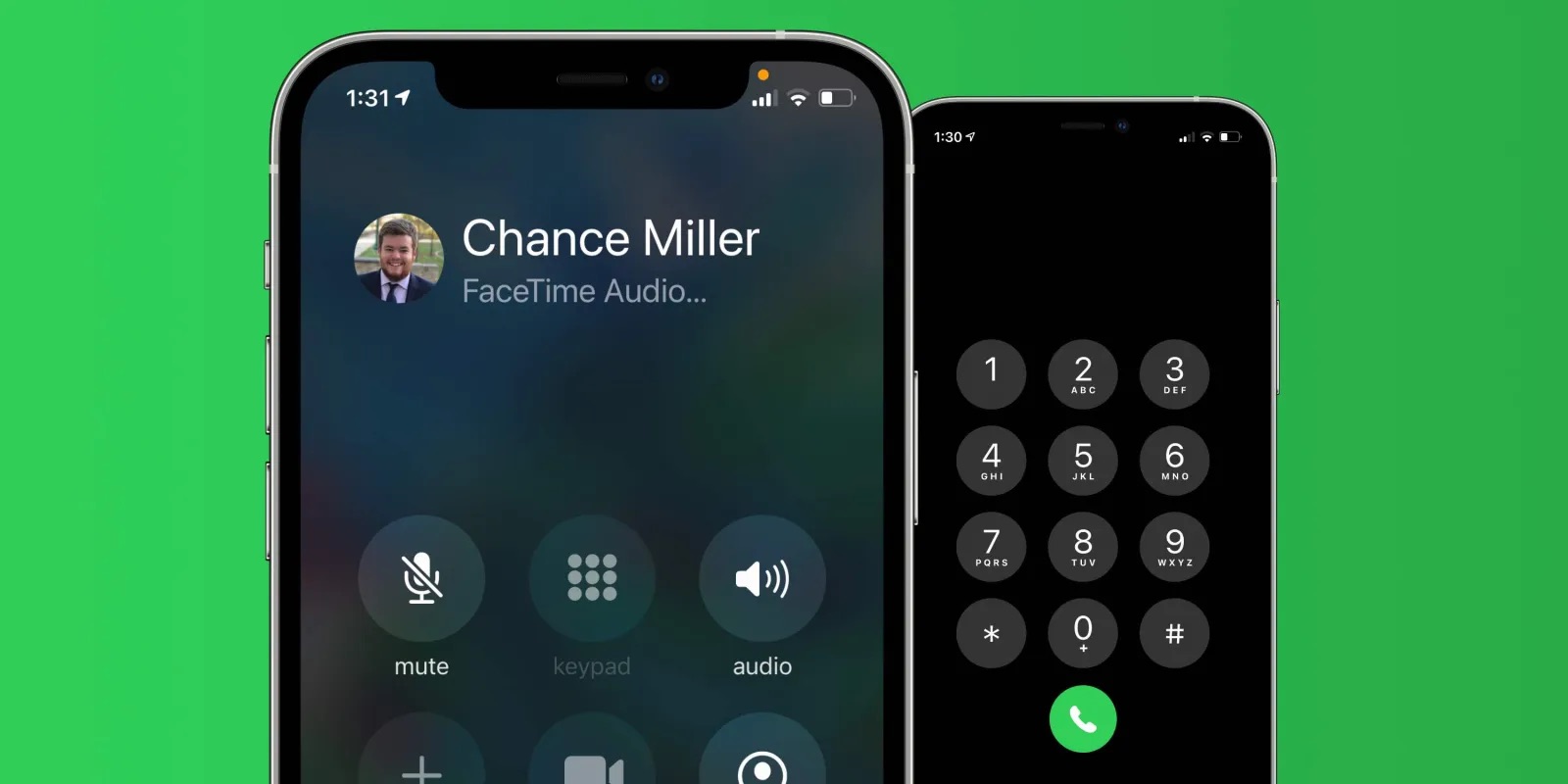
Are you curious about how to listen to a previous phone call on your iPhone? Whether it’s for personal reasons or professional purposes, being able to access past phone conversations can be highly beneficial. In this article, we will explore the various methods and tools available to listen to previous phone calls on your iPhone. From using call recording apps to iCloud backups, we will guide you through step-by-step to help you retrieve and listen to any specific phone call you need. So, if you’ve ever wondered if there’s a way to listen back to those important conversations, keep reading to discover how you can access and replay previous phone calls on your iPhone.
Inside This Article
- Overview
- Method 1: Using Phone Provider’s Call Recording Service
- Method 2: Using Third-Party Call Recording Apps
- Method 3: Using a Call Recorder Device
- Method 4: Using Voicemail or Call Forwarding Services
- Conclusion
- FAQs
Overview
Listening to a previous phone call on an iPhone may seem like a daunting task, but with the right methods, it can be achieved. Whether you need to revisit an important conversation for reference or simply want to relive a cherished moment, there are several options available to help you listen to a previous phone call on your iPhone.
In this article, we will explore four different methods that you can use to access and listen to previous phone calls on your iPhone. These methods include using your phone provider’s call recording service, utilizing third-party call recording apps, using a call recorder device, or leveraging voicemail or call forwarding services. Each method has its own unique advantages and considerations, so read on to find the one that best suits your needs.
Before we delve into the specific methods, it’s important to note that the legality of recording phone conversations varies by jurisdiction. Make sure to familiarize yourself with the local laws and regulations regarding call recording in your area.
Method 1: Using Phone Provider’s Call Recording Service
One of the easiest and most reliable ways to listen to a previous phone call on an iPhone is by utilizing your phone provider’s call recording service. Many cellular network providers offer call recording as a feature, allowing you to access and listen to your previous calls at any time. Follow the steps below to make use of this service:
- Check if your phone provider offers call recording: not all providers offer this feature, so ensure that your network supports call recording before proceeding.
- Enable call recording on your iPhone: if your provider supports call recording, you may need to enable the feature in your iPhone settings. Navigate to the settings app, tap on “Phone,” and look for an option related to call recording. Enable it if necessary.
- Access your call recordings: once call recording is enabled, you can easily access your recorded calls through the phone app. Open the app and tap on the “Recents” tab. Look for a specific call you wish to listen to, and tap on it.
- Listen to the call: when you open a recorded call, you should have the option to play it back and listen to the entire conversation. Take note that the availability and duration of recorded calls may vary depending on your provider.
Using your phone provider’s call recording service is a straightforward and convenient way to listen to your previous phone conversations. It’s important to note that call recording laws and regulations vary by country and region, so make sure to familiarize yourself with the legalities before utilizing this feature.
Method 2: Using Third-Party Call Recording Apps
If you’re looking for a convenient way to listen to previous phone calls on your iPhone, using third-party call recording apps can be a viable solution. These apps are specifically designed to record and store your phone conversations, allowing you to easily revisit them when needed. Here’s how you can use third-party call recording apps to listen to past phone calls:
1. Choose a reliable call recording app: Start by selecting a reputable call recording app from the App Store. There are several options available, such as TapeACall, Call Recorder – IntCall, and Rev Call Recorder, among others. Research the features, ratings, and reviews of each app to determine which one best suits your needs.
2. Install the app: Once you’ve chosen the app you want to use, go ahead and install it on your iPhone. Simply open the App Store, search for the app by name, and click on the “Get” or “Install” button to download it onto your device.
3. Grant necessary permissions: After installing the app, launch it and follow the on-screen instructions. Most call recording apps require specific permissions to access your phone calls. Make sure to grant the necessary permissions in order for the app to function properly.
4. Configure settings: Once you’ve granted the required permissions, you may need to configure the settings of the call recording app. This includes selecting the recording mode, setting up automatic recording, and choosing the storage location for your recorded calls. Take some time to explore and adjust these settings according to your preferences.
5. Start recording: With the app all set up, you can now begin recording your phone calls. Simply make or receive a call as you normally would, and the call recording app should automatically capture the conversation. Some apps may require you to manually start the recording by tapping a button during the call.
6. Access your recorded calls: Once you’ve completed a phone call, the recording should be saved within the call recording app. To access your recorded calls, open the app and navigate to the appropriate section or folder where the recordings are stored. From there, you can listen to any of your past phone calls at your convenience.
Remember to adhere to legal guidelines and regulations when using call recording apps. Depending on your location, there may be restrictions on recording phone conversations without the consent of all parties involved. Always ensure you are aware of and comply with the relevant laws before using these apps.
Using a third-party call recording app can provide you with a convenient way to listen to previous phone calls on your iPhone. The process is simple and user-friendly, allowing you to easily access and revisit important conversations whenever needed.
Method 3: Using a Call Recorder Device
If you’re looking for a reliable and straightforward method to listen to a previous phone call on your iPhone, using a call recorder device is an excellent option to consider. These devices are specifically designed to record phone conversations and provide you with a convenient way to listen to them later.
One of the advantages of using a call recorder device is that it doesn’t require any additional software or applications on your iPhone. It functions independently, capturing both sides of the conversation directly. This ensures the accuracy and quality of the recorded call.
To use a call recorder device, follow these steps:
- Purchase a compatible call recorder device for your iPhone. There are various options available in the market, ranging from compact attachments that connect to your phone’s headphone jack to wireless Bluetooth-enabled devices.
- Ensure that your call recorder device is fully charged or has fresh batteries, depending on its power source.
- Connect the call recorder device to your iPhone. If you’re using a wired attachment, simply plug it into the headphone jack. For wireless devices, follow the manufacturer’s instructions to establish the Bluetooth connection.
- Once the call recorder device is connected, initiate a phone call as you normally would.
- During the call, the device will automatically record the conversation on both ends. Some call recorder devices have built-in storage, while others may require an external storage option, such as a microSD card.
- After the call is completed, you can disconnect the call recorder device from your iPhone and access the recorded conversation.
- Depending on the type of call recorder device you have, you can either transfer the recorded file to your computer via USB or directly listen to it on the device itself. Ensure that you follow the manufacturer’s instructions for accessing and managing the recorded files.
Using a call recorder device offers a convenient and reliable way to listen to previous phone calls on your iPhone. It provides you with an accessible and independent solution without the need for additional software or complicated setups.
Disclaimer: It’s important to note that laws regarding call recording vary by jurisdiction. Always ensure that you are in compliance with local laws and regulations before using a call recorder device.
Method 4: Using Voicemail or Call Forwarding Services
Another way to listen to a previous phone call on your iPhone is by utilizing voicemail or call forwarding services. This method can be useful if you missed a call or if you want to retrieve a specific conversation that was recorded as a voicemail message.
Here’s how you can use voicemail or call forwarding services to listen to a previous phone call on your iPhone:
- Access your voicemail: Tap on the phone icon on your iPhone’s home screen and then tap on the voicemail tab located at the bottom right corner of the screen.
- Browse through your voicemail messages: You will see a list of your voicemail messages, including the ones that contain recorded phone conversations. Scroll through the list and find the voicemail message you want to listen to.
- Tap on the voicemail message: Once you’ve found the desired voicemail message, tap on it to open the playback options.
- Listen to the voicemail message: Tap on the play button to listen to the voicemail message, which will include the recorded phone call conversation.
If you have call forwarding set up on your iPhone, you can also use this feature to forward incoming calls to another phone number, such as a landline or another mobile phone. By forwarding calls to a different number, you can effectively have a copy of the call recorded on the forwarded device.
Here’s how you can set up call forwarding on your iPhone:
- Go to the Settings app on your iPhone.
- Scroll down and tap on the “Phone” option.
- Tap on “Call Forwarding.”
- Toggle the switch to enable call forwarding.
- Enter the phone number you want to forward calls to.
Once call forwarding is set up, any incoming calls will be forwarded to the designated phone number, and the call will be recorded on that device. You can then access the recorded call from the forwarded device.
It is important to note that using voicemail or call forwarding services to listen to previous phone calls may have limitations. The duration for which voicemail messages are stored may vary depending on your service provider, and some call forwarding services may incur additional charges or require a separate subscription.
Therefore, it is advisable to check with your phone provider or consult the terms and conditions for these services to ensure you have a clear understanding of any limitations or costs involved.
Conclusion
Listening to previous phone calls on an iPhone may seem like a daunting task, but with the right tools and knowledge, it can be easily accomplished. Through the use of call recording apps or cloud-based services, you can securely store and access your phone conversations whenever needed.
However, it’s important to note that the legality of recording phone calls varies across countries and jurisdictions. Always ensure you are aware of the laws and regulations governing call recording in your area.
Remember, the ability to listen to previous phone calls can be a valuable asset in various scenarios, such as preserving important information or resolving disputes. With the right approach and a few simple steps, you can effectively listen to your previous phone calls on your iPhone.
Take the time to explore the options available to you and find the method that best suits your needs. Whether it’s using call recording apps, accessing cloud-based services, or contacting your service provider, you have the power to unlock the ability to listen to previous phone calls on your iPhone.
FAQs
Q: Can I listen to a previous phone call on my iPhone?
Yes, you can listen to a previous phone call on your iPhone, but it depends on certain factors such as call recording settings and the availability of call history.
Q: How can I listen to a previous phone call on my iPhone?
To listen to a previous phone call on your iPhone, you can use call recording apps available on the App Store. These apps allow you to record and save your phone calls for future playback. Please note that call recording laws may vary by jurisdiction, so ensure that you comply with the legal requirements in your area.
Q: Are there any built-in features on the iPhone for listening to previous phone calls?
Currently, there are no built-in features on the iPhone that allow you to listen to previous phone calls. However, you can review your call history to see the details of previous calls, including the date, time, and duration of the call.
Q: Can I access my call history on my iPhone?
Yes, you can access your call history on your iPhone. Simply open the Phone app and tap on the “Recents” tab. Here, you will find a list of your recent calls, including both incoming and outgoing calls. From the call history, you can view the details of each call, such as the date, time, and duration.
Q: Is it possible to retrieve deleted phone call recordings on the iPhone?
If you have previously recorded phone calls using a call recording app on your iPhone, it may be possible to retrieve deleted recordings from a backup. However, this process can be complicated and dependent on various factors, such as whether you have regularly backed up your device using iCloud or iTunes. It is recommended to consult with a professional or an iPhone support center for assistance in recovering deleted phone call recordings.
