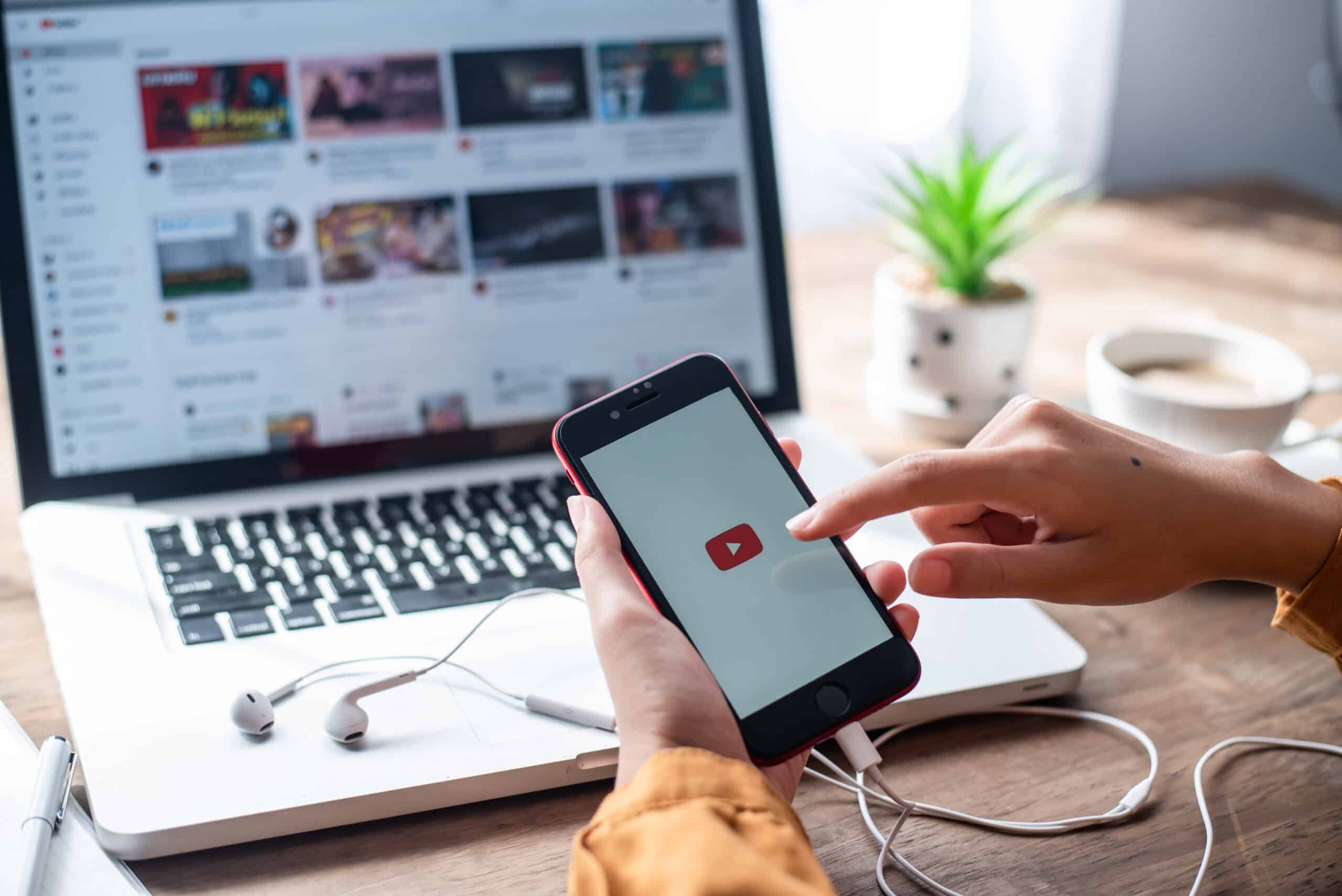
Are you looking to create captivating thumbnails for your YouTube videos, but don’t have access to a computer? Look no further! In this article, we’ll show you how to make a thumbnail for YouTube right on your phone. With the advancement of technology, smartphones have become powerful tools for content creators. Whether you’re an aspiring YouTuber or a seasoned vlogger, producing eye-catching thumbnails is crucial to attract viewers and increase engagement with your content. In this guide, we’ll walk you through step-by-step instructions, provide useful tips, and recommend some of the best apps available for creating stunning YouTube thumbnails on your phone. Get ready to take your YouTube channel to the next level with fantastic thumbnails that will make viewers click!
Inside This Article
- Choosing the Right Image
- Adjusting Image Size and Ratio
- Adding Text and Graphics
- Saving and Exporting the Thumbnail Image
- Conclusion
- FAQs
Choosing the Right Image
When creating a thumbnail for YouTube on your phone, the first step is to choose the right image that will catch the attention of viewers. Here are some tips to help you make the best choice:
1. High-Quality Image: Select an image that is clear, sharp, and visually appealing. Avoid using blurry or low-resolution images, as they can give a negative impression to your audience.
2. Relevant to the Content: The thumbnail should reflect the content of your video. Choose an image that accurately represents what viewers can expect to see when they watch your video. This will help attract the right audience and set their expectations.
3. Eye-Catching and Engaging: To grab the attention of potential viewers, the thumbnail should be visually compelling and engaging. Consider using bold colors, striking visuals, or an intriguing image that will make people want to click and watch your video.
4. Emotional Appeal: Images that evoke emotions tend to have a stronger impact on viewers. Depending on the theme of your video, select an image that can elicit curiosity, excitement, surprise, or any other emotion that will resonate with your intended audience.
5. Branding: If you have a recognizable brand or logo, consider incorporating it into your thumbnail. This helps to create brand consistency and makes it easier for viewers to identify your content among others.
6. Test Different Options: Don’t be afraid to experiment with different images and see which one performs best. You can use A/B testing to compare the click-through rates of different thumbnails and make data-driven decisions for future videos.
By following these guidelines, you can select a visually appealing and attention-grabbing image that will entice viewers to click and watch your YouTube video.
Adjusting Image Size and Ratio
When it comes to creating a thumbnail image for your YouTube videos on your phone, one of the key factors to consider is adjusting the image size and ratio. The thumbnail should be visually appealing and display properly across different devices and platforms.
First and foremost, you need to determine the optimal size for your thumbnail. YouTube recommends a resolution of 1280 by 720 pixels, with a minimum width of 640 pixels. This ensures that your thumbnail looks crisp and clear, even on high-resolution screens.
To adjust the size of your image, you can make use of various photo editing apps available on your phone. These apps allow you to resize and crop your image to the desired dimensions.
Once you have found an app that suits your needs, open the image you want to use for your thumbnail. Look for the option to resize or crop the image, which is usually found in the editing tools menu.
To maintain the proper aspect ratio, it is advisable to select a preset aspect ratio such as 16:9, which is the standard for YouTube thumbnails. This ensures that the image is not stretched or distorted when viewed on different devices.
If your image doesn’t fit perfectly within the desired dimensions, you can use the cropping tool to trim the edges or adjust the composition. This allows you to highlight the main subject of your video and create a visually appealing thumbnail.
Remember to save your changes after adjusting the size and ratio of the image. Some photo editing apps give you the option to export the modified image as a new file, while others allow you to overwrite the original image.
By adjusting the image size and ratio, you can create a thumbnail that stands out and entices viewers to click on your YouTube video. Take some time to experiment with different designs and compositions to find the one that best represents your content and captures the attention of your target audience.
Adding Text and Graphics
Once you have chosen the perfect image for your YouTube thumbnail, it’s time to add some text and graphics to make it stand out. Here are some steps to follow:
1. Choose Fonts: Select fonts that are easy to read and align with your branding. It’s a good idea to use one font for the title and another for additional text, such as a short description or call-to-action.
2. Add Title: Place the title of your video prominently on the thumbnail. Make it bold and eye-catching to grab viewers’ attention. Experiment with font size, color, and placement to find the perfect balance.
3. Include Additional Text: Consider including additional text to provide more context or entice viewers. This could be a brief summary, a question, or a captivating statement. Keep it concise and engaging, as thumbnails should be visually appealing and not text-heavy.
4. Graphics and Icons: Enhance your thumbnail by adding relevant graphics or icons that represent the content of your video. For example, if you are creating a tutorial, you could add arrows or a step-by-step icon. These elements can help communicate the essence of your video at a glance.
5. Colors and Contrast: Use colors strategically to make your text and graphics pop. Choose colors that are visually appealing and create contrast with the background image. This will ensure that your thumbnail stands out and catches the viewers’ attention.
6. Arrange and Position Elements: Experiment with the arrangement and position of your text and graphics to create a visually pleasing composition. Consider the focal points of your image and place the elements accordingly to guide the viewers’ eye.
7. Test and Iterate: Don’t be afraid to try different variations of text, fonts, and graphics. Create multiple versions of the thumbnail and test them with a focus group or social media audience to see which one resonates the most.
Remember, the goal of the thumbnail is to attract viewers and entice them to click on your video. By adding compelling text and graphics, you can increase the chances of capturing their attention and driving engagement with your content.
Saving and Exporting the Thumbnail Image
Once you have created a captivating thumbnail for your YouTube video on your phone, the final step is to save and export the image so that it can be uploaded to your channel.
Here are the ways you can save and export your thumbnail image:
Save to Gallery
The most common method to save your thumbnail is to simply tap the “Save” or “Download” button that appears on your editing app’s interface. This will save the image directly to your phone’s gallery.
Save to Cloud Storage
If you prefer to keep your thumbnail files organized in the cloud, you can save the image to popular cloud storage platforms like Google Drive, Dropbox, or iCloud. This way, you can access the thumbnail from any device and easily upload it to your YouTube channel.
Send to Email or Messaging Apps
Another option is to send the thumbnail image to yourself through email or a messaging app. This can be useful if you want to have a backup of the thumbnail or if you need to access it on a different device.
Export to Social Media Platforms
If you want to promote your YouTube video on social media platforms, some editing apps allow you to directly export the thumbnail to platforms like Instagram, Facebook, or Twitter. This saves you the extra step of manually downloading the thumbnail and uploading it to these platforms.
Regardless of the method you choose to save and export your thumbnail, make sure to select the highest quality and resolution available. This will ensure that your thumbnail looks crisp and professional on all devices and platforms.
Now that you have successfully saved and exported your YouTube thumbnail image, you are ready to upload it to your channel and attract viewers with an eye-catching preview of your video!
Conclusion
In conclusion, making a thumbnail for YouTube on your phone is a simple and convenient process. With the availability of various mobile editing tools, you can create eye-catching thumbnails that grab the attention of viewers and entice them to click on your videos. Remember to choose a visually appealing image, add relevant text and graphics, and consider the overall branding and theme of your channel.
By following the step-by-step instructions discussed in this article, you can create professional-looking thumbnails that accurately represent the content of your videos. And with the rise of smartphone usage and mobile viewing, it is essential to optimize your thumbnails for mobile devices to maximize your reach and engagement.
So, get creative, experiment with different designs, and make your YouTube thumbnails stand out from the crowd. Start incorporating captivating thumbnails into your videos, and watch your views and subscriber count soar!
FAQs
1. Can I create a YouTube thumbnail on my phone?
Yes, you can create a YouTube thumbnail on your phone. There are various apps available on both iOS and Android platforms that allow you to design and customize thumbnails directly on your mobile device.
2. Do I need any specific skills or tools to create a YouTube thumbnail on my phone?
No, you don’t need any specific skills or tools to create a YouTube thumbnail on your phone. The apps available for thumbnail creation are user-friendly and designed to be intuitive, requiring no prior design experience.
3. What are some recommended thumbnail creation apps for mobile phones?
Some popular thumbnail creation apps for mobile phones include Canva, Adobe Spark Post, Pixlr, and Thumbnail Maker. These apps offer a wide range of customizable templates, fonts, colors, and graphic elements to help you create appealing thumbnails on your phone.
4. Are there any specific dimensions or guidelines for YouTube thumbnails?
Yes, YouTube does have guidelines for thumbnails. The recommended dimensions for a YouTube thumbnail are 1280 x 720 pixels, with a 16:9 aspect ratio. It’s important to keep in mind that the thumbnail should be visually appealing and accurately represent the content of your video to attract viewers.
5. Can I upload my own images or photos to use in YouTube thumbnails on my phone?
Yes, you can upload your own images or photos to use in YouTube thumbnails on your phone. Most thumbnail creation apps allow you to import and use your own images, giving you the flexibility to personalize and add a unique touch to your thumbnails.
