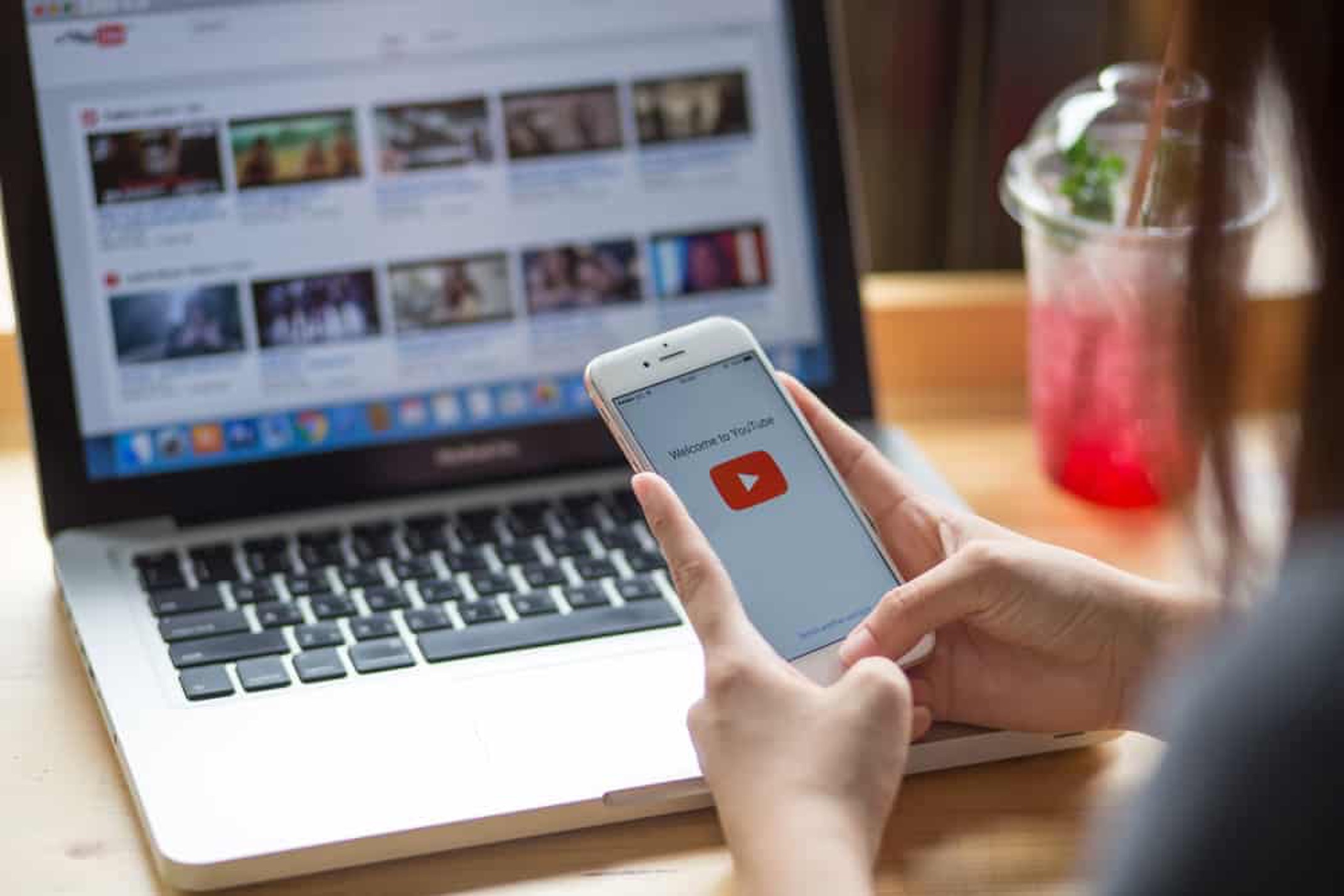
Are you looking to share high-quality videos on YouTube directly from your mobile device? This comprehensive guide will walk you through the process of uploading top-notch videos to the platform using your mobile phone. Whether you're a vlogger, content creator, or business owner aiming to showcase your products or services, ensuring that your videos are of the highest quality is crucial for engaging your audience and standing out in the crowded digital landscape.
In this article, we'll delve into the essential steps and best practices for uploading high-quality videos to YouTube from your mobile device. From optimizing your video settings to leveraging the right tools and techniques, you'll gain valuable insights into enhancing the visual appeal and overall impact of your content. By following these guidelines, you can elevate the quality of your mobile uploads and captivate your viewers with stunning visuals and seamless playback. Let's embark on this journey to elevate your YouTube content and make a lasting impression with your audience.
Inside This Article
- Choosing the Right Video Settings
- Using the YouTube Mobile App for Uploading
- Uploading from a Mobile Web Browser
- Tips for Maintaining Video Quality
- Conclusion
- FAQs
Choosing the Right Video Settings
When it comes to uploading high-quality videos on YouTube from your mobile device, selecting the right video settings is crucial. The video settings determine the overall quality and appearance of your content, impacting how it is displayed and perceived by your audience. Here's a comprehensive guide to help you make informed decisions when choosing the optimal video settings for your uploads.
Resolution and Aspect Ratio
Selecting the appropriate resolution and aspect ratio is the first step in ensuring high-quality video uploads. YouTube supports various resolutions, including 2160p (4K), 1440p (2K), 1080p (Full HD), 720p (HD), and lower resolutions such as 480p and 360p. For optimal quality, it's recommended to upload videos in at least 1080p resolution. This ensures that your content appears crisp and clear, especially on larger screens.
Additionally, consider the aspect ratio of your video. Common aspect ratios include 16:9, which is ideal for widescreen viewing, and 4:3, which is a more traditional format. Ensure that the aspect ratio aligns with the content and provides an immersive viewing experience for your audience.
Frame Rate
The frame rate of your video impacts its smoothness and visual appeal. YouTube supports various frame rates, with 24, 30, and 60 frames per second (fps) being the most commonly used options. Higher frame rates, such as 60 fps, result in smoother motion and are well-suited for content involving fast-paced action or gaming. However, for standard video content, 24 or 30 fps is typically sufficient and helps maintain a natural and cinematic look.
Bitrate and Encoding
The bitrate and encoding settings directly influence the quality and file size of your video. It's essential to strike a balance between high-quality visuals and reasonable file sizes to ensure efficient uploading and playback. YouTube recommends using the H.264 codec for video compression and AAC for audio compression. Additionally, adjusting the bitrate based on the resolution and complexity of your content can significantly impact the overall viewing experience.
By carefully considering these video settings, you can optimize the quality of your uploads and provide viewers with an immersive and enjoyable viewing experience. Next, we'll explore how to leverage the YouTube mobile app for seamless uploading, ensuring that your high-quality videos reach your audience with ease.
Using the YouTube Mobile App for Uploading
Utilizing the YouTube mobile app for uploading high-quality videos offers a convenient and streamlined process, allowing content creators to share their creations with the world directly from their mobile devices. The app provides a user-friendly interface and essential tools to optimize the upload process and ensure that your videos maintain their visual integrity. Here's a detailed exploration of how to leverage the YouTube mobile app for seamless video uploads.
Accessing the Upload Feature
Upon opening the YouTube mobile app, the upload feature is easily accessible, typically represented by a "+" or "Upload" icon prominently displayed on the interface. Tapping on this icon initiates the upload process, guiding you through the necessary steps to select and prepare your video for sharing.
Selecting Video Settings
When uploading a video using the mobile app, you have the option to adjust essential settings directly within the app. This includes selecting the video from your device's library, where you can then proceed to customize the video title, description, and privacy settings. Additionally, the app provides the flexibility to adjust video-specific settings such as the visibility of comments, video location, and the option to notify subscribers upon upload completion.
Enhancing Video Quality
The YouTube mobile app offers basic editing features to enhance your video before uploading. This includes the ability to trim the video, apply filters, and add music or audio tracks to further refine the content. While these editing capabilities may not be as extensive as desktop software, they provide a convenient way to make minor adjustments and improvements to your video directly from your mobile device.
Uploading Progress and Notifications
During the upload process, the app provides real-time progress updates, ensuring that you can monitor the status of your upload and make any necessary adjustments. Additionally, the app may offer the option to receive notifications upon completion of the upload, allowing you to stay informed and engaged with your audience.
Optimizing for Mobile Viewing
As mobile devices are a primary platform for consuming YouTube content, the app emphasizes the importance of optimizing videos for mobile viewing. This includes ensuring that the video's visual and audio quality is well-suited for mobile playback, as well as considering the overall viewing experience on smaller screens.
By leveraging the YouTube mobile app for uploading, content creators can seamlessly share high-quality videos while benefiting from the app's intuitive features and tools. This streamlined process empowers creators to connect with their audience and deliver engaging content directly from their mobile devices, further enriching the diverse landscape of YouTube's video library.
Uploading from a Mobile Web Browser
Uploading high-quality videos to YouTube from a mobile web browser provides a flexible alternative for content creators who prefer the convenience of browser-based access. While the YouTube mobile app offers a dedicated platform for seamless uploads, utilizing a mobile web browser expands the accessibility of the upload process, allowing creators to manage their content directly from the browser interface. Here's a detailed exploration of the steps involved in uploading high-quality videos from a mobile web browser, along with the benefits and considerations associated with this approach.
Accessing the YouTube Website
To initiate the upload process from a mobile web browser, begin by accessing the official YouTube website through the browser of your choice. Once on the YouTube homepage, sign in to your account to gain access to the full suite of upload and management features.
Uploading Workflow
Upon signing in, locate the upload icon, typically represented by a camera or an "Upload" button, prominently displayed on the YouTube website. Clicking on this icon initiates the upload workflow, guiding you through the necessary steps to select and prepare your video for sharing.
Selecting Video Settings
When uploading a video from a mobile web browser, you have the option to customize essential settings directly within the browser interface. This includes selecting the video file from your device, providing a descriptive title and detailed description, and setting the video's privacy preferences. Additionally, you can specify video-specific settings such as tags, category, and visibility options.
File Management and Organization
Utilizing a mobile web browser for video uploads allows for seamless file management and organization. You can easily navigate through your device's storage to select the desired video for upload, ensuring that you maintain full control over your content library directly from the browser interface.
Compatibility and Cross-Device Accessibility
One of the key advantages of uploading from a mobile web browser is the cross-device accessibility it offers. Whether you're using a smartphone or a tablet, the browser-based upload process ensures a consistent experience across different devices, providing flexibility and convenience for content creators on the go.
Optimizing for Quality and Performance
While uploading from a mobile web browser, it's essential to consider the quality and performance of the video being uploaded. Ensure that the selected video file adheres to the recommended resolution, aspect ratio, and encoding settings to maintain high-quality visuals and optimal playback performance on various devices.
By leveraging the upload capabilities of a mobile web browser, content creators can seamlessly share high-quality videos while benefiting from the flexibility and accessibility of browser-based management. This approach empowers creators to maintain control over their content library and upload process, further enriching the diverse landscape of YouTube's video repository.
This browser-based approach complements the functionality of the YouTube mobile app, offering an alternative avenue for content creators to engage with their audience and share compelling video content directly from their mobile devices.
Tips for Maintaining Video Quality
Ensuring that your videos maintain high quality throughout the uploading process is essential for captivating your audience and delivering an immersive viewing experience. Here are valuable tips to help you preserve the visual integrity of your videos when uploading to YouTube from your mobile device.
1. Optimize Compression Settings
When preparing your video for upload, consider the compression settings to balance file size and quality. Utilize modern video codecs such as H.264 to efficiently compress the video without compromising visual fidelity. Adjusting the bitrate based on the complexity of the content can significantly impact the overall viewing experience, ensuring that your video retains its sharpness and clarity.
2. Stable Internet Connection
A stable and reliable internet connection is crucial for preserving video quality during the upload process. Ensure that you are connected to a strong Wi-Fi network or have a stable cellular data connection to prevent interruptions or fluctuations that may impact the upload quality. Consistent upload speeds contribute to maintaining the integrity of your video content.
3. Verify Metadata and Tags
Before finalizing the upload, review the metadata and tags associated with your video. Accurate metadata, including titles, descriptions, and tags, helps YouTube understand the context of your video, leading to improved visibility and searchability. This, in turn, enhances the overall viewer experience and ensures that your high-quality content reaches the right audience.
4. Monitor Upload Progress
Stay vigilant during the upload process to monitor the progress and detect any anomalies that may affect video quality. YouTube's upload interface typically provides real-time progress updates, allowing you to intervene if necessary. Being attentive to the upload progress enables you to address any issues promptly, ensuring that your video maintains its intended quality throughout the process.
5. Leverage High-Quality Thumbnails
A compelling and high-quality thumbnail can significantly impact a viewer's decision to engage with your video. Create or select visually appealing thumbnails that accurately represent the content and entice viewers to click. A captivating thumbnail contributes to the overall presentation of your video and reinforces the perception of quality before the viewer hits play.
6. Prioritize Mobile-Friendly Formats
Given the prevalence of mobile viewership, prioritize formats and settings that are optimized for mobile playback. Consider the visual and audio quality on smaller screens, ensuring that your video is well-suited for mobile viewing. By catering to the mobile audience, you enhance the accessibility and enjoyment of your content across diverse devices.
By implementing these tips, you can uphold the quality of your videos throughout the uploading process, ultimately enriching the viewing experience for your audience. Maintaining high-quality standards underscores your commitment to delivering engaging and visually impressive content, establishing a strong connection with your viewers and fostering a loyal audience base.
In conclusion, mastering the art of uploading high-quality videos on YouTube from a mobile device is a valuable skill for content creators and businesses alike. By understanding the technical requirements, utilizing the right tools and techniques, and optimizing for mobile viewing, creators can elevate their content and reach a wider audience. Embracing the power of mobile video production empowers individuals to share their stories, showcase their talents, and engage with communities on a global scale. As the digital landscape continues to evolve, the ability to produce and upload high-quality mobile videos will remain a pivotal aspect of online content creation. With dedication, creativity, and a commitment to excellence, anyone can harness the potential of mobile video to make a meaningful impact in the digital realm.
FAQs
-
Can I upload high-quality videos to YouTube directly from my mobile device?
- Yes, you can upload high-quality videos to YouTube directly from your mobile device. With the advancements in mobile technology, modern smartphones are equipped with powerful cameras capable of capturing high-resolution videos.
-
What are the recommended video settings for uploading high-quality content to YouTube from a mobile device?
- It's recommended to use a resolution of at least 1080p (1920 x 1080) for high-definition videos. Additionally, a higher frame rate, such as 30 or 60 frames per second (fps), can enhance the overall quality of the video.
-
How can I ensure that my video maintains its quality when uploaded to YouTube from my mobile device?
- To maintain the quality of your video during the upload process, it's important to use a reliable internet connection with sufficient bandwidth. Uploading over a Wi-Fi network is preferable to using mobile data to prevent interruptions and ensure a smooth upload process.
-
Are there any specific file formats or codecs that are best suited for uploading high-quality videos to YouTube from a mobile device?
- YouTube supports a wide range of video file formats and codecs, including MP4, MOV, AVI, and more. However, it's recommended to use the H.264 codec for video compression, as it offers a good balance between high quality and manageable file sizes.
-
What are some best practices for optimizing video metadata when uploading high-quality content to YouTube from a mobile device?
- When uploading high-quality videos from a mobile device, it's essential to provide accurate and descriptive metadata, including a compelling title, relevant tags, and a detailed video description. This helps YouTube's algorithm understand the content of your video and improves its discoverability.
