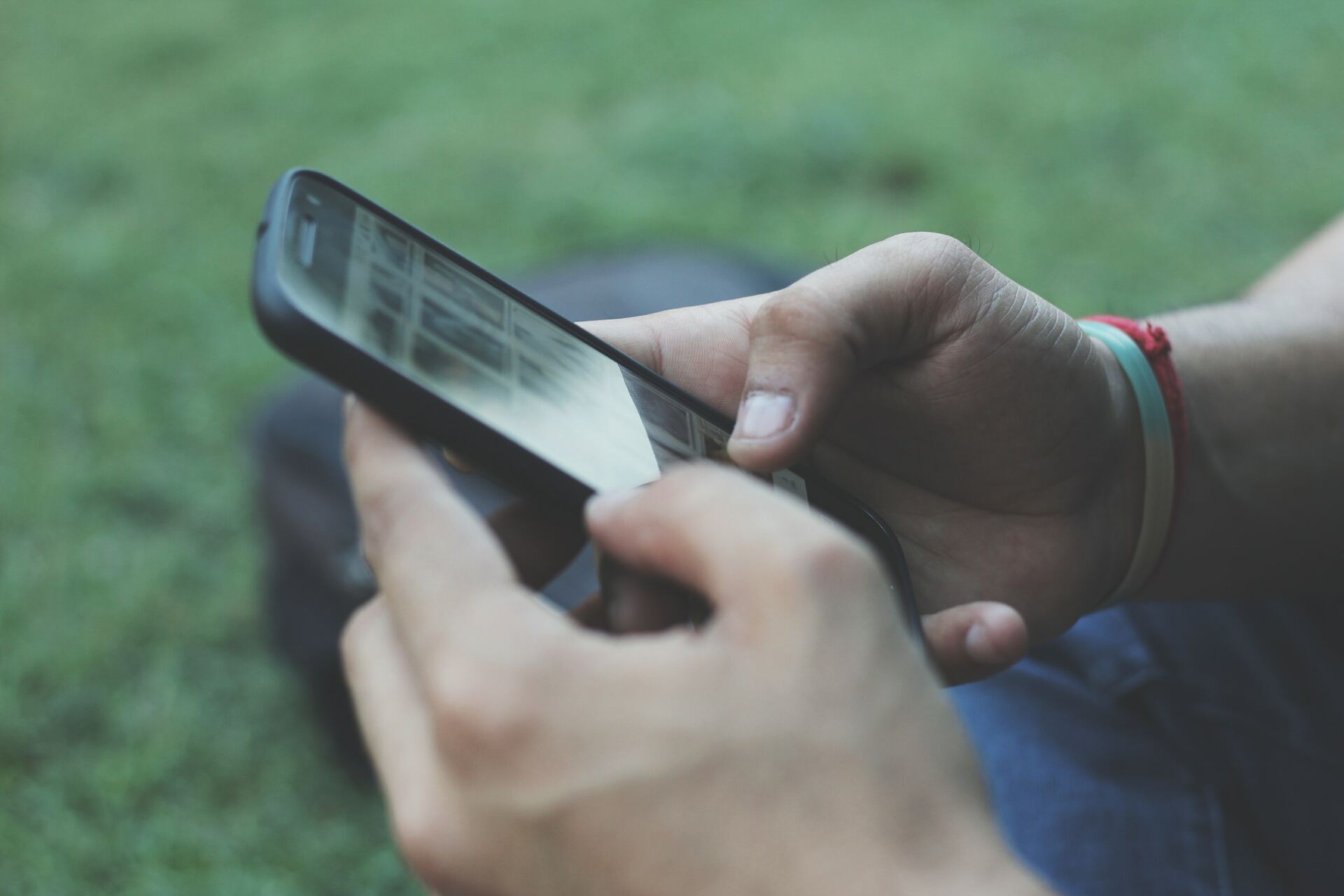
Mobile phones have become an indispensable part of our lives, keeping us connected, entertained, and informed. One of the key features of a mobile phone is its ability to capture and display stunning visuals. Whether it’s a breathtaking landscape, a delicious meal, or a memorable moment with friends, we love to capture these moments and share them with others.
But what if you want to take it a step further and create eye-catching thumbnails for your videos or images on your mobile phone? Creating an appealing thumbnail is essential for attracting viewers and enticing them to click on your content. In this article, we will explore different methods and tools that will enable you to make visually stunning thumbnails directly on your mobile phone. So, grab your phone and get ready to boost the visual appeal of your content!
Inside This Article
- How To Make A Thumbnail On Mobile
- Creating a Thumbnail Using Built-in Editing Tools
- Designing a Thumbnail Using Editing Apps- Exploring Canva- Trying out Adobe Spark Post- Using Pixlr
- Customizing Thumbnails with Text and Graphics
- Optimizing Thumbnails for Mobile Platforms
- Conclusion
- FAQs
How To Make A Thumbnail On Mobile
Creating eye-catching thumbnails is crucial for attracting viewers to your content on mobile devices. They serve as a preview and can greatly impact the click-through rate of your videos or the engagement on your articles. Fortunately, making a thumbnail on mobile is easy and can be done using various built-in editing tools or dedicated editing apps. In this article, we will guide you through the process of creating captivating thumbnails right from your mobile device.
Creating a Thumbnail Using Built-in Editing Tools
If you want to quickly create a thumbnail without installing additional apps, you can utilize the built-in editing tools available on your mobile device. These tools allow you to crop, resize, and enhance your images with just a few taps.
- Using the Photos App: Most mobile devices come with a built-in Photos app that provides basic editing features. Simply open the app, select the image you want to use for your thumbnail, tap on the Edit icon, and use the available tools to adjust the image as desired.
- Using the Gallery App: Android users can take advantage of the Gallery app, which offers similar editing options as the Photos app. Open the app, select the image, tap on the Edit icon, and make the necessary adjustments to create your thumbnail.
- Using the Snapseed App: If you prefer a more advanced editing tool, consider using Snapseed. Available for both Android and iOS, Snapseed offers a wide range of editing features, including cropping, brightness and contrast adjustments, selective filters, and more. Install the app, import your image, and unleash your creativity to create a captivating thumbnail.
Designing a Thumbnail Using Editing Apps
If you’re looking for more creative control and advanced customization options, you can turn to dedicated editing apps specifically designed for graphic design, such as Canva, Adobe Spark Post, or Pixlr.
- Exploring Canva: Canva is a popular graphic design platform that offers a mobile app for on-the-go editing. With Canva, you can choose from a wide range of templates, add text and graphics, apply filters, and customize the colors and fonts to create a visually appealing thumbnail.
- Trying out Adobe Spark Post: Adobe Spark Post is another great option for creating stunning thumbnails. It provides an intuitive interface, allowing you to easily add text, graphics, and effects to your images. Additionally, it offers professional-quality templates to help your thumbnails stand out.
- Using Pixlr: Pixlr is a versatile and feature-rich editing app that allows you to create and customize thumbnails with ease. It offers a wide range of editing tools, filters, overlays, and effects, along with the ability to adjust colors, add text, and incorporate graphics into your thumbnail design.
Customizing Thumbnails with Text and Graphics
Once you have chosen your preferred editing tool, it’s time to customize your thumbnail by adding text and graphics. The text on your thumbnail should be catchy, concise, and relevant to your content. Consider using bold and legible fonts to grab viewers’ attention. Additionally, you can enhance your thumbnail by incorporating relevant graphics and icons that represent the theme or topic of your content.
Experimentation with colors and backgrounds can also make your thumbnail visually engaging. Choose colors that complement your content and ensure that the background is not too cluttered or distracting. A clean and well-designed thumbnail will attract more viewers and encourage them to click on your content.
Optimizing Thumbnails for Mobile Platforms
Optimizing your thumbnails for mobile platforms is crucial to ensure compatibility across various devices and screen sizes. Here are a few tips:
- Understanding the recommended dimensions: Different platforms have specific requirements for thumbnail dimensions. Research the recommended dimensions for the platform you are publishing your content on to ensure that your thumbnail is properly displayed.
- Compressing and resizing images: Large file sizes can negatively impact the loading speed of your thumbnail. Use compression tools or apps to reduce the file size without compromising the image quality. Resize the image if necessary to fit within the recommended dimensions for mobile platforms.
- Ensuring compatibility with different devices: Test your thumbnail on different mobile devices to ensure that it is displayed correctly and retains its visual appeal across various screen sizes and resolutions.
By following these tips and techniques, you can create captivating thumbnails that effectively capture the attention of mobile viewers. Remember to regularly analyze the performance of your thumbnails and make adjustments as needed to optimize their impact.
Creating a Thumbnail Using Built-in Editing Tools
When it comes to creating a thumbnail right on your mobile device, you can take advantage of the built-in editing tools available on your smartphone. These tools allow you to quickly and easily resize, crop, and enhance your images to create eye-catching thumbnails. Let’s explore three popular apps that come pre-installed on most mobile devices.
Using the Photos App
The Photos app, found on both Android and iOS devices, offers a simple and intuitive way to edit your images. To create a thumbnail using the Photos app, follow these steps:
- Open the Photos app and select the image you want to use for your thumbnail.
- Tap on the “Edit” option and choose the “Crop” or “Resize” tool.
- Adjust the dimensions of the image to fit the desired thumbnail size.
- Use the “Enhance” or “Filters” options to enhance the colors and overall appearance of the image.
- Save the edited image and use it as your thumbnail.
Using the Gallery App
For Android users, the Gallery app provides similar editing capabilities. To create a thumbnail using the Gallery app, follow these steps:
- Open the Gallery app and select the image you want to use as a thumbnail.
- Tap on the editing icon, usually represented by a pencil or a crop icon.
- Choose the “Crop” or “Resize” tool and adjust the dimensions of the image.
- Utilize the available filters or editing options to enhance the image’s appearance.
- Save the edited image and set it as your thumbnail.
Using the Snapseed App
Snapseed is a powerful photo editing app available for both Android and iOS devices. It offers a wide range of editing tools and effects to create professional-looking thumbnails. Here’s how you can create a thumbnail using Snapseed:
- Open the Snapseed app and import the image you want to use for the thumbnail.
- Select the “Crop” or “Resize” tool and adjust the dimensions to fit the desired thumbnail size.
- Explore the various editing tools like brightness, contrast, saturation, and sharpness to enhance the image.
- Apply filters or add text overlays to give your thumbnail a unique touch.
- Save the edited image and use it as your thumbnail.
By utilizing the built-in editing tools provided by apps like Photos, Gallery, and Snapseed, you can easily create attractive thumbnails right on your mobile device. These tools are user-friendly and offer a range of features to enhance your images and make your thumbnails stand out.
Designing a Thumbnail Using Editing Apps- Exploring Canva- Trying out Adobe Spark Post- Using Pixlr
When it comes to creating visually appealing thumbnails for your mobile content, editing apps can be a game-changer. These apps provide you with a wide range of tools and features to enhance your images and make them stand out. Let’s explore three popular editing apps – Canva, Adobe Spark Post, and Pixlr – that can help you design eye-catching thumbnails that captivate your audience.
1. Exploring Canva:
Canva is renowned for its user-friendly interface and extensive library of customizable templates. With just a few taps, you can create stunning thumbnails tailored to your specific needs. Whether you’re designing a thumbnail for a blog post, YouTube video, or social media post, Canva offers a wide variety of layouts, fonts, colors, and graphics to choose from. You can easily drag and drop elements, resize them, and add text to create a thumbnail that perfectly represents your content.
2. Trying out Adobe Spark Post:
Adobe Spark Post is another fantastic app for designing thumbnails on your mobile device. It offers a plethora of features like customizable templates, professional fonts, and a wide array of design elements. Adobe Spark Post allows you to easily experiment with different layouts, colors, and styles to create visually stunning thumbnails. Additionally, it also provides advanced editing tools, allowing you to add filters, adjust brightness and contrast, and apply various effects to make your thumbnails truly stand out.
3. Using Pixlr:
If you’re looking for a powerful photo editing app to design your thumbnails, Pixlr is an excellent choice. This app offers a comprehensive set of editing tools, including layers, filters, and adjustment options. With Pixlr, you can fine-tune your images to perfection, add text with different fonts, and apply various effects to enhance the visual appeal of your thumbnails. Whether you’re a beginner or an experienced designer, Pixlr provides a seamless and intuitive editing experience, making it a favorite among many creative professionals.
When using these editing apps to design your thumbnails, take the time to explore the different features and experiment with different layouts, fonts, colors, and graphics. Remember to create thumbnails that accurately reflect your mobile content and engage your audience. With these innovative editing apps at your fingertips, you can take your thumbnails to the next level and make a lasting impression on mobile platforms.
Customizing Thumbnails with Text and Graphics
Adding text to your thumbnail can significantly enhance its effectiveness in grabbing viewers’ attention. By incorporating a captivating headline or a brief description, you can provide context and encourage viewers to click on your content.
Incorporating graphics and icons is another effective way to customize your thumbnail. These visual elements can help convey the theme or content of your video or image. Whether it’s a logo, a symbol, or an illustration, adding relevant graphics can make your thumbnail visually appealing and easily recognizable.
Experimenting with colors and backgrounds can also play a vital role in customizing thumbnails. Consider using colors that align with your brand or evoke the desired emotions. A well-chosen color palette can make your thumbnail stand out and attract more viewers.
Furthermore, the background of your thumbnail can significantly impact its overall look and feel. Experiment with different textures, patterns, or gradients to create a visually intriguing backdrop that complements your content.
Remember, when customizing thumbnails with text and graphics, it’s essential to strike a balance between creativity and clarity. Ensure that the text is easily readable, and the graphics are not overwhelming or distracting. A visually appealing thumbnail should capture attention while accurately representing the content of your video or image.
Optimizing Thumbnails for Mobile Platforms
When it comes to creating thumbnails for mobile platforms, understanding the recommended dimensions, compressing and resizing images, and ensuring compatibility with different devices are crucial. Let’s dive into these optimization techniques to make your thumbnails stand out on mobile devices.
First and foremost, understanding the recommended dimensions for mobile thumbnails is essential. Different platforms may have varying guidelines, but typically, a square aspect ratio of 1:1 works well. Aim for dimensions between 200 pixels by 200 pixels and 800 pixels by 800 pixels to maintain clarity and visibility on mobile screens.
Once you have the dimensions sorted out, it’s important to compress and resize your thumbnail images. Mobile devices have limited storage capacity, and large file sizes can slow down loading times. Use image compression tools like JPEGmini or TinyPNG to reduce the file size without compromising image quality. Additionally, consider resizing the image to match the recommended dimensions to further optimize loading speeds.
Ensuring compatibility with different devices is also crucial for thumbnail optimization. Mobile devices come in various sizes, resolutions, and orientations, so it’s important to create thumbnails that adapt well to different screens. Test your thumbnails on different mobile devices to ensure they appear correctly and are easily recognizable regardless of screen size or orientation.
Furthermore, consider using responsive design techniques to make your thumbnails adapt dynamically to different screen sizes. This can be achieved by using a combination of CSS media queries and fluid image scaling techniques, ensuring that your thumbnails look great on both smartphones and tablets.
Conclusion
Creating a thumbnail on a mobile device has never been easier. With the advancements in technology and the availability of powerful editing apps, anyone can now easily resize and customize an image to create an eye-catching thumbnail. Whether you’re a content creator, a social media influencer, or a business owner, having appealing thumbnails can greatly improve your content’s visibility and attract more viewers. Remember to optimize your thumbnail for mobile viewing by keeping it simple, clear, and visually striking.
By following the steps outlined in this article and utilizing the recommended mobile editing apps, you can confidently create high-quality thumbnails that capture viewers’ attention and entice them to click on your content. Experiment with different designs, colors, and fonts to find the style that best represents your brand or content. Elevate your mobile content with professional, attention-grabbing thumbnails and watch your engagement and viewership soar.
FAQs
1. Can I make a thumbnail on my mobile phone?
Yes, you can definitely make a thumbnail on your mobile phone. There are various apps and tools available for both Android and iOS devices that allow you to create and customize thumbnails directly on your mobile device.
2. What tools can I use to create thumbnails on my mobile?
There are several popular tools that you can use to create thumbnails on your mobile phone. Some of the most commonly used ones include:
- Canva: Canva is a versatile and user-friendly design app that offers a wide range of pre-designed templates, graphics, and fonts to help you create visually appealing thumbnails.
- PicsArt: PicsArt is a powerful photo editing app that allows you to make custom thumbnails by adding text, stickers, filters, and effects to your images.
- Adobe Spark Post: Adobe Spark Post is a professional-grade design app that offers a range of customization options, including templates, fonts, and layouts, to help you create stunning thumbnails.
- Thumbnail Maker: Thumbnail Maker is a dedicated app designed specifically for creating thumbnails, offering a variety of customizable templates and design elements.
3. What are some tips for creating effective thumbnails on mobile?
Creating effective thumbnails on mobile requires attention to detail and a good eye for design. Here are some tips to help you create visually appealing thumbnails:
- Use high-quality images: Choose clear, high-resolution images that grab attention and accurately represent the content of your video or website.
- Keep it simple: Avoid cluttering your thumbnail with too much text or graphics. Keep it concise and focused on the main message.
- Add text: Incorporate engaging and descriptive text that gives viewers a clear idea of what to expect from your video or website.
- Use contrasting colors: Make sure the text and graphics stand out by utilizing contrasting colors that catch the viewer’s eye.
- Test different designs: Don’t be afraid to experiment with different layouts, fonts, and styles to see what resonates best with your audience.
4. Can I optimize my thumbnails for SEO?
While thumbnails themselves don’t directly contribute to SEO, there are ways to optimize your thumbnails to improve the visibility of your content. Here are some tips:
- Include relevant keywords: Incorporate relevant keywords in your thumbnail’s file name and alt text to provide context to search engines.
- Ensure mobile-friendliness: Make sure your thumbnails are optimized for mobile devices by keeping them responsive and lightweight.
- Use descriptive titles and captions: Provide clear and descriptive titles or captions for your thumbnails to attract the attention of search engine crawlers.
- Utilize proper image formatting: Compress and optimize your thumbnail images to ensure fast loading times and a better user experience.
5. Are there any specific dimensions or aspect ratios I should follow for thumbnails?
While there is no fixed rule for thumbnail dimensions or aspect ratios, it’s generally recommended to create thumbnails with a resolution of at least 1280×720 pixels. This ensures that your thumbnails appear crisp and clear across different devices and platforms. As for aspect ratios, a 16:9 ratio is commonly used, as it fits well within video players and website layouts.
