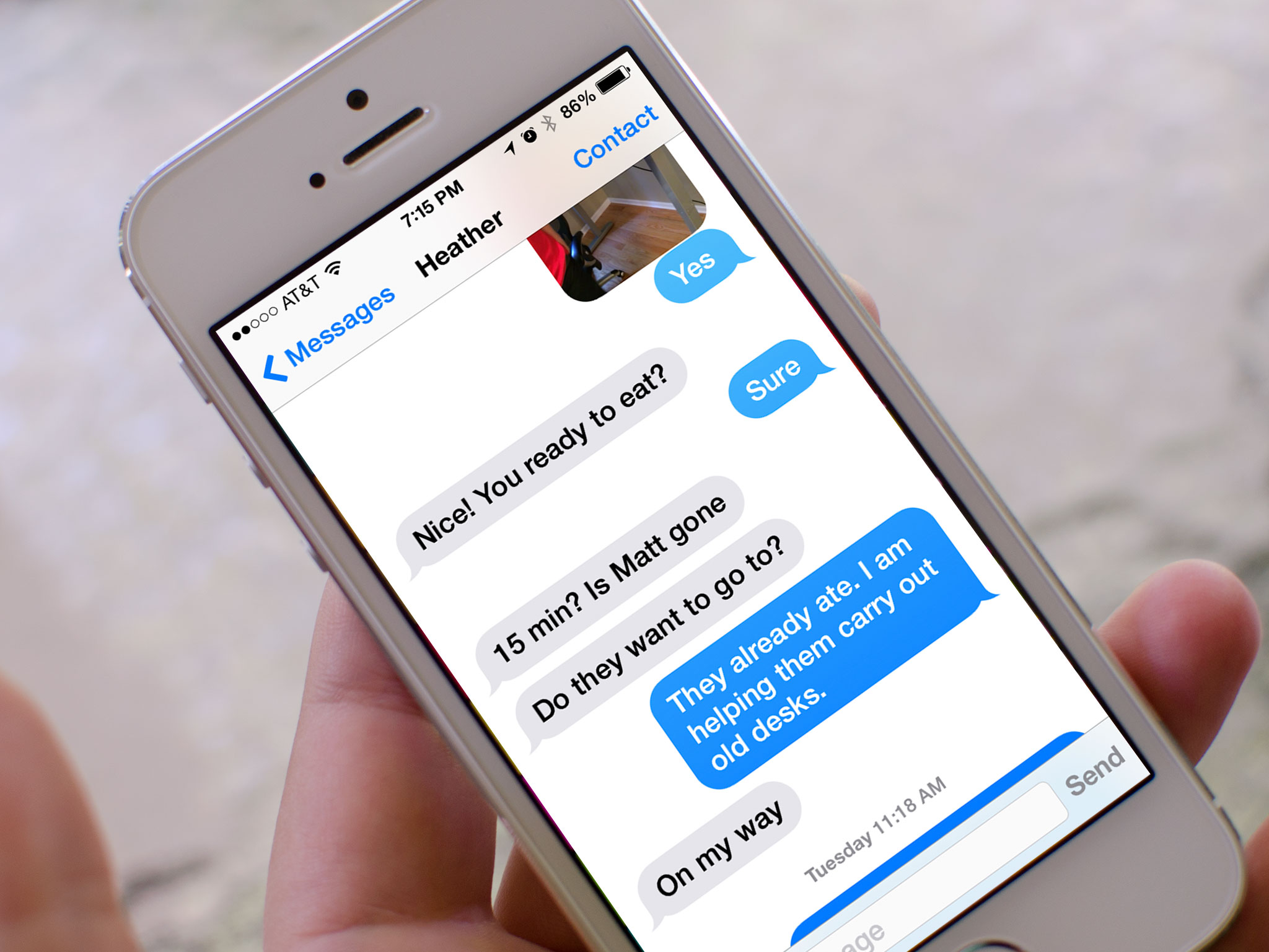
In today’s digital age, mobile phones have become an indispensable part of our lives. With technology constantly evolving, our smartphones are now capable of performing a wide range of tasks. One such function is the ability to format text, including making it bold, on an iPhone. Whether you want to add emphasis to a particular phrase or highlight important information, knowing how to make text bold can be incredibly useful.
In this article, we will explore various methods to make text bold on an iPhone. From using built-in features to third-party apps, we will cover all the options available to you. So, if you’re ready to take your iPhone typing skills up a notch, keep reading to discover how to make bold text on your iPhone.
Inside This Article
- Enable Bold Text in iPhone Settings
- Use Markdown to Make Bold Text
- Install a Third-Party Keyboard with Bold Text Options
- Copy and Paste Bold Text from Other Sources
- Conclusion
- FAQs
Enable Bold Text in iPhone Settings
Enabling bold text on your iPhone can make text easier to read, especially for those with visual impairments or who prefer a bolder text style. Here’s how to enable bold text on your iPhone:
1. Open the “Settings” app on your iPhone.
2. Scroll down and tap on “Display & Brightness”.
3. On the next screen, you will see a “Text Size” option. Tap on it.
4. At the top of the Text Size screen, you will find a toggle switch for “Bold Text”. Simply tap the toggle switch to enable bold text.
5. A popup message will appear informing you that enabling bold text requires your iPhone to restart. Tap “Continue” to proceed.
6. Your iPhone will now restart with bold text enabled. All system text and some third-party apps that support bold text will now appear in a bolder font.
7. If you want to disable bold text in the future, navigate back to the “Text Size” screen and toggle off the “Bold Text” option.
Enabling bold text in your iPhone settings is a simple and effective way to make text more visible and easier to read. Whether you have visual impairments or simply prefer a bolder text style, following these steps will allow you to customize the text appearance on your iPhone to perfectly suit your needs.
Use Markdown to Make Bold Text
If you’re looking to add some emphasis to your text on your iPhone, using Markdown is a simple and effective way to make your text bold. Markdown is a lightweight markup language that allows you to format text without the need for complex HTML tags. With Markdown, you can easily make your text bold with just a few characters.
To make text bold using Markdown, follow these steps:
- Open the app or platform where you want to add bold text. This can be a notes app, messaging app, or any other app that supports Markdown formatting.
- Type your text as usual, but when you want to make a specific word or phrase bold, enclose it with two asterisks (*) on either side. For example, if you want to make the word “hello” bold, you would type it as “hello“.
- Once you have finished typing, the text enclosed in double asterisks (*) will appear bold.
It’s important to note that not all apps and platforms support Markdown formatting. Therefore, it’s recommended to check if the app or platform you are using supports Markdown before attempting to make text bold using this method.
Additionally, Markdown offers various formatting options apart from making text bold. You can also use italics, strikethrough, and create headers, lists, and links. Understanding Markdown formatting can be a handy skill to have, as it allows you to customize your texts easily.
Pro Tip: If you frequently use Markdown on your iPhone, consider downloading a Markdown editor app from the App Store. These apps provide a user-friendly interface and additional features specifically designed for creating and editing Markdown documents.
So, next time you want to draw attention to important words or phrases in your text, remember to use Markdown and make them bold effortlessly. It’s a quick and easy way to add emphasis and make your text stand out on your iPhone.
Install a Third-Party Keyboard with Bold Text Options
If you’re looking for an even easier way to make bold text on your iPhone, you can take advantage of third-party keyboards that offer bold text options. These keyboards can be downloaded and installed from the App Store, allowing you to customize your typing experience and add bold text functionality to your device.
One popular third-party keyboard that offers bold text options is the “FancyKey” keyboard. This keyboard not only allows you to make text bold, but also provides various other customization options such as different fonts, colors, and themes. Simply download and enable the FancyKey keyboard from the App Store, and you’ll have the ability to type in bold text with just a few taps.
Another option you can consider is the “Gboard” keyboard, developed by Google. This keyboard offers a wide range of features, including the ability to make text bold. Simply install Gboard from the App Store, set it as your default keyboard, and then you can easily switch to the bold text mode while typing. Just tap on the “B” icon located on the toolbar of the keyboard to activate bold text.
Once you have installed a third-party keyboard with bold text options, you can easily switch to it whenever needed. To do this, simply tap on the globe icon or the emoji icon on your keyboard until you find the installed third-party keyboard option. Then, start typing in bold text and enjoy a more customized and visually appealing text appearance on your iPhone.
Copy and Paste Bold Text from Other Sources
If you want to copy and paste bold text from other sources into your iPhone, there are a few methods you can try. While the iPhone keyboard does not have a built-in option to directly format text as bold, you can still copy and paste bold text from various sources such as websites, documents, and messaging apps. Here’s how:
1. Copy the bold text from the source: Using your iPhone, open the source where the bold text is located. It can be a website, document, or even a messaging app. Select and copy the desired text that you want to make bold.
2. Paste the bold text into a note or messaging app: Open a note-taking app, such as Apple Notes, or a messaging app, and create a new message. Tap on the text field to access the keyboard, and then long-press on the text field until the paste option appears. Tap on “Paste” to insert the copied text.
3. Use a third-party app for formatting: If you want more control over formatting options, you can use a third-party app that allows you to paste and format bold text. There are several apps available on the App Store that provide rich text editing capabilities, allowing you to paste and customize the appearance of the text, including the option to make it bold.
4. Share options: Another way to paste bold text from other sources is by using the “share” feature on your iPhone. When you come across bold text in a website or other app, tap on the “share” button and select the option to share the text. From there, you can paste it into a note or messaging app and format it as desired.
It’s worth mentioning that the ability to copy and paste bold text largely depends on the source. If the source does not retain the formatting, the text will be pasted as plain text and you may need to manually reformat it.
By following these methods, you can copy and paste bold text from various sources and use it in your messages, notes, or any other app where you can input text on your iPhone.
Conclusion
In conclusion, knowing how to make bold text on your iPhone can come in handy in various situations. Whether you want to emphasize a specific word or phrase in a message, create eye-catching captions for your photos, or make your notes stand out, bold text can help you achieve that desired impact. By following the simple steps outlined in this article, you can easily navigate your iPhone’s settings and enable the bold text feature.
Additionally, don’t forget that bold text is not only limited to messaging apps or notes. You can also use it in other areas of your iPhone, such as emails, calendar events, and more. Experiment with bold text and explore the different possibilities it offers for expressing yourself and organizing your digital life.
So, take the time to customize your iPhone’s display by enabling bold text and enjoy the enhanced readability and visual appeal it brings. Make your text pop and grab attention effortlessly with this simple yet powerful feature. Stay bold, stay creative, and make your iPhone truly your own.
FAQs
1. How do I make bold text on my iPhone?
To make text bold on your iPhone, start by selecting the text you want to make bold. Then, tap the “B” icon in the formatting options that appear above the selected text. This will instantly make the text bold.
2. Can I make the text in messages or email bold?
Yes, you can make the text in messages or email bold on your iPhone. Simply follow the same steps as mentioned above. Select the text you want to make bold and tap the “B” icon to apply the bold formatting.
3. Does bold text work in all apps?
Bold text formatting works in most apps on your iPhone, including messaging apps, notes, emails, and some social media platforms. However, it may not be supported in all apps. If the app you are using does not have a bold text option, the text will appear as regular font weight.
4. Can I make the entire phone display bold?
No, you cannot make the entire phone display bold. The bold text option is only available for specific sections of text within apps and does not affect the overall display of your iPhone.
5. Can I use bold text for phone calls or contacts?
No, bold text cannot be used for phone calls or contacts on your iPhone. The bold text formatting option is limited to text input fields, such as messages, emails, notes, and similar applications.
