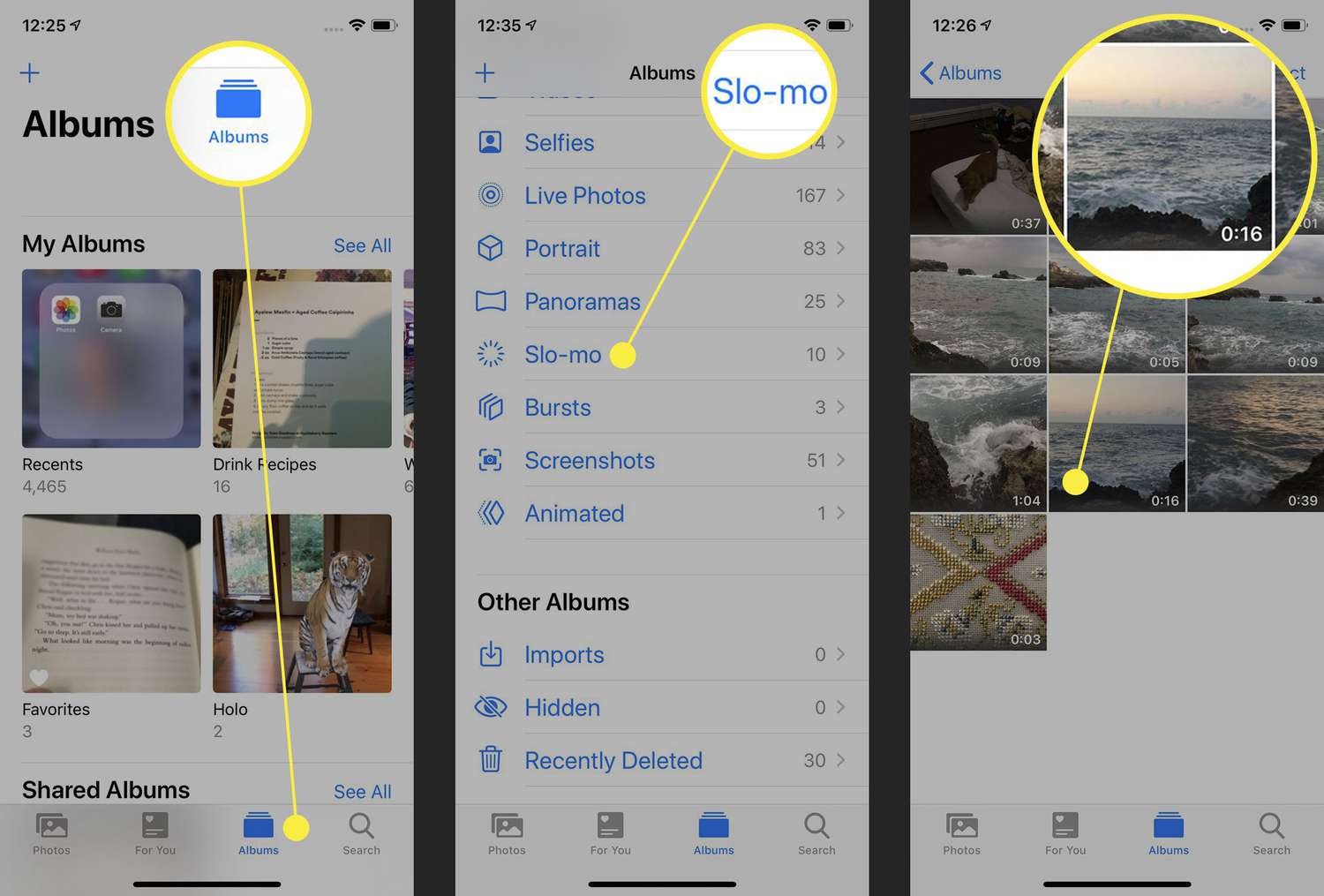
Are you tired of waiting for your iPhone to process and render videos? If so, you're not alone. Many iPhone users encounter frustration when it comes to the time-consuming process of creating videos on their devices. Fortunately, there are several tips and tricks to expedite this process and make video creation faster and more efficient on your iPhone. In this article, we will explore various methods and techniques to speed up video creation, from optimizing settings to utilizing third-party apps. By implementing these strategies, you can significantly reduce the time it takes to produce high-quality videos on your iPhone, allowing you to share your content with the world more quickly and seamlessly.
Inside This Article
- Choosing the Right App for Video Editing
- Shooting Techniques to Speed Up Video Creation
- Optimizing Settings for Faster Video Processing
- Utilizing Third-Party Tools for Accelerated Video Editing
- Conclusion
- FAQs
Choosing the Right App for Video Editing
When it comes to creating and editing videos on your iPhone, the choice of the right app is crucial for a seamless and efficient experience. With a plethora of options available on the App Store, it’s essential to select an app that aligns with your editing needs, skill level, and desired output.
Consider factors such as user-friendly interfaces, a wide range of editing features, and compatibility with your iPhone model and iOS version. Look for apps that offer intuitive controls, robust editing tools, and the ability to export videos in high resolution.
Furthermore, reading user reviews and exploring the app’s ratings can provide valuable insights into its performance, reliability, and overall user satisfaction. Additionally, opt for apps that receive regular updates, ensuring compatibility with the latest iPhone models and operating system upgrades.
Ultimately, the right video editing app for your iPhone should empower you to unleash your creativity, streamline the editing process, and deliver professional-quality videos in a time-efficient manner.
Shooting Techniques to Speed Up Video Creation
When you’re aiming to create videos quickly on your iPhone, mastering the art of efficient shooting techniques is crucial. Here are some tips to help you capture high-quality footage in a time-effective manner:
1. Plan Your Shots: Before hitting the record button, take a moment to plan your shots. Visualize the scenes you want to capture and the sequence in which they will appear in your video. Having a clear plan can streamline the shooting process and reduce the need for extensive editing later on.
2. Utilize Short Takes: Instead of recording lengthy clips, opt for shorter takes. This approach allows you to focus on capturing specific moments or actions, making it easier to piece together the footage during the editing phase. Additionally, shorter takes can help maintain the viewer’s interest and convey a sense of dynamism in your video.
3. Stabilize Your iPhone: To avoid shaky footage that may require stabilization in post-production, utilize stabilization features available on your iPhone, such as optical image stabilization (OIS) or electronic image stabilization (EIS). Alternatively, consider using a tripod or a stabilizing gimbal to ensure smooth and professional-looking shots.
4. Opt for Natural Lighting: Whenever possible, leverage natural lighting to illuminate your scenes. Natural light can enhance the visual appeal of your videos and reduce the need for extensive color correction during editing. By shooting in well-lit environments, you can expedite the video creation process and achieve impressive results.
Optimizing Settings for Faster Video Processing
When it comes to optimizing settings for faster video processing on your iPhone, there are a few key adjustments you can make to streamline the editing process. By fine-tuning certain settings, you can significantly reduce the time it takes to process and export your videos, allowing you to share your content more efficiently.
Firstly, consider adjusting the video resolution and frame rate. While higher resolutions and frame rates can result in stunning visuals, they also require more processing power and storage space. By opting for slightly lower settings, you can expedite the editing and rendering process without compromising the overall quality of your videos.
Additionally, clearing the cache and temporary files on your device can help free up valuable storage space and optimize performance. This simple maintenance task can prevent your iPhone from becoming bogged down with unnecessary data, resulting in smoother video processing and editing.
Another effective strategy is to close background apps and processes that may be consuming system resources. By minimizing the number of active applications, you can allocate more processing power to your video editing software, leading to faster rendering and exporting times.
Furthermore, consider transferring your video files to a high-speed external storage device, such as a lightning-fast SSD. This can dramatically reduce the time it takes to access and process your video files, resulting in a more efficient editing workflow.
Lastly, ensure that your iPhone is running the latest version of its operating system and video editing applications. Software updates often include performance enhancements and optimizations that can significantly improve processing speeds and overall efficiency.
Utilizing Third-Party Tools for Accelerated Video Editing
When it comes to accelerating video editing on your iPhone, third-party tools can be a game-changer. These apps offer advanced features and functionalities that can significantly speed up the editing process, allowing you to create professional-looking videos in a fraction of the time.
One popular third-party app for accelerated video editing is LumaFusion. This powerful tool provides a wide range of editing capabilities, including multi-track editing, advanced color correction, and support for high-resolution footage. Its intuitive interface and robust features enable you to streamline the editing workflow and achieve impressive results without spending hours in front of your phone.
Another notable option is Adobe Premiere Rush, which seamlessly integrates with the Adobe Creative Cloud ecosystem. This app offers a simplified yet powerful editing experience, allowing you to edit videos on the go and sync your projects across multiple devices. With its built-in templates and customizable motion graphics, you can expedite the editing process while maintaining a professional touch.
For those seeking a user-friendly and efficient video editing solution, Kinemaster is a top contender. This app provides a wide array of editing tools, including precise trimming, blending modes, and real-time audio and video recording. Its support for multiple layers and the ability to export videos in various resolutions make it a valuable asset for accelerating video editing tasks on your iPhone.
Additionally, utilizing cloud-based editing platforms such as WeVideo can further enhance the speed and convenience of video editing. With its cloud storage and collaborative features, you can seamlessly access and edit your projects from any device, eliminating the need for extensive file transfers and enabling efficient teamwork on video projects.
By leveraging these third-party tools, you can supercharge your video editing process on your iPhone, saving time and effort while producing compelling content that captivates your audience.
In conclusion, making videos faster on your iPhone is both achievable and beneficial. By utilizing the various methods and apps discussed in this article, you can significantly enhance your video creation process. Whether it's through adjusting settings, using third-party apps, or employing editing techniques, the potential to streamline your video production is within reach. By doing so, you can save time, create engaging content, and unleash your creativity without being hindered by technical limitations. Embracing these techniques empowers you to make the most of your iPhone's capabilities, allowing you to produce high-quality videos efficiently. So, don't hesitate to explore these options and discover the ideal approach that aligns with your video-making preferences and requirements.
FAQs
-
How can I make videos faster on my iPhone?
To make videos faster on your iPhone, you can use the built-in time-lapse feature in the camera app. Simply open the camera app, swipe to the "Time-Lapse" mode, and start recording your video. This feature allows you to capture a long process or event and condense it into a shorter, more dynamic video.
-
Are there any third-party apps that can help speed up videos on iPhone?
Yes, there are several third-party apps available on the App Store that can help you speed up videos on your iPhone. Apps like Hyperlapse from Instagram and SpeedPro can provide additional features and customization options for creating fast-paced videos.
-
Can I adjust the speed of existing videos on my iPhone?
Yes, you can adjust the speed of existing videos on your iPhone using video editing apps such as iMovie or Adobe Premiere Rush. These apps allow you to speed up or slow down your videos, add transitions, and apply various effects to enhance the visual appeal of your content.
-
Will speeding up a video affect its quality on iPhone?
When you speed up a video on your iPhone using the built-in time-lapse feature or third-party apps, the quality of the video is generally maintained. However, if you use extreme speed adjustments, it may result in a slight reduction in quality due to the compression of frames. It's advisable to test different speed settings to find the optimal balance between speed and quality.
-
Can I share fast-paced videos directly from my iPhone to social media platforms?
Yes, once you have created a fast-paced video on your iPhone, you can easily share it directly to social media platforms such as Instagram, Facebook, and TikTok. Most social media apps support the upload of fast-paced videos, allowing you to showcase dynamic content to your followers and audience.
