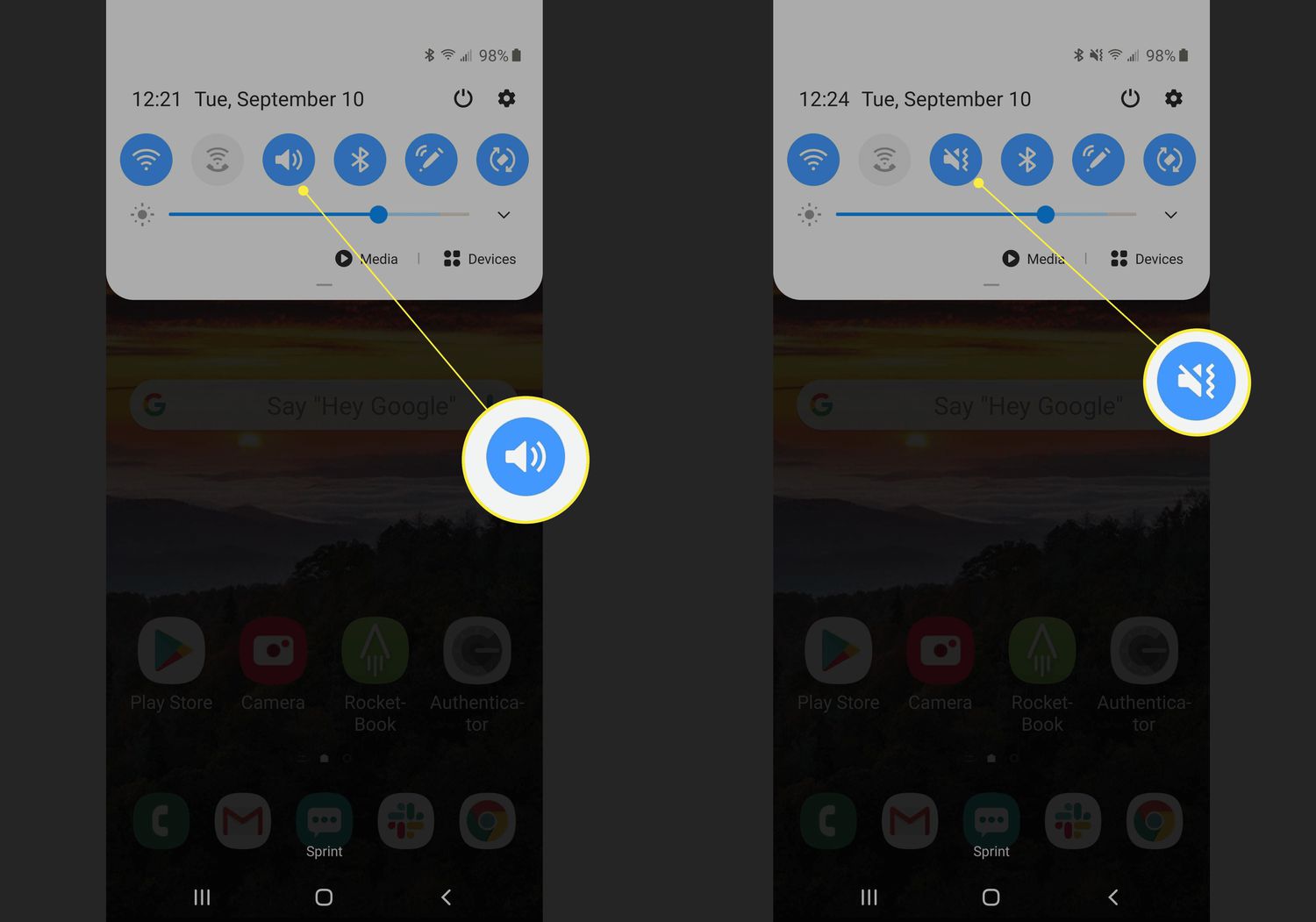
When it comes to our smartphones, there are many features and functionalities that we rely on daily. From making calls to browsing the internet, our phones have become indispensable tools in our lives. One such feature that can come in handy in various situations is the ability to make your phone vibrate. Whether you’re in a meeting and need to silence your device or want to be discreet when receiving notifications, knowing how to make your phone vibrate can be incredibly helpful. In this article, we will explore different methods to enable vibration mode on your mobile phone, regardless of the operating system you are using. So, if you’ve ever wondered how to make your phone vibrate, read on to discover the simple steps you can take to utilize this feature to its fullest potential.
Inside This Article
- Understanding Phone Vibration
- Adjusting Vibration Settings on Android Phones
- Adjusting Vibration Settings on iPhones
- Troubleshooting Vibration Issues
- Conclusion
- FAQs
Understanding Phone Vibration
Phone vibration is a common feature found in nearly all modern mobile phones. It serves as a notification method to alert users of incoming calls, messages, and other notifications. The concept behind phone vibration is simple: when you receive a call or message, the phone’s vibration motor creates a small, rapid oscillating motion, resulting in a vibrating sensation.
Phone vibration is a versatile feature that can be customized to suit individual preferences. It can be adjusted to different intensities or even disabled entirely. Understanding how to control and modify phone vibration settings can greatly enhance your mobile phone experience.
The vibration intensity can be adjusted to suit your preferences, allowing you to find the perfect balance between being alerted and avoiding excessive disturbance. Some mobile phones offer multiple vibration intensity levels, while others have a simple on/off toggle. You can experiment with different levels to find the one that best suits your needs.
Besides the intensity, you can also customize the vibration pattern on some phones. This means you can set different vibration patterns for different types of notifications. For example, you can assign a unique vibration pattern for calls, messages, or app notifications. This allows you to differentiate between various alerts without needing to rely solely on auditory cues.
It’s worth noting that phone vibration can be disabled if desired. This can be useful in situations where you prefer not to be disturbed, such as during meetings, social gatherings, or when sleeping. Disabling vibration ensures that your phone remains silent, preventing unnecessary interruptions while still allowing you to receive notifications through sound or visual cues.
Understanding phone vibration is essential for maximizing the functionality and convenience of your mobile phone. By adjusting vibration settings to your liking, you’ll be able to receive notifications discreetly and effectively, without disturbing those around you. Whether it’s enhancing productivity or simply personalizing your phone experience, understanding phone vibration is a valuable skill for any mobile phone user.
Adjusting Vibration Settings on Android Phones
If you own an Android phone and want to customize the vibration settings, you’re in luck! Android devices offer a variety of options to adjust the vibration intensity, pattern, and duration to suit your preferences. Here’s how you can make your phone vibrate just the way you like it:
1. Open the Settings app on your Android phone. It can usually be found in the app drawer or by swiping down from the top of the screen and tapping the gear icon.
2. Scroll down and select Sound & vibration or similar options, depending on your Android version.
3. Tap on Vibration intensity to adjust how strong the vibration is. You can choose from options like low, medium, or high vibration intensity. Some Android phones also allow you to manually slide a bar to customize the vibration level.
4. To customize the vibration pattern, tap on Vibration pattern. Here, you’ll find a list of predefined patterns such as heartbeat, pulse, or even create your own pattern by tapping on the “+” button. Select the one that suits you best or create your unique pattern.
5. If you want to set a specific vibration duration, select Vibration duration. You can choose between options like short, medium, or long duration. Some Android phones also allow manual adjustment of the duration by sliding a bar.
6. Once you’ve made the desired adjustments, exit the settings app. Your Android phone will now vibrate according to the new settings you configured.
Keep in mind that the steps to adjust vibration settings may vary slightly depending on your device’s manufacturer and Android version. However, the general process described above should help you find the vibration settings on your Android phone.
Now that you know how to adjust the vibration settings on your Android phone, you can personalize it to meet your preferences. Whether you prefer a gentle buzz or a powerful jolt, you can make your phone vibrate just the way you like it!
Adjusting Vibration Settings on iPhones
iPhones provide users with a range of options to customize their vibration settings. Whether you want a subtle vibration or a more intense sensation, you can easily adjust it to suit your preferences. Here’s how you can do it:
Step 1: Open the Settings app
On your iPhone, locate the Settings app, which is represented by a gear icon. Tap on it to open the settings menu.
Step 2: Go to Sounds & Haptics
Within the Settings menu, scroll down and find the “Sounds & Haptics” option. Tap on it to access the sound and vibration settings.
Step 3: Adjust the Vibration Intensity
Under the “Vibration” section, you will find various options to customize the vibration intensity for different purposes, such as Ringtone, Voicemail, and Text Tone. Tap on each option to adjust the vibration strength according to your preference.
Step 4: Create Custom Vibrations
If you want to take customization to the next level, you can create your own custom vibrations. To do this, go back to the “Sounds & Haptics” menu and select the “Ringtone” or “Text Tone” option. From there, tap on “Vibration” and scroll down to the “Custom” section. Here, you can create a unique vibration pattern by tapping on the screen.
Step 5: Test the Vibrations
After adjusting the vibration settings, it’s a good idea to test them out to ensure they meet your preferences. You can do this by going back to the previous menu and tapping on the “Ringtone” or “Text Tone” option. Your iPhone will play the chosen sound while vibrating, allowing you to experience the customized vibration.
By following these steps, you can easily adjust the vibration settings on your iPhone to make it vibrate according to your liking. Whether you prefer gentle vibrations or intense ones, your iPhone will now provide the perfect tactile feedback for your notifications and calls.
Troubleshooting Vibration Issues
Is your phone not vibrating as it should? Here are some common troubleshooting steps to help you resolve vibration issues on your mobile phone:
1. Check the Vibration Setting: Start by ensuring that the vibration feature is enabled on your phone. Go to the Settings menu and look for the Sound or Sound & Vibration section. Make sure the vibration option is turned on.
2. Adjust Vibration Intensity: If your phone is vibrating inconsistently or too lightly, you may need to adjust the vibration intensity. Navigate to the Sound or Sound & Vibration settings and look for the Vibration Intensity or Vibration Strength option. Increase the intensity to make the vibration more noticeable.
3. Remove Obstructions: Sometimes, external factors can affect your phone’s vibration. Check for any obstructions such as a phone case or cover that may be dampening the vibration. Remove the case and test the vibration again to see if it improves.
4. Restart Your Phone: A simple restart can solve many software-related issues. Restart your phone by holding down the power button and selecting the restart option from the menu. This can help reset any temporary glitches and restore the vibration functionality.
5. Clear Cache Partition: If the above steps didn’t fix the issue, you can try clearing the cache partition on your phone. Each phone model has a different method for accessing the recovery mode. Look up the specific instructions for your phone model to clear the cache partition. This action can remove any corrupt or incompatible files that may be causing the vibration problem.
6. Update Software: Outdated software can sometimes lead to performance issues, including problems with vibration. Check for any software updates available for your phone and install them. These updates often come with bug fixes and enhancements that can resolve such issues.
7. Factory Reset: If none of the above steps work, you can consider performing a factory reset. This should be a last resort, as it will erase all data on your phone. Go to the Settings menu, find the Backup & Reset option, and select Factory Data Reset. Remember to back up your important data before proceeding.
If the vibration issue persists even after attempting these troubleshooting steps, it may be indicative of a hardware problem. In such cases, it is recommended to contact the manufacturer or seek professional assistance to get your phone repaired.
Conclusion
In conclusion, understanding how to make your phone vibrate is essential for anyone who wants to personalize their device or enhance their mobile experience. Whether you’re looking to receive silent notifications, create custom vibrations for different contacts, or simply add a tactile element to your phone’s alerts, knowing how to utilize the vibration feature opens up a whole new world of possibilities.
By following the methods mentioned in this article, you can easily adjust the vibration settings on your phone, customize vibration patterns, and even troubleshoot any potential issues. Remember, each brand and model may have slightly different settings or options, so always refer to your device’s user manual or consult online resources specific to your phone if you encounter any difficulties.
So go ahead, unleash your creativity, and make your phone vibrate in a way that suits your preferences and needs. Whether it’s a subtle buzz or an intense pulsation, harnessing the power of vibration can greatly enhance your mobile experience and keep you connected in a unique way.
FAQs
1. How can I make my phone vibrate?
To make your phone vibrate, you can follow these steps:
- For Android: Go to Settings > Sound & Vibration > Vibration Intensity. Adjust the slider to increase or decrease the vibration intensity.
- For iPhone: Go to Settings > Sounds & Haptics > Ringtone > Vibration. Choose the desired vibration pattern or create a custom one using the “Create New Vibration” option.
2. Why is my phone not vibrating?
Several reasons could cause your phone to not vibrate, such as:
- The vibration mode might be turned off. Check your phone’s settings and make sure the vibration mode is enabled.
- The vibrator motor may be faulty or damaged. In this case, you might need to have your phone repaired or replaced.
- The battery level might be low. If your phone’s battery is critically low, it may not have enough power to vibrate.
3. Can I customize the vibration pattern on my phone?
Yes, you can customize the vibration pattern on most smartphones. For example:
- Android: Some Android devices allow you to create custom vibration patterns. You can go to Settings > Sound & Vibration > Vibration Pattern and create a custom pattern using the available options.
- iPhone: On an iPhone, you can create custom vibration patterns by going to Settings > Sounds & Haptics > Ringtone > Vibration. Choose the “Create New Vibration” option and tap on your desired pattern on the screen to create a custom vibration.
4. Is it possible to make my phone vibrate for specific events or notifications?
Yes, you can customize your phone’s vibration settings for specific events or notifications. Most smartphones allow you to set different vibration patterns or intensities for different events, such as incoming calls, text messages, or alarms. You can usually find these settings in your phone’s sound or notification settings menu.
5. Can I disable the vibration on my phone?
Yes, you can disable the vibration on your phone if you prefer not to have it. The process may vary slightly depending on the phone model and operating system, but generally, you can go to your phone’s settings, find the sound or vibration settings, and toggle off the vibration option.
