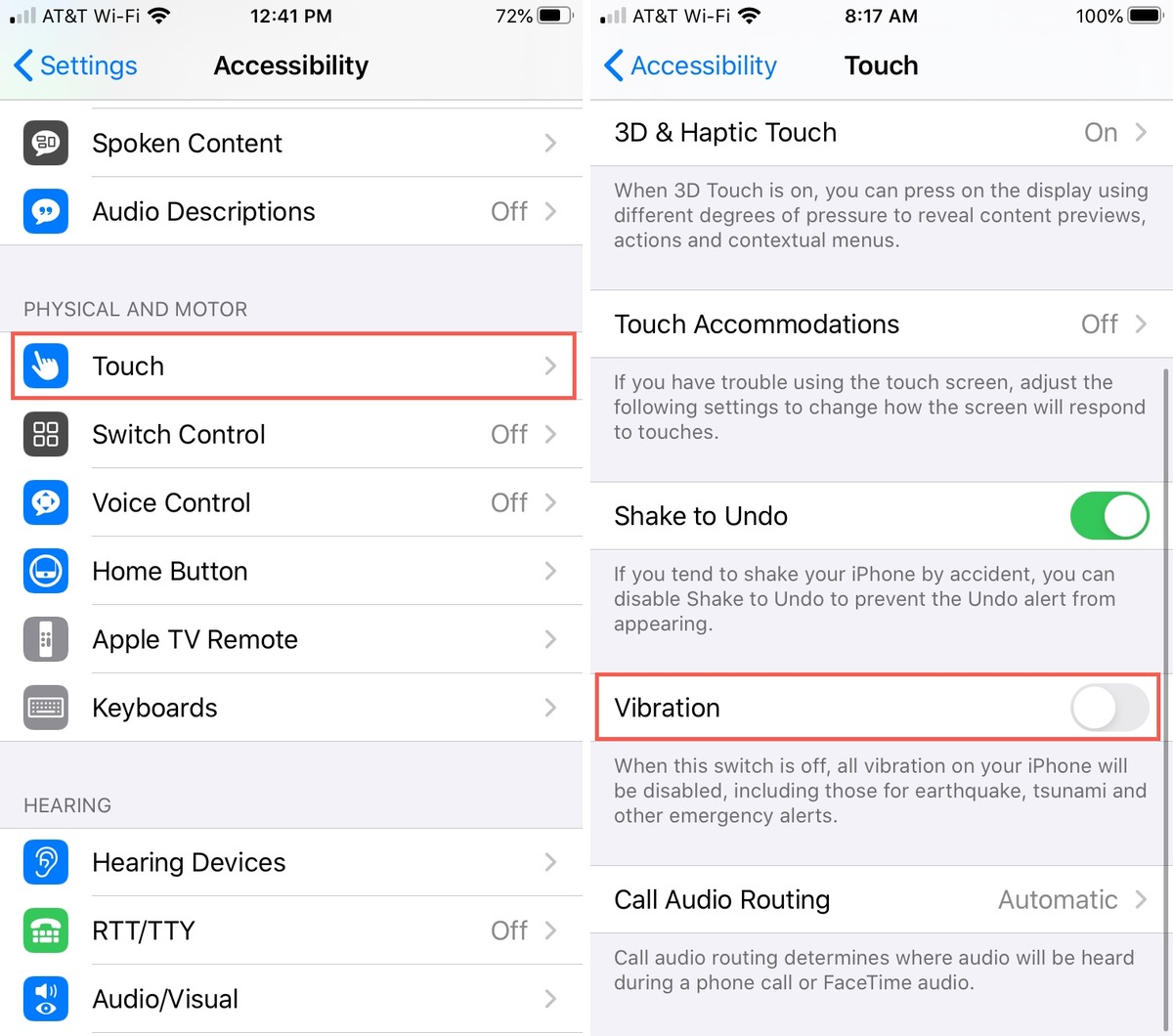
Are you tired of your iPhone buzzing and vibrating every time you receive a notification? Well, you’re not alone! Many users find the constant buzzing to be annoying and distracting. Fortunately, there is a way to turn off the vibration on your iPhone. In this article, we will guide you through the process of disabling the vibration feature on your iPhone, giving you the peace and quiet you’ve been longing for. Whether it’s to focus on an important task, enjoy a moment of silence, or simply to save battery life, turning off the vibration can be a game-changer. So, let’s dive in and discover how to turn off the vibration on your iPhone.
Inside This Article
How To Turn The Vibration Off On iPhone
Do you find the vibration feature on your iPhone annoying? Whether it’s the constant buzzing during incoming calls or the vibration notifications for every app, sometimes it’s just better to have your phone on silent. The good news is that you can easily turn off the vibration on your iPhone with just a few simple steps.
Here’s a step-by-step guide on how to disable the vibration on your iPhone:
1. Disabling vibration for incoming calls:
To turn off the vibration for incoming calls, follow these steps:
- Open the Settings app on your iPhone.
- Scroll down and tap on “Sounds & Haptics” (or “Sounds” depending on your iOS version).
- Under the “Ringer and Alerts” section, you will see the option to toggle “Vibrate on Ring”. Turn this off.
- Also, make sure to toggle off “Vibrate on Silent” if you want to completely disable vibration in both silent and ring mode.
2. Turning off vibration for notifications:
If you want to disable vibration for notifications from apps such as messages, emails, and social media updates, follow these steps:
- Go to the Settings app on your iPhone.
- Tap on “Sounds & Haptics” (or “Sounds”).
- Scroll down to the “Sounds and Vibration Patterns” section and select “Text Tone”.
- Under “Vibration”, select “None” to turn off the vibration for notifications.
3. Disabling vibration for text messages:
If you specifically want to turn off vibration for incoming text messages, here’s what you need to do:
- Launch the Settings app on your iPhone.
- Tap on “Sounds & Haptics” (or “Sounds”).
- Scroll down and select “Text Tone”.
- Under “Vibration”, choose “None” to disable vibration for text messages.
By following these simple steps, you can easily turn off the vibration on your iPhone and enjoy a more peaceful and silent experience. Remember, you can always revert back to enabling vibration if you prefer by following the same steps.
So, why wait? Take control of your iPhone’s vibration settings today and customize it according to your preferences!
Conclusion
Turning off the vibration on your iPhone can be a simple process that can help conserve battery life and minimize distractions. Whether you prefer the silence or want to rely on the sound of your ringtone to notify you of incoming calls and notifications, the option to disable vibration is there.
By accessing the settings of your iPhone and navigating to the Sounds & Haptics section, you can easily toggle off the vibration feature and customize your device to your liking. Remember, disabling vibration doesn’t mean you have to sacrifice functionality or miss out on important calls. You can still stay connected and engaged with your iPhone by utilizing the various sound and notification options available to you.
So go ahead, take control of your iPhone’s vibration settings and create a personalized experience that suits your preferences. Whether you’re in a meeting, attending an event, or simply want to enjoy some quiet time, disabling vibration can bring peace and tranquility to your iPhone experience.
FAQs
1. How do I turn off the vibration on my iPhone?
To turn off the vibration on your iPhone, go to the Settings app, select “Sounds & Haptics” or “Sounds”, and then toggle off the “Vibrate on Ring” and “Vibrate on Silent” options.
2. Why would I want to turn off the vibration on my iPhone?
There are several reasons why you might want to turn off the vibration on your iPhone. For some people, the vibration can be too strong or distracting. Others might find it unnecessary and prefer a quieter phone experience. Disabling the vibration can also help conserve battery life.
3. Can I customize the vibration settings on my iPhone?
Yes, you can customize the vibration settings on your iPhone. Under the “Sounds & Haptics” or “Sounds” section in the Settings app, you will find an option called “Ringtone”. Tap on “Vibration” and select “Create New Vibration”. From there, you can create your own custom vibration pattern using taps and touches on the screen.
4. What if I only want to disable vibration for certain notifications or calls?
If you want to disable vibration for specific notifications or calls, you can do so by going to the Settings app, selecting “Sounds & Haptics” or “Sounds”, and then scroll down to the “Sounds and Vibration Patterns” section. From there, you can choose which types of notifications or calls you want to disable vibration for and adjust the settings accordingly.
5. Does turning off vibration affect other features on my iPhone?
No, turning off vibration does not affect any other features on your iPhone. It only disables the vibration feedback for incoming calls and notifications. All other functions, such as sound alerts and haptic feedback, will still work normally.
