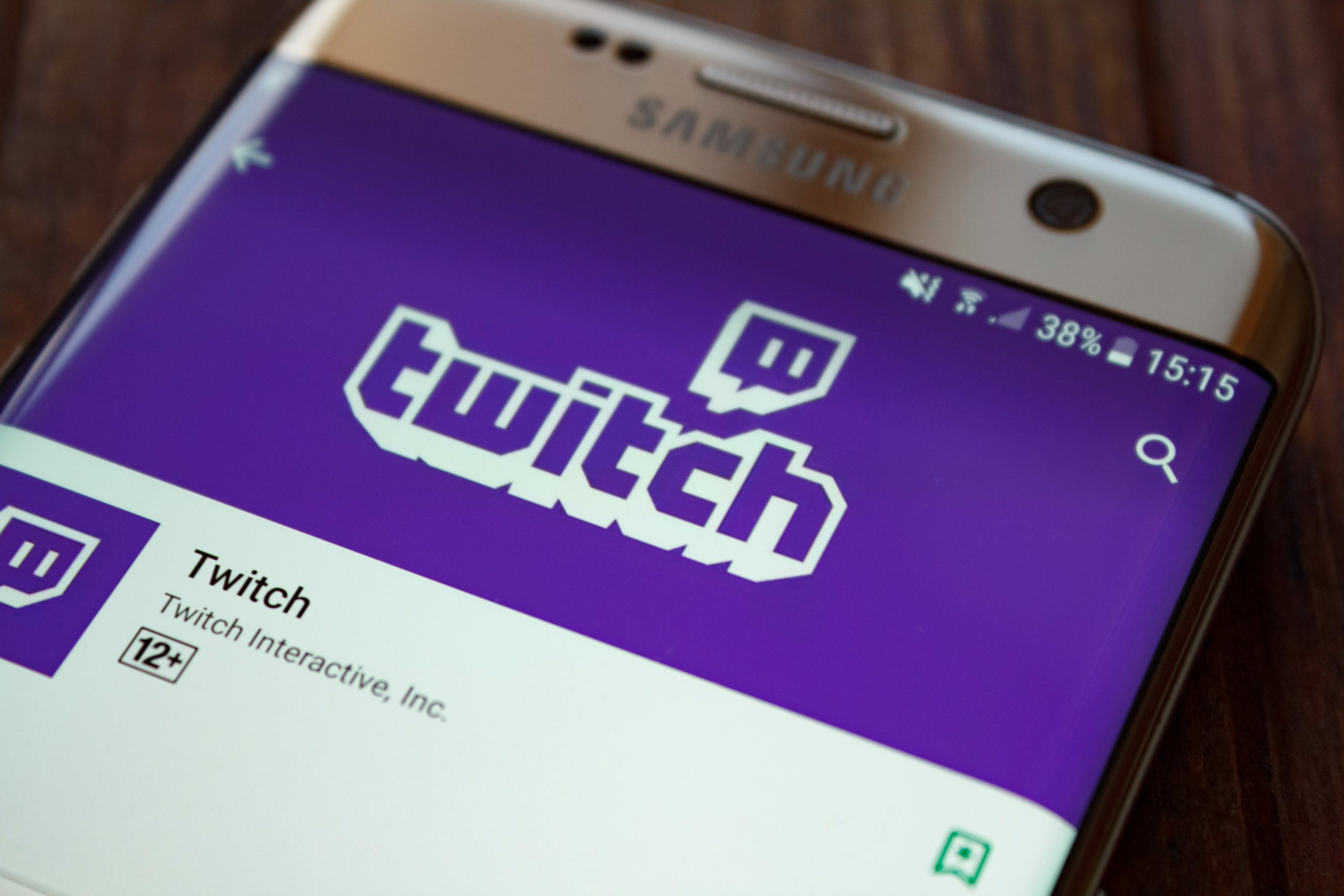
Are you a Twitch streamer who wants to mod on the go? Look no further than Twitch Mobile! With the Twitch Mobile app, you can now moderate your stream, manage your community, and engage with your viewers all from the palm of your hand. Whether you’re using an iPhone or Android device, Twitch Mobile offers a seamless and convenient way to stay connected with your audience, even when you’re away from your computer. In this article, we will guide you through the process of modding on Twitch Mobile, providing you with step-by-step instructions and tips to make the most out of this powerful tool. So grab your smartphone, and let’s dive into the world of mobile modding on Twitch!
Inside This Article
- Setting Up Your Twitch Mobile App
- Enabling and Installing Mod Tools
- Managing and Moderating Chat
- Customizing Your Stream with Channel Points and Rewards
- Conclusion
- FAQs
Setting Up Your Twitch Mobile App
Setting up your Twitch mobile app is an essential step for those who want to stay connected and engaged with their favorite streamers on the go. With the Twitch mobile app, you can watch live streams, chat with other viewers, and even manage your own channel if you’re a content creator.
To get started, follow these simple steps:
- Download the Twitch Mobile App: Visit the App Store (for iOS) or the Google Play Store (for Android) and search for “Twitch”. Tap on the app icon and click “Install” to begin the download process.
- Launch the App: Once the Twitch app is installed, locate its icon on your device’s home screen and tap on it to launch the app.
- Create or Sign In to Your Twitch Account: If you already have a Twitch account, click on the “Log In” button and enter your username and password. If you don’t have an account yet, click on “Sign Up” to create a new account by following the on-screen instructions.
- Customize Your Profile: Once you have logged in or created your account, you can customize your profile by adding a profile picture, writing a bio, and selecting your preferred notification settings.
- Explore and Follow Channels: Use the search bar or the Explore tab to find streamers or channels you’re interested in. Once you find a channel you want to follow, tap on the “Follow” button to receive notifications whenever they go live.
- Adjust App Settings: To access and customize the settings of the Twitch mobile app, tap on your profile icon located at the top-left corner of the screen. From there, you can modify various settings like auto-playing streams, quality settings, chat options, and more.
- Start Watching and Chatting: Now that you’re all set up, you can start watching live streams by tapping on a streamer’s channel. You can also join the chat and interact with the streamer and other viewers by tapping on the chat icon.
With your Twitch mobile app set up, you can enjoy your favorite streams and participate in the Twitch community no matter where you are. Stay connected and never miss a moment of live gaming action!
Enabling and Installing Mod Tools
As a Twitch streamer, having the ability to moderate your chat is crucial for maintaining a positive and engaging community. Fortunately, Twitch provides mod tools that allow you to effectively manage your chat and keep it free from trolls and spam.
Enabling and installing mod tools on Twitch Mobile is a straightforward process. Let’s walk through the steps to get you set up.
First and foremost, make sure you have the latest version of the Twitch Mobile app installed on your device. You can download it from the App Store for iOS or the Google Play Store for Android users.
Once you have the app installed, launch it and log in to your Twitch account. This will give you access to your channel and the mod tools you need.
Next, find the three horizontal lines in the top-left corner of the app. This is the menu button. Tap on it to open the side menu.
In the side menu, you will see an option called “Creator Dashboard”. This is where you can access various tools and settings for your stream. Tap on “Creator Dashboard” to proceed.
Inside the Creator Dashboard, look for the “Chat Moderation” section. This is where you can enable and configure your mod tools.
To enable mod tools, simply tap on the toggle switch next to “Chat Moderation”. This will activate the mod tools for your channel.
With mod tools enabled, you now have access to a range of moderation features. These include the ability to time out or ban users, delete messages, and manage chat filters.
Additionally, you can customize the chat experience by setting up auto-mod filters, which can automatically block certain words or phrases from appearing in your chat.
To install additional mod tools, you can explore the Twitch Extensions marketplace. Here, you will find a variety of third-party tools and add-ons that can enhance your moderation capabilities.
Once you have enabled and installed the necessary mod tools, you can start effectively moderating your Twitch Mobile chat and ensuring a positive streaming experience for both yourself and your viewers.
Remember, maintaining a positive and welcoming community is essential for the growth and success of your Twitch channel. By utilizing the mod tools available on Twitch Mobile, you can create a safe and enjoyable environment for your viewers.
Managing and Moderating Chat
One of the key responsibilities of a Twitch moderator is managing and moderating the chat. The chat feature is a fundamental aspect of Twitch, allowing viewers to interact with the streamer and each other in real-time. As a moderator, it is essential to ensure that the chat remains a positive and inclusive space for everyone.
To effectively manage and moderate the chat on Twitch Mobile, follow these steps:
- Monitor the Chat: Continuously keep an eye on the chat messages to identify any potential issues or violations of the community guidelines. This involves being vigilant about offensive language, hate speech, spam, and other disruptive behaviors.
- Engage and Interact: As a moderator, it’s important to actively engage with the viewers by answering questions, acknowledging their comments, and fostering a sense of community. This helps create a positive and welcoming environment for everyone.
- Enforce Community Guidelines: Familiarize yourself with the community guidelines set by the streamer or the Twitch platform. Ensure that all chat participants adhere to these guidelines. When users violate the rules, take appropriate action such as issuing warnings, timeouts, or banning them if necessary.
- Use Moderation Tools: Twitch Mobile provides several moderation tools that allow you to efficiently manage the chat. These include timeout options, banning users, deleting messages, and filtering certain words or phrases. Familiarize yourself with these tools and utilize them as needed.
- Collaborate with Other Moderators: If multiple moderators are available, coordinate and communicate with them to share the responsibility of managing the chat effectively. Assign specific tasks or areas of focus to each moderator to streamline the moderation process.
- Create a Welcoming Atmosphere: In addition to enforcing the rules, focus on creating a positive and inclusive atmosphere in the chat. Encourage viewers to respect each other, celebrate diversity, and be kind to one another. Lead by example and set the tone for a friendly and supportive community.
By effectively managing and moderating the chat on Twitch Mobile, you contribute to the overall success of the stream and help create a welcoming environment for viewers to enjoy and interact with the streamer and fellow community members.
Customizing Your Stream with Channel Points and Rewards
As a streamer on Twitch, one of the key aspects of engaging your audience and making your stream more interactive is by customizing it with channel points and rewards. These features allow viewers to earn points by watching your stream and participating in various activities, and then redeem those points for exciting rewards or perks.
Channel points are a currency that you can create and customize on your Twitch channel, allowing your viewers to accumulate them over time. These points can be used to unlock a wide range of rewards or actions on your stream, such as selecting an emote to use in chat, suggesting a game for you to play, or even requesting a song to be played during your stream.
To start customizing your stream with channel points and rewards, here are a few steps to follow:
- Enable Channel Points: First, navigate to your Twitch dashboard and go to the “Community” tab. From there, you can enable Channel Points if it’s not already enabled for your channel.
- Create Custom Rewards: Once Channel Points are enabled, you can create custom rewards that your viewers can redeem using their accumulated points. Think about what incentives or perks you’d like to offer, such as a shoutout during your stream, a personalized message, or even playing a game with a viewer.
- Set Point Costs: Assign point costs to each reward to control how many points viewers need to redeem them. You can adjust the costs based on the value or rarity of the reward. For example, a simple shoutout might have a low point cost, while a game session with you might have a higher cost.
- Design Custom Rewards: Make your rewards visually appealing by creating custom graphics or animations that represent each reward. This helps make the process more exciting and adds a personal touch to your stream.
- Promote Your Rewards: Let your viewers know about the available rewards by mentioning them during your stream or adding a panel or overlay to your Twitch channel that showcases the rewards and their point costs.
- Monitor and Adjust: Regularly monitor the usage of your rewards and review viewer feedback. Make adjustments as needed to ensure the rewards are enjoyable and offer value to your audience.
Customizing your stream with channel points and rewards not only enhances viewer engagement but also creates a sense of community and appreciation among your audience. It encourages viewers to actively participate in your stream, increasing their connection to your content and fostering a loyal and supportive community.
So, start exploring the possibilities with channel points and rewards and make your Twitch stream an immersive and rewarding experience for both you and your viewers!
Conclusion
In conclusion, modding on Twitch mobile opens up a whole new world of opportunities for streamers and viewers alike. With the ability to easily moderate chat, manage settings, and interact with your community on-the-go, Twitch mobile provides the flexibility and convenience that many content creators crave. Whether you’re using the mobile app or navigating through the browser on your phone, you can take advantage of the numerous features available to enhance your streaming experience.
By utilizing the moderation tools, customizing your stream, and embracing the mobile-friendly interface, you can engage with your audience in real-time and build a loyal following. Don’t let being on the move restrict your streaming capabilities – embrace Twitch mobile and discover the freedom it offers. So, grab your phone, download the Twitch app, and start modding on the go today!
FAQs
1. Can I mod a Twitch channel using the Twitch mobile app?
Yes, you can mod a Twitch channel using the Twitch mobile app. While some features may differ from the desktop version, the mobile app provides functionality for moderators to perform their roles effectively.
2. How do I become a moderator on Twitch mobile?
To become a moderator on Twitch mobile, you need to be granted moderation privileges by the channel owner or an existing moderator. Typically, this is done through a direct invitation or by expressing your interest to the streamer and demonstrating your dedication to the community.
3. What can I do as a moderator on Twitch mobile?
As a moderator on Twitch mobile, you have various responsibilities and privileges. You can manage chat interactions by removing inappropriate messages, warning or banning disruptive users, promoting positive engagement, and ensuring a safe and inclusive environment for viewers. Additionally, you can closely monitor the chat, moderate polls, and assist the streamer in enforcing the channel’s rules and guidelines.
4. Can I use moderation bots on Twitch mobile?
Yes, you can use moderation bots on Twitch mobile. Many popular bots, such as Nightbot, Moobot, and StreamElements, have mobile app versions or browser-based interfaces that allow you to moderate chat, manage commands, and perform other moderation tasks conveniently from your smartphone or tablet.
5. Are there any limitations to moderating on Twitch mobile?
While moderating on Twitch mobile offers flexibility, there may be certain limitations compared to using the desktop version. For instance, managing user lists, accessing advanced moderation settings, or utilizing certain third-party tools and integrations may be more convenient on a computer. However, the Twitch mobile app still provides essential moderation features to effectively manage a channel’s chat and community.
