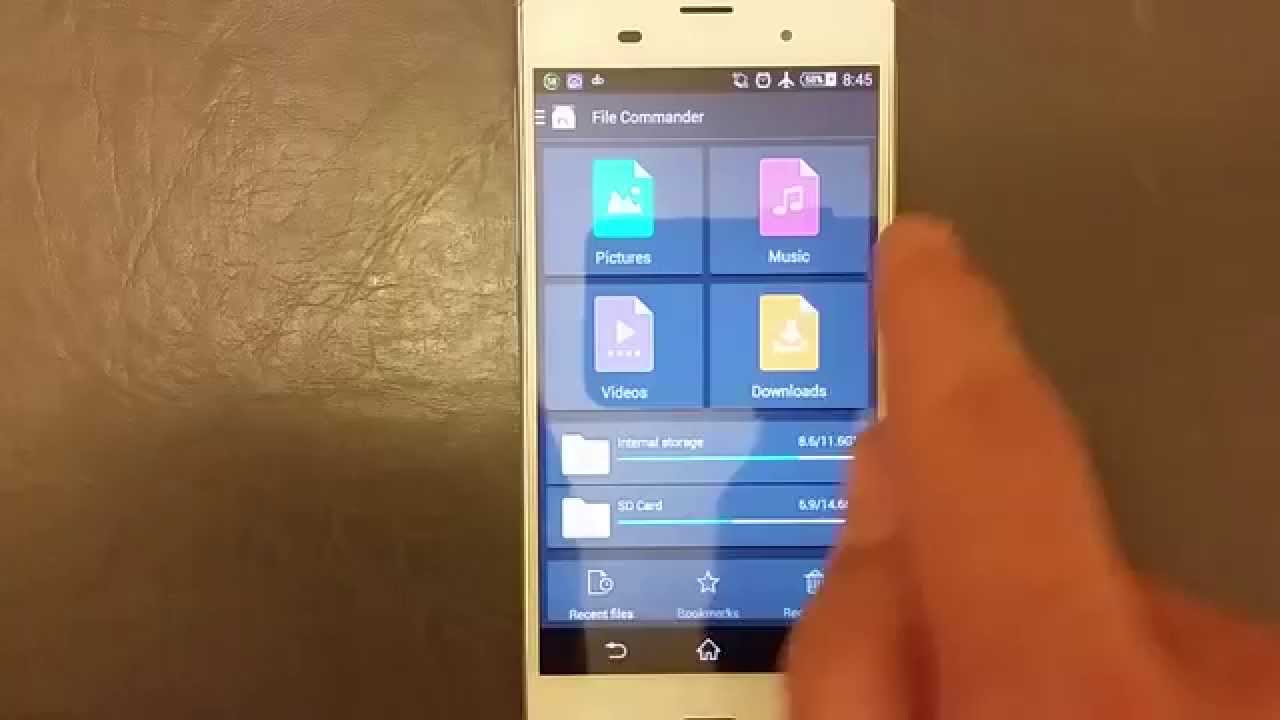
Are you running out of storage on your Sony Xperia TX? Don’t worry, you can easily free up space by moving your songs to an SD card. With its expandable storage capacity, the Sony Xperia TX allows you to transfer music files from your device to an SD card, giving you more room to download new songs and apps.
In this article, we will guide you through the steps to move songs to an SD card on your Sony Xperia TX. Whether you want to organize your music collection or simply make more space on your device, this process is quick and easy. So let’s dive in and learn how to transfer songs to an SD card on your Sony Xperia TX!
Inside This Article
- Overview
- Step 1: Check SD card compatibility
- Step 2: Format the SD card
- Step 3: Transfer songs to the SD card from internal storage
- Step 4: Access and play songs from the SD card
- Conclusion
- FAQs
Overview
Are you running out of storage space on your Sony Xperia TX due to an extensive collection of songs? Moving your music files to an SD card can help alleviate this issue and free up valuable internal storage. In this article, we will guide you through the steps involved in transferring songs to an SD card on your Sony Xperia TX. By following these simple instructions, you can optimize your device’s storage capacity and enjoy your favorite tunes without any storage limitations.
Before we dive into the process, it is important to ensure that your Sony Xperia TX supports the use of an SD card. Some Xperia devices have this capability, while others do not. To check if your phone is compatible, refer to the device’s specifications or user manual.
Next, we will need to format the SD card before we can begin transferring songs. Formatting erases any existing data on the card and prepares it for use with your Xperia TX. Follow the steps provided by Sony to format your SD card correctly.
Once the SD card is formatted, you are ready to transfer your music files. You can use several methods to accomplish this, including using a file manager application or connecting your Xperia TX to a computer via USB. We recommend using the file manager app that comes pre-installed on your device.
Open the file manager app and navigate to the internal storage of your Xperia TX. Locate the folder or folders where your songs are stored and select the ones you wish to move. Tap on the options menu, usually represented by three dots, and choose the “Move” or “Cut” option.
Now, go back to the main screen of the file manager app and navigate to the SD card. Create a new folder or select an existing one where you want to transfer the songs. Tap on the options menu again and choose the “Paste” or “Move here” option. The file manager will begin transferring the files to the SD card.
Once the transfer is complete, you can access and play your songs directly from the SD card. Open your preferred music player app and choose the SD card as the source for your music files. You can now enjoy your extensive music collection without worrying about consuming internal storage space.
Step 1: Check SD card compatibility
Before moving songs to your SD card on your Sony Xperia TX, it’s important to ensure that the SD card is compatible with your device. Here are a few guidelines to help you check the compatibility:
1. SD card capacity: Sony Xperia TX supports microSD, microSDHC, and microSDXC cards. Make sure your SD card falls within these categories and has a sufficient capacity to store your songs.
2. SD card class: The class of an SD card determines its minimum data transfer speed. For optimal performance, it is recommended to use a Class 10 SD card or higher.
3. SD card brand: While Sony Xperia TX works well with most SD card brands, it’s advisable to choose a reputable brand that ensures reliability and longevity.
To check the compatibility, you may refer to the user manual of your Sony Xperia TX or visit the Sony website for the recommended specifications for SD cards.
If your SD card meets the compatibility criteria, you can proceed to the next step of formatting it to prepare it for transferring songs.
Step 2: Format the SD card
Formatting the SD card is an essential step before transferring songs onto it. This process prepares the SD card for optimal performance and compatibility with your Sony Xperia TX. Here’s how you can format the SD card:
1. Insert the SD card into your Sony Xperia TX. Locate the SIM card tray and find the slot that is designated for the SD card. Gently push the SD card into the slot until it locks into place.
2. Go to the Settings app on your Sony Xperia TX. You can access the Settings app either from the app drawer or by swiping down on the notification panel and tapping the gear icon.
3. In the Settings menu, scroll down and tap on the “Storage” or “Storage & memory” option. This will display the storage settings for your device.
4. Under the “Storage” menu, you will see a list of storage options. Look for the SD card section and tap on it.
5. In the SD card settings, you will find an option to format the SD card. Tap on the “Format” or “Format SD card” button.
6. A warning message will pop up, informing you that formatting the SD card will erase all data on it. Make sure you have backed up any important files or data before proceeding. If you’re certain that you want to format the SD card, tap on the “Format” button.
7. The formatting process will begin, and it may take a few minutes to complete. Do not interrupt the process or remove the SD card while formatting is in progress.
8. Once the SD card is formatted, you will receive a confirmation message. Tap on “OK” or “Done” to close the message.
That’s it! Your SD card is now formatted and ready to be used on your Sony Xperia TX. You can proceed to the next step to transfer songs onto the SD card.
Step 3: Transfer songs to the SD card from internal storage
Now that you have formatted your SD card and it is ready to be used, it’s time to transfer your songs from the internal storage of your Sony Xperia TX to the SD card. This will free up space on your device and allow you to access your music files directly from the SD card.
Here’s how you can transfer songs to the SD card:
- On your Sony Xperia TX, open the file manager or the music player app.
- Navigate to the location where your music files are stored. This is usually the “Music” folder.
- Select the songs that you want to move to the SD card.
- Once you have selected the songs, look for the option to “Move” or “Copy” them.
- Select the SD card as the destination folder for the transfer.
- Tap on the “Move” or “Copy” button to start the transfer process.
- Depending on the number and size of the songs, it may take a few moments for the transfer to complete.
It’s important to note that during the transfer process, it’s recommended to keep your Sony Xperia TX connected to a power source to ensure that the transfer is not interrupted. This will prevent any data loss or corruption.
Once the transfer is complete, you can disconnect your Sony Xperia TX from the power source and safely remove the SD card from the device.
Congratulations! You have successfully transferred your songs from the internal storage of your Sony Xperia TX to the SD card. You can now enjoy your music collection without worrying about running out of storage space on your device.
Step 4: Access and play songs from the SD card
Now that you’ve successfully transferred your songs to the SD card on your Sony Xperia TX, it’s time to learn how to access and play them. Follow these simple steps:
1. Open the Music app on your Xperia TX. You can usually find the Music app in your app drawer or on your home screen.
2. Once the Music app is open, you should see a menu icon or a settings icon at the top right corner of the screen. Tap on it to open the options menu.
3. In the options menu, look for the “Library” or “Source” option. This is where you can choose the location from which the Music app fetches your songs.
4. Tap on the “Library” or “Source” option, and you should see a list of available sources. Look for the name of your SD card in the list and select it.
5. After selecting the SD card as the source, go back to the main screen of the Music app. You should now see all the songs stored on your SD card.
6. To play a song, simply tap on its title or album cover. The Music app will start playing the selected song and provide you with playback controls like play, pause, skip, and shuffle.
7. You can also create playlists, organize your songs by artist or album, and customize your listening experience using the built-in features of the Music app.
With these steps, you can easily access and play your songs directly from the SD card on your Sony Xperia TX. Enjoy your favorite tunes on the go without worrying about the limited internal storage space of your device.
Conclusion
Transferring songs to an SD card on your Sony Xperia TX allows you to free up precious storage space on your device while still having access to your favorite music. By following the simple steps outlined in this article, you can easily move your songs to an SD card and enjoy a seamless and organized music experience on your Sony Xperia TX.
Remember to ensure that your SD card is properly formatted and compatible with your device. Make sure to back up any important files before proceeding with the transfer to avoid any potential loss of data. With a few taps, you can enjoy all your favorite tunes on the go without worrying about limited storage capacity.
Now that you know how to move songs to an SD card on your Sony Xperia TX, feel free to explore your music collection and make the most of your device’s capabilities. Enjoy the convenience and flexibility of having your music readily available, regardless of the storage limitations of your phone.
FAQs
1. How do I move songs to the SD card on my Sony Xperia TX?
2. Can I transfer all my songs to the SD card at once?
3. Will moving songs to the SD card affect their quality or playback?
4. Is it possible to move songs back to the phone’s internal storage from the SD card?
5. What happens if I remove the SD card from my Sony Xperia TX after moving songs to it?
