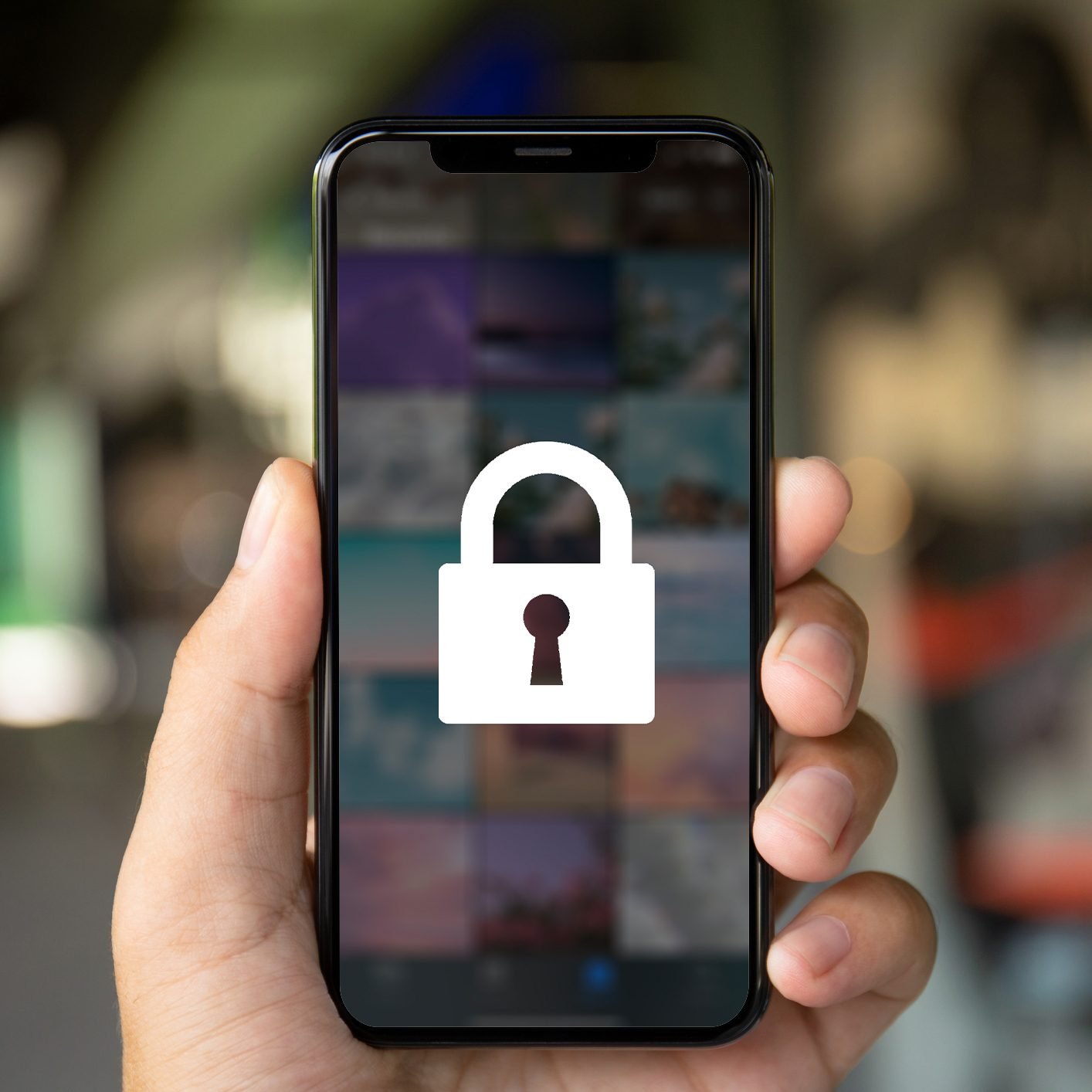
Are you concerned about the privacy of your photos on your iPhone? With the increasing importance of personal data protection, it is essential to secure your sensitive and private photos from prying eyes. Fortunately, Apple provides a built-in feature that allows you to lock your photos, ensuring that only authorized individuals can access them.
In this article, we will guide you through the process of locking your photos on your iPhone. We will explore the steps and settings you need to enable, giving you peace of mind knowing that your personal photos are secure.
Whether you want to protect sentimental photos, confidential documents, or simply maintain your privacy, locking your photos is a simple and effective solution. Let’s dive in and discover how you can safeguard your memories and sensitive information on your beloved iPhone.
Inside This Article
- Why Lock Your Photos on iPhone?
- Methods to Lock Your Photos on iPhone
- Using the Notes App
- Using Third-Party Apps
- Using the Hidden Album Feature
- Using the Private Folder Feature
- Conclusion
- FAQs
Why Lock Your Photos on iPhone?
With the increasing usage of mobile phones in our daily lives, the need to protect our personal information has become more crucial than ever. One important aspect of our privacy is the photos we capture and store on our iPhones. These photos often contain intimate moments, sensitive information, or simply memories we want to keep to ourselves. Locking your photos on your iPhone offers an additional layer of security, ensuring that only authorized individuals can access them.
There are several reasons why you might want to lock your photos on your iPhone. Firstly, it helps to maintain your privacy. By locking your photos, you can prevent others from snooping around and viewing your personal pictures. This is particularly important if you lend your phone to someone, or if your phone gets lost or stolen. Secondly, locking your photos can protect sensitive information. If you have pictures of important documents, financial information, or even login credentials, locking them can prevent unauthorized access and potential identity theft. Lastly, locking your photos allows you to have control over what you share. You can choose to keep certain photos private and only share them with trusted individuals.
As you can see, locking your photos on your iPhone is a simple yet effective way to safeguard your privacy and protect sensitive information. It’s definitely a worthwhile practice for anyone who values their personal data and wants to ensure that it stays secure.
Methods to Lock Your Photos on iPhone
Privacy is a top concern for many iPhone users, and one aspect of privacy is protecting sensitive photos from prying eyes. Fortunately, there are several methods available to lock your photos on your iPhone and keep them secure. In this article, we will explore four effective methods that you can use to safeguard your photos and ensure they remain private.
1. Using the Notes App:
The Notes app on your iPhone provides a simple yet effective way to lock your photos. Simply open the app, create a new note, and then tap the camera icon within the note to take a photo. Once you’ve captured the photo, you can lock the note using Touch ID, Face ID, or a passcode. This ensures that only you can access the photo within the locked note.
2. Using Third-Party Apps:
There are numerous third-party apps available on the App Store that specialize in photo security. These apps offer features like passcode or fingerprint authentication, encryption, and secure cloud storage. Some popular options include Private Photo Vault, Keepsafe Photo Vault, and Secret Photo Vault.
3. Using the Hidden Album Feature:
The Photos app on iPhone allows you to hide specific photos using the Hidden Album feature. To use this method, open the Photos app, select the photo you want to hide, tap on the Share button, and choose the “Hide” option. The photo will then be moved to the Hidden Album, which is not easily accessible from the main photo library. However, please note that the Hidden Album can still be accessed by anyone who knows where to look.
4. Using the Private Folder Feature:
iOS 14 introduced a new feature called Private Folder, which allows you to create a separate folder within the Photos app to store sensitive photos. To enable this feature, go to the Photos app, select the photos you want to move to the Private Folder, tap on the Share button, and choose the “Move to Private” option. These photos will then be moved to the Private Folder, and you can access them by going to the Albums tab in the Photos app.
No matter which method you choose, it’s important to regularly backup your photos and ensure that your iPhone is protected with a strong passcode or biometric authentication. By following these methods, you can have peace of mind knowing that your photos are secured and can only be accessed by you.
Using the Notes App
The Notes app is a versatile tool that many iPhone users utilize for jotting down quick notes or reminders. However, it can also be used to lock and safeguard your photos. Here’s how you can do it:
1. Open the Notes app on your iPhone and create a new note or select an existing one.
2. Tap on the Camera icon within the note to access the photo options.
3. Choose “Take Photo or Video” to capture a new photo or select “Choose Photo or Video” to pick an existing image from your Camera Roll.
4. After selecting or capturing the photo, you can add any necessary captions or descriptions to the note.
5. To lock the photo, tap on the Share icon (usually represented by a square box with an arrow) and select “Lock Note.”
6. Set a password or use Touch ID/Face ID to lock the note and secure your photo.
Now, whenever you want to view your locked photo, simply open the Notes app, enter the password or use Touch ID/Face ID, and access the locked note containing the photo.
Using the Notes app to lock photos provides a quick and convenient way to protect your private images without the need for third-party apps. However, please remember to choose a strong and unique password to enhance the security of your locked notes.
Using Third-Party Apps
If you’re looking for additional security and customization options to lock your photos on your iPhone, using third-party apps is a great solution. These apps offer advanced features and functionality to ensure the privacy of your photos. Here are a few popular options to consider:
1. Photo Vault: This app allows you to create a secure photo vault with a PIN, pattern, or fingerprint lock. You can import photos from your iPhone’s camera roll and store them securely within the app. It also offers additional features like decoy passwords, break-in alerts, and a safe browsing option to keep your photos protected.
2. Keeper: Keeper is not just a password manager; it also provides a photo vault feature. Along with strong encryption, Keeper allows you to store and organize your photos with ease. You can easily import photos, create albums, and set up a PIN or biometric lock for added security.
3. Secret Photo Vault: This app offers a variety of security options, including PIN, pattern, and Face ID authentication. It not only allows you to hide photos but also videos, notes, and passwords. With Secret Photo Vault, you can also backup your data and sync it across multiple devices, ensuring you never lose your precious memories.
4. LockMyPix: LockMyPix is another highly rated app for locking your photos on iPhone. It provides a secure vault where you can import and organize your photos and videos. The app offers PIN, pattern, or fingerprint lock options, as well as decoy and fake login features to enhance security.
Remember to read reviews and choose an app that fits your needs and has a good reputation. It’s also important to ensure that any third-party app you use has reliable security measures in place to protect your privacy.
Using third-party apps gives you more control and flexibility when it comes to protecting your photos. They offer additional features beyond Apple’s built-in options, allowing you to customize your photo lock experience to suit your preferences.
Finally, always remember to regularly update the app to keep it secure and take advantage of any additional features or bug fixes that are released by the developers.
Using the Hidden Album Feature
Did you know that your iPhone has a hidden album feature that allows you to lock your photos securely? This discreet feature is perfect for keeping your sensitive or private photos away from prying eyes.
To use the hidden album feature, follow these simple steps:
- Open the “Photos” app on your iPhone.
- Navigate to the photo that you want to hide.
- Select the photo by tapping on it.
- Tap on the share icon located at the bottom left corner of the screen.
- Scroll down and find the option called “Hide”.
- Tap on “Hide”.
Once you have hidden a photo, it will be moved to a separate album called “Hidden”. This album is not directly visible in your photos, providing an extra layer of privacy.
If you want to access your hidden photos, follow these steps:
- Open the “Photos” app on your iPhone.
- Navigate to the bottom of the Albums tab.
- Look for the “Hidden” album and tap on it.
- Your hidden photos will now be visible in the “Hidden” album.
It’s important to note that while the hidden album feature provides a basic level of protection for your photos, it is not a foolproof method. The hidden album can still be accessed by anyone who knows where to look. Therefore, it’s recommended to use additional security measures, such as passcodes or biometric authentication, for enhanced privacy.
With the hidden album feature, you can easily keep your personal and private photos separate from your regular photo library, giving you peace of mind knowing that your confidential images are secure.
Using the Private Folder Feature
If you’re looking for a built-in and convenient way to lock your photos on iPhone, then you should consider using the Private Folder feature. Introduced in iOS 14, this feature allows you to hide selected photos in a password-protected folder.
Here’s how you can use the Private Folder feature to lock your photos:
- Open the Photos app on your iPhone and navigate to the photo that you want to lock.
- Tap on the Share button located at the bottom left corner of the screen.
- From the sharing options, tap on the “Add to Private” option.
- You will be asked to set a password for the Private Folder. Enter a secure password that you can remember.
- Once the photo is added to the Private Folder, it will no longer be visible in the main Photos library. You can access the Private Folder by going to the Photos app, tapping on the Albums tab, and scrolling down to find the Private Folder.
- To unlock the Private Folder and view the locked photos, you will be prompted to enter the password you set earlier.
- You can add more photos to the Private Folder by following the same steps.
- If you decide to remove a photo from the Private Folder and make it visible in the main Photos library again, simply select the photo, tap on the Share button, and choose “Remove from Private.”
The Private Folder feature provides an effective way to keep your sensitive and private photos secure. It gives you peace of mind, knowing that your personal photos are hidden behind an additional layer of security.
Note that if you forget the password for the Private Folder, Apple does not have a built-in way to recover it. However, you can reset the password by going to the Settings app, tapping on “Photos,” and selecting “Reset Private Folder Password.”
Unlock your iPhone’s potential for privacy and security by leveraging the Private Folder feature to lock your photos. Safeguard your memories and enjoy peace of mind with this powerful built-in feature.
Conclusion
Protecting your precious photos on your iPhone is crucial, and luckily, there are several effective methods to lock them securely. Whether you prefer using the built-in features like the Notes app or rely on third-party apps like Private Photo Vault or Keepsafe, you can easily fortify your privacy and prevent unauthorized access to your images.
By setting up a strong passcode or biometric authentication, you can ensure that only you have access to your private photos. Additionally, taking advantage of cloud storage options like iCloud or Google Photos ensures your pictures are safely backed up and can be accessed across multiple devices.
Remember, it’s essential to regularly update your iPhone’s software to ensure the latest security features are in place, keeping your device and your photos secure from potential threats. So, take the necessary steps to safeguard your photos and have peace of mind knowing that your precious memories are safely locked away.
FAQs
1. How can I lock my photos on iPhone?
To lock your photos on iPhone, you can take advantage of the built-in security features offered by iOS. One option is to use the Notes app to create a locked note where you can store your photos. You can set a password or use Face ID/Touch ID to secure the note. Another option is to use third-party apps available on the App Store that specialize in photo locking and provide additional security features.
2. Are the locked photos safe from unauthorized access?
When you lock your photos using the methods mentioned above, your photos are encrypted and protected behind a password or biometric authentication. This adds an extra layer of security to prevent unauthorized access. However, it is always important to use a strong and unique password, keep your device updated, and avoid sharing your password with others to ensure the safety of your locked photos.
3. Can I still view locked photos on my iPhone?
Yes, you can view locked photos on your iPhone as long as you have entered the correct password or biometric authentication to unlock them. Once unlocked, you can access and view your locked photos just like any other photo on your device. This allows you to conveniently protect your sensitive or private photos while still being able to access them whenever you need to.
4. What should I do if I forget the password to unlock my locked photos?
If you forget the password to unlock your locked photos, the process to recover or reset it depends on the method you used to lock them. If you used the Notes app, you can use your Apple ID to reset the password. If you used a third-party app, you will need to follow the specific account recovery or password reset steps provided by the app’s developer. It is important to remember your password or use a trusted password manager to avoid potential data loss or access issues.
5. Can I transfer locked photos to another device?
The ability to transfer locked photos to another device depends on the method you used to lock them. If you used the Notes app, you can securely sync your locked notes across multiple devices using iCloud. This allows you to access your locked photos on other iOS devices or even on macOS devices with the Notes app. If you used a third-party app, the app’s developer may provide options to transfer locked photos between devices, but you should always ensure you are using a trusted and secure method of transfer.
