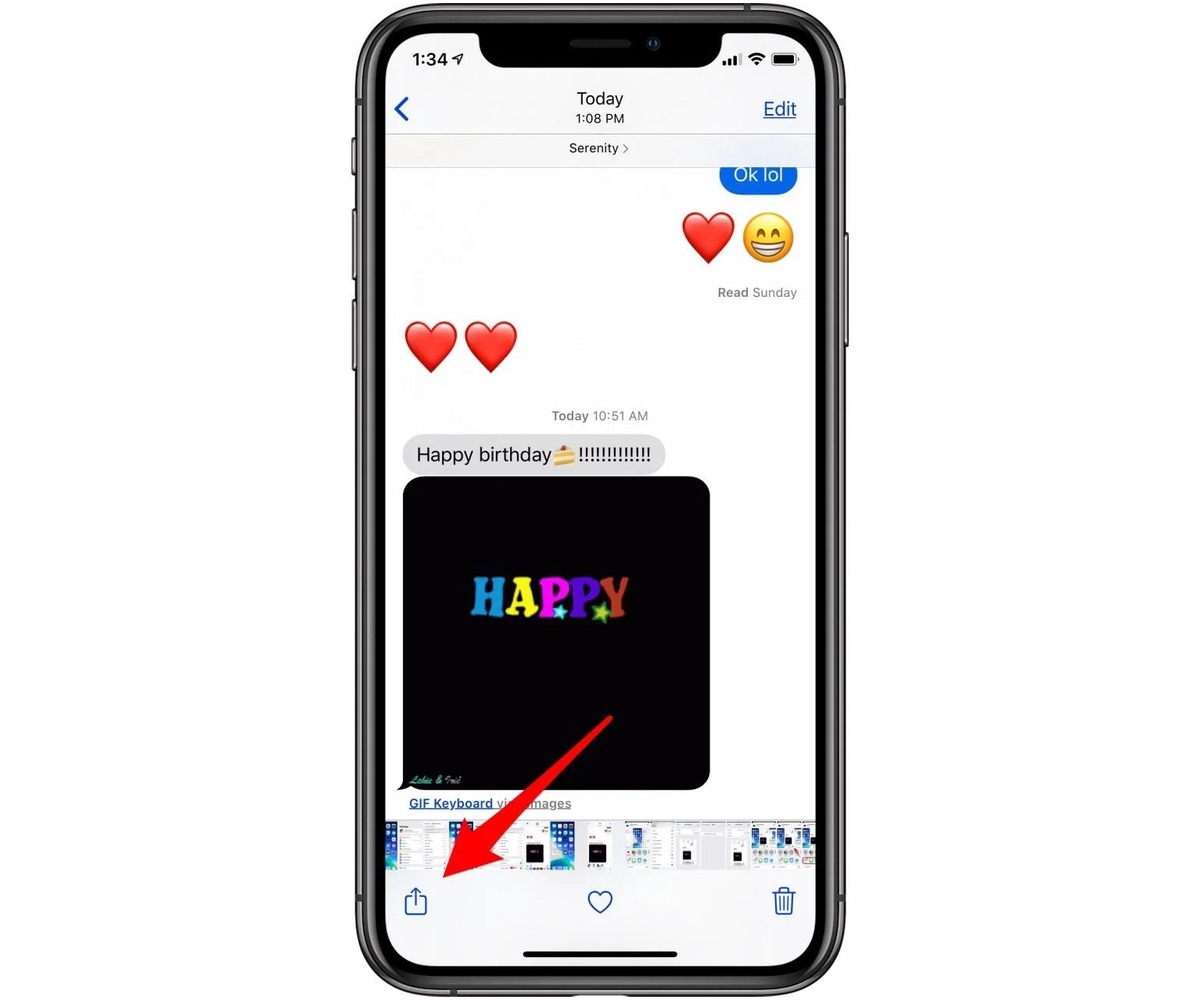
Are you looking for a way to print text messages from your iPhone without any cost? Look no further! In today’s digital world, text messages have become an essential part of our communication, containing valuable information and memories. However, sometimes, you may need a hard copy of your conversations for various reasons, such as legal proceedings, sentimental value, or simply to keep a record.
Fortunately, there are methods available that allow you to print text messages from your iPhone for free. In this article, we will explore different techniques and tools that will enable you to effortlessly transfer your messages onto paper. Whether you want to print a single message or an entire conversation thread, we have got you covered.
So, let’s dive in and discover how you can easily print text messages from your iPhone without spending a dime!
Inside This Article
- Overview
- Method 1: Using a Third-Party App
- Method 2: Using a Screenshot Technique
- Method 3: Using Email or Messaging Apps
- Conclusion
- FAQs
Overview
In today’s digital age, our mobile phones have become an integral part of our lives, serving as a hub for communication, entertainment, and personal information. One of the most important features of our phones is the ability to send and receive text messages. Whether it’s heartfelt conversations, important reminders, or crucial information, text messages often hold valuable memories and information that we may want to preserve.
However, what if you find yourself in a situation where you need to print out your text messages from your iPhone? Maybe you want to keep a physical copy as a sentimental keepsake or perhaps you need the messages for legal or professional purposes. The good news is that there are several methods you can use to print text messages from your iPhone for free.
In this article, we will walk you through three different methods that will allow you to print text messages from your iPhone without spending a dime. So, whether you’re using an iPhone 12 Pro Max, an iPhone SE, or any other iPhone model, let’s dive in and discover the ways to print your precious text messages.
Method 1: Using a Third-Party App
If you’re looking to print text messages from your iPhone for free, using a third-party app can be a convenient and effective solution. These apps are specifically designed to help you extract and print SMS messages, providing you with a hassle-free way to document important conversations or preserve cherished memories. Here are the simple steps to follow:
1. Search for a reliable third-party app: Start by browsing the App Store for apps that specialize in printing text messages. Look for apps with high ratings and positive reviews to ensure a smooth experience.
2. Install the chosen app: Once you’ve found an app that meets your requirements, download and install it on your iPhone.
3. Grant necessary permissions: After installation, launch the app and grant any necessary permissions, such as access to your messages or contacts.
4. Select the desired messages: Open the app and select the specific text messages you want to print. Most apps allow you to choose individual conversations or even entire message threads.
5. Customize your printout: Next, you can customize the appearance of your printout. Some apps offer options to choose the font, style, and layout to match your preferences.
6. Generate the printout: Once you’re satisfied with the customization, proceed to generate the printout. The app will convert your selected messages into a printable format, usually a PDF or image file.
7. Print or save the file: Finally, you can either print the generated file directly from your iPhone using a compatible printer or save it to your device for future reference.
By utilizing a trusted third-party app, you can easily print your text messages from your iPhone without the need for any additional equipment or complex procedures.
Remember to exercise caution when granting permissions to third-party apps and choose reputable options to ensure the safety of your data.
Method 2: Using a Screenshot Technique
If you’re looking for a simple and free method to print text messages from your iPhone, using a screenshot technique can be a convenient option. This method allows you to capture the content of your text messages and save them as image files, which can then be printed or shared as needed.
Here’s a step-by-step guide on how to print text messages from your iPhone using the screenshot technique:
- Open the Messages app on your iPhone and navigate to the conversation containing the text messages you want to print.
- Scroll through the conversation and make sure all the desired messages are visible on the screen.
- Press and hold the Power button (located on the side or top of your iPhone) and the Home button (located on the front of your iPhone) simultaneously.
- After a moment, you will see the screen flash, indicating that the screenshot has been captured.
- Open the Photos app on your iPhone and go to the “Screenshots” album.
- Find the screenshot of the text messages you just took and tap on it to open it.
- Tap the Share button (represented by a square with an arrow pointing upward) located at the bottom-left corner of the screen.
- From the options that appear, select “Print” to proceed with printing the screenshot.
- Adjust the print settings as needed, such as selecting the desired printer and specifying the number of copies.
- Finally, tap “Print” to initiate the printing process.
By following these steps, you can easily capture and print text messages from your iPhone using the screenshot technique. Remember that this method saves the text messages as images, so the printed copies will not have the same flexibility as digital text messages. However, it provides a quick and convenient way to preserve important conversations or present evidence when needed.
Method 3: Using Email or Messaging Apps
Another way to print text messages from your iPhone for free is by utilizing email or messaging apps. This method allows you to send the text messages to your email address or another messaging platform and then print them from there. Here’s how you can do it:
Step 1: Open the messaging app or conversation thread that contains the text messages you want to print.
Step 2: Select the text messages you want to print by tapping and holding on a message until the options menu appears. Then, tap on “Select More” or the equivalent option in your messaging app.
Step 3: Once you’ve selected all the text messages you want to print, look for the “Forward” option in the menu and tap on it.
Step 4: Now, choose either to send the selected text messages via email or through another messaging app. If you choose email, enter your email address in the recipient field. If you choose another messaging app, select the desired contact or conversation thread for sending the text messages.
Step 5: After sending the text messages, access your email or the chosen messaging app on a device that has the capability to print. Open the email or conversation thread that contains the sent text messages.
Step 6: When viewing the text messages, use the print option provided by your email client or messaging app to print out the messages. Make sure you have a compatible printer connected to the device or network.
Step 7: Review the print settings and make any necessary adjustments, such as selecting the number of copies or choosing a specific page range.
Step 8: Finally, click the “Print” button and wait for the text messages to be printed. Once the process is complete, you’ll have a physical copy of your iPhone text messages.
Using email or messaging apps to print text messages is a convenient and straightforward method. However, keep in mind that the formatting of the printed text messages may not be identical to the original on your iPhone. Additionally, ensure that you have permission to print and share the text messages if they contain sensitive or private information.
Now that you know how to print text messages using email or messaging apps, you have another option available to preserve important conversations or document evidence when needed.
Conclusion
In conclusion, being able to print text messages from an iPhone for free is a valuable capability that can come in handy in various situations. Whether you need to keep a record of important messages, share conversations with others, or document evidence for legal purposes, having a way to print text messages can be incredibly useful.
Thankfully, there are several methods available to achieve this. You can use built-in iPhone features like screenshots and AirPrint, or utilize third-party apps and software, such as iMobie AnyTrans or Decipher TextMessage. Whichever method you choose, make sure to select the one that best suits your needs and provides the desired level of convenience and functionality.
Remember to always follow the necessary legal and ethical guidelines when printing text messages, respecting the privacy and consent of others involved in the conversations. With the right approach and tools at your disposal, you’ll be able to print your text messages from an iPhone for free and easily manage and preserve important information.
FAQs
1. Can I print text messages from my iPhone for free?
Yes, you can print text messages from your iPhone for free by using third-party applications or built-in features like AirPrint. These options allow you to easily print your messages to a physical printer or save them as a PDF file.
2. How do I print text messages from my iPhone?
To print text messages from your iPhone, you can follow these steps:
- Connect your iPhone to a compatible wireless printer or make sure your printer supports AirPrint.
- Open the Messages app on your iPhone and select the conversation containing the text messages you want to print.
- Tap and hold on a message bubble until the menu appears. Choose the “More” option.
- Select the specific messages you want to print by tapping the circles next to them.
- Tap the forward arrow at the bottom left corner and choose the “Print” option.
- Adjust the printer settings if needed, and then tap “Print” to start printing your text messages.
3. Can I print attachments and images along with my text messages?
Yes, you can print attachments and images along with your text messages. When you select the specific messages to print, any images or attachments included in those messages will automatically be included in the printout. However, it’s important to note that the quality of the images may vary depending on the printer and the resolution of the images themselves.
4. Are there any third-party apps that can help me print text messages from my iPhone?
Yes, there are several third-party apps available that can assist you in printing text messages from your iPhone. Some popular options include iMazing, AnyTrans, and PhoneView. These apps provide additional features and customization options compared to the built-in printing capabilities of your iPhone. However, it’s essential to research and choose a trustworthy app from a reliable source.
5. Can I print text messages from an iPhone without a physical printer?
Yes, if you don’t have access to a physical printer, you can still print text messages from your iPhone by saving them as PDF files. To do this, follow the steps mentioned earlier to select the messages you want to print, but instead of choosing the “Print” option, select the “Save as PDF” option. This will generate a PDF file that you can share or print using other devices and services.
