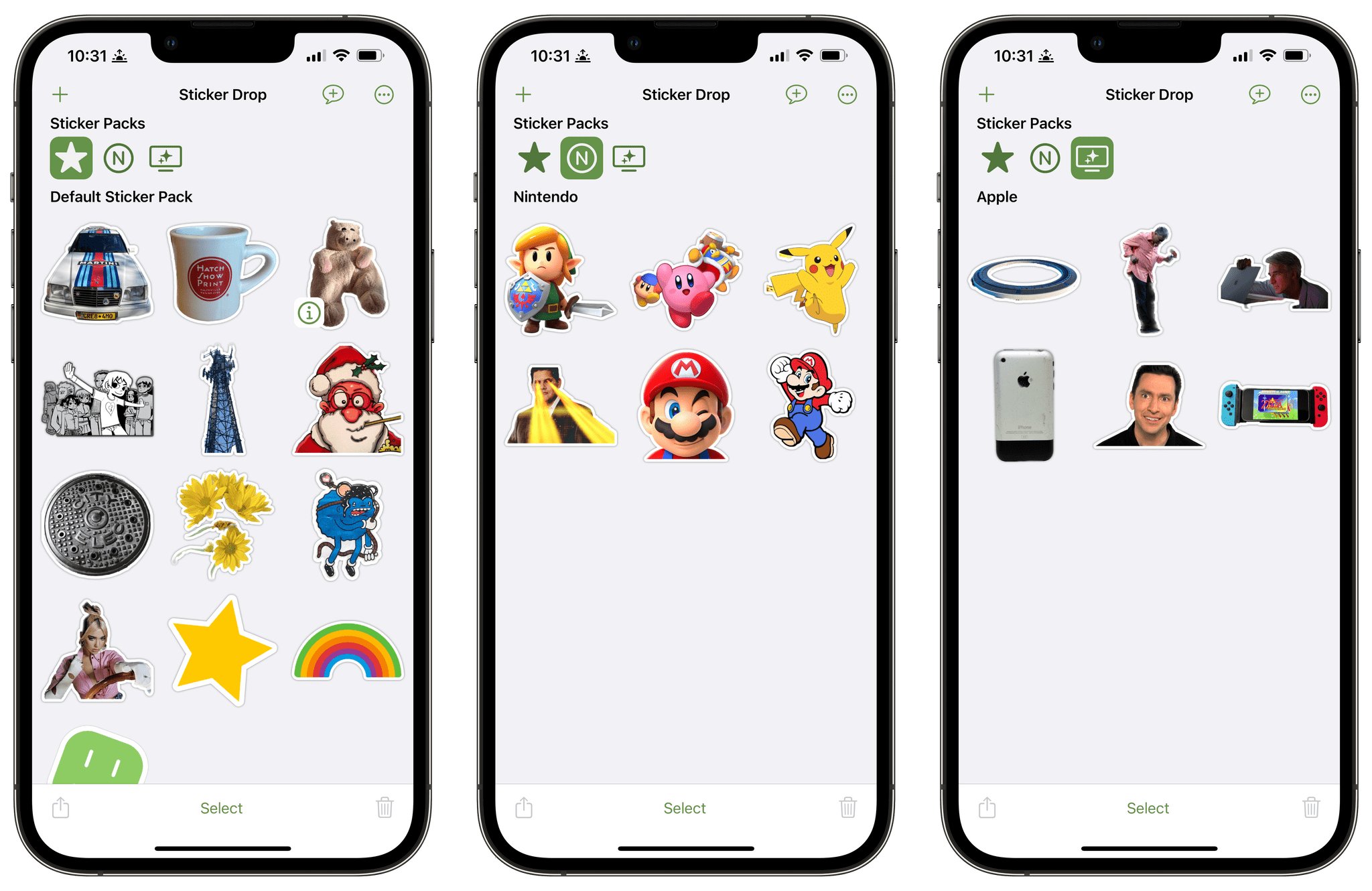
Welcome to our comprehensive guide on how to make stickers on your iPhone. In today’s digital age, customization has become increasingly popular, allowing individuals to add a personal touch to their devices. If you’ve ever wanted to create unique stickers to decorate your iPhone or share with friends, you’re in the right place. In this article, we will walk you through the step-by-step process of making stickers on your iPhone, from choosing the right app to designing and printing your creations. Whether you’re a creative enthusiast or simply looking to add some flair to your device, this guide has got you covered. So, without further ado, let’s dive right in and unleash your inner artist!
Inside This Article
- Gathering Materials
- Creating Your Design
- Printing and Cutting Your Sticker
- Applying the Sticker
- Conclusion
- FAQs
Gathering Materials
Before you dive into creating your own stickers on your iPhone, you’ll need to gather a few materials to get started. Here’s what you’ll need:
1. iPhone – Make sure you have a compatible iPhone model that supports sticker creation apps. Most modern iPhones will work just fine.
2. Sticker Creation App – There are several sticker creation apps available on the App Store. Choose one that suits your needs and preferences. Some popular options include Sticker Maker, GIPHY Stickers, PicsArt Photo Editor, and Sticker.ly.
3. Access to App Store – Make sure your iPhone has a stable internet connection and access to the App Store to download and install the sticker creation app of your choice.
4. Creative Assets – To create unique and personalized stickers, gather any creative assets you want to include. This can range from images, icons, logos, or even custom designs that you want to turn into stickers.
5. Patience and Creativity – The process of making stickers can be fun but requires some patience and creativity. Prepare yourself to invest some time and effort into creating stickers that truly reflect your style and personality.
Now that you have all the necessary materials ready, let’s move on to the next steps of creating amazing stickers on your iPhone!
Creating Your Design
When it comes to creating your own custom stickers for your iPhone, there are several apps and tools available that make the process fun and easy. Let’s explore some of the options:
Sticker Maker App: The Sticker Maker app is a popular choice for designing stickers. It allows you to create stickers from your own photos or artwork. Simply select an image, outline the desired sticker shape, and cut it out. You can also add text, doodles, and effects to personalize your design.
GIPHY Stickers App: If you’re looking to add some fun and animated stickers to your iPhone, the GIPHY Stickers app is a great choice. With a vast library of animated stickers, you can choose from a wide range of styles and themes. Simply search for the sticker you want, select it, and save it to your iPhone.
PicsArt Photo Editor: For those who want to take sticker customization to the next level, the PicsArt Photo Editor is the perfect tool. This app offers a wide range of features to help you design unique and eye-catching stickers. You can create stickers from scratch or use the app’s extensive collection of templates, filters, and effects.
Sticker.ly App: The Sticker.ly app is another popular option for creating personalized stickers. It allows you to turn any photo into a sticker with just a few taps. Simply choose a photo from your camera roll or take a new one, crop it to your desired shape, and add any additional elements or text.
These apps provide a variety of options for creating your own stickers on your iPhone. Whether you want to design custom stickers from scratch or use pre-made templates, there’s an app to suit your needs. Get creative and have fun making stickers that truly reflect your personality and style.
Printing and Cutting Your Sticker
Once you have created your customized sticker design, the next step is to print and cut it to transform it into a physical sticker. Follow these steps to bring your sticker to life:
1. Print your design: Use a high-quality printer to print your sticker design onto sticker paper. Make sure to select the appropriate print settings, such as the paper type and print quality, to ensure the best results.
2. Let it dry: Allow the printed sticker paper to dry completely before moving on to the next step. This will help prevent smudging and ensure that the colors remain vibrant.
3. Prepare your cutting tools: Gather a pair of sharp scissors or a craft knife and a cutting mat or a sturdy surface to protect your work area.
4. Cut out your sticker: Carefully cut along the outline of your sticker design using the scissors or craft knife. Take your time to ensure clean, precise cuts. If your design has intricate details, a craft knife may be a better option for more accuracy.
5. Peel and apply: Peel off the backing of your sticker paper to reveal the adhesive side. Carefully place your sticker onto the desired surface, pressing it firmly to ensure it sticks properly.
6. Smooth out any air bubbles: Use a credit card or your fingertips to gently smooth out any air bubbles or wrinkles on the surface of the sticker. This will ensure a clean and professional-looking finish.
7. Add a protective layer (optional): If you want to protect your sticker from wear and tear, you can apply a transparent adhesive laminate or a clear vinyl sticker on top. This will provide an extra layer of durability and longevity.
By following these steps, you can turn your digital sticker design into a physical sticker that you can use for various purposes, such as decorating your laptop, water bottle, or personal items.
Applying the Sticker
Once you have created or selected the perfect sticker for your iPhone, it’s time to apply it and add some fun and personalization to your device. Here are a few simple steps to follow:
Step 1: Open the Messages app
Start by opening the Messages app on your iPhone. This is where you will be able to use and send stickers in your conversations.
Step 2: Select a conversation
Choose the conversation where you want to use the sticker. It could be a conversation with a friend, family member, or even a group chat.
Step 3: Access the sticker options
In the Messages app, tap on the text input field to bring up the keyboard. Then, locate the App Store icon next to the text input field and tap on it.
Step 4: Find and select the sticker pack
Once you have accessed the App Store for Messages, you will see a list of sticker packs installed on your iPhone. Tap on the sticker pack that contains the sticker you want to use.
Step 5: Choose the sticker
Within the selected sticker pack, scroll or swipe through the available stickers until you find the one you want to use. Once you have found it, tap on the sticker to select it.
Step 6: Send or place the sticker
After selecting the sticker, you can either send it as a message in the conversation by tapping the send button or place it directly on a message bubble or photo in the conversation. To do this, simply tap and hold the sticker, then drag it to the desired location in the conversation.
Step 7: Resize or remove the sticker (optional)
If you want to resize the sticker, you can pinch or expand your fingers on the sticker to adjust its size. Alternatively, if you want to remove the sticker, simply tap and hold it, then drag it to the “Delete” option that appears at the top of the screen.
Step 8: Enjoy your personalized conversation
Now that you have successfully applied the sticker, you can enjoy a more fun and expressive conversation with your friends and family.
Remember, stickers can be a great way to add flair and customize your messaging experience on the iPhone. Have fun exploring different sticker packs, creating your own stickers, and adding a personal touch to your conversations!
After exploring the process of making stickers on an iPhone, it is evident that this feature offers a fun and creative way to personalize and customize your device. Whether you want to express your unique style or add a touch of personalization to your conversations, creating stickers allows you to do just that.
The availability of various sticker editing apps on the App Store makes it easy for anyone to design their own stickers without any prior experience or technical skills. With a few simple steps, you can turn your favorite images, emojis, or doodles into stickers that can be shared with friends and family.
Whether you’re looking to enhance your iMessage conversations or simply enjoy the process of sticker creation, making stickers on your iPhone opens up a whole new world of creative possibilities. So go ahead, unleash your imagination, and start making your own stickers today!
FAQs
1. Can I make stickers on my iPhone?
2. Are there any specific apps to make stickers on iPhone?
3. How do I create custom stickers on my iPhone?
4. Can I use my own images to create stickers on iPhone?
5. Can I share the stickers I create with others?
