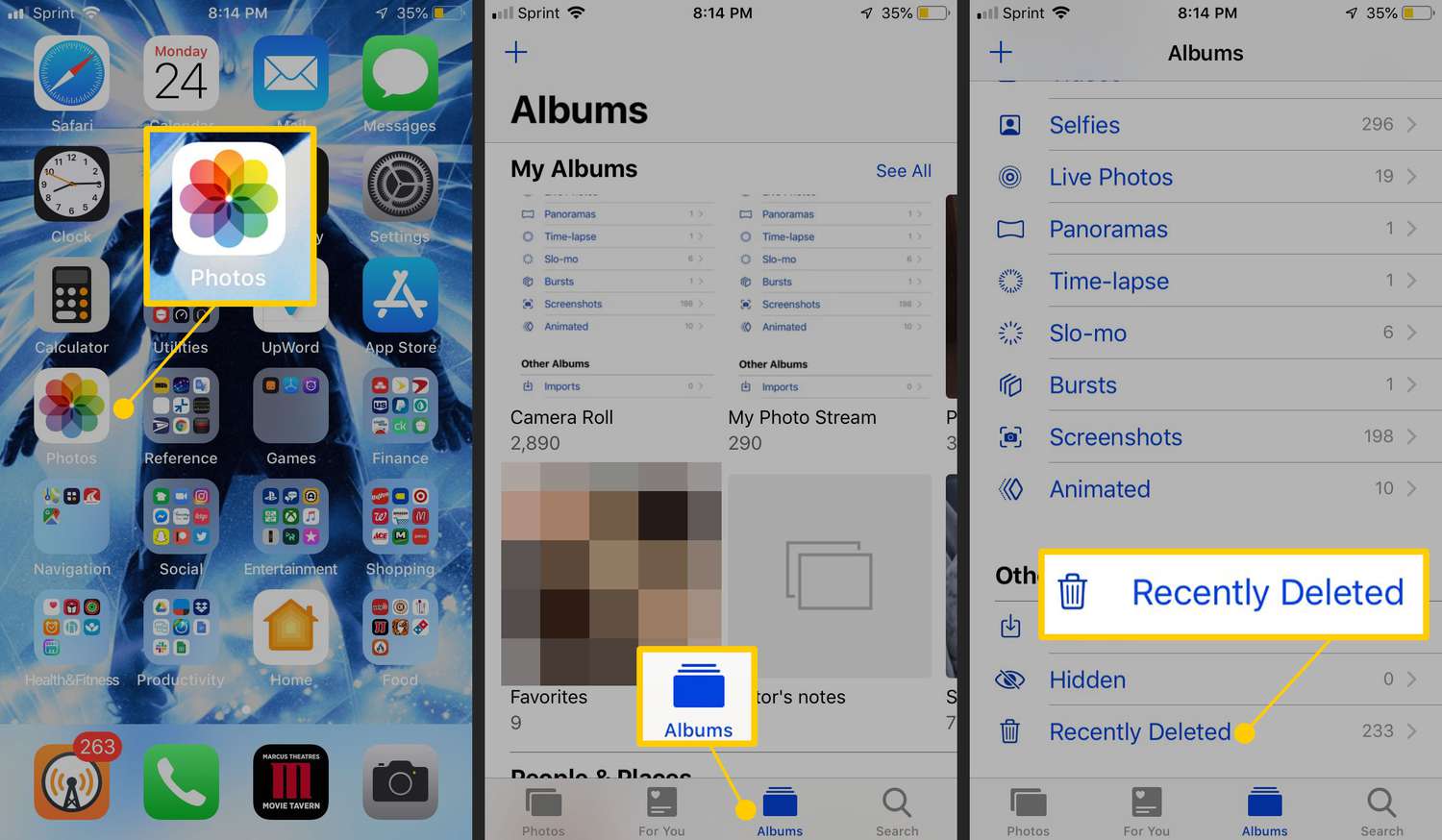
Have you mistakenly deleted a precious video from your iPhone? Don’t worry, because in this article, we will guide you on how to recover a deleted video on your iPhone. iPhones are equipped with advanced recovery features that allow you to retrieve accidentally deleted videos, even if you have emptied your Recently Deleted folder. Losing a video that holds significant memories can be distressing, but with the right steps, you can regain access to your lost footage. Whether you have an iPhone X, iPhone 11, or the latest iPhone 12, our comprehensive guide will cover various methods and tools to help you recover your deleted video and ensure that you don’t lose those cherished moments forever. So let’s get started and bring back those unforgettable videos!
Inside This Article
- Understanding How Videos Are Deleted on iPhone
- Methods to Recover Deleted Videos on iPhone
- Method 1: Restore from Recently Deleted Folder
- Method 2: Recover Deleted Videos from iTunes Backup
- Method 3: Retrieve Deleted Videos from iCloud Backup
- Method 4: Use Third-Party Data Recovery Software
- Conclusion
- FAQs
Understanding How Videos Are Deleted on iPhone
Have you ever accidentally deleted a cherished video from your iPhone? It can be a moment of panic as you realize that the precious footage is seemingly lost forever. Understanding how videos are deleted on an iPhone can help demystify the process and give you a better chance of recovering your lost files.
When you delete a video on your iPhone, it is not immediately erased from the device. Instead, the file is moved to a folder called the “Recently Deleted” folder. This serves as a safety net, allowing you to recover accidentally deleted videos within a limited timeframe. The videos remain in this folder for a specific period, usually 30 days, before they are permanently deleted. This is a handy feature that gives you a chance to undo your mistake and retrieve your videos.
However, it’s important to note that the “Recently Deleted” folder has its limitations. If you delete videos from this folder or if the time period expires, the videos are no longer recoverable through conventional means. At this stage, you would need to explore alternative methods of recovery.
It’s worth mentioning that videos can also be deleted through other means, such as when performing a factory reset or when restoring an iPhone from a backup. In these cases, the videos will be completely erased from the device, and conventional recovery options may not be viable.
Understanding how videos are deleted on an iPhone gives you an insight into the potential recovery options available to you. Whether you have inadvertently deleted a video from the “Recently Deleted” folder or lost it through other means, knowing the underlying processes empowers you to make informed decisions about the next steps you should take to recover your priceless videos.
Methods to Recover Deleted Videos on iPhone
Accidentally deleting a precious video from your iPhone can be a disheartening experience. However, with the right methods, you can recover those deleted videos and restore them to your device. Here are several effective methods to help you recover deleted videos on your iPhone:
- Method 1: Restore from Recently Deleted Folder
- Open the “Photos” app on your iPhone.
- Tap on the “Albums” tab at the bottom of the screen.
- Scroll down and select the “Recently Deleted” album.
- Find the deleted video you want to recover and tap on it.
- Tap on the “Recover” button to restore the video to your iPhone’s Camera Roll.
- Method 2: Recover Deleted Videos from iTunes Backup
- Connect your iPhone to your computer and launch iTunes.
- Select your iPhone from the list of devices in iTunes.
- Click on the “Restore Backup” button.
- Choose the backup that contains the deleted videos you want to recover.
- Click “Restore” and wait for the process to complete.
- Method 3: Retrieve Deleted Videos from iCloud Backup
- Go to the iCloud website (www.icloud.com) and sign in with your Apple ID.
- Click on “Photos” and select “Albums” from the top menu.
- Scroll down and click on the “Recently Deleted” album.
- Find the deleted video you want to recover and click on it.
- Click on the “Recover” button to restore the video to your iPhone.
- Method 4: Use Third-Party Data Recovery Software
- Open the Photos app on your iPhone.
- Tap on the Albums tab located at the bottom of the screen.
- Scroll down and find the Recently Deleted album.
- Tap on the album to open it.
- Find the video you want to recover and tap on it.
- Tap on the “Recover” button located at the bottom-right corner of the screen.
- The video will now be restored to its original location in your Photos app.
- Connect your iPhone to the computer that you used to back up your device.
- Launch iTunes and select your device.
- Click on the “Restore Backup” button.
- Choose the backup that contains your deleted videos.
- Click “Restore” and wait for the process to complete.
- Connect your iPhone to the computer and open iTunes.
- Select your device and click on the “Summary” tab.
- Under the “Backups” section, look for the “Latest Backup” information.
- If there is a recent backup date and time, it means you have a backup.
- Research and choose a reputable data recovery software that supports iPhone data recovery. There are several options available in the market, such as Dr.Fone, iMobie PhoneRescue, and Tenorshare UltData.
- Download and install the chosen software on your computer.
- Connect your iPhone to the computer using a USB cable.
- Launch the data recovery software and wait for it to detect your iPhone.
- Follow the on-screen instructions provided by the software to initiate the scan for deleted videos.
- Once the scan is complete, the software will display a list of recoverable videos.
- Select the videos you want to recover and choose a location on your computer to save them.
- Click on the “Recover” button to start the recovery process. The software will restore the selected videos to the specified location on your computer.
Your iPhone has a built-in feature called “Recently Deleted” that stores deleted photos and videos for a limited period of time. To recover a deleted video, follow these steps:
If you regularly back up your iPhone using iTunes, you can use this method to recover your deleted videos:
If you have been backing up your iPhone to iCloud, you can use this method to recover your deleted videos:
If the above methods do not work or you do not have any backups, you can use third-party data recovery software to retrieve deleted videos on your iPhone. There are several reliable data recovery tools available, such as Dr.Fone, iMobie PhoneRescue, and Tenorshare UltData.
Choose a reputable data recovery software and follow the instructions provided to scan your iPhone for deleted videos and recover them.
So, if you have accidentally deleted a video from your iPhone, don’t panic. Try these methods to recover your deleted videos and enjoy watching them once again!
Method 1: Restore from Recently Deleted Folder
One of the easiest methods to recover a deleted video on your iPhone is to restore it from the Recently Deleted folder. When you delete a video, it may not immediately be permanently deleted from your device. Instead, it is moved to the Recently Deleted folder, where it remains for a designated period of time before being permanently erased. This provides you with a window of opportunity to recover the video.
To recover a video from the Recently Deleted folder, follow these steps:
It is important to note that the duration for which a video remains in the Recently Deleted folder can vary depending on your device settings. By default, videos are stored in the folder for 30 days. However, if you have enabled the “Optimize iPhone Storage” option in your Photos settings, the videos may be removed sooner to free up storage space on your device.
If you are unable to find the deleted video in the Recently Deleted folder or if the time limit for recovery has expired, you will need to explore other methods to recover your video, such as restoring it from an iTunes or iCloud backup.
Method 2: Recover Deleted Videos from iTunes Backup
If you have previously backed up your iPhone using iTunes, you have a good chance of recovering your deleted videos. Follow these steps to restore your videos from an iTunes backup:
It’s important to note that restoring your device from an iTunes backup will overwrite all the data on your iPhone with the backed-up data. Therefore, make sure you have a recent backup to avoid losing any important information.
If you’re unsure if you have an iTunes backup or if it contains the deleted videos you’re looking for, you can check by following these steps:
Once you have confirmed the presence of a backup, you can proceed with the restore process mentioned earlier.
Recovering deleted videos from an iTunes backup can be an effective way to get back your lost media. However, it’s important to remember that this method may not work if you haven’t backed up your device recently or if the backup doesn’t contain the deleted videos.
Method 3: Retrieve Deleted Videos from iCloud Backup
If you have enabled iCloud backup on your iPhone and regularly backed up your device, there is a good chance that your deleted videos can be recovered from your iCloud backup. Here’s how you can do it:
1. Make sure your iPhone is connected to a stable Wi-Fi network and has sufficient battery life.
2. Go to the Settings app on your iPhone and tap on your name at the top of the screen.
3. In the Apple ID menu, tap on “iCloud” and then select “iCloud Backup”.
4. Ensure that the “iCloud Backup” toggle is turned on. If it is, proceed to the next step. If it’s not, toggle it on and follow the prompts to start the backup process. Wait for the backup to finish.
5. Once the backup is complete, go to the “Settings” app again and tap on “General”.
6. Scroll down and tap on “Reset”, then choose “Erase All Content and Settings”. This will erase all data on your iPhone.
7. Follow the on-screen prompts and set up your iPhone as a new device. When you reach the “App & Data” screen, select “Restore from iCloud Backup”.
8. Sign in to your iCloud account using your Apple ID and password.
9. Choose the most recent iCloud backup that includes the deleted videos you want to recover.
10. Wait for the restoration process to complete. Your iPhone will restart and the deleted videos should now be back on your device.
It’s important to note that using the iCloud backup method will restore your entire device to its previous state, not just the deleted videos. So make sure you have a recent backup and be prepared to lose any data or settings that were added to your iPhone since the backup was created.
If you don’t have an iCloud backup or it doesn’t contain the deleted videos, don’t worry. There are still other methods you can try to recover your precious videos.
Method 4: Use Third-Party Data Recovery Software
If the previous methods didn’t work in recovering your deleted videos on iPhone, or if you want to explore more options, you can consider using third-party data recovery software. These software tools are designed specifically to retrieve lost or deleted data from iPhones, including videos.
Here are the steps to follow when using third-party data recovery software:
It’s important to note that using third-party data recovery software may come with a cost, as some software tools offer free trials with limited functionalities, and others require a purchase to unlock all features. Additionally, it’s crucial to download and use reputable software to ensure the safety and integrity of your data.
Always remember to create regular backups of your iPhone data to prevent permanent loss of important files. Data recovery software should be considered as a last resort when other methods fail to retrieve your deleted videos.
By following these steps and using reliable third-party data recovery software, you have a higher chance of recovering your deleted videos from an iPhone. However, keep in mind that the success of the recovery process depends on various factors such as the extent of data fragmentation and the time that has passed since the videos were deleted.
Conclusion
In conclusion, recovering a deleted video on an iPhone is possible and can be achieved through various methods. Whether you accidentally deleted the video, lost it due to a system update, or experienced a device malfunction, there are options available to help you retrieve your precious memories.
By leveraging backup solutions such as iCloud or iTunes, using third-party data recovery software, or seeking assistance from professional services, you can increase your chances of recovering the deleted video successfully. Remember to act quickly, as the longer you wait, the greater the likelihood that the deleted video may be overwritten or unrecoverable.
It is important to note that prevention is key to avoid data loss. Regularly backing up your iPhone and enabling iCloud backups ensure that your videos are safely stored and easily retrievable in the event of accidental deletion.
With the right knowledge and tools, the process of recovering a deleted video becomes less daunting. So, don’t panic if you find yourself in a situation where a precious video has been mistakenly deleted from your iPhone. Follow the steps outlined in this article, and with a little patience and persistence, you may be able to recover those cherished memories.
FAQs
1. Can I recover a deleted video on my iPhone?
Yes, it is possible to recover a deleted video on your iPhone. Apple devices have built-in features and third-party applications that can help you retrieve deleted videos, as long as they have not been overwritten or permanently deleted.
2. What are the built-in options for video recovery on iPhone?
Apple provides its own data recovery features for iOS devices. You can check your recently deleted folder in the Photos app to see if the deleted video is still there. Additionally, if you have backed up your iPhone using iCloud or iTunes, you can restore your device from the most recent backup to retrieve the deleted video.
3. Are there any third-party applications available for video recovery on iPhone?
Yes, there are several third-party applications that specialize in data recovery, including videos, on iPhone. These applications offer advanced search and recovery options to help you retrieve deleted videos, even if they are not visible in the recently deleted folder.
4. How do I recover a deleted video using a third-party application?
To recover a deleted video using a third-party application, you will need to download and install the app from the App Store. Open the app, follow the on-screen instructions, and allow the app to scan your device for deleted videos. Once the scan is complete, you can preview and select the video you want to recover and restore it back to your iPhone.
5. What should I do if I can’t recover the deleted video on my iPhone?
If you are unable to recover the deleted video using the built-in options or third-party applications, it is recommended to seek professional help. There are data recovery services available that specialize in retrieving data from iPhones. They have advanced tools and techniques to recover deleted videos and other files that may be inaccessible through regular means.
