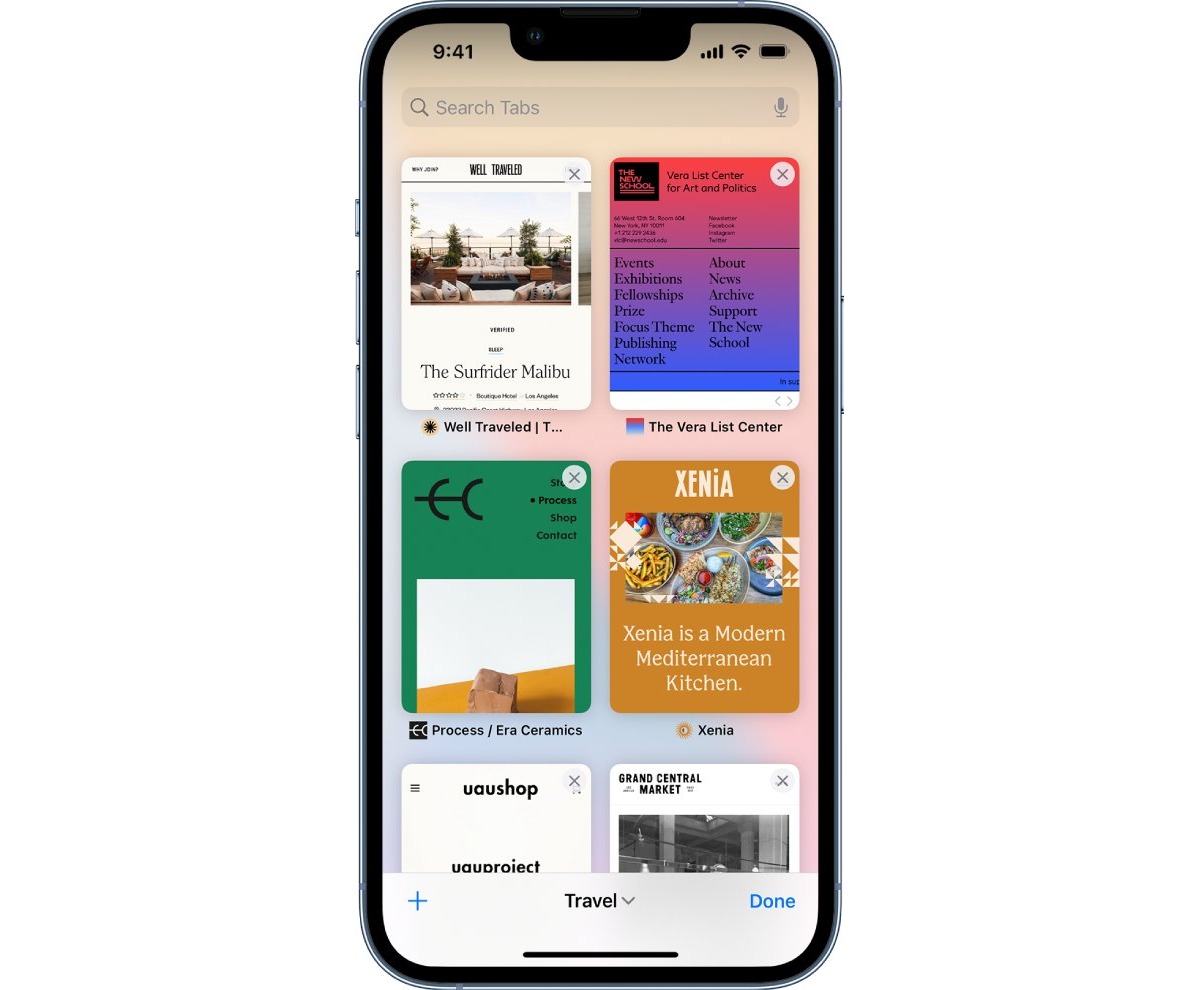
Have you ever accidentally closed a tab on your iPhone and wished you could recover it? We’ve all been there. Whether it was an important website, a favorite article, or a crucial form that you were working on, losing a closed tab can be frustrating. But fear not, because there is a solution. In this article, we will guide you on how to recover closed tabs on your iPhone, so you can quickly and easily access the websites you accidentally closed. With a few simple steps, you’ll be back on track and navigating the web like a pro. So, let’s dive in and discover how to salvage those closed tabs and regain your browsing momentum.
Inside This Article
- Method 1: Using the Safari History
- Method 2: Using the Recently Closed Tabs feature
- Method 3: Using third-party tab recovery apps
- Conclusion
- FAQs
Method 1: Using the Safari History
Accidentally closing a tab on your iPhone can be frustrating, especially if you need to retrieve the information on that page. Fortunately, Safari, the default web browser on iPhones, provides a handy feature that allows you to recover closed tabs easily.
To recover closed tabs using Safari History, follow these simple steps:
- Open Safari on your iPhone by tapping on the Safari icon on your home screen.
- In the Safari toolbar, tap on the square icon in the bottom right corner to open the tab view.
- Swipe to the left until you reach the end of your open tabs.
- At the bottom of the tab view, you’ll find a button labeled “Recently Closed”. Tap on it.
- A list of recently closed tabs will appear. Scroll through the list and find the tab you want to recover.
- Tap on the tab to open it again.
Using the Safari History feature is a simple and effective way to recover closed tabs on your iPhone. It allows you to quickly access websites you accidentally closed without having to search for them again.
However, it’s important to note that the Safari History feature only keeps track of tabs closed in the current browsing session. If you closed the tab in a previous session or cleared your browsing history, you may not be able to recover it using this method.
Now that you know how to recover closed tabs using Safari History, you can easily retrieve important information or continue browsing without any interruptions on your iPhone.
Method 2: Using the Recently Closed Tabs feature
When browsing the internet on your iPhone, it’s not uncommon to accidentally close a tab that you still need. Thankfully, iPhone users have a handy feature called “Recently Closed Tabs” that allows you to quickly recover closed tabs with just a few taps. Here’s how you can use this feature to retrieve your closed tabs:
1. Open the Safari app on your iPhone. Safari is the default web browser on iOS devices.
2. In the Safari app, tap on the square icon located in the bottom right corner of the screen. This icon represents the tab view.
3. Once in the tab view, you will see a list of all your open tabs as well as any closed tabs. Scroll down to the bottom of the screen to find the “Recently Closed” section.
4. Tap on the “Recently Closed” section to view the list of tabs that you recently closed.
5. In the list of recently closed tabs, look for the tab that you want to recover and tap on it.
6. The tab will then reopen, and you can continue browsing where you left off.
The Recently Closed Tabs feature in Safari is a convenient way to quickly access and recover closed tabs on your iPhone. Whether you accidentally closed a tab or closed it intentionally and later realized you still needed it, this feature can save you time and frustration in re-finding the webpage or re-entering information.
It’s important to note that the recently closed tabs list is limited to a certain number of tabs, so if you closed a tab a while ago, it may no longer appear in the list. Additionally, this feature only applies to tabs closed within the Safari app and does not work for tabs closed in other browsers or apps on your iPhone.
However, if you’re unable to find the tab you’re looking for using the Recently Closed Tabs feature in Safari, don’t worry. There are alternative methods you can try, such as using Safari’s browsing history or third-party tab recovery apps, which we will cover in the next sections.
Method 3: Using third-party tab recovery apps
While the built-in options for recovering closed tabs on your iPhone are handy, sometimes you may need more advanced features and functionality. This is where third-party tab recovery apps come in. These apps are specifically designed to help you recover and manage your closed tabs effectively.
There are several third-party tab recovery apps available for iPhone users, each with its own unique set of features. One popular option is the “TabRestore” app, which allows you to restore closed tabs with just a few taps. Simply install the app from the App Store, and it will integrate seamlessly with your Safari browser.
Once installed, TabRestore keeps a record of your browsing history, including any tabs you accidentally closed. To recover a closed tab, open the app and navigate to the “Recently Closed” section. Here, you will find a list of all the tabs you closed, along with the option to restore them with a single tap.
Another great option is the “Tabs Extra” app, which not only helps you recover closed tabs but also provides additional features for organizing and managing your browsing sessions. With Tabs Extra, you can create tab groups, set bookmarks, and even sync your browsing data across multiple devices.
To use Tabs Extra, simply download and install the app from the App Store. Once installed, open the app and log in with your preferred account. From here, you can access all your recently closed tabs and restore them to continue where you left off.
It’s worth noting that while third-party tab recovery apps bring added convenience and functionality, always ensure that you choose reputable apps from trusted developers. Read user reviews, check app ratings, and be mindful of granting necessary permissions to protect your privacy and security.
Conclusion
In conclusion, being able to recover closed tabs on your iPhone can be a lifesaver, especially when you accidentally close an important webpage or lose track of a website you were browsing. Thankfully, with the right methods and tools, you can easily retrieve closed tabs and continue your browsing session without any hassle.
We explored two effective ways to recover closed tabs on an iPhone: using the Safari browser’s built-in feature and utilizing a third-party data recovery tool. Whether you prefer the convenience of Safari’s own functionality or the comprehensive options offered by a data recovery tool, both methods can help restore your closed tabs in just a few simple steps.
Remember to act quickly and follow the instructions carefully to maximize your chances of recovering lost tabs successfully. With a little bit of know-how and the right tools at your disposal, you can ensure that no important website or valuable information is lost forever.
So, the next time you accidentally close a tab on your iPhone, don’t panic. Simply refer to this guide and reclaim your closed tabs in no time!
FAQs
1. How do I recover closed tabs on iPhone?
2. Can I recover closed tabs on iPhone if I don’t have a backup?
3. Is it possible to recover closed tabs on iPhone using a third-party tool?
4. Will recovering closed tabs on iPhone affect my other data?
5. Why are some of my online accounts automatically signed out after recovering closed tabs on iPhone?
